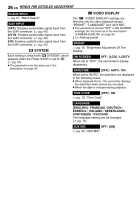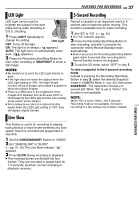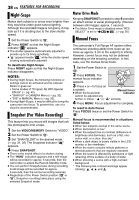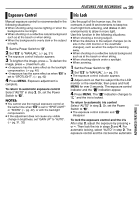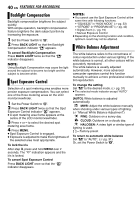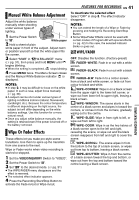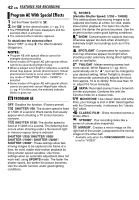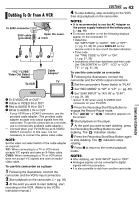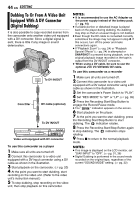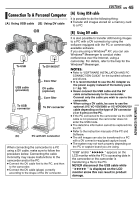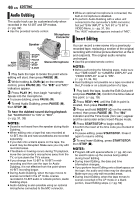JVC GR D270 Instructions - Page 41
Manual White Balance Adjustment, Wipe Or Fader Effects, WIPE/FADER
 |
View all JVC GR D270 manuals
Add to My Manuals
Save this manual to your list of manuals |
Page 41 highlights
FEATURES FOR RECORDING EN 41 Manual White Balance Adjustment Adjust the white balance manually when shooting under various types of lighting. 1 Set the Power Switch to "M". White paper 2 Hold a sheet of plain white paper in front of the subject. Adjust zoom or position yourself so that the white paper fills the screen. 3 Select "MWB" in "u W.BALANCE" menu (੬ pg. 31), then press and hold MENU until begins blinking. ● When the setting is completed, stops blinking. 4 Press MENU twice. The Menu Screen closes and the Manual White Balance indicator is displayed. NOTES: ● In step 2, it may be difficult to focus on the white paper. In such a case, adjust focus manually. (੬ pg. 38) ● A subject can be shot under various types of lighting conditions indoors (natural, fluorescent, candlelight, etc.). Because the colour temperature is different depending on the light source, the subject tint will differ depending on the white balance settings. Use this function for a more natural result. ● Once you adjust white balance manually, the setting is retained even if the power is turned off or the battery removed. Wipe Or Fader Effects These effects let you make pro-style scene transitions. Use them to spice up the transition from one scene to the next. Wipe or Fader works when video recording is started or stopped. 1 Set the VIDEO/MEMORY Switch to "VIDEO". 2 Set the Power Switch to "M". 3 Set "v" to the desired mode. (੬ pg. 31) ● The WIPE/FADER menu disappears and the effect is reserved. ● The selected effect indicator appears. 4 Press the Recording Start/Stop Button to activate the Fade-in/out or Wipe-in/out. To deactivate the selected effect Select "OFF" in step 3. The effect indicator disappears. NOTES: ● You can extend the length of a Wipe or Fader by pressing and holding the Recording Start/Stop Button. ● Some Wipe/Fader Effects cannot be used with certain modes of Program AE with special effects. (੬ pg. 42) In this case, the selected indicator blinks or goes out. WIPE/FADER OFF: Disables the function. (Factory-preset) FADER-WHITE: Fade in or out with a white screen. FADER-BLACK: Fade in or out with a black screen. FADER-B.W: Fade in to a colour screen from a black and white screen, or fade out from colour to black and white. WIPE-CORNER: Wipe in on a black screen from the upper right to the lower left corner, or wipe out from lower left to upper right, leaving a black screen. WIPE-WINDOW: The scene starts in the centre of a black screen and wipes in toward the corners, or comes in from the corners, gradually wiping out to the centre. WIPE-SLIDE: Wipe in from right to left, or wipe out from left to right. WIPE-DOOR: Wipe in as the two halves of a black screen open to the left and right, revealing the scene, or wipe out and the black screen reappears from left and right to cover the scene. WIPE-SCROLL: The scene wipes in from the bottom to the top of a black screen, or wipes out from top to bottom, leaving a black screen. WIPE-SHUTTER: Wipe in from the centre of a black screen toward the top and bottom, or wipe out from the top and bottom toward the centre leaving a black screen. ADVANCED FEATURES