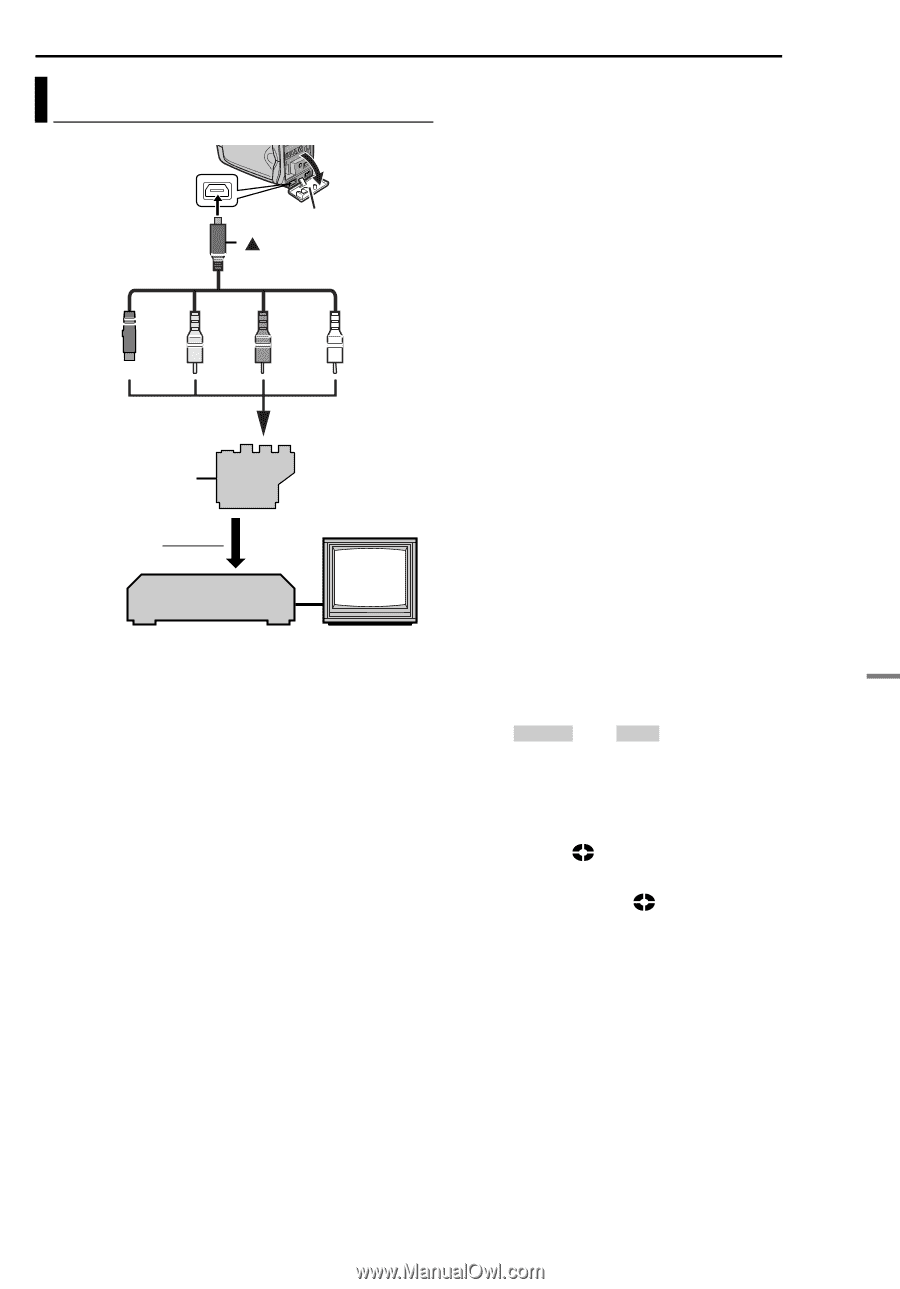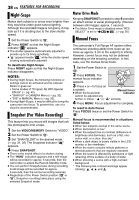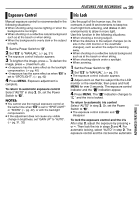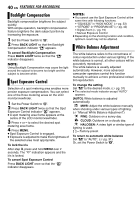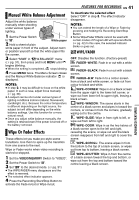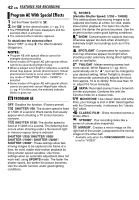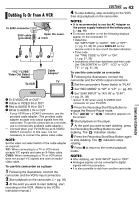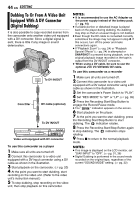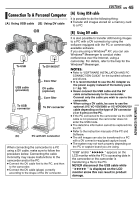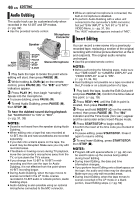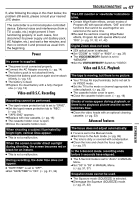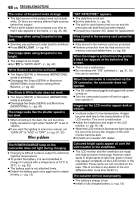JVC GR D270 Instructions - Page 43
EDITING, Dubbing To Or From A VCR
 |
View all JVC GR D270 manuals
Add to My Manuals
Save this manual to your list of manuals |
Page 43 highlights
Dubbing To Or From A VCR To S/AV connector S/AV cable (provided) Open the cover. mark 12 3 4 "Y/C"/"CVBS" Video Out Select Switch To VCR Cable Adapter* TV VCR A To S-VIDEO IN or OUT** B Yellow to VIDEO IN or OUT C Red to AUDIO R IN or OUT D White to AUDIO L IN or OUT * If your VCR has a SCART connector, use the provided cable adapter. (The provided cable adapter accepts only output signals from this camcorder. To use this camcorder as a recorder, use a commercially available cable adapter.) ** Connect when your TV/VCR has an S-VIDEO IN/OUT connector. In this case, it is not necessary to connect the yellow video cable. NOTE: Set the video out select switch of the cable adapter as required: Y/C: When connecting to a TV or VCR which accepts Y/C signals and uses an S-Video cable. CVBS: When connecting to a TV or VCR which does not accept Y/C signals and uses an audio/ video cable. To use this camcorder as a player 1 Following the illustrations, connect the camcorder and the VCR's input connectors. 2 Start playback on the camcorder. (੬ pg. 20) 3 At the point you want to start dubbing, start recording on the VCR. (Refer to the VCR's instruction manual.) EDITING EN 43 4 To stop dubbing, stop recording on the VCR, then stop playback on the camcorder. NOTES: ● It is recommended to use the AC Adapter as the power supply instead of the battery pack. (੬ pg. 14) ● To choose whether or not the following displays appear on the connected TV • Date/time Set "DATE/TIME" to "AUTO", "ON" or "OFF". (੬ pg. 31, 36) Or, press DISPLAY on the remote control to turn on/off the date indication. • Time code Set "TIME CODE" to "OFF" or "ON". (੬ pg. 31, 36) • Indications other than date/time and time code Set "ON SCREEN" to "OFF", "LCD" or "LCD/ TV". (੬ pg. 31, 36) To use this camcorder as a recorder 1 Following the illustrations, connect the camcorder and the VCR's output connectors. 2 Set the camcorder's Power Switch to "PLAY". 3 Set "REC MODE" to "SP" or "LP". (੬ pg. 35) 4 Set "S/AV INPUT" to "A/V IN" or "S IN"*. (੬ pg. 31, 36) * Select "S IN" when using S-VIDEO OUT connector on your TV/VCR. 5 Press the Recording Start/Stop Button to engage the Record-Pause mode. ● The " A/V IN " or " S IN " indication appears on the screen. 6 Start playback on the player. 7 At the point you want to start dubbing, press the Recording Start/Stop Button to start dubbing. The indication rotates. 8 Press the Recording Start/Stop Button again to stop dubbing. The indication stops rotating. 9 Press 8 to return to the normal playback mode. NOTES: ● After dubbing, set "S/AV INPUT" back to "OFF". ● Analogue signals can be converted to digital signals with this procedure. ● It is also possible to dub from another camcorder. ADVANCED FEATURES