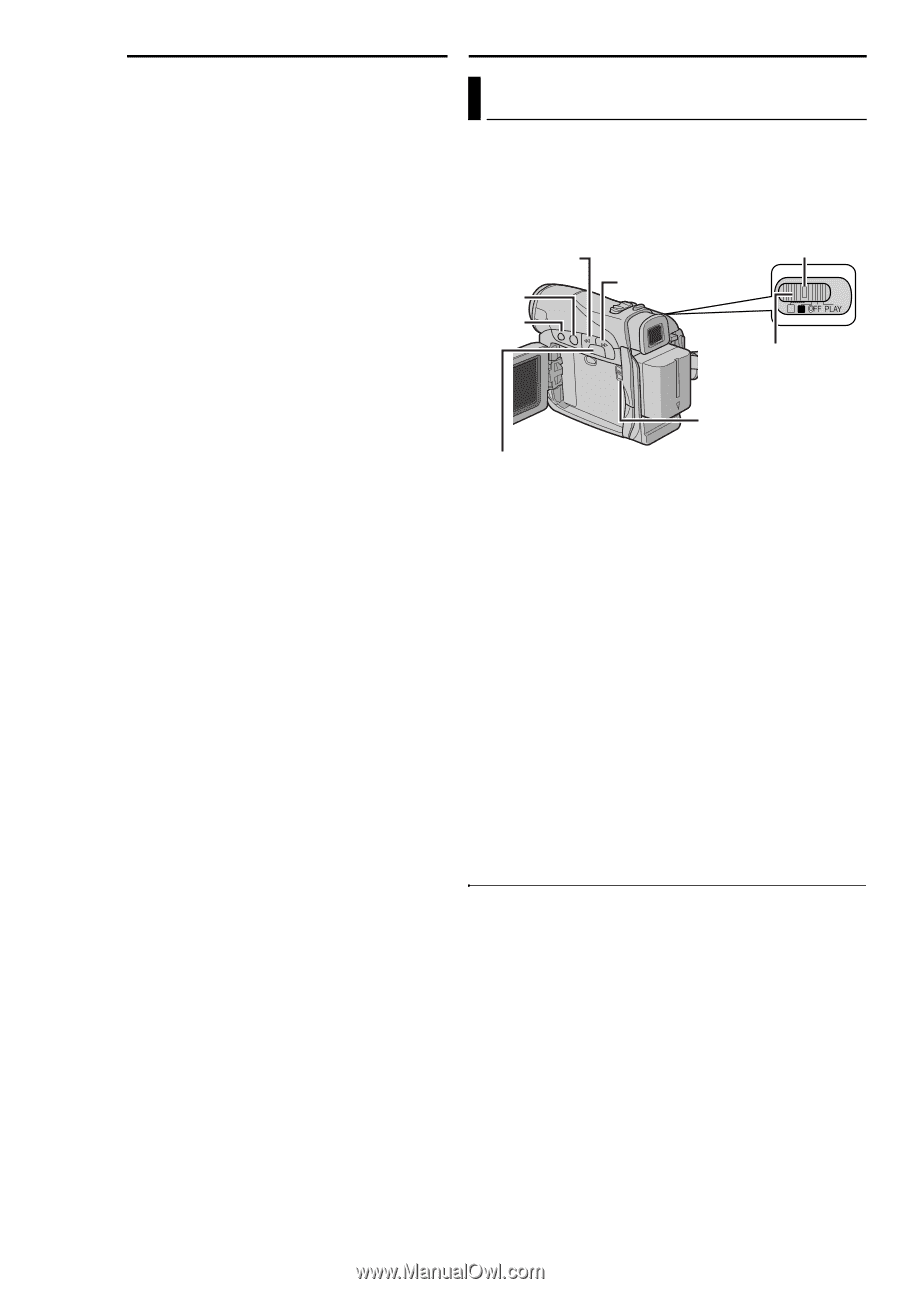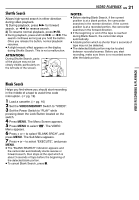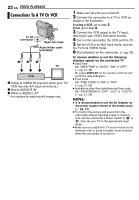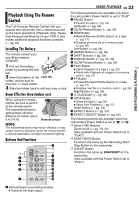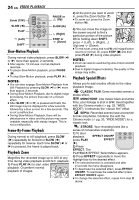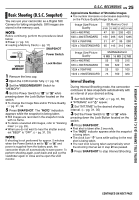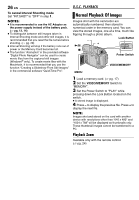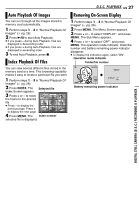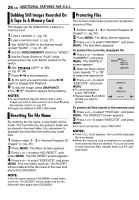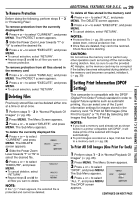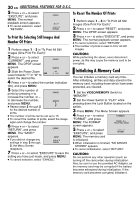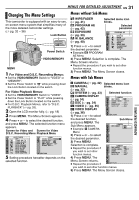JVC GR-D295U Instructions - Page 26
Normal Playback Of Images, Playback Zoom - software
 |
UPC - 046838020049
View all JVC GR-D295U manuals
Add to My Manuals
Save this manual to your list of manuals |
Page 26 highlights
26 EN To cancel Interval Shooting mode Set "INT.SHOT" to "OFF" in step 1. NOTES: ● It is recommended to use the AC Adapter as the power supply instead of the battery pack. (੬ pg. 13, 14) ● To distinguish between still images taken in Interval Shooting mode and other still images, it is recommended that you reset the file names before shooting. (੬ pg. 28) ● Interval Shooting will stop if the battery runs out of power or the Memory Card becomes full. ● The function "Animation" in the provided software "Digital Photo Navigator" can be used to create movie files from the captured still images (Windows® only). To create movie files with the Macintosh, it is recommended that you use the function "Creating a Slideshow From Still Images" in the commercial software "QuickTime Pro". D.S.C. PLAYBACK Normal Playback Of Images Images shot with the camcorder are automatically numbered, then stored in numerical order in the memory card. You can view the stored images, one at a time, much like flipping through a photo album. - + 4/9 8 Lock Button MA Power Switch MENU VIDEO/MEMORY 1 Load a memory card. (੬ pg. 17) 2 Set the VIDEO/MEMORY Switch to "MEMORY". 3 Set the Power Switch to "PLAY" while pressing down the Lock Button located on the switch. ● A stored image is displayed. 4 Press - to display the previous file. Press + to display the next file. NOTE: Images shot and stored on the card with another device with resolutions other than "640 x 480" and "1024 x 768" will be displayed as thumbnails only. These thumbnail images cannot be transferred to a PC. Playback Zoom Available only with the remote control. (੬ pg. 24)