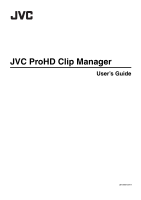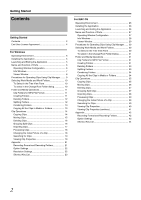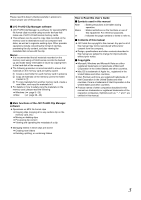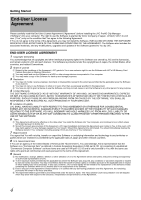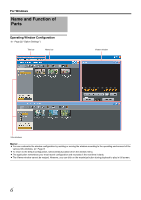JVC GY-HM700U JVC ProHD Clip Manager Owner's Manual (47 pg.)
JVC GY-HM700U - Prohd Compact Shoulder Solid State Camcorder Manual
 |
View all JVC GY-HM700U manuals
Add to My Manuals
Save this manual to your list of manuals |
JVC GY-HM700U manual content summary:
- JVC GY-HM700U | JVC ProHD Clip Manager Owner's Manual (47 pg.) - Page 1
JVC ProHD Clip Manager User's Guide LST0858-001A - JVC GY-HM700U | JVC ProHD Clip Manager Owner's Manual (47 pg.) - Page 2
Contents 2 End-User License Agreement 4 For Windows Operating Environment 5 Installing the Application 5 Launching and Exiting the Application 5 Name and Function of Parts 6 Operating Window Configuration 6 Info Windows 7 Viewer Window 8 Procedures for Operating Clips Using Clip Manager - JVC GY-HM700U | JVC ProHD Clip Manager Owner's Manual (47 pg.) - Page 3
this [User's Guide] carefully in advance to ensure proper use of this product. Ⅵ JVC ProHD Clip Manager software ● JVC ProHD Clip Manager is a software for operating MP4 file format clips recorded using recorder devices that make use of JVC's ProHD series memory cards. ● This software can be used to - JVC GY-HM700U | JVC ProHD Clip Manager Owner's Manual (47 pg.) - Page 4
License Agreement Please carefully read this End-User License Agreement ("Agreement") before installing the JVC ProHD Clip Manager ("Software") into your computer. The right to use the Software is granted by Victor Company of Japan, Limited ("JVC") to end user ("You") only on the condition that You - JVC GY-HM700U | JVC ProHD Clip Manager Owner's Manual (47 pg.) - Page 5
using My Computer and run the [Setup. exe] located in the following folders: [Software]B[ClipManager]B[Windows]B[English] ● The setup wizard appears. Follow the on-screen instructions to complete the installation. ● The End-User [JVC ProHD Clip window. Note: ● Do not power off the computer while a - JVC GY-HM700U | JVC ProHD Clip Manager Owner's Manual (47 pg.) - Page 6
For Windows Name and Function of Parts Operating Window Configuration (A Page 22 AOption SettingsB) Title bar Menu bar Viewer window Info windows Memo: ● You can customize the window configuration by resizing or moving the window according to the operating environment of the various Info - JVC GY-HM700U | JVC ProHD Clip Manager Owner's Manual (47 pg.) - Page 7
displayed by default. Clips from the memory card can therefore be easily copied to the hard the selected font does not support the character code set used in the software operating the Tree View pane. Splits a folder according to the size selected. Shows or hides the Tree View pane. Reference - JVC GY-HM700U | JVC ProHD Clip Manager Owner's Manual (47 pg.) - Page 8
of the smaller clips into which a longer recording has been split (a frame is displayed around it) T2 Imported MP4 clip Unregistered MP4 clip (clip . You can use the preview control buttons to playback, fast forward or fast rewind. A B C D E F A Screen Displays the playback video. B Position - JVC GY-HM700U | JVC ProHD Clip Manager Owner's Manual (47 pg.) - Page 9
clip to a still image of the currently displayed frame. However, setting performed using this button will not be applied to the thumbnail supported by this software. Note: ● Make sure that operations such as copying and deletion of clips are performed using this application. The recorded video - JVC GY-HM700U | JVC ProHD Clip Manager Owner's Manual (47 pg.) - Page 10
by using the Change Root Folder dialog. Memo: ● In this manual, "media" refers to the following media types: ● SxS memory card ● USB memory ● SDHC memory card ● appears when the data is defective, typically because the device was powered off during recording, or because the media was ejected too - JVC GY-HM700U | JVC ProHD Clip Manager Owner's Manual (47 pg.) - Page 11
operations: ● Do not power off the computer or View pane 2 With the root folder having the focus, select [Create New Folder] from the [File for the following reasons. In these cases, an error message appears and the folder is not same format as the device in use. (The required subfolders and metadata - JVC GY-HM700U | JVC ProHD Clip Manager Owner's Manual (47 pg.) - Page 12
folders can later be combined to restore the original large folder. Memo: for the following reasons. In these cases, an error message appears and the folder is of folders that will produce the specified folder size, and clips are assigned to the smaller folders manually after the folder split. 12 - JVC GY-HM700U | JVC ProHD Clip Manager Owner's Manual (47 pg.) - Page 13
folders into another folder. This allows you to restore the original folder from split folders. 1 Referring to a copy operation may fail Copy operations may fail for the following reasons. In these cases, an error message appears and the copy is not executed. ● There is not enough free capacity - JVC GY-HM700U | JVC ProHD Clip Manager Owner's Manual (47 pg.) - Page 14
. ● Do not power off the computer or media drive before the operation completes. ● Do not use Windows Explorer or other copy operation may fail Copy operations may fail for the following reasons. In these cases, an error message appears and the copy is not executed. ● There is not enough free - JVC GY-HM700U | JVC ProHD Clip Manager Owner's Manual (47 pg.) - Page 15
to highlight it, and then enter the name of the folder that you want to use as the move destination. Ⅵ To cancel the move operation Click [Cancel] in may fail Move operations may fail for the following reasons. In these cases, an error message appears and the move is not executed. ● There is not - JVC GY-HM700U | JVC ProHD Clip Manager Owner's Manual (47 pg.) - Page 16
Clips with altered UMIDs are not grouped. Ⅵ Reasons why a delete operation may fail Folder deletion operations may fail for the following reasons. In these cases, an error message appears and the folder is not deleted. ● You do not have delete/write privileges to media or folder where the clips are - JVC GY-HM700U | JVC ProHD Clip Manager Owner's Manual (47 pg.) - Page 17
4 GB in size cannot be imported. cases, an error supported by this application contains files for managing the clip's registration information. Unregistered clips are MP4 files that are not registered on this file. Clips cannot be registered manually via other means. Make sure that this is done using - JVC GY-HM700U | JVC ProHD Clip Manager Owner's Manual (47 pg.) - Page 18
size, double click on the screen or press the Esc key. Changing the Index Picture of a Clip You can change index pictures during clip previews. 1 Play a clip, and display the frame you want to use Do not power off the computer until the operation finishes. ● A frame near the specified frame may be - JVC GY-HM700U | JVC ProHD Clip Manager Owner's Manual (47 pg.) - Page 19
view the properties of a clip. Note: ● Information in Info windows does not display properly if the selected font does not support the character code set used in the software operating environment. Before displaying information in the Info windows, select an appropriate font and character code set - JVC GY-HM700U | JVC ProHD Clip Manager Owner's Manual (47 pg.) - Page 20
in which case [Title2] supported.) Comments consisting of alphanumeric characters only can be up to 2047 characters in length. UTF-8 encoding is used INSTRUCTIONS" of your device. Duration Duration of the clip in hours:minutes:seconds:frame format Video Format Detailed information about the video - JVC GY-HM700U | JVC ProHD Clip Manager Owner's Manual (47 pg.) - Page 21
not use applications other than the JVC ProHD Clip Manager to edit the files, delete, move, or rename the files and folders. Unless the format specifications are observed, files can become unreadable by ProHD series devices and by this application. Ⅵ Recording folders The configuration of video and - JVC GY-HM700U | JVC ProHD Clip Manager Owner's Manual (47 pg.) - Page 22
format. YYYY represents the calendar year, MM the month, and DD the day. You can also specify a delimiter character for use between years, months, and days by resolution from among [Normal Mode], [Half Mode] and [Quarter Mode]. Video quality is lower at [Half Mode] and [Quarter Mode], but playback - JVC GY-HM700U | JVC ProHD Clip Manager Owner's Manual (47 pg.) - Page 23
supports keyboard shortcuts for many operations. The following tables show keyboard shortcuts by menu. In the Operation column, the notation "Ctrl + R" indicates operations in which one key (in this case folder into smaller folders of a specified size. Combine specified folders into another folder. - JVC GY-HM700U | JVC ProHD Clip Manager Owner's Manual (47 pg.) - Page 24
the clips in the List View pane in ascending or descending order by size. Sort the clips in the List View pane in ascending or descending direction (rewind). Move to the first frame of the clip. Move to the last frame of the clip. Step 1 frame forward. Step 1 frame back. Display in full-screen mode. - JVC GY-HM700U | JVC ProHD Clip Manager Owner's Manual (47 pg.) - Page 25
name: FFMPEG Thank you for your purchase of this product. This product uses the following software, which is subject to the LGPL. You have the may also be downloaded from the following web site. http://www.jvc-victor.co.jp/download/lnx/06jvc_pro/ jvc_pro_linux_download_page.html Please note that - JVC GY-HM700U | JVC ProHD Clip Manager Owner's Manual (47 pg.) - Page 26
The installation screen appears. Follow the on-screen instructions to complete the installation. ● The End-User License Agreement screen will appear, click [Agree] to proceed with the installation. Launching the Application Use Finder to open the [JVC ProHD Clip Manager] folder in the [Applications - JVC GY-HM700U | JVC ProHD Clip Manager Owner's Manual (47 pg.) - Page 27
Name and Function of Parts Operating Window Configuration The following figure shows the default configuration of the operating windows. Descriptions of this manual are based on screens with English display settings. Viewer window (A Page 29) Info windows (A Page 28) 27 - JVC GY-HM700U | JVC ProHD Clip Manager Owner's Manual (47 pg.) - Page 28
View pane. Splits a folder according to the size selected. Copy all of the clips in the longer recording has been split (a frame is displayed around it) T2 Imported by this application. T2 : A video that exceeds 4 GB will automatically using the clip file. D Used capacity Displays the capacity used - JVC GY-HM700U | JVC ProHD Clip Manager Owner's Manual (47 pg.) - Page 29
to a still image of the currently displayed frame. However, setting performed using this button will not be applied to the restore normal colors. ● Improper playback may occur if the screen properties of your computer are changed during playback. If this occurs, restart the application. ● The video - JVC GY-HM700U | JVC ProHD Clip Manager Owner's Manual (47 pg.) - Page 30
the Tree View pane of an Info window, or by using the Change Root Folder dialog. Memo: ● In this manual, "media" refers to the following media types: ● SxS memory card ● USB memory ● SDHC memory card ● Internal hard disk ● Externally connected hard disk ● CD-R ● DVD-R ● Blu-ray Disc To Select in - JVC GY-HM700U | JVC ProHD Clip Manager Owner's Manual (47 pg.) - Page 31
typically because the recording device was powered off during recording, or because the Tree View pane 2 With the root folder having the focus, select [Create New Folder] from the [File] menu may fail for the following reasons. In these cases, an error message appears and the folder is not created. - JVC GY-HM700U | JVC ProHD Clip Manager Owner's Manual (47 pg.) - Page 32
as an work folder with the same format as the device in use. (The required subfolders and metadata files are created automatically.) ● The can be saved on separate discs. Split folders can later be combined to restore the original large folder. Memo: ● For details, refer to ASplitting FoldersB - JVC GY-HM700U | JVC ProHD Clip Manager Owner's Manual (47 pg.) - Page 33
operations may fail for the following reasons. In these cases, an error message appears and the folder is not deleted. ● You into the minimum number of folders that will produce the specified folder size, and clips are assigned to the smaller folders. The folders manually after the folder split. 33 - JVC GY-HM700U | JVC ProHD Clip Manager Owner's Manual (47 pg.) - Page 34
specified folders into another folder. This allows you to restore the original folder from split folders. 1 Referring to ASelecting operation may fail Copy operations may fail for the following reasons. In these cases, an error message appears and the copy is not executed. ● There is not enough - JVC GY-HM700U | JVC ProHD Clip Manager Owner's Manual (47 pg.) - Page 35
operations. ● Do not power off the computer or media drive before the operation completes. ● Do not use Finder or other file management operation may fail Copy operations may fail for the following reasons. In these cases, an error message appears and the copy is not executed. ● There is not enough - JVC GY-HM700U | JVC ProHD Clip Manager Owner's Manual (47 pg.) - Page 36
highlight it, and then enter the name of the folder that you want to use as the move destination. ● A dialog illustrating the progress of the move appears may fail Move operations may fail for the following reasons. In these cases, an error message appears and the move is not executed. ● There is - JVC GY-HM700U | JVC ProHD Clip Manager Owner's Manual (47 pg.) - Page 37
cannot be undone after they finish. Ⅵ Reasons why a delete operation may fail Folder deletion operations may fail for the following reasons. In these cases, an error message appears and the folder is not deleted. ● You do not have delete/write privileges to media or folder where the clips are stored - JVC GY-HM700U | JVC ProHD Clip Manager Owner's Manual (47 pg.) - Page 38
. In these cases, an error message appears and supported by this application contains files for managing the clip's registration information. Unregistered clips are MP4 files that are not registered on this file. Clips cannot be registered manually via other means. Make sure that this is done using - JVC GY-HM700U | JVC ProHD Clip Manager Owner's Manual (47 pg.) - Page 39
are previewing a clip that is stored on removable media, do not eject the media until the operation finishes. ● Do not power the computer off until the operation finishes. ● On the recorder or camcorder, a frame near the specified frame may be displayed as the index picture, instead of the specified - JVC GY-HM700U | JVC ProHD Clip Manager Owner's Manual (47 pg.) - Page 40
to view the properties of a clip. Note: ● Information in Info windows does not display properly if the selected font does not support the character code set used in the software operating environment. Select an appropriate font before displaying information in the Properties window. Ⅵ To display the - JVC GY-HM700U | JVC ProHD Clip Manager Owner's Manual (47 pg.) - Page 41
on each mode, please refer to the "INSTRUCTIONS" of your device. Duration Video Format Audio Format Media Spanning (splitting the media) Device Duration of the clip in hours:minutes:seconds:frame format. Detailed information about the video format. Detailed information about the audio format - JVC GY-HM700U | JVC ProHD Clip Manager Owner's Manual (47 pg.) - Page 42
not use applications other than the JVC ProHD Clip Manager to edit the files, delete, move, or rename the files and folders. Unless the format specifications are observed, files can become unreadable by ProHD series devices and by this application. Ⅵ Recording folders The configuration of video and - JVC GY-HM700U | JVC ProHD Clip Manager Owner's Manual (47 pg.) - Page 43
MM the month, and DD the day. You can also specify a delimiter character for use Video quality is lower at AHalf ModeB and AQuarter ModeB, but playback response is better because these resolutions lower the burden on the decoder. These resolutions are recommended if your computer is not powerful - JVC GY-HM700U | JVC ProHD Clip Manager Owner's Manual (47 pg.) - Page 44
case the N key). Ⅵ Notation for special keys This manual uses the following notation to indicate special keys on the keyboard. Symbol Notation in this manual command Symbol Notation in this manual control shift return option Ⅵ JVC ProHD Clip Manager menu Command Preference Hide JVC ProHD - JVC GY-HM700U | JVC ProHD Clip Manager Owner's Manual (47 pg.) - Page 45
frame of the clip. Step 1 frame forward. Step 1 frame back. Display in full-screen mode. Reference A Page 29 A Page 39 Command Minimize Play Control>Stop Operation command + M option + command + E Function Minimize the active window. Return the operating window to its default position and size - JVC GY-HM700U | JVC ProHD Clip Manager Owner's Manual (47 pg.) - Page 46
name: FFMPEG Thank you for your purchase of this product. This product uses the following software, which is subject to the LGPL. You have the may also be downloaded from the following web site. http://www.jvc-victor.co.jp/download/lnx/06jvc_pro/ jvc_pro_linux_download_page.html Please note that - JVC GY-HM700U | JVC ProHD Clip Manager Owner's Manual (47 pg.) - Page 47
© 2009 Victor Company of Japan, Limited LST0858-001A JVC ProHD Clip Manager
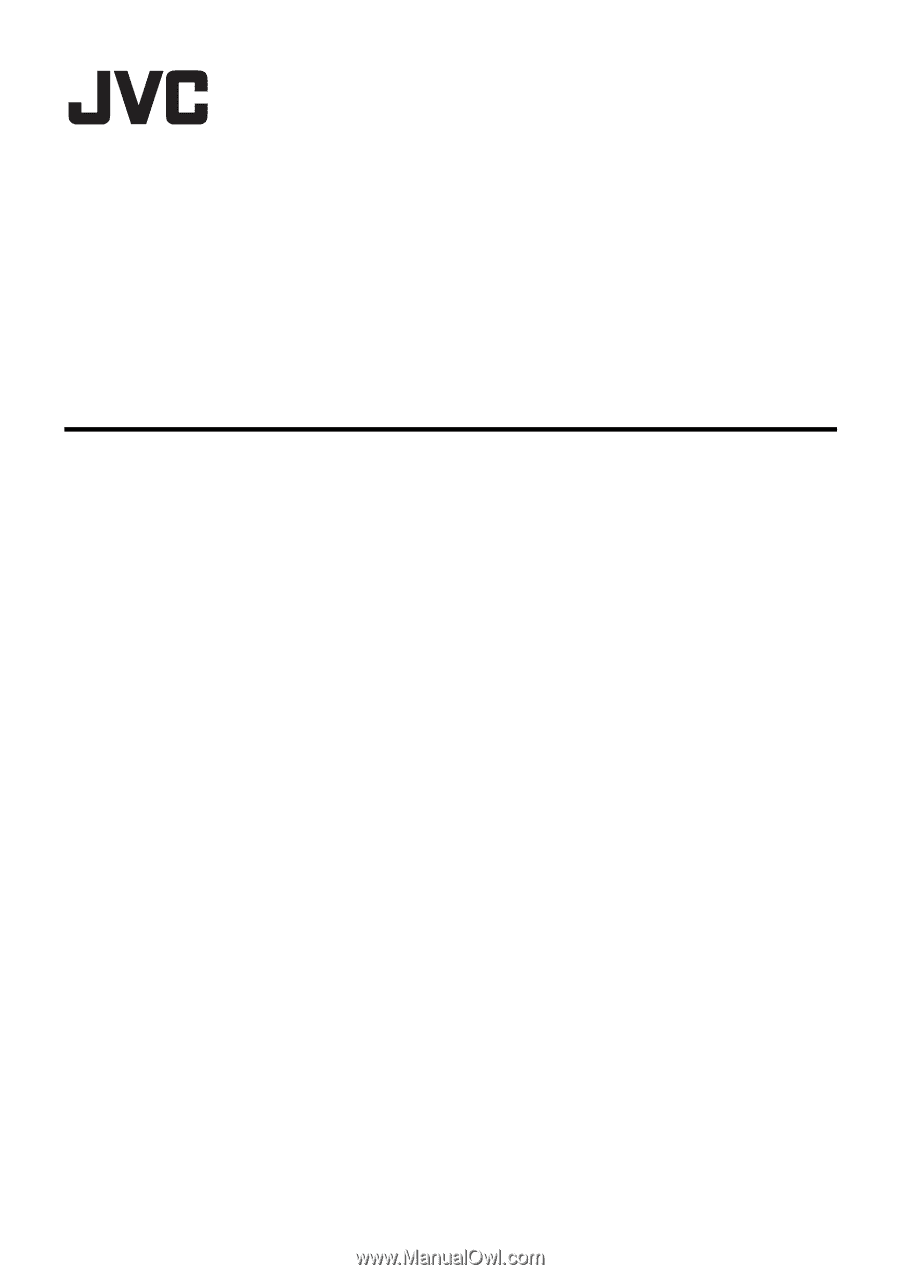
JVC ProHD Clip Manager
User’s Guide
LST0858-001A