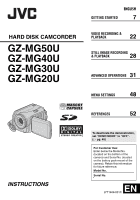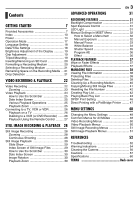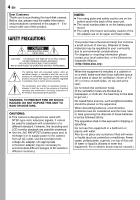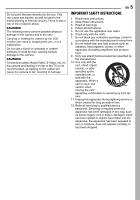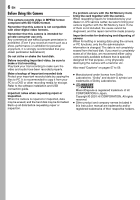JVC GZ-MG50US Instructions
JVC GZ-MG50US - Everio Camcorder - 1.33 MP Manual
 |
UPC - 046838021800
View all JVC GZ-MG50US manuals
Add to My Manuals
Save this manual to your list of manuals |
JVC GZ-MG50US manual content summary:
- JVC GZ-MG50US | Instructions - Page 1
HARD DISK CAMCORDER GZ-MG50U GZ-MG40U GZ-MG30U GZ-MG20U GETTING STARTED ENGLISH 7 VIDEO RECORDING & PLAYBACK 22 28 STILL IMAGE RECORDING & PLAYBACK 31 ADVANCED OPERATIONS MENU SETTINGS 48 REFERENCES 52 INSTRUCTIONS To deactivate the demonstration, set "DEMO MODE" to "OFF". (੬ pg. 48) For - JVC GZ-MG50US | Instructions - Page 2
image editing software, you can easily edit video and create your own DVDs. (Refer to "Read this first!" and the software installation and USB connection guide.) Direct Printing If your printer is compatible with PictBridge, still images can be printed easily by connecting the camera with USB - JVC GZ-MG50US | Instructions - Page 3
31 Manual Settings in MSET Menu 32 How to Select a Menu Item 32 Manual Exposure 32 Manual Focus Video Recording Menus 50 Video Playback Menus 50 Still Image Recording Menus 51 Still Image Playback Menus 51 REFERENCES 52 Troubleshooting 52 Warning Indications 54 Cleaning the Camera - JVC GZ-MG50US | Instructions - Page 4
SERVICEABLE PARTS INSIDE. REFER SERVICING TO QUALIFIED SERVICE servicing) instructions JVC BN-VF707U battery pack and, to recharge it or to supply power to the camera Electronics batteries, environmental problems must be considered and the local rules or laws governing the disposal of these batteries - JVC GZ-MG50US | Instructions - Page 5
camera. CAUTION! Connecting cables (Audio/Video, S-Video, etc.) to the camera and leaving it on top of the TV is not recommended, as tripping on the cables will cause the camera to fall, resulting in damage. EN 5 IMPORTANT SAFETY INSTRUCTIONS 1. Read these instructions. 2. Keep these instructions - JVC GZ-MG50US | Instructions - Page 6
. Back up all data before requesting repair or inspection. If a problem occurs with the SD Memory Card, bring the card together with the camera. When requesting repairs for breakdowns by your dealer or JVC service center, be sure to bring your camera together with the SD Memory Card. If one of them - JVC GZ-MG50US | Instructions - Page 7
b Battery Pack BN-VF707U c Audio/Video Cable d USB Cable (Refer to the software installation and USB connection guide.) e camera, provided cables may be equipped with one or more core filter. If a cable has only one core filter, the end that is closest to the filter should be connected to the camera - JVC GZ-MG50US | Instructions - Page 8
strap, loosen and then tighten the strap in the buckle. 4 Slide the strap guide fully towards the eyelet. 5 Close the velcro strip. Attaching the Lens Cap To protect the lens, attach the provided lens cap to the camera as shown in the illustration. NOTE: To confirm the lens cap is on correctly - JVC GZ-MG50US | Instructions - Page 9
filter until it clicks shut. NOTES: ● Take care not to damage the cable. ● When connecting a cable, attach the end with the core filter to the camera. - JVC GZ-MG50US | Instructions - Page 10
10 EN GETTING STARTED Index ATTENTION: ● Be careful not to cover b, c, d, and e during shooting. ● Be careful not to cover Y during playback. - JVC GZ-MG50US | Instructions - Page 11
22, 28) p Battery Release Button [BATT.] (੬ pg. 14) Connectors The connectors are located beneath the covers. Q S-Video Output Connector [S] (੬ pg. 26) R Audio/Video Output Connector [AV] S USB (Universal Serial Bus) Connector (Refer to the software installation and USB connection guide.) T DC Input - JVC GZ-MG50US | Instructions - Page 12
Video Recording only During both Video and Still Image Recording [0h56m] 11:30AM NOV 10. 2005 a Manual Mode Indicator (੬ pg. 17) : Auto Mode : Manual .) (੬ pg. 22) h Digital Image Stabilizer (DIS) Indicator (੬ 480) (੬ pg. 51) * Not available for GZ-MG30U/GZ-MG20U. d Picture Quality: FINE (fine) or - JVC GZ-MG50US | Instructions - Page 13
During Video Playback GETTING STARTED EN 13 During Still Image Playback GETTING STARTED NOV Reverse Slow-Motion (The number on the left shows speed.) e Counter (੬ pg. 49) f Volume Level Indicator g Battery Indicator (੬ pg. 54) h Date (੬ pg. 49) i Selected Medium Indicator (੬ pg. 21, 49) j Effect - JVC GZ-MG50US | Instructions - Page 14
is finished. Unplug the AC adapter from the AC outlet. Disconnect the AC adapter from the camera. To detach the battery pack While sliding BATT., remove the battery pack. Required charging time Battery pack BN-VF707U* BN-VF714U BN-VF733U * Provided Charging time Approx. 1 hr. 30 min. Approx - JVC GZ-MG50US | Instructions - Page 15
Data Battery. Use the JVC BNVF707U/VF714U/VF733U battery packs. Using generic non-JVC batteries can cause damage to the internal charging circuitry. ● If the protective cap is attached to the battery pack, remove it first. ● During charging, the camera cannot be operated. ● Charging is not possible - JVC GZ-MG50US | Instructions - Page 16
status even though you tried to press INFO/ several times, there may be a problem with your battery. In such a case, consult your nearest JVC dealer. ● The recordable time display should only be used as a guide. It is displayed in 10 minute units. Using AC Power Perform step 4 in "Charging the - JVC GZ-MG50US | Instructions - Page 17
on the switch. ● The power/charge lamp turns on. To turn off the camera, set the power switch to OFF. 1 Power Switch Power/Charge Lamp 2 MODE Video mode (੬ pg. 22, 24) : Still image mode (੬ pg. 28, 29) 3 Auto/Manual Mode Press and hold ( / ) to switch the auto/ manual recording mode. When manual - JVC GZ-MG50US | Instructions - Page 18
. Date/Time Settings The recording start date/time is recorded on the video/still image file and it can be checked by pressing INFO during playback -in Clock's Rechargeable Lithium Battery If the camera is not used for approx. 3 months, the clock's lithium battery will become discharged and the - JVC GZ-MG50US | Instructions - Page 19
the recording start/stop button, power switch and zoom lever. Be sure to fasten the velcro strip to your preference. Tripod Mounting To attach the camera to a tripod, align the direction stud and screw to the mounting socket and stud hole on the - JVC GZ-MG50US | Instructions - Page 20
once. After the SD card comes out of the camera, pull it out. ● Do not touch the [FORMAT], then press 49. 5 Press / to select VIDEO MODE IMAGE MODE FORMAT CLEAN UP [HDD] or [SD], as the recording medium may be corrupted if the battery becomes exhausted during format. If the recording medium - JVC GZ-MG50US | Instructions - Page 21
then press 49. 6 Press MENU to return to the normal screen. NO. RESET VIDEO MODE IMAGE MODE FORMAT CLEAN UP Remaining Space on the Recording Media This enables you turns off the power automatically to prevent HDD damage when the camera is accidentally dropped. This function is set to on at time - JVC GZ-MG50US | Instructions - Page 22
recording start/stop button again. NOTES: ● If the camera is left without any operation during recording or playback (video or still image) for 5 minutes when using the battery pack, the camera is turned off automatically to conserve power. To turn the camera on again, set the power switch to OFF - JVC GZ-MG50US | Instructions - Page 23
Video cable. Consult the JVC Service Center described on the sheet included in the package for details on its availability. Make sure to connect the end with a core filter to the camera or [700X]*. (੬ pg. 50) * For GZ-MG30U/GZ-MG20U optical zoom can go up to 25x, digital zoom - up to 800x, and [ZOOM] - JVC GZ-MG50US | Instructions - Page 24
2 Set the MODE switch to . ● The index screen for videos appears. The image on the index screen shows the first part of the shooting. ● If the power is turned off while video playback is paused, the camera memorizes the scene where the video was stopped. In this case, the stopped scene is displayed - JVC GZ-MG50US | Instructions - Page 25
the zoom is set all the way to W (wideangle) side, sliding the zoom lever to W switches the display to the index screen. (੬ pg. 25) Deleting Video Files Press , then press / to select [EXECUTE] and press 49. ● You can select the desired file to be deleted by pressing / . ● To delete multiple files - JVC GZ-MG50US | Instructions - Page 26
power supply instead of the battery pack. (੬ pg. 16) ● Make sure you adjust the TV sound volume to its minimum level to avoid a sudden burst of sound when the camera is turned on. ● To connect the camera to a PC, refer to the software installation and USB connection guide. To choose whether or not - JVC GZ-MG50US | Instructions - Page 27
unit can operate this camera from a distance as well as the basic operations (playback, stop, pause, fast-forward and rewind) of your VCR. Installing the Battery VIDEO RECORDING & PLAYBACK The remote control uses one lithium battery 2 (CR2025). 1 Pull out the battery 1 holder by pushing the - JVC GZ-MG50US | Instructions - Page 28
Set the power switch to . 2 Set the MODE switch to . ● The camera is programmed to record still images on the built-in hard disk by the factory- the file. NOTES: ● There may be differences in the brightness between the recorded video and still image, even if the same subject is shot. ● To turn the - JVC GZ-MG50US | Instructions - Page 29
STILL IMAGE RECORDING & PLAYBACK EN 29 Still Image Playback Power Switch Lock Button MODE Zoom Lever 49 INFO/ Slide Show You can playback all the images stored in recording media automatically. 1 Set the power switch to . 2 Set the MODE switch to . ● A still image is displayed. ● To switch the - JVC GZ-MG50US | Instructions - Page 30
30 EN STILL IMAGE RECORDING & PLAYBACK How to Use the Scroll Bar Playback Zoom You can use the vertical scroll bar on the index screen to find the desired files quickly. The scroll bar is useful when deleting files (੬ pg. 39), setting DPOF (੬ pg. 46), etc. 1 Slide the zoom lever Scroll bar - JVC GZ-MG50US | Instructions - Page 31
RECORDING FEATURES EN 31 Backlight Compensation / Backlight compensation brightens the subject quickly. With simple operation, dark portions of the subject are brightened by increasing the exposure. 1 Set the power switch to . 2 Press and hold ( / ) so that is displayed. 3 Press ( ) once so that - JVC GZ-MG50US | Instructions - Page 32
AUTO OFF OFF AE AF WB S.SP P.AE EF MSET menu. AE: Manual Exposure (੬ pg. 32) AF: Manual Focus (੬ pg. 33) WB: White Balance (੬ pg. 34) S.SP: is selected, press . (video mode only) 3 To brighten the image, press . To darken the image, press . ● Adjustment range For video recording: -6 to +6 - JVC GZ-MG50US | Instructions - Page 33
Focus The camera's Full Range AF system offers continuous focusing ability from close-up to infinity. However, the correct focus may not be obtained depending on the shooting condition. In this case, use the manual focus mode. 1 Select [AF] in the MSET menu. (੬ pg. 32) 2 If [AUTO] is selected - JVC GZ-MG50US | Instructions - Page 34
manually depending on the light source. ੬ "Manual White video light or similar type of lighting is used. 3 Press 49. The setting is completed. 4 Press ( ) to close the MSET menu. To return to automatic white balance Select [AUTO] in step 2. Manual case, adjust with manual focusing. (੬ pg - JVC GZ-MG50US | Instructions - Page 35
EN 35 Shutter Speed You can set the shutter speed manually. A fast shutter speed can freeze the motion of a when recording with a slow shutter speed. ● The shutter speed can be set separately in video and still image. NIGHTALIVE The shutter speed is fixed at 1/2 second. This enables shooting with - JVC GZ-MG50US | Instructions - Page 36
36 EN RECORDING FEATURES Program AE You can use the program AE settings for specific shooting situations. 1 Select [P.AE] in the MSET menu. (੬ pg. 32) 2 Press / to select the desired mode. TWILIGHT: Makes evening scenes look more natural. SPOTLIGHT: The subject in the front is accentuated by - JVC GZ-MG50US | Instructions - Page 37
screen. ● The selected wipe or fader effect works when playback starts and ends. To turn off the effect Select [OFF] in step 5. You can view videos or still images with special image effects. 1 Set the power switch to . 2 Set the MODE switch to or . 3 Press MENU. The menu screen appears. 4 Press - JVC GZ-MG50US | Instructions - Page 38
display Press INFO/ repeatedly. Protecting Files / You can protect files from the accidental erasure. 1 Set the power switch to . 2 Select the file type (video or still image) using the MODE switch. 3 Press MENU. The menu screen appears. 4 Press / to select [PROTECT], then press 49. To protect - JVC GZ-MG50US | Instructions - Page 39
AC adapter, as the recording medium may be corrupted if the battery becomes exhausted during protection. If the recording medium becomes corrupted, format file recorded most recently will be deleted. However, if the recording mode (video or still image) is switched or the power is turned off and on - JVC GZ-MG50US | Instructions - Page 40
AC adapter, as the recording medium may be corrupted if the battery becomes exhausted during deletion. If the recording medium becomes corrupted, on the PC, on condition that there is no data on the hard disk of the camera. 1 Set the power switch to or . 2 Press MENU. The menu screen appears. - JVC GZ-MG50US | Instructions - Page 41
Copying/Moving Still Image Files You can copy or move still image files between the built-in hard disk (HDD) and SD card using the on-screen display. Before proceeding to following steps, ● Make sure that SD card is inserted in the SD slot. ● Make sure that enough free space is left in the copy/move - JVC GZ-MG50US | Instructions - Page 42
appears. 3 Press / to select [REC MEDIA SETTING], then press 49. 4 Press / to select [NO. RESET], then press 49. 5 Press / to select the file type (video or still image), then press 49. 6 Press / to select [EXECUTE], then press 49. 7 Press 49. ● The new folder (such as [101JVCSO]) will be made and - JVC GZ-MG50US | Instructions - Page 43
43 Playing Back Play List By playing back the play list, you can view your original video clips. (To create play list, ੬ pg. 42) 1 Set the power switch to 11:00PM 03 NOV 25.05 11:00AM depending on the country where this camera is sold.) ● The scroll bar can also be used with the zoom lever - JVC GZ-MG50US | Instructions - Page 44
44 EN MANAGING FILES Add/Delete Files in Play List Changing Play List Name You can edit existing play lists by adding or deleting files. 1 Set the power switch to . 2 Set the MODE switch to . 3 Press MENU. The menu screen appears. 4 Press / to select [PLAY LIST], then press 49. 5 Press / to - JVC GZ-MG50US | Instructions - Page 45
camera and your VCR with the S/AV cable. (੬ pg. 26) 2 Set the VCR to VIDEO/AUXILIARY input and engage the recording standby mode. ● For details how to set VIDEO/AUXILARY input refer to VCR instructions VCR. (Refer to your VCR's instruction manual.) 12 To stop dubbing, stop recording on - JVC GZ-MG50US | Instructions - Page 46
46 EN MANAGING FILES DPOF Print Setting This camera is compatible with DPOF (Digital Print Order Format). You can set which images to be printed and the number of prints with this camera. This feature is useful to print with a DPOF-compatible printer or bring a recording medium to photo lab for - JVC GZ-MG50US | Instructions - Page 47
to . 3 Press MENU. The menu screen appears. 4 Press / to select [DIRECT PRINT], then press 49. A message [PLEASE CONNECT PRINTER] appears. 5 Connect the camera to the printer with the USB cable. ● After a while, the print menu appears. 6 Press / to select [DPOF PRINT], then press 49. 7 Press / to - JVC GZ-MG50US | Instructions - Page 48
operation guide, press INFO/ again. ● Even if the menu item is displayed, some item cannot be set depending on the selected mode (video/still ● Demonstration only works with DC cord connected, not with battery. ● If an SD card is in the camera, demonstration will not take place even if it is set to - JVC GZ-MG50US | Instructions - Page 49
is accidentally dropped. (੬ pg. 21) CAUTION: Setting this function to off increases the chances of damaging the internal hard disk if the camera is accidentally dropped. REC MEDIA SETTING VIDEO MODE [HDD] / SD IMAGE MODE [HDD] / SD Media selection can be set for each recording and playback mode - JVC GZ-MG50US | Instructions - Page 50
. ● Switch off this mode when recording with the camera on the tripod. CAMERA SETTING ZOOM GZ-MG50U/GZ-MG40U 15X: Only optical zoom is available up to 15x. [60X]: Digital zoom is available up to 60x. 700X: Digital zoom is available up to 700x. GZ-MG30U/GZ-MG20U 25X: Only optical zoom is available up - JVC GZ-MG50US | Instructions - Page 51
1024 x 768 / 640 x 480 Select the desired image size. * Not available for GZ-MG30U/GZ-MG20U. SELF-TIMER [OFF] / 2SEC / 10SEC By setting the self-timer, a still brightened. But the overall appearance may become grainy. CAMERA SETTING MENU SETTINGS TELE MACRO The menu item of TELE MACRO is the - JVC GZ-MG50US | Instructions - Page 52
EN REFERENCES Troubleshooting The camera is a microcomputer-controlled device. External noise and interference (from a TV, a radio, etc.) might prevent it from functioning properly. HTo solve the problem, follow the Instructions below at first. HIf the problem is not solved, reset the camera. (Refer - JVC GZ-MG50US | Instructions - Page 53
appropriate for video playback. The same image is displayed for a long time during video playback, or behind the subject. HTry manual white balance adjustment. (੬ problems The power/charge lamp on the camera battery is discharged. ● The previously set date/time is erased. HConnect the camera to - JVC GZ-MG50US | Instructions - Page 54
of its service life, images on the LCD monitor become dark. HConsult your nearest JVC dealer. Colored %) The SD card cannot be removed from the camera. HPush in the SD card a few more times ) ● Appears when the built-in clock (lithium) battery is discharged and the previously set date/time is erased - JVC GZ-MG50US | Instructions - Page 55
. (੬ pg. 41) NO SUPPORTED FILES Appears when there is no . Appears when the camera does not recognize the problem. It is recommended to copy the data for backup, then format the medium. (੬ pg. 20) VIDEO MANAGEMENT FILE IS BROKEN. TO RECORD/PLAYBACK VIDEO, RECOVERY IS REQUIRED. RECOVER? The video - JVC GZ-MG50US | Instructions - Page 56
video mode. DROP DETECTION WORKED AND THE POWER IS TURNED OFF The drop detection function operated, and the power was turned off. The file that was being recorded may have been saved into the [EXTMOV] folder. (੬ pg. 22) Cleaning the Camera Before cleaning, turn off the camera and remove the battery - JVC GZ-MG50US | Instructions - Page 57
discharge and shorten service life. ... fully charge and then fully discharge the battery every 6 months when storing the battery pack over a JVC batteries are used in this camera. Using generic non-JVC batteries can cause damage to the internal charging circuitry. ● It is normal for the battery - JVC GZ-MG50US | Instructions - Page 58
Do not turn off the camera power or remove the battery or AC adapter during shooting, Do not touch the metal parts. ● Copy the recorded files to your PC. JVC shall not be responsible for any shocks. ... place the camera with LCD monitor on the bottom. ● To prolong service life ... avoid rubbing it - JVC GZ-MG50US | Instructions - Page 59
beginning. Declaration of Conformity Model Number : GZ-MG50U GZ-MG40U GZ-MG30U GZ-MG20U Trade Name : JVC Responsible party : JVC AMERICAS CORP. Address : 1700 Valley Road Wayne, N. J. 07470 Telephone Number : 973-317-5000 This device complies with Part 15 of FCC Rules. Operation is - JVC GZ-MG50US | Instructions - Page 60
(incl. battery, lens cap and strap) Operating temperature 0°C to 40°C (32°F to 104°F) Operating humidity 35% to 80% Storage temperature -20°C to 50°C (-4°F to 122°F) Pickup GZ-MG50U/GZ-MG40U: 1/4.5" (1,330,000 pixels) CCD GZ-MG30U/GZ-MG20U: 1/6" (680,000 pixels) CCD Lens GZ-MG50U/GZ-MG40U: F 1.2 to - JVC GZ-MG50US | Instructions - Page 61
/GZ-MG40U: 3 modes (1152 x 864 / 1024 x 768 / 640 x 480) GZ-MG30U/GZ-MG20U: Only 1 mode (640 x 480) Picture quality 2 modes (FINE/STANDARD) AC Adapter Power requirement AC 110 V to 240 Vd, 50 Hz/60 Hz Output DC 11 V , 1 A Remote Control Power supply DC 3 V Battery life Approx. 1 year (depending - JVC GZ-MG50US | Instructions - Page 62
been guaranteed to work with this camera. Others are not guaranteed to work supported. ● For video recording, use a high-speed SD memory card (at least 10 MB/s). : Approximate recording time (for video) (The numbers indicate "minutes".) ● Built-in hard disk Quality GZ-MG50U GZ-MG40U GZ-MG30U GZ - JVC GZ-MG50US | Instructions - Page 63
: Approximate number of storable images (for still image) ● Built-in hard disk Image size/ GZ-MG50U GZ-MG40U quality GZ-MG30U GZ-MG20U 640 x 480/ FINE 9999 9999 640 x 480/ STANDARD 9999 9999 1024 x 768/ FINE* 9999 9999 1024 x 768/ STANDARD* 9999 9999 1152 x 864/ FINE* 9999 - JVC GZ-MG50US | Instructions - Page 64
Battery 16 Date Index Screen 25, 30 Date/Time Settings 18 Deleting Files 39 Demonstration Mode 48 Digital Image Stabilizer (DIS 50 Direct Printing 47 DPOF Print Setting (Digital LED Light 31 M Manual Exposure 32, 33 Manual Focus 33 MSET Menu Tripod Mounting 19 Troubleshooting 52 W Warning
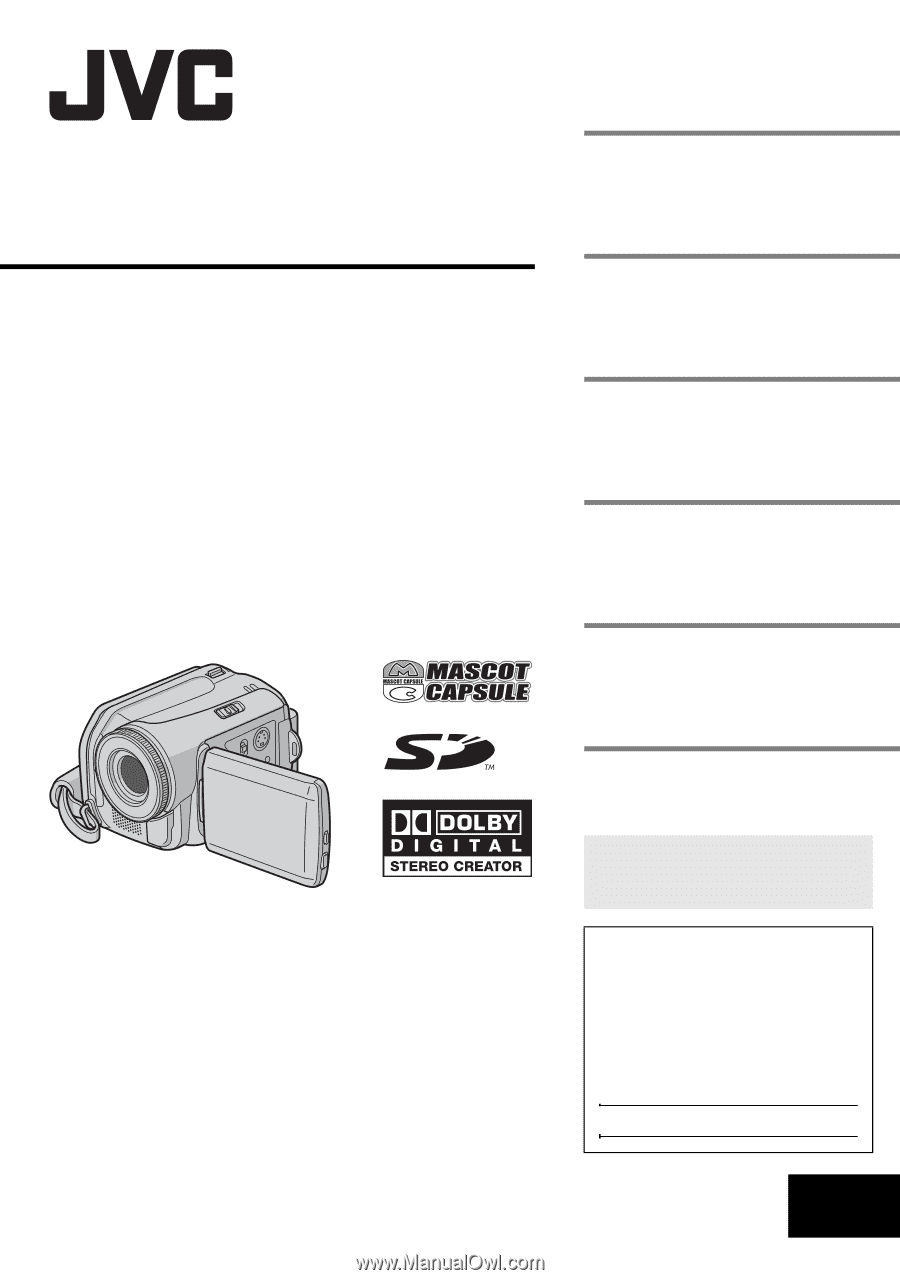
GZ-MG50U
GZ-MG40U
GZ-MG30U
GZ-MG20U
LYT1468-001C
EN
ENGLISH
HARD DISK CAMCORDER
GETTING STARTED
7
VIDEO RECORDING &
PLAYBACK
22
MENU SETTINGS
48
52
To deactivate the demonstration,
set “DEMO MODE” to “OFF”.
(
±
pg. 48)
For Customer Use:
Enter below the Model No.
(located on the bottom of the
camera) and Serial No. (located
on the battery pack mount of the
camera). Retain this information
for future reference.
Model No.
Serial No.
REFERENCES
INSTRUCTIONS
STILL IMAGE RECORDING
& PLAYBACK
28
ADVANCED OPERATIONS
31