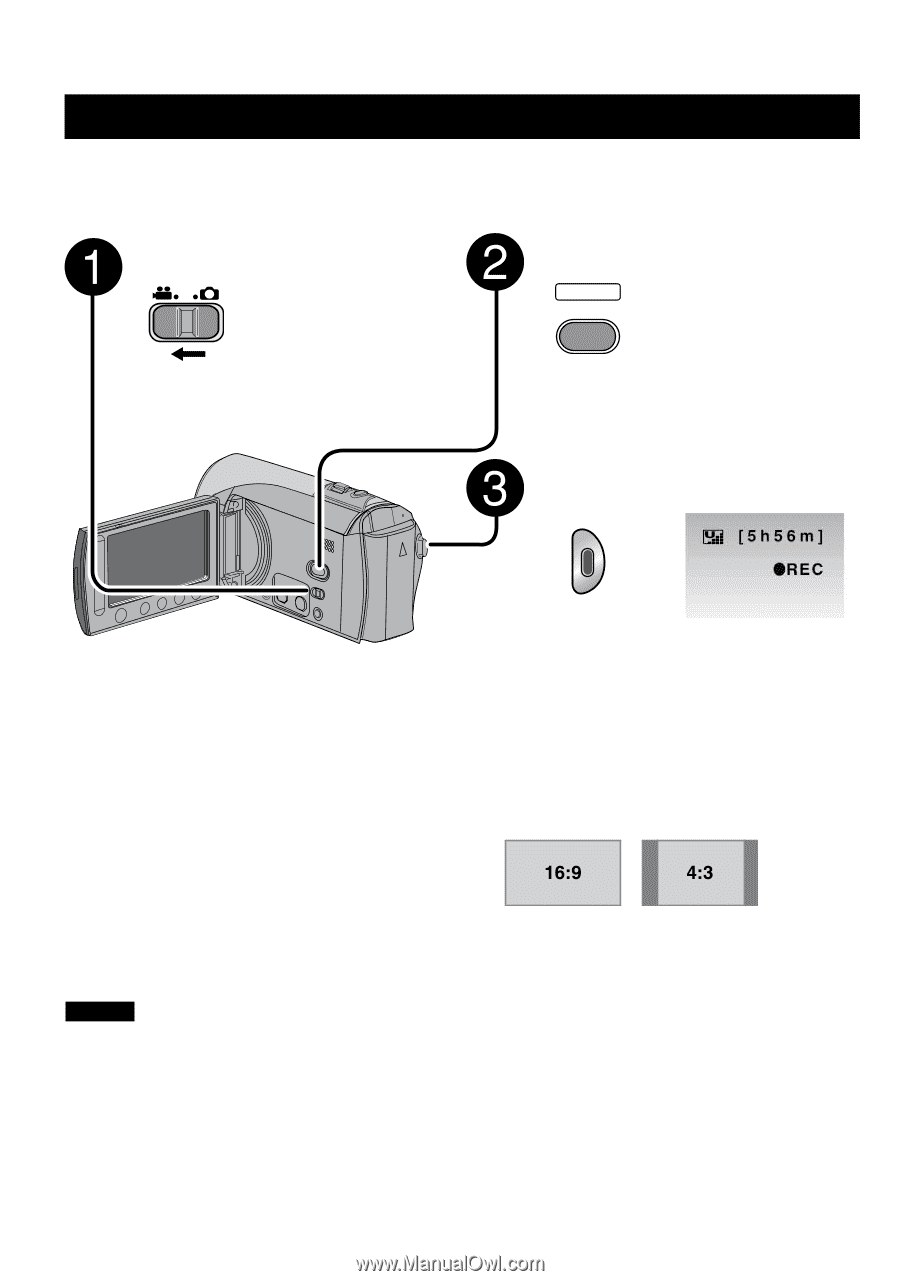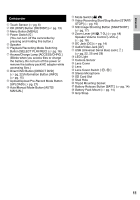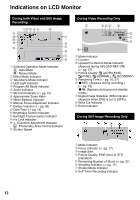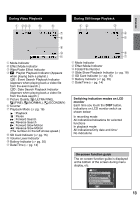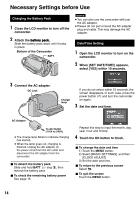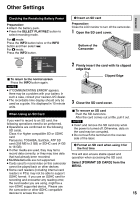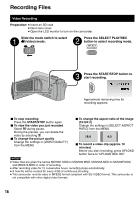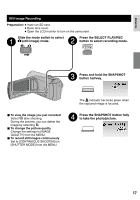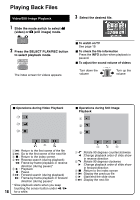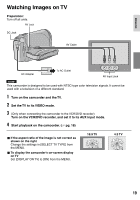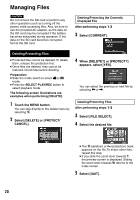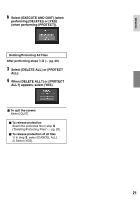JVC GZ-MS100U Instructions - Page 16
RECORDING/PLAYBACK, Recording Files, Video Recording
 |
UPC - 683728187361
View all JVC GZ-MS100U manuals
Add to My Manuals
Save this manual to your list of manuals |
Page 16 highlights
RECORDING Recording Files Video Recording Preparation: • Insert an SD card. • Open lens cover. • Open the LCD monitor to turn on the camcorder. Slide the mode switch to select ! (video) mode. Press the SELECT PLAY/REC button to select recording mode. SELECT PLAY/REC Press the START/STOP button to start recording. Approximate remaining time for recording appears. L To stop recording Press the START/STOP button again. L To view the video you just recorded Select A during pause. During the preview, you can delete the video by selecting *. L To change the picture quality Change the settings in [VIDEO QUALITY] from the MENU L To change the aspect ratio of the image (16:9/4:3) Change the settings in [SELECT ASPECT RATIO] from the MENU. L To record a video clip (approx. 10 minutes) Before you start recording, press UPLOAD button twice to "UPLOAD REC ON". NOTES • Video files are given the names MOV001.MOD to MOV009.MOD, MOV00A.MOD to MOV00F.MOD, and MOV010.MOD in order of recording. • After recording video for 12 consecutive hours, recording stops automatically. • A new file will be created for every 4 GB of continuous shooting. • This camcorder records video in MPEG2 format compliant with SD-VIDEO format. This camcorder is not compatible with other digital video formats. 16