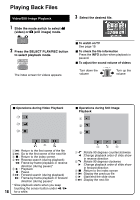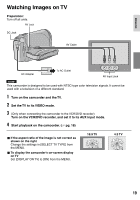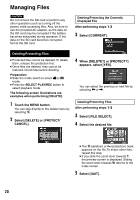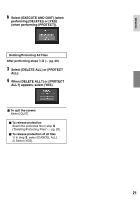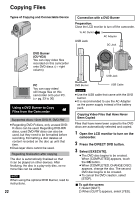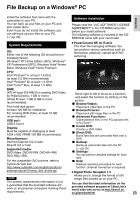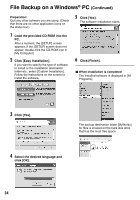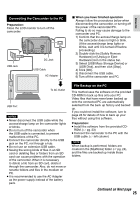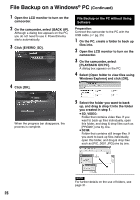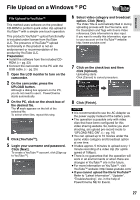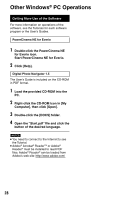JVC GZ-MS100U Instructions - Page 23
PC OPERATION, File Backup on a Windows PC, System Requirements, Software Installation - everio digital camcorder
 |
UPC - 683728187361
View all JVC GZ-MS100U manuals
Add to My Manuals
Save this manual to your list of manuals |
Page 23 highlights
PC OPERATION File Backup on a Windows® PC ENGLISH Install the software that came with the camcorder to your PC. You can back up your files on your PC and also create discs. Even if you do not install the software, you can still back up your files on your PC. (Z pg. 26) System Requirements OS: Either one of the following OS should be preinstalled (32-bit): Windows® XP Home Edition (SP2), Windows® XP Professional (SP2), Windows Vista® Home Basic, Windows Vista® Home Premium CPU: Intel® Pentium® 4, at least 1.6 GHz (at least 2.2 GHz recommended) Intel® Pentium® M, at least 1.4 GHz Intel® CoreTM Duo, at least 1.5 GHz RAM: [XP] At least 256 MB (For creating DVD Video by PowerCinema, 1 GB or more) [Vista] At least 1 GB (2 GB or more recommended) Free hard disk space: At least 120 MB for installation For creating DVD Video, at least 10 GB recommended USB port: USB 2.0 port Display: Must be capable of displaying at least 1024 x 600 VRAM 128 MB recommended. Miscellaneous: Internet Explorer 6.0 or later DirectX 9.0 or later Supported media: DVD-Video: DVD-R/-RW, DVD+R/+RW, DVD-RDL/+RDL For the compatible DVD burners, refer to CyberLink web site: http://www.cyberlink.com/english/products/ powerproducer/3/comp_dvd_drives.jsp NOTE The system requirements information is not a guarantee that the provided software will work on all personal computers meeting those requirements. Software Installation Please read the "JVC SOFTWARE LICENSE AGREEMENT" in the CD-ROM instruction before you install software. The following software is included in the CDROM that came with your camcorder. • PowerCinema NE for Everio The main file managing software. You can perform various operations such as file backup, playback, upload and DVD authoring. Scroll right or left to focus on a function, and select the function by clicking on the picture. L Browse Videos: Plays back video files on the PC L Browse Pictures: Plays back still image files on the PC L Advanced Functions: Copies/deletes files on the PC/uploads files to YouTubeTM L Create DVD: Creates a DVD-Video L Direct DVD: Burns files that are camcorder files onto a DVD L Backup: Backs up camcorder files onto the PC (Z pg. 25) L Settings: You can perform detailed settings for each item. L Help: Displays operating procedure for each function. (internet connection is required) • Digital Photo Navigator 1.5 Allows you to change the format of still image files backed up on your PC. You can find the latest information on the provided software program at CyberLink's world wide web server at http://www2.cli. co.jp/products/ne/ 23