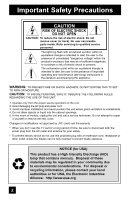JVC HD-52G787 User Guide
JVC HD-52G787 - 52" Rear Projection TV Manual
 |
UPC - 046838025198
View all JVC HD-52G787 manuals
Add to My Manuals
Save this manual to your list of manuals |
JVC HD-52G787 manual content summary:
- JVC HD-52G787 | User Guide - Page 1
Users Guide For Models: HD-52G787 HD-56G787 HD-61G787 HD-52G887 HD-56G887 HD-61G887 HD-70G887 HD-70A478 Illustration of HD-52G887 and RM-C18G Important Note: In the spaces below, enter the model and serial number of your television (located at the rear of the television cabinet). Staple your sales - JVC HD-52G787 | User Guide - Page 2
into the cabinet openings. 5. In the event of trouble, unplug the unit and call a service technician. Do not attempt to repair it yourself or remove the rear cover. Changes or modifications not approved by JVC could void the warranty. * When you don't use this TV set for a long period of time, be - JVC HD-52G787 | User Guide - Page 3
, JVC has determined that this product or product model meets the "ENERGY STAR®" guidelines for energy efficiency. IMPORTANT SAFETY INSTRUCTIONS 1) Read these instructions. 2) Keep these instructions. 3) Heed all warnings. 4) Follow all instructions. 5) Do not use this apparatus near water. 6) Clean - JVC HD-52G787 | User Guide - Page 4
dealer or an experienced radio/TV technician for help. CAUTION - These television models, HD-56G787, HD-56G887, HD-61G787 and HD-61G887 are for use only with JVC Model RK-CPRM7 stand. HD-52G787 and HD-52G887 are for use only with JVC Model RK-CPRS7 stand. HD-56G787 and HD-61G787 are for use only - JVC HD-52G787 | User Guide - Page 5
between, you can contact your cable company for their cable box and remote. Caring for the Cabinet Normally, light dusting with a soft, non-scratching duster will keep your TV clean. If you wish to wipe down the television, first unplug it. Then wipe gently with a soft cloth, slightly moistened with - JVC HD-52G787 | User Guide - Page 6
for purchasing a JVC HDTV-ready projection television which uses the high-quality HD-ILA projection system. This is one of the highest quality and most technologically advanced televisions available today. It is recommended that you read this instruction manual before using your television in order - JVC HD-52G787 | User Guide - Page 7
an air duct for cooling. The duct will blow warm air while the television is operating. When placing the television, make sure not to locate it too close to wallpaper. The warm air could cause the color of the wallpaper to change. Also, take care to keep children and pets away from the warm air - JVC HD-52G787 | User Guide - Page 8
Slide Switch 72 VCR Buttons 72 DVD Buttons 72 Light 72 D/A (Digital/Analog 73 Sub Channel 73 Guide 73 OSD Information 74 Weak Signal 74 No Program 74 Invalid Signal 74 Lamp Replacement 75 Troubleshooting 80 Specifications 82 Warranty 84 Authorized Service Center . . . 85 Notes 86 8 - JVC HD-52G787 | User Guide - Page 9
: Television x 1 LAMP POWER Remote Control x 1 TV CATV VCR DVD POWER ASPECT MULTI SCREEN SPLIT INDEX SELECT FREEZE SWAP DISPLAY INPUT 12 3 D/A 45 6 ML/MTS 78 9 SLEEP TUNE 0 RETURN+/TV THEATER VIDEO SUB FAVORITE PRO STATUS CHANNEL C.C. NATURAL SOUND CINEMA LIGHT MUTING CH GUIDE - JVC HD-52G787 | User Guide - Page 10
to another device, please refer to the proper diagrams for your specific TV and remote. These will help assist you in understanding how to connect your television to another device, as well as use the remote to set up your television. Rear Panel Diagram S-VIDEO VIDEO OVER VIDEO S-VIDEO VIDEO OVER - JVC HD-52G787 | User Guide - Page 11
Front Panel Diagram LAMP POWER LAMP POWER LAMP LED POWER BUTTON POWER LED • For information on the LED, see page 79. Side Panel Diagram INPUT MENU OPERATE + CHANNEL - INPUT 4 VIDEO + VOLUME - L/MONO R AUDIO Quick Setup 11 - JVC HD-52G787 | User Guide - Page 12
SUB FAVORITE PRO STATUS CHANNEL C.C. NATURAL SOUND CINEMA LIGHT MUTING CH GUIDE VOL OK VOL MENU BACK CH VCR CHANNEL VCR DVD PREV NEXT POWER TV VCR REW PLAY FF REC STOP PAUSE OPEN CLOSE STILL PAUSE RM-C18G RM-C18G • For information on remote control buttons, see pages 62 - 73 - JVC HD-52G787 | User Guide - Page 13
, press the MENU button. MUTING CH VOL OK MENU CH VCR CHANNEL C GUIDE VOL BACK Basic Operation Turn the television on and off by pressing the POWER button at the top right corner of the remote. The POWER LED will light blue. If this is the first time you are turning on the TV, the interactive - JVC HD-52G787 | User Guide - Page 14
are examples. • After you are finished connecting your devices, plug the power cord into the nearest power outlet and turn on the TV. • If you follow these diagrams and the television does not work properly, contact your local cable operator. • To connect a DVD player, see VCR Connection. • If you - JVC HD-52G787 | User Guide - Page 15
blue and red are the most common colors for DVD cables. Some models may vary colors. Please consult the user's manual for your DVD player for more information. • Be careful not to confuse the red DVD cable with the red R L Coaxial Cable 75Ω (VHF/UHF) TV Rear Panel OR S-VIDEO VIDEO OVER VIDEO S- - JVC HD-52G787 | User Guide - Page 16
Cable OR 75Ω (VHF/UHF) TV Rear Panel S-VIDEO VIDEO OVER VIDEO S-VIDEO VIDEO OVER R - AUDIO - L INPUT-1 R - AUDIO - L INPUT-2 R - AUDIO - L INPUT-3 R - AUDIO - L HDMI 1 Y Pb Pr INPUT-1 Y Pb Pr INPUT-2 DVD Player (Optional) AUDIO OUT VIDEO OUT R L Y PB PR Red Blue Green 16 - JVC HD-52G787 | User Guide - Page 17
these using the television's rear input jacks, using the same instructions. INPUT MENU OPERATE + CHANNEL - INPUT 4 VIDEO + VOLUME - L/MONO R AUDIO Camcorder 1) Connect a yellow composite cable from the camcorder VIDEO OUT to the VIDEO IN on the side of the TV. 2) Connect a white cable - JVC HD-52G787 | User Guide - Page 18
the optical cable from the back of the TV to the back of the amplifier. Notes: • This terminal can only output digital audio. • In order to use the optical output connection, select PCM or Dolby Digital on Digital Sound Menu. See page 54. • Refer to your owners manual on using your amplifier. 18 - JVC HD-52G787 | User Guide - Page 19
the HDMI1 DIGITAL-IN on the back of your television. 2) Connect a red cable from the "R AUDIO OUT" on the menu to ANALOG. See "DIGITAL-IN1 AUDIO", page 52. • The Analog Audio input can only be used with the HDMI 1 input. • When setting the "DIGITAL AUDIO - ANALOG / DIGITAL" menu setting on the TV - JVC HD-52G787 | User Guide - Page 20
supported, television. Notes: • When you do the above connection, set DIGITAL-IN1 AUDIO in the Initial Setup menu to DIGITAL. See "DIGITAL-IN1 AUDIO", page 52 TV, your TV detects it, and blocks the analog audio signal coming into the "HDMI 1" jacks. Therefore, you can not hear any analog sound - JVC HD-52G787 | User Guide - Page 21
a Red Component Cable from the AV Receiver's PR MONITOR OUT, into the Pr VIDEO INPUT-1 on the back of your television. Note: • Please refer to your AV Receiver instruction manual for more information on connecting your speakers and other devices like a DVD player. • Use your AV Receiver's remote to - JVC HD-52G787 | User Guide - Page 22
connecting, tighten the two screws to fix the connectors in place. Looking at the images from a computer After starting the computer, press the INPUT button to choose INPUT-3. You can listen to the sound when the sound from the computer is connected to the INPUT-3 AUDIO input terminal. Notes: • When - JVC HD-52G787 | User Guide - Page 23
supported. When a picture is not displayed With some computers, some problems can be solved by changing the settings. Check the computer's refresh rate and set it to 60Hz. Computers that cannot set the refresh rate to 60 Hz, can not be used with this TV. Refer to the computer's instruction manual - JVC HD-52G787 | User Guide - Page 24
Quick Setup Step 3 - The Interactive Plug In Menu When you turn your television on for the first time the interactive plug-in menu will appear. The plug-in menu helps you to get your TV ready to use by letting you set your preferences for: • The language in which you want the onscreen menus to - JVC HD-52G787 | User Guide - Page 25
Time feature automatically adjusts your TV's clock for Daylight Saving. • The real time and D.S.T. may not be set correctly depending on the broadcasting signal and receiving conditions. In this case, set your clock manually and turn D.S.T. to OFF. • You will have to reset the clock after a power - JVC HD-52G787 | User Guide - Page 26
Tuner Setup In auto tuner setup, the TV automatically scans through all available channels, memorizing your television, or you can continue on in this guide for more information on programming your remote control, or using the JVC onscreen menu system to customize your television viewing - JVC HD-52G787 | User Guide - Page 27
to operate your cable box, satellite receiver, VCR or DVD player by using the instructions and codes listed below. If the equipment does not respond to any of the codes listed below or to the code search function, use the remote control supplied by the manufacturer. Cable Box or Satellite Codes The - JVC HD-52G787 | User Guide - Page 28
remote control is programmed with VCR codes for power on/off, play, stop, fast-forward, rewind, pause, record, channel up/down operation. 1) Find the VCR brand from the list of codes shown below. 2) Slide the first 2-way selector switch to "TV Replay 024, 023 Jensen 003 JVC 003, 004, 005, 000, - JVC HD-52G787 | User Guide - Page 29
, try the search codes function on page 30. • After you program your remote, some DVD buttons may not work properly. If so, use the DVD player's remote. DVD Player Aiwa Apex Bose Denon Funai Go-Video Harman Kardon Hitachi JVC Kenwood KLH Konka Koss Codes 043 040, 054, 055 058 020, 037 038 - JVC HD-52G787 | User Guide - Page 30
Search Codes Function 1) Slide the first 2-Way Mode Selector switch to CATV. 2) Press the POWER and RETURN+/TV buttons. Hold for at least three seconds and release. 3) Press the POWER button on the remote, and see if the cable or satellite box responds. 4) If there was a response, press RETURN - JVC HD-52G787 | User Guide - Page 31
symbols are used throughout this guide to help you learn about the features of your new television. The ones you will see most frequently are: π† √® Up and Down arrows mean press the CH+ or CH- buttons. Pressing the CH+ or CH- buttons let you: • Move vertically in a main menu screen • Move through - JVC HD-52G787 | User Guide - Page 32
√ ® to select an option from the highlighted feature. Pressing MENU on the remote control will close the onscreen menu system and return you to normal television viewing. Each menu and its features will be discussed in the following pages of this guide. Notes: • If you do not press any buttons for - JVC HD-52G787 | User Guide - Page 33
PAGE SELECT OPERATE (1/2) MENU EXIT SOUND ADJUST 01 SOUND ADJUST PREVIOUS TURN ON VOLUME 10 VOLUME LIMIT 40 RESET NEXT PAGE SELECT OPERATE (2/2) MENU EXIT SOUND ADJUST 02 CLOCK / TIMERS PREVIOUS SET CLOCK ON / OFF TIMER LAMP TIMER RESET NEXT PAGE SELECT OPERATE MENU EXIT CLOCK/TIMERS - JVC HD-52G787 | User Guide - Page 34
SETUP To operate To choose CABLE or AIR Press the OK button to start AUTO TUNER SETUP TUNER MODE AIR PRESS OK TO START OPERATE MENU EXIT The auto tuner is finished when the message PROGRAMMING OVER! appears onscreen. Note: • Auto Tuner Setup in Digital Cable will take approximately 14 minutes - JVC HD-52G787 | User Guide - Page 35
to customize the line-up of channels received by your TV. Regarding analog channels, you can add or delete channels To the SCAN column Press the OK button to include or delete from scan Press the MENU button when finished Analog Channels CHANNEL SUMMARY CHNO. SCAN ID 01 02 MTV 03 04 A&E - JVC HD-52G787 | User Guide - Page 36
OK TO FINISH SELECT OPERATE Press the OK button to finish Your characters are now set Press the MENU button when finished MENU EXIT If you want to reset the characters you set: π† √® π† π† Press the MENU button To CHANNEL SUMMARY To operate To the ID column Press the OK button to enter To - JVC HD-52G787 | User Guide - Page 37
entered, the message "INVALID LOCK CODE!" will flash on the screen. The channel cannot be will remain unlocked until the television is turned off. • See also "Set Lock Code", page 43. V-Chip Your TV is equipped with V-Chip of your television to match your personal tastes. The V-Chip menu below is - JVC HD-52G787 | User Guide - Page 38
signal. Programming on television stations which do Service Announcements • Sports • Some Commercials • Locally Originated Programming • Political Programs • Religious Programs • Weather Note: • TV select VIEW or BLOCK Press MENU when done V-CHIP V-CHIP SET US TV RATINGS SET MOVIE RATINGS SET - JVC HD-52G787 | User Guide - Page 39
or comedic violence, which children should be able to discern from reality. Programs with the following ratings are designed for the entire audience. ❒ TV G stands for General Audience Most parents would find these programs suitable for all age groups. They contain little or no violence, no strong - JVC HD-52G787 | User Guide - Page 40
icon appears) Press ZERO to access the V-Chip menu To turn V-Chip ON or OFF To move to SET US TV RATINGS To enter V-CHIP V-CHIP SET US TV RATINGS SET MOVIE RATINGS SET CANADIAN RATINGS ENG SET CANADIAN RATINGS FRE UNRATED SELECT OPERATE OFF VIEW MENU EXIT Directions to set US V-Chip Ratings Line - JVC HD-52G787 | User Guide - Page 41
adult material. ❒ G - General Audience In the opinion of the review board, these films contain nothing in the way of sexual content, automatically locked. π†√® To the NC-17 Column Press the OK button to lock Press the MENU button to finish SET MOVIE RATINGS X NC17 R PG13 PG G NR SELECT OK OPERATE - JVC HD-52G787 | User Guide - Page 42
14+ PG G C8 C SELECT OK OPERATE MENU EXIT Notes: • If you want to change the setup, move the cursor to the column and change the lock icon to "-" by pressing OK again. • For instructions on "SET CANADIAN RATINGS FRE (in French)", please see page 42 in the French side of this user's guide. 42 - JVC HD-52G787 | User Guide - Page 43
TV comes preset with a lock code of "0000". You may change the code to any four-digit number you wish. To change the lock code, follow the steps below. Press the MENU a power interruption you must reset the lock code. • Write your lock code number down and keep it hidden from potential viewers. - JVC HD-52G787 | User Guide - Page 44
. If you need to choose the language again, follow the steps below. π† √® Press the Menu button To LANGUAGE To choose a language: ENG. (English), FRAN. (French) or ESP. (Spanish) Press the MENU button when finished INITIAL SETUP PREVIOUS LANGUAGE ENG. FRAN. ESP. CLOSED CAPTION AUTO SHUT OFF - JVC HD-52G787 | User Guide - Page 45
displays of additional information in text form. Your television can access and display this information using the closed Service Appearance AUTO 1 Cancel Select Set BACK Operate Back MENU Exit Digital Closed Caption > Appearance Preview Closed Caption Sample Appearance Mode Font Colors - JVC HD-52G787 | User Guide - Page 46
Opacities Cancel Set Cancel Set Select BACK Operate Back MENU Exit π† √® π† √® π† To Colors To enter To select Text, Edge or Background To select the setting you like Auto, White, Black, Red, Green, Blue, Yellow, Magenta or Cyan To Set Press the OK button to save Digital Closed Caption - JVC HD-52G787 | User Guide - Page 47
Onscreen Menus Auto Shut Off This function automatically shuts off your TV when there is no signal from the channel the TV is on. π† √® Press the MENU button To AUTO SHUT OFF To turn ON or OFF Press the MENU button when finished INITIAL SETUP PREVIOUS LANGUAGE ENG. FRAN. ESP. CLOSED CAPTION - JVC HD-52G787 | User Guide - Page 48
TV, so that a child may not accidentally change your viewing preferences. π† √® Press the MENU button To FRONT PANEL LOCK To turn ON or OFF Press the MENU button when finished You can turn ON LOW (2/5) MENU EXIT • Use the remote control. • Press the MENU button on the side of the TV for more - JVC HD-52G787 | User Guide - Page 49
your components that are connected to your AV Receiver. π† √® Press the MENU button To V1 SMART INPUT To turn ON or OFF Press the MENU button when finished Notes: • If you do not have an AV Receiver connected to your television, turn this feature OFF. • Some AV Receivers may not work with this - JVC HD-52G787 | User Guide - Page 50
PREVIOUS NOISE MUTING FRONT PANEL LOCK V1 SMART INPUT VIDEO INPUT LABEL POSITION ADJUSTMENT POWER INDICATOR NEXT PAGE SELECT OPERATE ON OFF ON LOW (2/5) MENU EXIT VIDEO INPUT LABEL VIDEO-1 VIDEO-2 VIDEO-3 VIDEO-4 DIGITAL-IN1 DIGITAL-IN2 PRESS OK TO FINISH SELECT OPERATE VCR DVD SAT GAME STB STB - JVC HD-52G787 | User Guide - Page 51
VIDEO INPUT LABEL POSITION ADJUSTMENT POWER INDICATOR NEXT PAGE SELECT OPERATE ON OFF ON LOW (2/5) MENU EXIT • When the On Timer turns ON, the LED is lit as "LOW" when you turn the power off. • If you set a timer on the TV, the power indicator will light even if the TV is on stand by. 51 - JVC HD-52G787 | User Guide - Page 52
to your DTV or HDMI component's instruction manual for more information. • When you select AUTO, the television will select "ANALOG" or "DIGITAL" automatically, depending on the audio input from the HDMI. • When you select DIGITAL, select PCM on Digital Sound menu. See page 54. • When your input - JVC HD-52G787 | User Guide - Page 53
the MENU button Digital Setup π† √® To DIGITAL SETUP To enter The onscreen will appear Antenna Level Digital Sound Software MENU Exit • If you are watching an analog channel, you can still access the digital setup menu at anytime, while you are doing this, the background screen will turn - JVC HD-52G787 | User Guide - Page 54
PCM or Dolby Digital when your TV is connected to an amplifier that has Dolby Digital decoder. If you select Dolby Digital, you can enjoy listening in 5.1ch sound when watching digital broadcasts. π† √® π† √® Press the MENU button To DIGITAL SETUP To enter To Digital Sound To select PCM or DOLBY - JVC HD-52G787 | User Guide - Page 55
allow you to change and adjust the way the picture appears on your television. TINT Tint allows you to adjust the levels of red and green in your TV picture. COLOR The color function lets you make all the colors in the TV picture appear either more vivid or subtle. PICTURE Picture allows you to - JVC HD-52G787 | User Guide - Page 56
This TV supports the COLOR MANAGEMENT function to ensure dull colors are compensated to produce natural hues. π† √® π† Press the MENU button To COLOR MANAGEMENT To enter To select the mode "ON" or "OFF" COLOR MANAGEMENT ON OFF Press the MENU button when finished Dynamic Gamma JVC's Dynamic - JVC HD-52G787 | User Guide - Page 57
no effect. Reset Reset resets all picture adjustments (tint, color, picture, bright, detail, color temperature, dig. noise clear, Color Management, Dynamic Gamma and Smart Picture) at once to the default settings. π† √® Press the MENU button To RESET To enter The onscreen menu disappears for - JVC HD-52G787 | User Guide - Page 58
sound adjustments (BASS, TREBLE SELECT OPERATE MENU EXIT and BALANCE) you set at once as the default setting when you select reset. See page 57. • You can adjust BALANCE only when A.H.S.+ is off. See page 65. Turn On Volume Turn On Volume allows you to set the volume level when you turn the TV - JVC HD-52G787 | User Guide - Page 59
Time feature automatically adjusts your TV's clock for Daylight Saving. • The real time and D.S.T. may not be set correctly depending on the broadcasting signal and receiving conditions. In this case, set your clock manually and turn D.S.T. to OFF. • You will have to reset the clock after a power - JVC HD-52G787 | User Guide - Page 60
television to turn itself on or off. You can use it as an alarm to wake up, to help you remember important programs, or as a decoy when you're not home. π† √® √® † √® † † √® † √® † √® † √® Press the MENU OPERATE MENU EXIT To accept ON TIME and move to OFF TIME (the time the TV will turn off). - JVC HD-52G787 | User Guide - Page 61
OPERATE MENU EXIT Press the OK button while the above message appears on the television screen. THE LAMP TIMER IS RESET SUCCESSFULLY. The lamp timer has now been reset. Notes: • You can use the Lamp Timer Reset only after replacing the lamp. • See Page 75 for instructions on lamp replacement. 61 - JVC HD-52G787 | User Guide - Page 62
on the remote control. The channel (or input) you were watching before pressing SPLIT will appear on the left, the new channel will appear on the right. The sound will continue to come from the main screen channel (or input). To turn split-screen off and return to normal television viewing, press - JVC HD-52G787 | User Guide - Page 63
channel (or input) displayed in the split screen window for the main screen image by pressing the SWAP button. Note: • It will only work in SPLIT Menu The MENU button allows you to access JVC's onscreen menu system. Press MENU to activate the onscreen menu system. • See individual topics like "Sound - JVC HD-52G787 | User Guide - Page 64
(Two) Press the TUNE button Input Selects the signal input source for the television: VIDEO-1, 2, 3, 4, DIGITAL-IN1 or DIGITAL-IN2 for video devices like VCRs TV instead of the remote control. • If you have a PC connected to the TV, select VIDEO-3. TheaterPro D6500K The TheaterPro D6500K color - JVC HD-52G787 | User Guide - Page 65
distinctive sounds with tone correction. SMART SOUND - Decreases high sound levels, giving a regulated sound level. MaxxBass - Emphasizes the bass sound. π† √® Press the SOUND button To select A.H.S.+, A.T.C., SMART SOUND or MaxxBass To choose the setting Press the MENU when finished SOUND EFFECT - JVC HD-52G787 | User Guide - Page 66
to the TV. • You can also access the FRONT PANEL CONTROL screen by using the MENU button on the side of the TV instead of the remote control. It AUTO. Natural Cinema helps correct conversion errors that occur when film, which is shot at 24 frames-per-second, is broadcast at the television rate of 30 - JVC HD-52G787 | User Guide - Page 67
other languages, you can change the language by pressing the ML/MTS button. • Keep the TV in stereo mode to get the best sound quality. The sound will work in stereo mode even if a certain broadcast is in mono sound only. • Choose the mono setting to reduce excessive noise on a certain channel or - JVC HD-52G787 | User Guide - Page 68
- Shows the current channel Off - Turns display off Notes: • You may also turn off the display at any step by pressing MENU. • If the clock, sleep timer down all the available channels your TV is able to receive. Volume +/- Use these buttons to raise or lower the TV's volume level. The maximum is - JVC HD-52G787 | User Guide - Page 69
Button Functions Favorite The Favorite button allows you to select your favorite channels easily. First, you must register the channels that you like. See how to register below. π† Press the FAVORITE button The favorite channel list will appear. To select the channel you want to watch Press the - JVC HD-52G787 | User Guide - Page 70
aspect screen. CINEMA - This ratio "zooms in" on the center part of a 4:3 aspect picture, blowing it up to fill the 16:9 screen. REGULAR - The regular ratio PANORAMA ZOOM - This ratio stretches the High-Definition 16:9 aspect image to eliminate the black side bars. Aspect Ratios in PC Mode - JVC HD-52G787 | User Guide - Page 71
480p) HD (1080i, reset the picture position to center. • You can also access the FRONT PANEL CONTROL screen by using the MENU button on the side of the TV instead of the remote television receives a 16:9 signal from your HDMI device, the aspect mode will turn to FULL automatically. If the television - JVC HD-52G787 | User Guide - Page 72
code 000 to control JVC-brand DVD players. For any other manufacturer's brand DVD player, please see the code chart and instructions on page 29. Light Your remote control includes illuminated buttons for key features like CHANNEL +/- and VOLUME +/-. Press the LIGHT button to turn the illumination on - JVC HD-52G787 | User Guide - Page 73
then press the OK button. Guide You can view the program from the GUIDE. Notes: • The GUIDE function will only work when you are receiving digital program only. • The GUIDE will not show the correct time and date if you have not performed the set clock function on your television. See page 59. 73 - JVC HD-52G787 | User Guide - Page 74
receive or no signal is being detected for that channel. Weak Signal 15 No Program If the TV channel you selected, or were watching is not receiving a signal, "NO PROGRAM" appears on the television screen. It appears when that channel is not receiving a signal and you have the Noise Muting function - JVC HD-52G787 | User Guide - Page 75
before attempting to replace it. After turning the power off, wait at least 1 hour or more. NEVER attempt to replace the lamp with the television plugged into a wall outlet. Attempting to replace the lamp with the TV plugged in could lead to a severe electrical shock. Do not keep the TV on for more - JVC HD-52G787 | User Guide - Page 76
1-800-252-5722 or go to www.jvc.com. Because the lamp contains mercury, it cannot be disposed of with normal trash. Lamp Message LAMP NEEDS TO BE REPLACED. REFER TO OWNER'S MANUAL FOR REPLACEMENT INSTRUCTIONS. AFTER REPLACING THE LAMP, PLEASE RESET TIMER IN THE TV MENU. PRESS OK, IF YOU DO NOT WANT - JVC HD-52G787 | User Guide - Page 77
to Replace the Lamp Please read these instructions fully before attempting to replace the lamp. If you feel unsure about replacing the lamp yourself, call a service technician. Please observe all safety warnings. 1) Turn off the television. Press the POWER button on the remote control or TV front - JVC HD-52G787 | User Guide - Page 78
area), it won't turn on. Make sure the lamp sits securely and flat in the housing area. WARNING! Remember it is very important that YOU DO NOT TOUCH THE LAMP SURFACE. Please read the warnings on page 75 again. Also, replace the lamp with part number TS-CL110U only! The television is designed to - JVC HD-52G787 | User Guide - Page 79
to observe all warnings. Make sure the lamp sits FLAT inside the unit when you reinstall it. • If this condition occurs except for replacing the lamp: Keep the TV off for a while and then turn the power on again. If the TV goes into warning mode, unplug the TV after the cool down as completed and - JVC HD-52G787 | User Guide - Page 80
causing the problem. If the television does not function correctly, remove the electrical plug from the wall outlet and wait a while before inserting it into the wall outlet again and operating the television. • The power was interrupted and the clock was not reset. See page 59. The color quality - JVC HD-52G787 | User Guide - Page 81
the room or the temperature inside the television changes. If there is no problem with the screen or sound, then there is no need to worry. • The lamp may make a noise when it blows, but this is not dangerous. • The lamp may make a noise when the power is turned on and a picture is displayed on the - JVC HD-52G787 | User Guide - Page 82
(HDMI input terminal) HD-52G887 HD-52G787 HD-ILA Device Projection HD-56G887 HD-56G787 NTSC, BTSC System (Multi-Channel Sound) ATSC Terrestrial, Digital Cable TV set's on-screen cable channel numbers) is not recommended for your TV set. AC 120V, 60 Hz 205W 110W High-Pressure Mercury Lamp 52 - JVC HD-52G787 | User Guide - Page 83
HD-61G887 HD-61G787 HD-ILA Device Projection HD-70G887 HD-70A478 NTSC, BTSC System (Multi-Channel Sound TV set's on-screen cable channel numbers) is not recommended for your TV set. AC 120V, 60 Hz 205W 110W High-Pressure Mercury Lamp .9 95 / 43 154 / 70 Remote control unit x 1 / AA batteries - JVC HD-52G787 | User Guide - Page 84
84 - JVC HD-52G787 | User Guide - Page 85
85 - JVC HD-52G787 | User Guide - Page 86
Notes 86 - JVC HD-52G787 | User Guide - Page 87
Notes 87 - JVC HD-52G787 | User Guide - Page 88
JVC COMPANY OF AMERICA Division of JVC Americas Corp. 1700 Valley Road Wayne, New Jersey, 07470 JVC CANADA, INC. 21 Finchdene Square Scarborough, Ontario Canada, M1X 1A7

Important Note:
In the spaces below, enter the model and serial number of your television (located
at the rear of the television cabinet).
Staple your sales receipt or invoice to the
inside cover of this guide.
Keep this user’s guide in a convenient place for future
reference.
Keep the carton and original packaging for future use.
LCT2063-001E-A
0507TNH-II-IM
Model Number:
Serial Number:
Illustration of HD-52G887 and RM-C18G
For Models:
HD-52G787
HD-56G787
HD-61G787
HD-52G887
HD-56G887
HD-61G887
HD-70G887
HD-70A478
Projection Television Users Guide