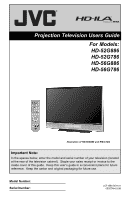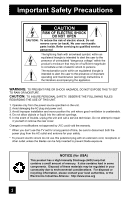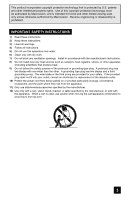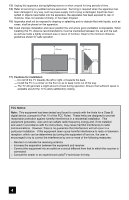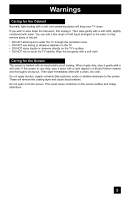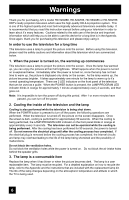JVC HD 56G786 Instructions
JVC HD 56G786 - 56" Rear Projection TV Manual
 |
UPC - 046838020919
View all JVC HD 56G786 manuals
Add to My Manuals
Save this manual to your list of manuals |
JVC HD 56G786 manual content summary:
- JVC HD 56G786 | Instructions - Page 1
Users Guide For Models: HD-52G886 HD-52G786 HD-56G886 HD-56G786 Illustration of HD-56G886 and RM-C14G Important Note: In the spaces below, enter the model and serial number of your television (located at the rear of the television cabinet). Staple your sales receipt or invoice to the inside cover - JVC HD 56G786 | Instructions - Page 2
into the cabinet openings. 5. In the event of trouble, unplug the unit and call a service technician. Do not attempt to repair it yourself or remove the rear cover. Changes or modifications not approved by JVC could void the warranty. * When you don't use this TV set for a long period of time, be - JVC HD 56G786 | Instructions - Page 3
engineering or disassembly is prohibited. IMPORTANT SAFETY INSTRUCTIONS 1) Read these instructions. 2) Keep these instructions. 3) Heed all warnings. 4) Follow all instructions outlet, consult an electrician for replacement of the obsolete outlet. 10) Protect the power cord from being walked on or - JVC HD 56G786 | Instructions - Page 4
. 200 mm 200 mm 150 mm 150 mm 50 mm LAMP/PROGRAM POWER MENU OPERATE + CHANNEL - INPUT-4 S-VIDEO OVER VIDEO + VOLUME - L/MONO R AUDIO 17) Cautions for installation - Do not tilt the TV towards the left or right, or towards the back. - Install the TV in a corner on the floor so as to keep - JVC HD 56G786 | Instructions - Page 5
light dusting with a soft, non-scratching duster will keep your TV clean. If you wish to wipe down the television, first unplug it. Then wipe gently with a soft cloth, slightly moistened with water. You can add a few drops of mild liquid detergent to the water to help surface and image distortions. 5 - JVC HD 56G786 | Instructions - Page 6
JVC's model HD-52G886, HD-52G786, HD-56G886 or HD-56G786 HDTV-ready projection television which uses the high-quality HD-ILA projection system. This is one of the highest quality and most technologically advanced televisions available today. It is recommended that you read this instruction manual - JVC HD 56G786 | Instructions - Page 7
hold by the screen frame. Holding the screen frame could cause it to detach, causing the television to fall. 8. Do not replace the lamp immediately after use The lamp becomes extremely hot during use. If the lamp is touched immediately after use before it has a chance to cool down, there is a danger - JVC HD 56G786 | Instructions - Page 8
-1 Monitor Out 57 TV Speaker 57 Audio Out 57 Digital-In 58 Digital-In Audio 58 Center CH Input 59 Picture Adjust 60 Picture Settings 60 Adjust Picture Settings 60 Color Temperature 60 Digital Noise Clear 61 Color Management 61 Dynamic Gamma 61 Smart Picture 62 Reset 62 8 Sound Adjust - JVC HD 56G786 | Instructions - Page 9
i.LINK Menu 82 Controller 82 Device 83 Timer 84 Reservation 84 Timer Edit 85 Guide 86 OSD Information 87 Weak Signal 87 No Program 87 Invalid Signal 87 Cable Card Information . . . . 88 Cable Card Connection 88 Appendices 89 Troubleshooting 89 Changing The Lamp 91 Replacement Lamp Kit - JVC HD 56G786 | Instructions - Page 10
VIDEO STATUS C.C. NATURAL SOUND CINEMA 9 RETURN+ TV SUB CHANNEL SUB LIGHT MUTING CH GUIDE VOL OK VOL Note: Your television CH MENU BACK and/or remote VCR CHANNEL VCR DVD PREV NEXT POWER TV VCR REW PLAY FF control may differ LAMP/PROGRAM POWER REC STOP PAUSE OPEN CLOSE STILL - JVC HD 56G786 | Instructions - Page 11
VCRs, Camcorders and DVD players. Used to connect JVC AV CompuLink capable components for an automated home theater. We recommend that before you start using your new television, you read your entire User's Guide so you can learn about your new television's many great features. If you're anxious - JVC HD 56G786 | Instructions - Page 12
for your specific TV and remote. These will help assist you in understanding how to connect your television to another device, as well as use the remote to set up your television. Rear Panel Diagram MODELS: HD-52G886 HD-52G786 HD-56G886 HD-56G786 Note: The terminal labeled "SERVICE ONLY", is - JVC HD 56G786 | Instructions - Page 13
TV Models LAMP/PROGRAM POWER LAMP/PROGRAM POWER LAMP/PROGRAM LED POWER BUTTON POWER LED • For information on the LED, see page 92. MODELS: HD-52G886, HD-52G786, HD-56G886, HD-56G786 Side Panel Diagram INPUT MENU INPUT 4 S-VIDEO OPERATE + CHANNEL - OVER VIDEO + VOLUME - L/MONO R AUDIO - JVC HD 56G786 | Instructions - Page 14
CINEMA 9 RETURN+ TV SUB CHANNEL SUB LIGHT MUTING CH GUIDE VOL OK VOL CH MENU VCR CHANNEL PREV NEXT BACK VCR DVD POWER TV VCR REW PLAY FF REC STOP PAUSE OPEN CLOSE STILL PAUSE RM-C14G RM-C14G MODELS: HD-52G886 HD-52G786 HD-56G886 HD-56G786 • For information on remote control buttons - JVC HD 56G786 | Instructions - Page 15
a VCR. Slide to DVD to control a DVD player. Please see pages 33 to 36 for instructions on programming your remote control to operate a cable box, VCR or DVD player. POWER T TV CATV MUL VCR DVD Note: • If the lamp replacement message appears when you turn the television ON, see page 93. 15 - JVC HD 56G786 | Instructions - Page 16
ones illustrated below. S-Video Cable Component Cables Composite Cables Audio Cables Used to make video connections with S-Video VCRs, devices, plug the power cord into the nearest power outlet and turn on the TV. • If you follow these diagrams and the television does not work properly, contact - JVC HD 56G786 | Instructions - Page 17
IN I 75Ω (VHF/UHF) TV Rear Panel S-VIDEO S-VIDEO OR OVER VIDEO L I AUDIO I R INPUT-3 TV Rear Panel OVER Y VIDEO L Pb I AUDIO I R Pr INPUT-1 AUDIO OUT L R Y PB PR OUT Green Blue Red DVD Player (OPTIONAL) Note: • If this connection setup does not work for you, try the connection - JVC HD 56G786 | Instructions - Page 18
Cable (Attachment) ATSC /DIGITAL CABLE IN I 75Ω (VHF/UHF) TV Rear Panel S-VIDEO R L V IN OUT S-VIDEO OR OVER VIDEO L I AUDIO I R INPUT-3 TV Rear Panel TV Rear Panel OVER Y VIDEO L Pb I AUDIO I R Pr INPUT-1 AUDIO OUT L R Y PB PR OUT Green Blue Red DVD Player (OPTIONAL) 18 - JVC HD 56G786 | Instructions - Page 19
Quick Setup Connections Connecting to Monitor/Recording Output Terminal S-VIDEO VIDEO L AUDIO R MONITOR /REC OUT TV Rear Panel VCR IN OUT OR R L V IN OUT Notes: • When you make this connection, set the Video-1 Monitor Out menu to ON. See page 57. • If you are receiving ATSC/Digital Cable - JVC HD 56G786 | Instructions - Page 20
the VCR's PLAY button. • If your JVC brand VCR has "A code/B code remote control switching" (see your VCR's instruction book), using VCR A code will switch the TV to input 1. • Refer to your DVD instruction book for detailed connection information. • To connect a JVC HiFi receiver or amplifier for - JVC HD 56G786 | Instructions - Page 21
using the television's rear input jacks, using the same instructions. INPUT MENU INPUT 4 S-VIDEO OPERATE + CHANNEL - OVER VIDEO + VOLUME - L/MONO R AUDIO - OR - CAMCORDER 1) Connect a yellow composite cable from the camcorder VIDEO OUT, into the VIDEO IN on the side of the TV, OR connect - JVC HD 56G786 | Instructions - Page 22
OUTPUT on the back of the TV to the LEFT AUDIO INPUT on the amplifier. 2) Connect a red cable from the RIGHT AUDIO OUTPUT on the back of the TV to the RIGHT AUDIO INPUT on the amplifier. Notes: • Refer to your amplifier's manual for more information. • You can use AUDIO OUTPUT for your home theater - JVC HD 56G786 | Instructions - Page 23
from the back of the TV to the back of the amplifier. Notes: • This terminal can only output digital audio. • In order to use the optical output connection, select PCM or Dolby Digital on Digital Sound in the Digital Setup Menu. See page 79. • Refer to your owners manual on using your amplifier. 23 - JVC HD 56G786 | Instructions - Page 24
. 3) Connect a white cable from the DTV decoder LEFT AUDIO OUT, to the LEFT AUDIO DIGITAL-IN on the back of your television. • The digital-in terminal is not compatible with the picture signal of a personal computer. • Use a HDMI to DVI cable (commercially available) in order to digitally connect - JVC HD 56G786 | Instructions - Page 25
high definition pictures can be displayed on your TV in their digital form. Some HDMI devices can include DVD players, D-VHS or any HDMI compatible devices. HDMI (High Definition Multimedia Interface) is the first industry supported, uncompressed, all digital audio/video interface. HDMI provides and - JVC HD 56G786 | Instructions - Page 26
, into the Pr VIDEO INPUT-1 on the back of your television. Note: • Please refer to your AV Receiver instruction manual for more information on connecting your speakers and other devices like a DVD player. • Use your AV Receiver's remote to switch to the different devices you have connected. • Some - JVC HD 56G786 | Instructions - Page 27
you may not be able to perform the Digital Auto Tuner Setup. • Your television can connect with i.LINK D-VHS decks and HD-Camcorders (JVC brand only). If you connect other brand devices, with i.LINK cable, they will not work. • It can play only the recorded contents in Digital Mode. • Use only tapes - JVC HD 56G786 | Instructions - Page 28
commercially available RCA cable to connect the INPUT-3 audio input terminal to the computer's audio output terminal. PC IN (D-SUB) TV Rear Panel S-VIDEO OVER VIDEO L I AUDIO I R INPUT-3 Notes: • Refer to your computer manual for a detailed explanation of the connections concerning your computer - JVC HD 56G786 | Instructions - Page 29
supported. When a picture is not displayed With some computers, some problems can be solved by changing the settings. Check the computer's refresh rate and set it to 60Hz. Computers that cannot set the refresh rate to 60 Hz, can not be used with this TV. Refer to the computer's instruction manual - JVC HD 56G786 | Instructions - Page 30
. The plug-in menu helps you to get your TV ready to use by letting you set your preferences for: • The language in which you want the onscreen menus to appear. • Setting the TV's clock to the correct time so your timer functions will work properly. You can choose "AUTO" or "MANUAL" for setting the - JVC HD 56G786 | Instructions - Page 31
am on the last Sunday in October. • You will have to reset the clock after a power interruption. You must set the clock before operating any timer functions. Manual Clock Set To set your clock manually (without using the XDS signal), choose MANUAL. If you choose AUTO, see auto clock set above. SET - JVC HD 56G786 | Instructions - Page 32
continue on in this guide for more information on programming your remote control, or using the JVC onscreen menu system to customize your television viewing experience. Notes: • If you want to cancel the Auto Tuner Setup, press the MENU button. • Noise muting will not work during Auto Tuner Setup - JVC HD 56G786 | Instructions - Page 33
to operate your cable box, satellite receiver, VCR or DVD player by using the instructions and codes listed below. If the equipment does not respond to any of the codes listed below or to the code search function, use the remote control supplied by the manufacturer. Cable Box or Satellite Codes The - JVC HD 56G786 | Instructions - Page 34
, some VCR buttons may not work properly. If so, use the VCR's remote. • To record, hold down the REC button on the remote and press PLAY. 34 VCR Codes Admiral 035 Aiwa 027, 032, 095 Akai 029, 072, 073, 074 Audio Dynamic 003, 005 Bell & Howell 063, 071 Broksonic 020, 026, 094 Canon - JVC HD 56G786 | Instructions - Page 35
codes, try the search codes function on page 36. • After you program your remote, some DVD buttons may not work properly. If so, use the DVD player's remote. DVD Player Aiwa Apex Bose Denon Funai Go-Video Harman Kardon Hitachi JVC Kenwood KLH Konka Koss Codes 043 040, 054, 055 058 020, 037 038 - JVC HD 56G786 | Instructions - Page 36
/Satellite Search Codes Function 1) Slide the first 2-Way Mode Selector switch to CATV. 2) Press the POWER and RETURN+/TV buttons. Hold for at least three seconds and release. 3) Press the POWER button on the remote, and see if the cable or satellite box responds. 4) If there was a response, press - JVC HD 56G786 | Instructions - Page 37
CAPITAL LETTERS.) The "helping arrow" icon points to the highlighted or selected item in a menu. To bring up the onscreen menu, press the MENU button on the remote control. The item that appears in green is the one currently selected. If you use the Menu button on the TV's side panel instead of - JVC HD 56G786 | Instructions - Page 38
√ ® to select an option from the highlighted feature. Pressing MENU on the remote control will close the onscreen menu system and return you to normal television viewing. Each menu and its features will be discussed in the following pages of this guide. Notes: • If you do not press any buttons for - JVC HD 56G786 | Instructions - Page 39
EXIT INITIAL SETUP 04 CLOCK / TIMERS PREVIOUS SET CLOCK ON / OFF TIMER LAMP TIMER RESET NEXT PAGE SELECT OPERATE MENU EXIT CLOCK/TIMERS INITIAL SETUP PREVIOUS VIDEO-1MONITOR OUT TV SPEAKER AUDIO OUT DIGITAL-IN DIGITAL-IN AUDIO CENTER CH INPUT NEXT PAGE SELECT OPERATE OFF ON VARI SIZE1 DIGITAL - JVC HD 56G786 | Instructions - Page 40
Press the OK button to start AUTO TUNER SETUP IN ANALOG TUNER MODE IN DIGITAL TUNER MODE AIR ATSC PRESS OK TO START SELECT OPERATE MENU EXIT Programming will take approximately 2 to 4 minutes. The auto tuner is finished when the message PROGRAMMING OVER! appears onscreen. Press the - JVC HD 56G786 | Instructions - Page 41
you to customize the line-up of channels received by your TV. Regarding analog channels, you can add or delete channels from A&E 05 E! CHNO. SCAN ID 06 HBO 07 L 08 09 10 SELECT OK OPERATE MENU EXIT Digital Channels Channel Summary Digital CH No. D01 D02 D02 D10-1 D10-2 D12345 Scan - JVC HD 56G786 | Instructions - Page 42
OK TO FINISH SELECT OPERATE Press the OK button to finish Your characters are now set Press the MENU button when finished MENU EXIT If you want to reset the characters you set: π† √® π† π† Press the MENU button To CHANNEL SUMMARY To operate To the ID column Press the OK button to enter To - JVC HD 56G786 | Instructions - Page 43
unlocked, it will remain unlocked until the television is turned off. • See also "Set Lock Code", page 49. V-Chip Your TV is equipped with V-Chip technology which enables work properly in Canada. You can customize the V-Chip settings of your television to match your personal tastes. The V-Chip menu - JVC HD 56G786 | Instructions - Page 44
which does not contain a rating signal. Programming on television stations which do not broadcast rating signals will be placed Public Service Announcements • Sports • Some Commercials • Locally Originated Programming • Political Programs • Religious Programs • Weather Note: • TV programs - JVC HD 56G786 | Instructions - Page 45
ratings are designed for the entire audience. ❒ TV G stands for General Audience Most parents would find these programs TV MA programs may have extensive V, S, L, or D. Viewing Guidelines In addition to the ratings categories explained above, information on specific kinds of content are also supplied - JVC HD 56G786 | Instructions - Page 46
a lock icon. Once you've put a lock on the top row, everything in that column is automatically locked. π†√® To the TV 14 Column Press the OK button to lock Press the MENU button when finished Note: • If you want to change the setup, move the cursor to the top column and change - JVC HD 56G786 | Instructions - Page 47
or adult material. ❒ G - General Audience In the opinion of the review board, these films contain nothing in the way of sexual content, violence under 18. Directions to set Movie (MPAA) Ratings π† √® π† √® Press the MENU button To V-CHIP To operate (Lock icon appears) Press ZERO to access V-Chip - JVC HD 56G786 | Instructions - Page 48
Canadian V-Chip Ratings Press the MENU button π† √® To V-CHIP CANADIAN RATINGS ENG (for English) To enter ratings menu For example: To block viewing of programming rated MENU button to finish SET CANADIAN RATINGS ENG 18+ 14+ PG G C8 C SELECT OK OPERATE MENU EXIT Note: • For instructions - JVC HD 56G786 | Instructions - Page 49
TV comes preset with a lock code of "0000". You may change the code to any four-digit number you wish. To change the lock code, follow the steps below. Press the MENU SELECT OPERATE MENU EXIT Continue to Press the Menu button when finished After a power interruption you must reset the lock code - JVC HD 56G786 | Instructions - Page 50
SETUP PREVIOUS AUTO TUNER SETUP CHANNEL SUMMARY V-CHIP SET LOCK CODE AUTO DEMO NEXT PAGE SELECT OPERATE OFF (4/5) MENU EXIT Language The language function is described on page 30 as the interactive plug-in menu. If you need to choose the language again, follow the steps below. π† √® Press the - JVC HD 56G786 | Instructions - Page 51
watching digital channels, you can perform Digital Auto Setting or Digital Manual Setting. Analog Setting Press the MENU button π† √® π† √® π† √® To CLOSED CAPTION To closed caption. Basic: Shows only the analog closed caption. To Service To select 1, 2, 3, 4, 5 or 6 To Appearance To enter To - JVC HD 56G786 | Instructions - Page 52
Manual Setting Press the MENU button π† √® π† √® π† √® π† √® √® π† √® π† √® To CLOSED CAPTION To enter To Type To select Auto, Advanced or Basic To Service To select 1, 2, 3, 4, 5 or 6 To Appearance To enter To select Manual licensed from Monotype Imaging Inc. Press the MENU button when finished - JVC HD 56G786 | Instructions - Page 53
screen, and starts the countdown. If no signal is being received within 10 minutes, the TV shuts itself off. NEXT PAGE SELECT OPERATE (3/5) MENU EXIT • When i.LINK is displayed, Auto Shut Off will not work. XDS ID XDS ID Display provides a channel's call letters, the network's name, and even - JVC HD 56G786 | Instructions - Page 54
NOISE MUTING FRONT PANEL LOCK V1 SMART INPUT VIDEO INPUT LABEL POSITION ADJUSTMENT POWER INDICATOR NEXT PAGE SELECT OPERATE ON OFF ON OFF (2/5) MENU EXIT • Use the remote control. • Press the MENU button on the side of the TV for more than 3 seconds. In this case, the OSD for FRONT PANEL LOCK - JVC HD 56G786 | Instructions - Page 55
INITIAL SETUP PREVIOUS NOISE MUTING FRONT PANEL LOCK V1 SMART INPUT VIDEO INPUT LABEL POSITION ADJUSTMENT POWER INDICATOR NEXT PAGE SELECT OPERATE VIDEO INPUT LABEL VIDEO-1 VIDEO-2 VIDEO-3 VIDEO-4 DIGITAL-IN ON OFF ON OFF (2/5) MENU EXIT VCR DVD SAT GAME STB PRESS OK TO FINISH SELECT OPERATE - JVC HD 56G786 | Instructions - Page 56
INPUT VIDEO INPUT LABEL POSITION ADJUSTMENT POWER INDICATOR NEXT PAGE SELECT OPERATE ON OFF ON OFF (2/5) MENU EXIT • When the On Timer turns ON, the LED is lit as "LOW" when you turn the power off. • If you set a timer on the TV, the power indicator will light even if the TV is on stand by. 56 - JVC HD 56G786 | Instructions - Page 57
loud. • After a power interruption, the TV speaker settings will return to "ON". Audio Out If your television is connected to an external speaker source, audio out gives you the option of controlling the volume level with your TV's remote control. Press the MENU button π† √® To AUDIO OUT To - JVC HD 56G786 | Instructions - Page 58
If your DTV or HDMI component is capable of digital audio and video, choose DIGITAL. If your DTV or HDMI NEXT PAGE SELECT OPERATE (1/5) MENU EXIT component is capable of analog audio and digital video, choose ANALOG. • Refer to your DTV or HDMI component's instruction manual for more information - JVC HD 56G786 | Instructions - Page 59
To adjust CENTER CH INPUT to ON or OFF Press the MENU button when finished INITIAL SETUP PREVIOUS VIDEO-1MONITOR OUT TV SPEAKER AUDIO OUT DIGITAL-IN DIGITAL-IN AUDIO CENTER CH INPUT NEXT PAGE SELECT OPERATE OFF ON VARI SIZE1 DIGITAL OFF (1/5) MENU EXIT Note: • In order to use the CENTER CHANNEL - JVC HD 56G786 | Instructions - Page 60
change and adjust the way the picture appears on your television. TINT Tint allows you to adjust the levels of red and green in your TV picture. COLOR The color function lets you make all the colors in the TV picture appear either more vivid or subtle. PICTURE Picture allows you to adjust the levels - JVC HD 56G786 | Instructions - Page 61
, AUTO or OFF DIG. NOISE CLEAR OFF LOW HIGH AUTO Press the MENU button when finished Note: • "AUTO" can only be displayed when you have NTSC and 480i picture signal being inputted. Color Management This TV supports the COLOR MANAGEMENT function to ensure dull colors are compensated to produce - JVC HD 56G786 | Instructions - Page 62
the mode "ON" or "OFF" Press the MENU button when finished SMART PICTURE ON OFF Note: • When you have "DYNAMIC" selected in the "VIDEO STATUS", Smart Picture is not selected. Reset Reset resets all picture adjustments (tint, color, picture, bright, detail, color temperature, dig. noise clear - JVC HD 56G786 | Instructions - Page 63
television. BASS - You can increase or decrease the level of low-frequency sound in the TV's audio with the bass adjustment. TREBLE - Use treble to adjust the level of high-frequency sound in your TV's audio MENU button when finished Note: RESET NEXT PAGE SELECT OPERATE MENU EXIT • You can reset - JVC HD 56G786 | Instructions - Page 64
feature automatically adjusts your TV's clock for Daylight Savings. The clock will move forward one hour at 2:00 am on the first Sunday in April. The clock will move back one hour at 2:00 am on the last Sunday in October. • You will have to reset the clock after a power interruption. You must - JVC HD 56G786 | Instructions - Page 65
television to turn itself on or off. You can use it as an alarm to wake up, to help you remember important programs, or as a decoy when you're not home. π† √® √® † √® † † √® † √® † √® † √® Press the MENU MENU EXIT To accept ON TIME and move to OFF TIME (the time the TV MENU button to exit the menu - JVC HD 56G786 | Instructions - Page 66
OPERATE MENU EXIT Press the OK button while the above message appears on the television screen. THE LAMP TIMER IS RESET SUCCESSFULLY. The lamp timer has now been reset. Notes: • You can use the Lamp Timer Reset only after replacing the lamp. • See Page 93 for instructions on lamp replacement. 66 - JVC HD 56G786 | Instructions - Page 67
Function Your television has two kinds of screen: TWIN (2 channels) and INDEX (12 channels). Note: After you press any multiscreen buttons, if you press the menu button, only the picture adjust screen will appear. Twin Activate the split-screen option by pressing TWIN on the remote control. The - JVC HD 56G786 | Instructions - Page 68
exchange the channel (or input) displayed in the split screen window for the main screen image by pressing the SWAP button. Note: • It will only work in TWIN mode. Select With SELECT, you can select the picture (channel) while viewing TWIN screen. When you press SELECT button, the channel number on - JVC HD 56G786 | Instructions - Page 69
Power Turns the TV on or off. Press the POWER button Note: • After turning the power on, you can not turn the power off for about one minute. Number Buttons - 10Key Pad Use the number buttons on the remote Input Selects the signal input source for the television: VIDEO-1, 2, 3, 4, DIGITAL-IN or - JVC HD 56G786 | Instructions - Page 70
and CH- buttons. TV - Returns to the TV mode. Press the RETURN+/TV and hold for "RETURN CHANNEL CANCELLED!" will appear. • Return+ works only with the Channel+/- buttons. Pressing any number MENU when finished SOUND EFFECT A.H.S.+ BBE SMART SOUND MOVIE MUSIC OFF ON OFF ON OFF SELECT OPERATE MENU - JVC HD 56G786 | Instructions - Page 71
screen by using the MENU button on the side of the TV instead of the remote control. It appears between INITIAL SETUP and PICTURE ADJUST screen, and it Natural Cinema helps correct conversion errors that occur when film, which is shot at 24 frames-per-second, is broadcast at the television rate of - JVC HD 56G786 | Instructions - Page 72
wish to hear with a TV program. In addition to mono or stereo sound, an MTS broadcast may also include a second audio program (SAP). Press the • MTS unavailable if your television's Input source is in input 1, 2, 3 or 4 mode, as described on page 69. • ML/MTS will not work when you are using the - JVC HD 56G786 | Instructions - Page 73
contains closed captioning. • When you select ON, it will be the mode selected in the Closed Caption Menu. • See page 51 when you set the caption/text mode. • You can also change the mode or down all the available channels your TV is able to receive. Volume +/- Use these buttons to raise or lower the - JVC HD 56G786 | Instructions - Page 74
Button Functions Favorite The Favorite button allows you to select your favorite channels easily. First, you must register the channels that you like. See how to register below. Press the FAVORITE button The favorite channel list will appear. π† To select the channel you want to watch 101 - JVC HD 56G786 | Instructions - Page 75
help you adjust the picture you are watching to give you the best possible picture quality. Aspect Ratios PANORAMA - With this ratio a normal 4:3 aspect picture is stretched to fit the dimensions of the 16:9 aspect screen. CINEMA - This ratio "zooms in" on the center part of a 4:3 aspect picture - JVC HD 56G786 | Instructions - Page 76
When you change the aspect ratio or signal, reset the picture position to center. • You can also access the FRONT PANEL CONTROL screen by using the MENU button on the side of the TV instead of the remote control. It appears between INITIAL SETUP and PICTURE ADJUST screen, and it has VIDEO STATUS and - JVC HD 56G786 | Instructions - Page 77
to DVD to operate. • The remote is preset with the code 000 to control JVC-brand DVD players. For any other manufacturer's brand DVD player, please see the code chart and instructions on page 35. Light All remote control buttons are illuminated, except for the TV/CATV slide switch, VCR/DVD slide - JVC HD 56G786 | Instructions - Page 78
Software Update • Software Update will only appear when the SD Card is inserted. Select BACK Operate Back MENU Exit • If you are watching an analog channel, you can still access the digital setup menu at anytime, while you are doing this, the background screen will turn blank. In this case - JVC HD 56G786 | Instructions - Page 79
16:9 Press the MENU button when finished Notes: • Set the mode to 4:3 or 16:9 before you record a program using the ATSC MONITOR OUT. • Make sure the mode you choose is the same as the TV's aspect ratio when the recorded program is played back, so that you can obtain a good picture quality, free - JVC HD 56G786 | Instructions - Page 80
π† √® To DIGITAL SETUP To enter To i.LINK Auto Play To select ON or OFF ON: Set to i.LINK input automatically OFF: Select the input manually Press the MENU button when finished Software Update At first, insert the SD(Multi-media) card into the memory card slot. This function will appear only when - JVC HD 56G786 | Instructions - Page 81
forth the analog and digital channels. Digital channels have a "D" in front of the channel number. Note: • If the cable card is inserted into the TV, you cannot use the D/A button. You can select a digital channel only. Press the D/A button To watch digital channels For example, to move to channel - JVC HD 56G786 | Instructions - Page 82
Menu i.LINK has two menus - Controller and Device. By connecting a D-VHS VCR with an i.LINK cable, you can set the timer easily. Notes: • The i.LINK/Timer function will only work . Press the i.LINK MENU button i.LINK D-VHS1 STOP 00:00:00 Controller Device POWER √®π† To select the key you - JVC HD 56G786 | Instructions - Page 83
Controller Renumber Device Page 2/3 D-VHS1 JVC HM-DH30000U D-VHS2 JVC HM-DH40000U HD-MOVIE 1 JVC GR-HD1 To select your device connecting the device onscreen are only D-VHS and HD-MOVIE that have i.LINK, which can be recognized on this television. However, you can not record programs to - JVC HD 56G786 | Instructions - Page 84
automatically. Reservation Press the TIMER button π† To New Reservation Press the OK button Timer New Reservation Sept. 10 (Wed) 4:55PM Timer Mode title. Notes: • In order for the timer setting to work, you must set the clock on your television. See page 64. • When you want to edit the timer - JVC HD 56G786 | Instructions - Page 85
Digital Button Functions Timer Edit When you want to confirm the timer you set or edited, or delete the timer setting, use this function. Timer Edition π† Press the TIMER button To select the timer list you want to edit Press the OK button Timer Timer Edit Sept. 10 (Wed) 4:55PM Timer Mode - JVC HD 56G786 | Instructions - Page 86
recording Press the OK button Timer Sep. 10 (Wed) 4:55PM 0. New Reservation Page 1/1 V R i.LINK 80-3 PBDSo1yDoTuVwant to terminate current Guide You can view the program from the GUIDE. Notes: • The GUIDE function will only work when you are receiving digital programming only. • The GUIDE - JVC HD 56G786 | Instructions - Page 87
receive or no signal is being detected for that channel. Weak Signal 15 No Program If the TV channel you selected, or were watching is not receiving a signal, "NO PROGRAM" appears on the television screen. It appears when that channel is not receiving a signal and you have the Noise Muting function - JVC HD 56G786 | Instructions - Page 88
regarding detailed information. Cable Card Connection CABLE CARD CABLE CARD ATSC /DIGITAL CABLE IN I TV Rear Panel Note for inserting Cable Card: • When you are watching a digital program is transmitted from EAS (Emergency Alert System), Firmware Upgrade of Cable Card or compulsory HTML. 88 - JVC HD 56G786 | Instructions - Page 89
Troubleshooting PROBLEMS CHECK There is no power • See if the power cord became unplugged. • Check for a blown fuse or circuit breaker or a power outage. • It is possible the fan is stuck or the inside temperature is rising abnormally. Consult your dealer. The POWER LED and LAMP/PROGRAM LED are - JVC HD 56G786 | Instructions - Page 90
inside the lamp is heated, and is not a malfunction. • The still parts of a picture may remain on the screen. This is a characteristic of HD-ILA elements and not a malfunction. The picture will disappear over time. • The operation of this television is not guaranteed below 0ºC. If the power is - JVC HD 56G786 | Instructions - Page 91
high-pressure mercury lamp to project images onto the television screen. When the lamp nears the end of its operating life, you may notice the picture becoming dark. When the picture begins to darken, or the lamp burns out, it is time to replace the lamp. The following instructions will tell you - JVC HD 56G786 | Instructions - Page 92
contains a small amount of mercury, it cannot be disposed of with normal trash. Lamp Message LAMP NEEDS TO BE REPLACED. REFER TO OWNER'S MANUAL FOR REPLACEMENT INSTRUCTIONS. AFTER REPLACING THE LAMP, PLEASE RESET TIMER IN THE TV MENU. PRESS OK, IF YOU DO NOT WANT TO SEE THIS MESSAGE AGAIN. If this - JVC HD 56G786 | Instructions - Page 93
these instructions fully before attempting to replace the lamp. If you feel unsure about replacing the lamp yourself, call a service technician. Please observe all safety warnings. 1) Turn off the television. Press the POWER button on the remote control or TV front panel. Wait until the picture has - JVC HD 56G786 | Instructions - Page 94
Re-install the lamp cover. Insert the lamp cover in the right concave and close the lamp cover. Because the lamp cover has a role to help prevent the danger of an electrical shock, tighten the screw using your fingers. Note: • After installing the new lamp unit, do not forget to reset the lamp timer - JVC HD 56G786 | Instructions - Page 95
replacing the lamp: Reinstall the new lamp unit. Repeat the lamp installation steps, taking care to observe all warnings. Make sure the lamp sits FLAT inside the unit when you reinstall it. • If this condition occurs except for replacing the lamp: Keep the TV off for a while and then turn the power - JVC HD 56G786 | Instructions - Page 96
96 - JVC HD 56G786 | Instructions - Page 97
97 - JVC HD 56G786 | Instructions - Page 98
HD-52G786 HD-ILA Device Projection HD-56G886 HD-56G786 NTSC, BTSC System (Multi-Channel Sound) ATSC Terrestrial, Digital Cable VHF 2 to 13, UHF 14 to 69 CATV 135 Sub, Mid, Super, Hyper and Ultra bands (191 channel frequency synthesizer system) • Reception of channel A-5 ("95" of the TV set - JVC HD 56G786 | Instructions - Page 99
Notes 99 - JVC HD 56G786 | Instructions - Page 100
Notes 100 - JVC HD 56G786 | Instructions - Page 101
Notes 101 - JVC HD 56G786 | Instructions - Page 102
Notes 102 - JVC HD 56G786 | Instructions - Page 103
Notes 103 - JVC HD 56G786 | Instructions - Page 104
JVC COMPANY OF AMERICA Division of JVC Americas Corp. 1700 Valley Road Wayne, New Jersey, 07470 JVC CANADA, INC. 21 Finchdene Square Scarborough, Ontario Canada, M1X 1A7
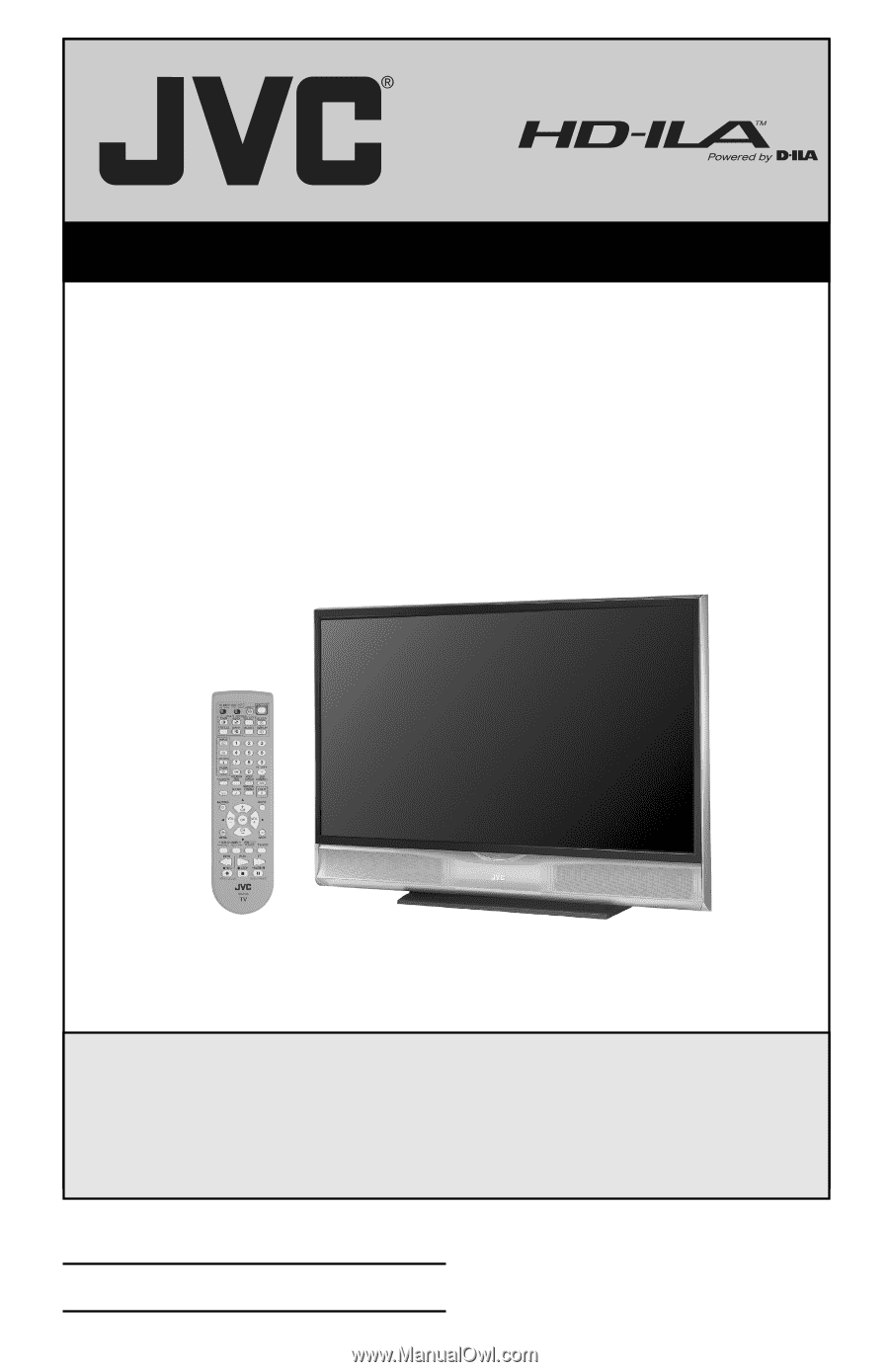
Important Note:
In the spaces below, enter the model and serial number of your television (located
at the rear of the television cabinet).
Staple your sales receipt or invoice to the
inside cover of this guide.
Keep this user’s guide in a convenient place for future
reference.
Keep the carton and original packaging for future use.
LCT1866-001A-A
0505TNH-II-IM
Model Number:
Serial Number:
Illustration of HD-56G886 and RM-C14G
For Models:
HD-52G886
HD-52G786
HD-56G886
HD-56G786
Projection Television Users Guide