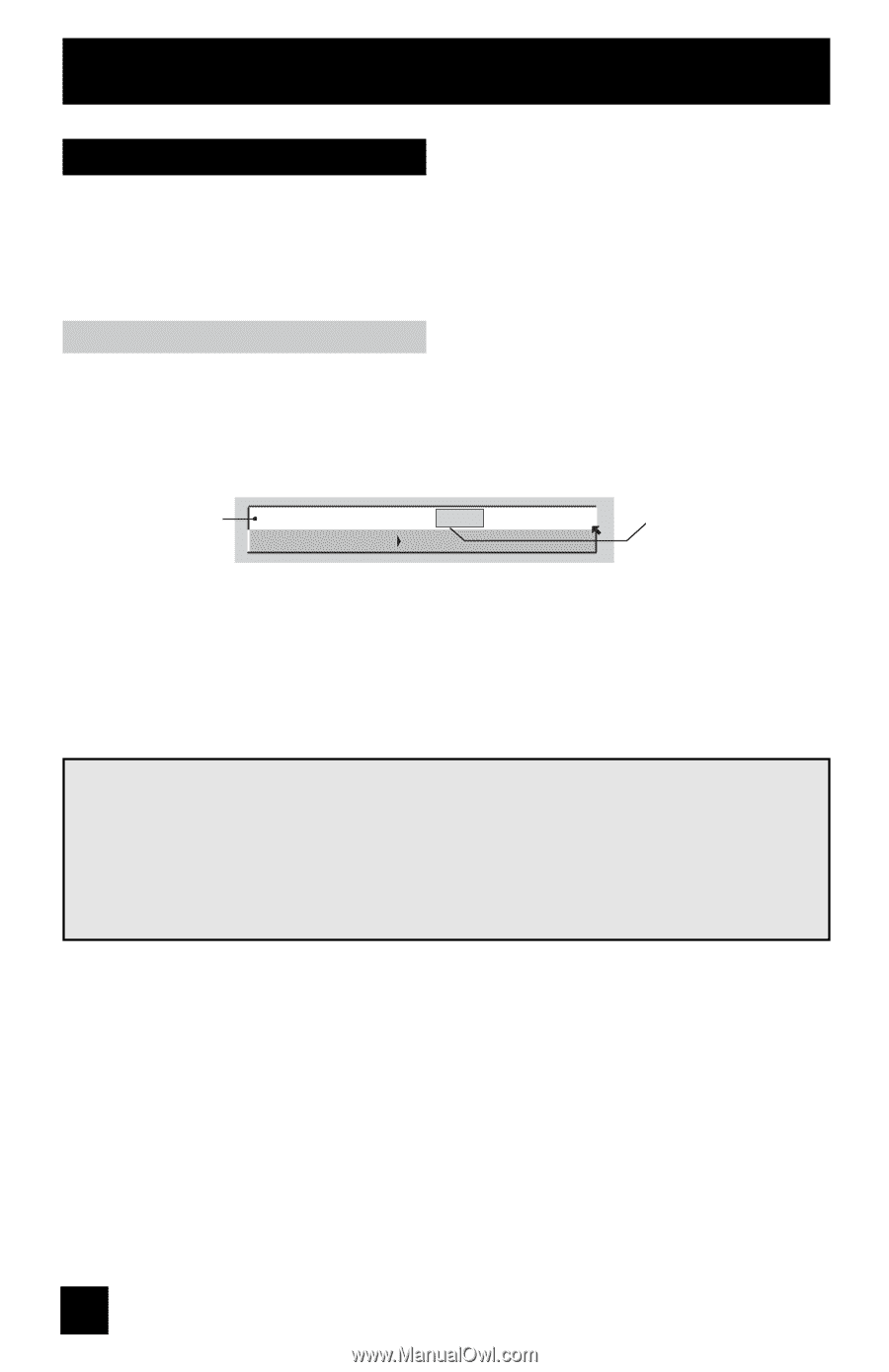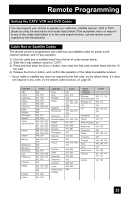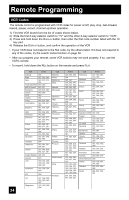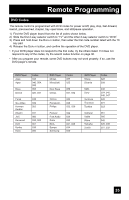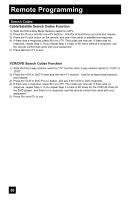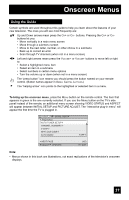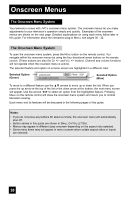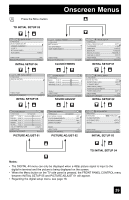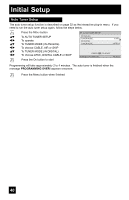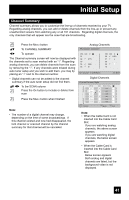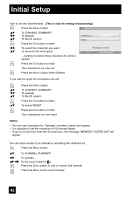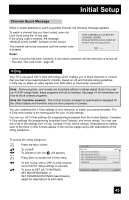JVC HD52G786 Instructions - Page 38
The Onscreen Menu System
 |
UPC - 046838020285
View all JVC HD52G786 manuals
Add to My Manuals
Save this manual to your list of manuals |
Page 38 highlights
Onscreen Menus The Onscreen Menu System Your television comes with JVC's onscreen menu system. The onscreen menus let you make adjustments to your television's operation simply and quickly. Examples of the onscreen menus are shown on the next page. Detailed explanations on using each menu follow later in this guide. For information about the interactive plug-in Menu, see pages 30 - 32. The Onscreen Menu System To open the onscreen menu system, press the MENU button on the remote control. You navigate within the onscreen menus by using the four directional arrow buttons on the remote control. (These buttons are also the CH +/- and VOL +/- buttons. Channel and volume functions will not operate when the onscreen menu is active). The selected feature and option on a menu screen are highlighted in a different color. Selected Option (Green) LANGUAGE CLOSED CAPTION ENG. FRAN. ESP. Selected Option (Blue) To move to a different feature use the π† arrows to move up or down the list. When you press the up arrow at the top of the list or the down arrow at the bottom, the next menu screen will appear. Use the arrows √ ® to select an option from the highlighted feature. Pressing MENU on the remote control will close the onscreen menu system and return you to normal television viewing. Each menu and its features will be discussed in the following pages of this guide. Notes: • If you do not press any buttons for about a minute, the onscreen menu will automatically shut off. • Button names in this guide are shown in SMALL CAPITAL LETTERS. • Menus may appear in different sizes onscreen depending on the aspect ratio selected. • Some menu items may not appear in menu screens when certain aspect ratios or inputs are selected. 38