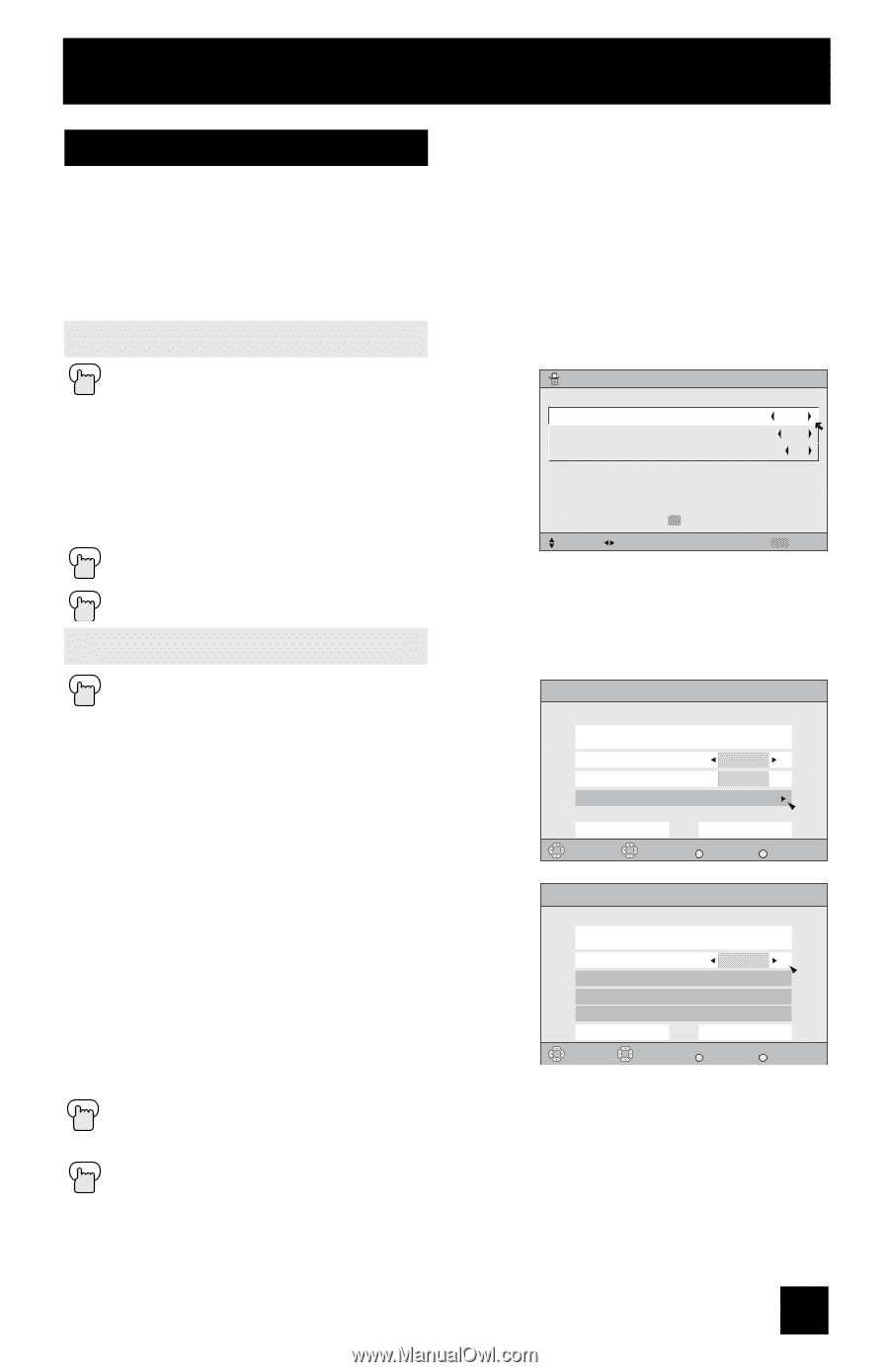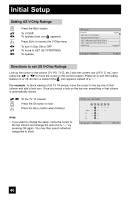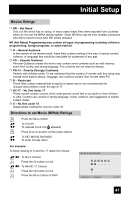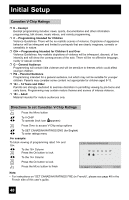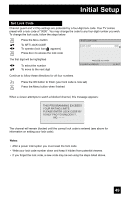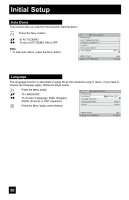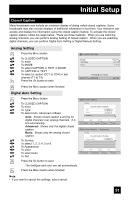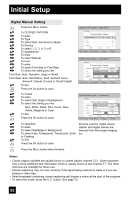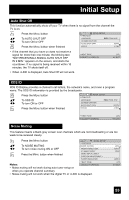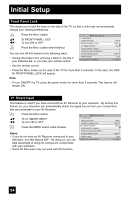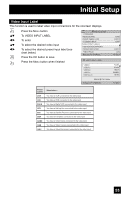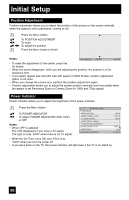JVC HD52G786 Instructions - Page 51
Analog Setting, Digital Auto Setting - service manual
 |
UPC - 046838020285
View all JVC HD52G786 manuals
Add to My Manuals
Save this manual to your list of manuals |
Page 51 highlights
Initial Setup Closed Caption Many broadcasts now include an onscreen display of dialog called closed captions. Some broadcasts may also include displays of additional information in text form. Your television can access and display this information using the closed caption feature. To activate the closed caption feature, follow the steps below. There are three methods. When you are watching analog channels, you can perform Analog Setting of closed caption. When you are watching digital channels, you can perform Digital Auto Setting or Digital Manual Setting. Analog Setting Press the MENU button π† √® π† √® π† √® To CLOSED CAPTION To enter To MODE To select CAPTION or TEXT in MODE To CAPTION or TEXT To select a caption (CC1 to CC4) or text channel (T1 to T4) Press the OK button to save CLOSED CAPTION MODE CAPTION TEXT TEXT CC1 T1 PRESS OK TO FINISH SELECT OPERATE MENU EXIT Press the MENU button when finished Digital Auto Setting π† √® π† √® π† √® π† √® √® π† Press the MENU button Digital Closed Caption To CLOSED CAPTION To enter To Type To select Auto, Advanced or Basic Auto: Shows closed caption a priority for digital channels over analog channels. It is set automatically. Advanced: Shows only the digital closed caption. Basic: Shows only the analog closed caption. To Service To select 1, 2, 3, 4, 5 or 6 To Appearance To enter To select Auto To Set Preview Closed Caption Sample Type Service Appearance AUTO 1 Cancel Select Set BACK Operate Back MENU Exit Digital Closed Caption > Appearance Preview Closed Caption Sample Appearance Mode Font Colors Opacities Cancel Select Operate Auto Set BACK Back MENU Exit Press the OK button to save The font/type and color are set automatically. Press the MENU button when finished Note: • If you want to cancel the settings, select cancel. 51