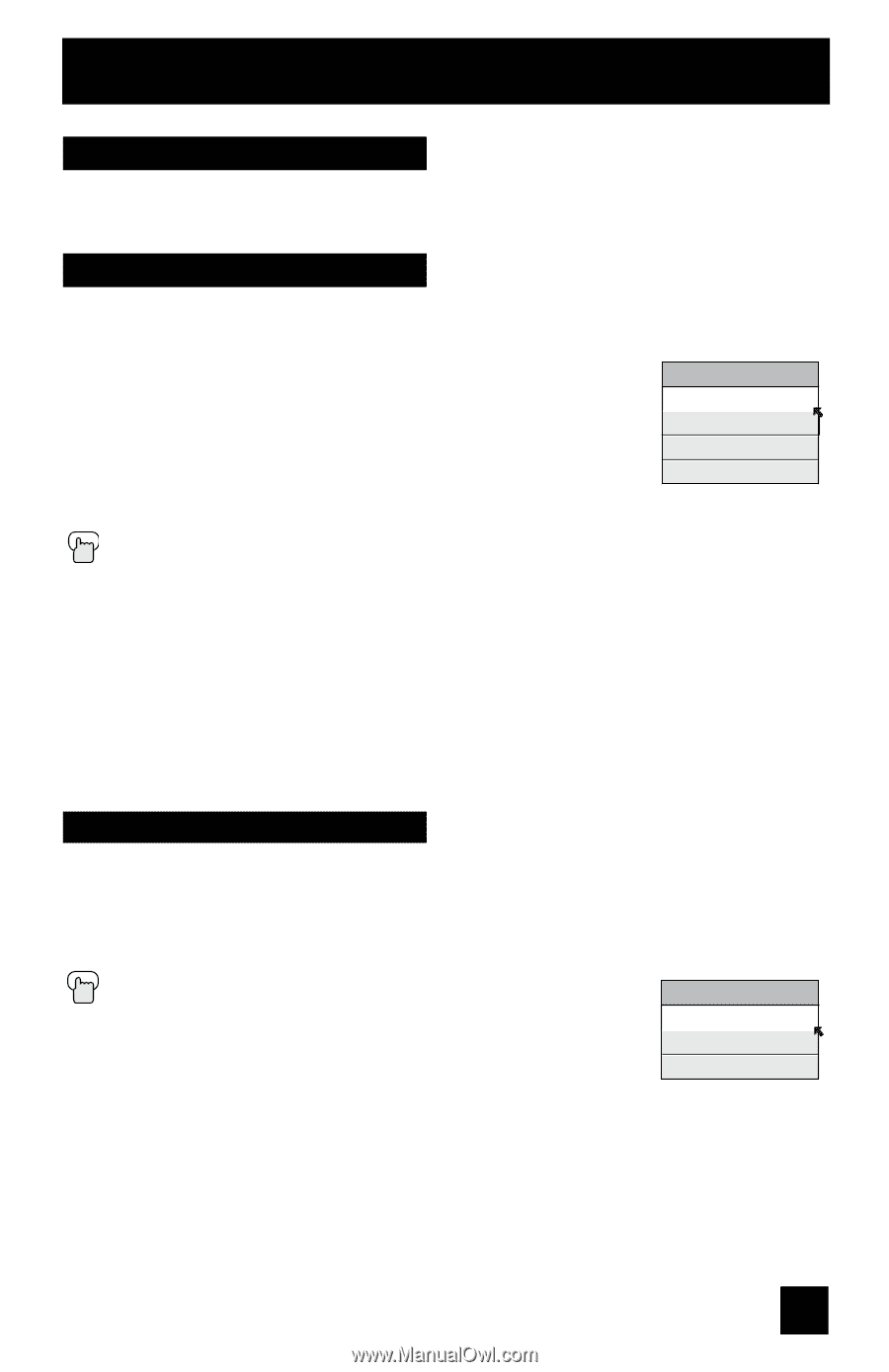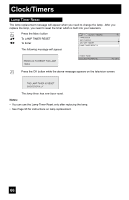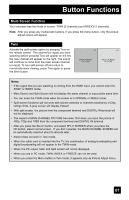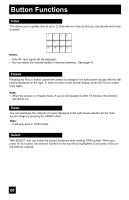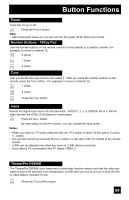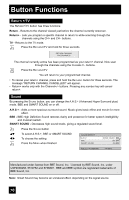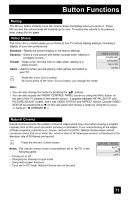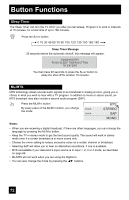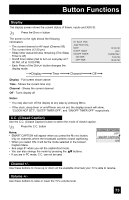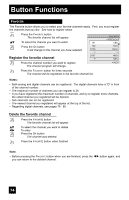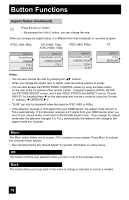JVC HD52G786 Instructions - Page 71
Muting, Video Status, Natural Cinema - problem
 |
UPC - 046838020285
View all JVC HD52G786 manuals
Add to My Manuals
Save this manual to your list of manuals |
Page 71 highlights
Button Functions Muting The MUTING button instantly turns the volume down completely when you press it. Press MUTING and the volume level will instantly go to zero. To restore the volume to its previous level, press MUTING again. Video Status The VIDEO STATUS button gives you a choice of four TV picture display settings, including a display of your own preferences. Standard - Resets the picture display to the factory settings. Dynamic - Gives a vivid picture with better contrast when viewing in a brightly lit room. Theater - Gives a rich, film-like look to video when viewing in a dimly lit room. Game - Used for when you are playing video games connected to your TV. VIDEO STATUS STANDARD DYNAMIC THEATER GAME Press the VIDEO STATUS button By every press of the VIDEO STATUS button, you change the mode. Note: • You can also change the mode by pressing the π† buttons. • You can also access the FRONT CONTROL PANEL screen by using the MENU button on the side of the TV instead of the remote control. It appears between INITIAL SETUP and PICTURE ADJUST screen, and it has VIDEO STATUS and ASPECT menus. Choose VIDEO STATUS by pressing MENU† on the side panel and choose a mode by using the CHANNEL +/- buttons ( √ OPERATE ® ). Natural Cinema Natural cinema corrects the problem of blurred edges which may occur when viewing a program originally shot on film (such as motion pictures) or animation. If you notice blurring at the edges of these programs, press NATURAL CINEMA and set it to AUTO. Natural Cinema helps correct conversion errors that occur when film, which is shot at 24 frames-per-second, is broadcast at the television rate of 30 frames-per-second. Press the NATURAL CINEMA button Notes: The natural cinema mode is automatically set to "AUTO" in the following cases: • Turning on or off • Changing the channel or input mode • Using multi-screen functions • If you are in PC mode, Natural Cinema can not be used NATURAL CINEMA AUTO ON OFF 71