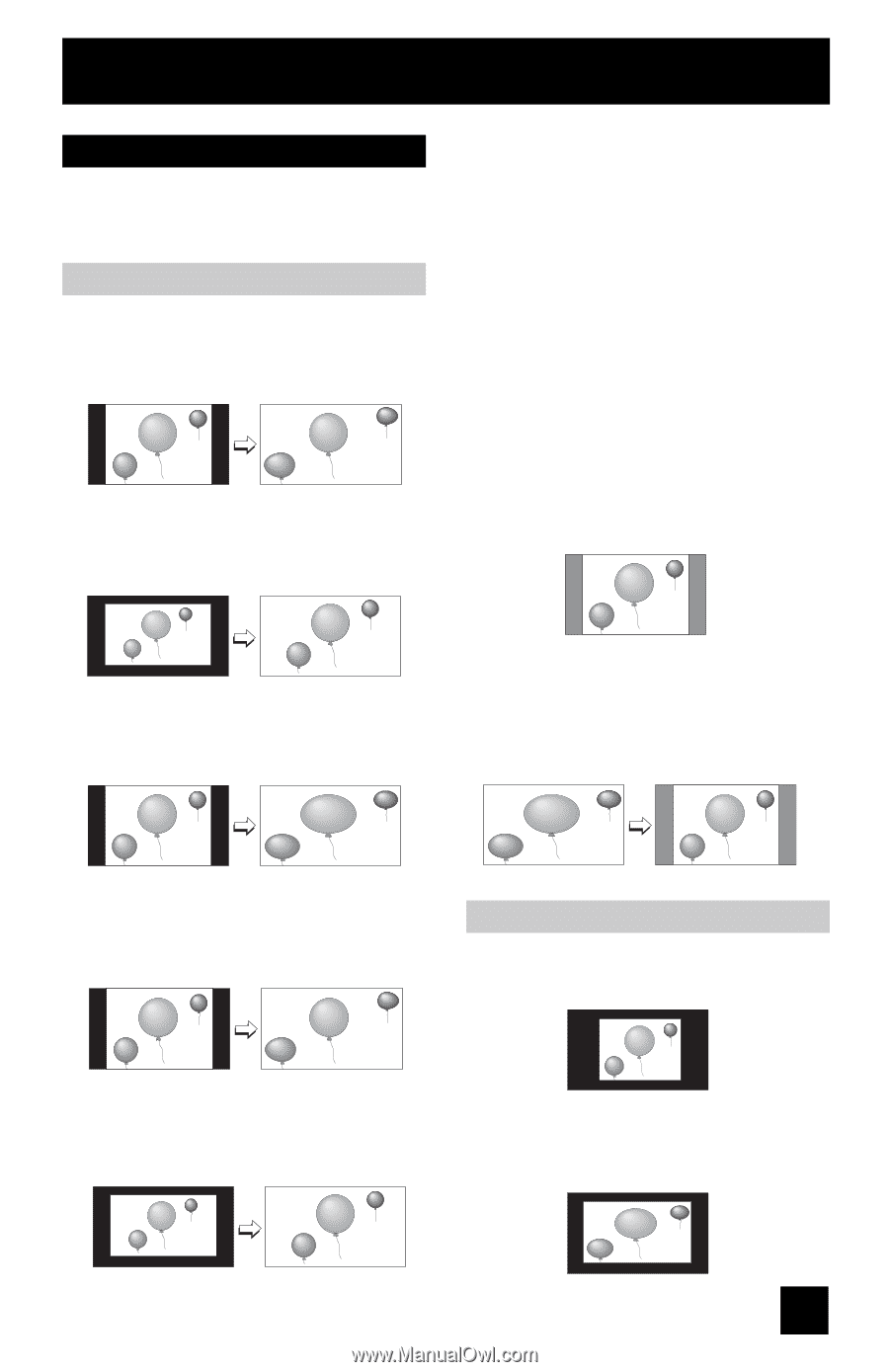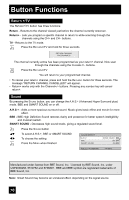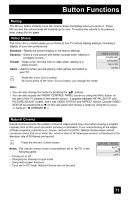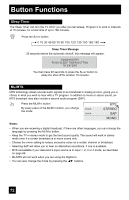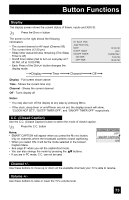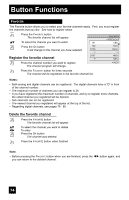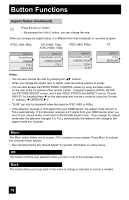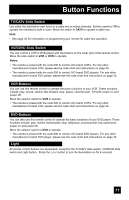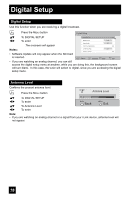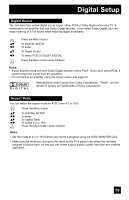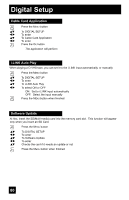JVC HD52G786 Instructions - Page 75
Aspect Ratios, Aspect Ratios in PC Mode
 |
UPC - 046838020285
View all JVC HD52G786 manuals
Add to My Manuals
Save this manual to your list of manuals |
Page 75 highlights
Button Functions Aspect This feature will help you adjust the picture you are watching to give you the best possible picture quality. Aspect Ratios PANORAMA - With this ratio a normal 4:3 aspect picture is stretched to fit the dimensions of the 16:9 aspect screen. CINEMA - This ratio "zooms in" on the center part of a 4:3 aspect picture, blowing it up to fill the 16:9 screen. REGULAR - The regular ratio is used when you want to watch a 4:3 broadcast or recorded program without modifying the original picture to fit the dimensions of your 16:9 screen. The 4:3 picture will fill the screen from top to bottom, while gray bars will appear to fill up the remaining space along the picture's sides. The 4:3 picture will be centered within the boundaries of the 16:9 screen. FULL - This is the ratio to use when watching 16:9 High-Definition broadcasts. SLIM - This aspect mode shrinks the screen of 16:9 to 4:3. There are some programming that is already stretched by mistake at broadcasting companies, so this mode corrects it. Gray side bars will appear. PANORAMA ZOOM - This ratio stretches the High-Definition 16:9 aspect image to eliminate the black side bars. Aspect Ratios in PC Mode REGULAR - This is the original aspect mode. CINEMA ZOOM - This ratio stretches the High-Definition 16:9 aspect image to eliminate the black surrounding bars. FULL - This aspect mode stretches the image to fit the dimensions of the 16:9 aspect screen. 75