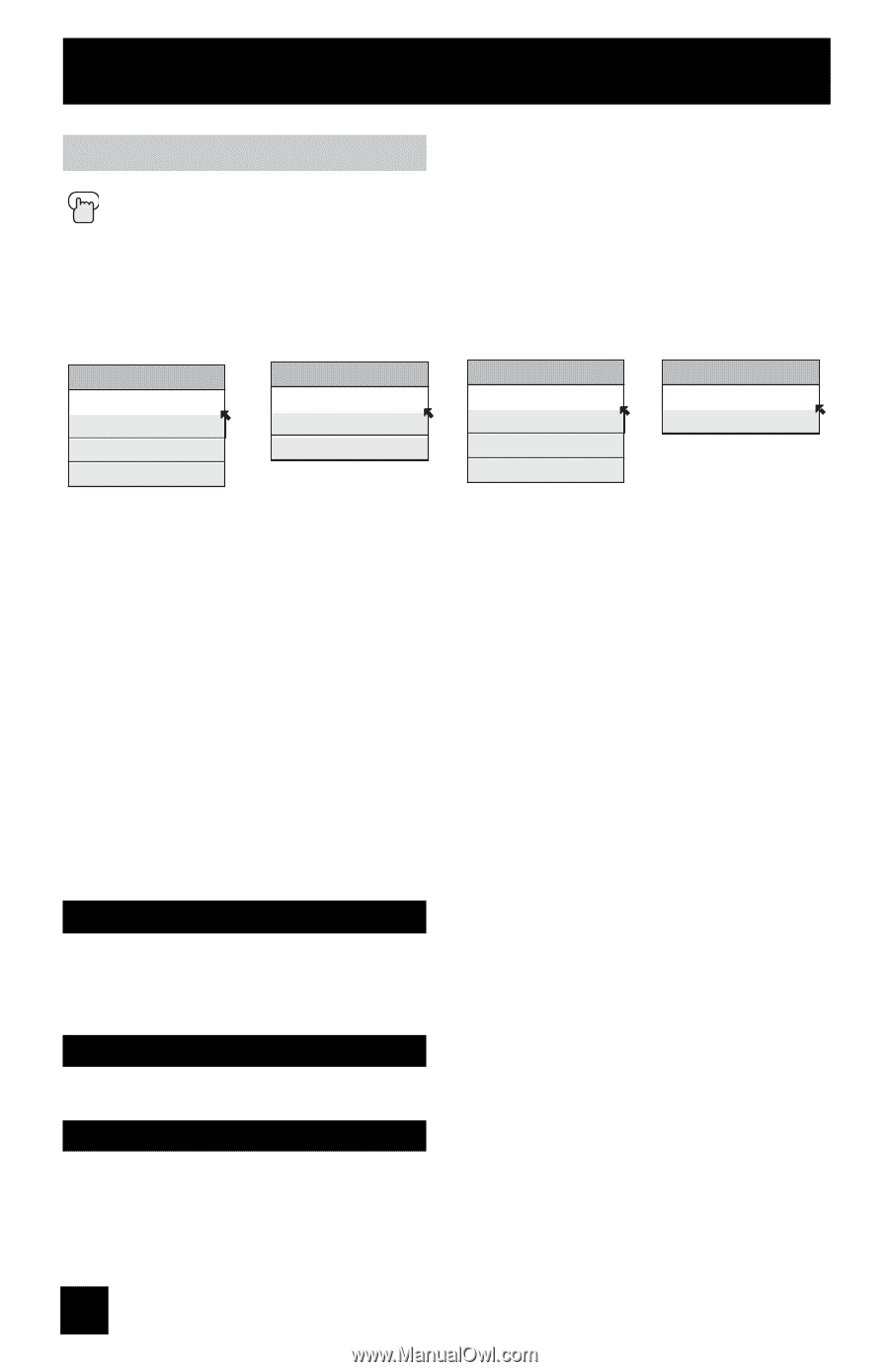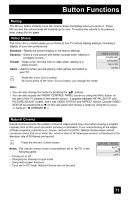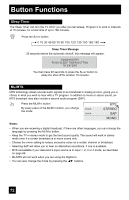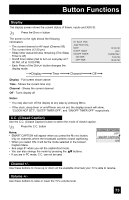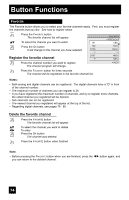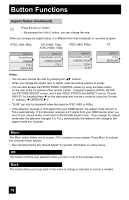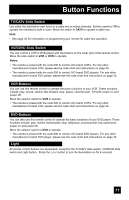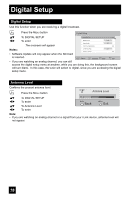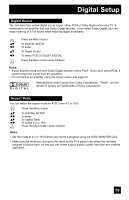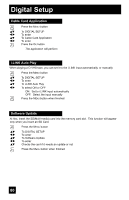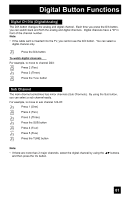JVC HD52G786 Instructions - Page 76
Aspect Ratios Continued - hdmi reset
 |
UPC - 046838020285
View all JVC HD52G786 manuals
Add to My Manuals
Save this manual to your list of manuals |
Page 76 highlights
Button Functions Aspect Ratios (Continued) Press the ASPECT button • By pressing the ASPECT button, you can change the size. When you change the aspect ratios, it is different from their broadcast or recorded program. NTSC, 480i, 480p ASPECT PANORAMA CINEMA FULL REGULAR HD (1080i, 720p) ATSC (1080i, 720p) ASPECT PANORAMA ZOOM CINEMA ZOOM FULL ATSC (480i, 480p) ASPECT PANORAMA ZOOM CINEMA ZOOM FULL SLIM PC ASPECT FULL REGULAR Notes: • You can also choose the size by pressing the π† buttons. • When you change the aspect ratio or signal, reset the picture position to center. • You can also access the FRONT PANEL CONTROL screen by using the MENU button on the side of the TV instead of the remote control. It appears between INITIAL SETUP and PICTURE ADJUST screen, and it has VIDEO STATUS and ASPECT menus. Choose ASPECT by pressing Menu† on the side panel and choose a mode by using the CHANNEL +/- buttons ( √ OPERATE ® ). • "SLIM" can only be dispalyed when the signal is ATSC (480i or 480p). • If the televison receives a 16:9 signal from your HDMI device, the aspect mode will turn to FULL automatically. If the television receives a 4:3 signal from your HDMI device when you are in FULL aspect mode, it will return to REGULAR aspect mode. If you change the aspect mode after the televison changed it to FULL automatically, the televison will change to the aspect mode you choosed. Menu The MENU button allows you to access JVC's onscreen menu system. Press MENU to activate the onscreen menu system. • See individual topics like "Sound Adjust" for specific information on using menus. OK This button confirms your selection when you are in one of the onscreen menus. Back This button allows you to go back in the menu to change a selection or correct a mistake. 76