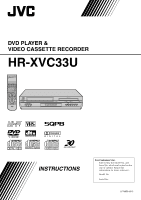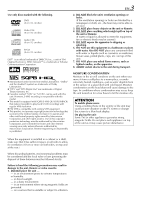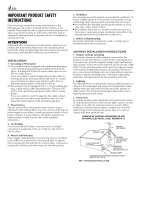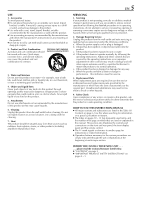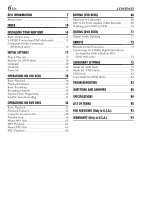JVC HR-XVC33U Supplementary Material
JVC HR-XVC33U Manual
 |
View all JVC HR-XVC33U manuals
Add to My Manuals
Save this manual to your list of manuals |
JVC HR-XVC33U manual content summary:
- JVC HR-XVC33U | Supplementary Material - Page 1
DVD PLAYER & VIDEO CASSETTE RECORDER HR-XVC33U INSTRUCTIONS For Customer Use: Enter below the Model No. and Serial No. which are located on the rear of cabinet. Retain this information for future reference. Model No. Serial No. LPT0853-001C - JVC HR-XVC33U | Supplementary Material - Page 2
for purchasing the JVC DVD player & VHS to alert the user to the presence of important operating and maintenance (servicing) instructions in the JVC could void user's authority to operate the equipment. Declaration of Conformity Model Number: HR-XVC33U Trade Name: JVC Responsible Party: JVC - JVC HR-XVC33U | Supplementary Material - Page 3
DVD recording is not possible with this model. ● This model is equipped with SQPB (S-VHS QUASI moisture dry. ATTENTION To mobile phone users: Using a mobile phone in the When discarding batteries, environmental problems must be considered and the in damage to the unit, Remote or video cassette. 1. DO - JVC HR-XVC33U | Supplementary Material - Page 4
servicing. ATTENTION Follow and obey all warnings and instructions marked on your product and its operating instructions. For your safety, please read all the safety and operating instructions with regard to proper grounding of the mast and supporting structure, grounding of the lead-in wire to an - JVC HR-XVC33U | Supplementary Material - Page 5
or other hazards. 4. Safety Check Upon completion of any service or repairs to this product, ask the service technician to perform safety checks to determine that the product is in safe operating condition. HOW TO USE THIS INSTRUCTION MANUAL ● All major sections and subsections are listed in the - JVC HR-XVC33U | Supplementary Material - Page 6
With A Built-in DTS (DVD deck only 74 SUBSIDIARY SETTINGS 75 Mode Set (VCR deck 75 Mode Set (DVD deck 78 Child Lock 82 Scan Mode Set (DVD deck 82 TROUBLESHOOTING 83 QUESTIONS AND ANSWERS 88 SPECIFICATIONS 89 LIST OF TERMS 90 FOR SERVICING (Only in U.S.A.) 92 WARRANTY (Only - JVC HR-XVC33U | Supplementary Material - Page 7
number for this unit is "1". Only discs whose region number includes "1" can be played back such as shown below. Examples of DVD VIDEO labels which can be played back using this unit. Marks of discs in this instruction manual Allows operation with a DVD VIDEO disc. Allows operation with a Video CD - JVC HR-XVC33U | Supplementary Material - Page 8
, that in some cases a disc may not include a mark even for a function it supports. Marks related to video Mark Description Number of subtitles DISC INFORMATION (cont.) File Structure of Discs DVD VIDEO Typically, DVD VIDEO discs are made up of larger units called "titles". Each title has - JVC HR-XVC33U | Supplementary Material - Page 9
Placing a Disc 1 Open the disc tray. Press OPEN/CLOSE (x) on the DVD deck to open the disc tray. x ● Pressing the button again closes the disc tray. ● Do not block the disc tray with your hand while it - JVC HR-XVC33U | Supplementary Material - Page 10
INDEX A Power Button (POWER (1)) ੬ pg. 18 B VCR Indicator ੬ pg. 28, 33 C VHS Cassette Loading Slot D VCR/DVD Button ੬ pg. 28, 33, 42 E Disc Tray F Stop Button (STOP (8)) ੬ pg. 28, 33, 42 G DVD Indicator ੬ pg. 42 H Play Button (PLAY (4)) ੬ pg. 28, 42 I DVD Open/Close Button (OPEN/CLOSE (x)) ੬ pg. 42 - JVC HR-XVC33U | Supplementary Material - Page 11
pg. 41 D Channel/Clock Mode Display (F-1) (VCR deck only) Counter Display (VCR deck) Tape Speed (SP/EP) (VCR deck only) Multi-information window* (DVD deck) * The current group/title/track/chapter number(s), time and status information. E VCR Mode Indicator F VCR Indicator ੬ pg. 34 G Cassette Type - JVC HR-XVC33U | Supplementary Material - Page 12
12 EN INDEX (cont.) ON-SCREEN DISPLAY (VCR deck) If you press DISPLAY on the Remote when "SUPERIMPOSE" is set to "ON" (੬ pg. 76), various operational indicators appear on the TV screen. For On-screen display for DVD deck, refer to "Using the on-screen bar" (੬ pg. 48). A Operation Mode Indicators - JVC HR-XVC33U | Supplementary Material - Page 13
Button (DVD PICTURE) ੬ pg. 47 How To Use Before use, insert two AA size batteries into the Remote with the polarity ( and ) matched correctly as indicated on the battery compartment or on the lid. The Remote can operate most of your unit's functions, as well as basic functions of TV sets of JVC and - JVC HR-XVC33U | Supplementary Material - Page 14
the instruction manual of your television. ● To obtain high-quality pictures, you can also use the S-VIDEO connection or Component Video Connection. (DVD deck only the unit is turned on, then press VCR/ DVD on the unit or VCR on the Remote so that the VCR indicator lights up. A Press POWER (1) to - JVC HR-XVC33U | Supplementary Material - Page 15
● Make sure the unit is turned on, then press VCR/ DVD on the unit or VCR on the Remote so that the VCR indicator lights up. A Press POWER (1) to turn off TV/VCR button on the unit's Remote to set your TV to the AV mode. (੬ pg. 73) ● For switching the TV's mode, refer to the instruction manual of - JVC HR-XVC33U | Supplementary Material - Page 16
● Make sure the unit is turned on, then press VCR/ DVD on the unit or VCR on the Remote so that the VCR indicator lights up. A Press POWER (1) to turn off TV/VCR button on the unit's Remote to set your TV to the AV mode. (੬ pg. 73) ● For switching the TV's mode, refer to the instruction manual of - JVC HR-XVC33U | Supplementary Material - Page 17
channel from an adjacent time zone, or an incorrect PBS channel from a cable TV system. In this case, perform "Semiauto Clock Set" (੬ pg. 25) or "Manual Clock Set" (੬ pg. 25). ● If "- -:- -" appears on the front display panel, your antenna cable may not be connected to the unit or there may not - JVC HR-XVC33U | Supplementary Material - Page 18
INITIAL SETTINGS (cont.) A Turn on the unit. Press POWER (1). B Select the DVD deck. On the unit Press VCR/DVD repeatedly so that the DVD indicator lights up. On the Remote Press DVD so that the DVD indicator lights up. C Access the DVD Set Up menu screen. A Press SET UP MENU. B Press w e to - JVC HR-XVC33U | Supplementary Material - Page 19
appear; however, the left and right edges of the pictures will not be shown on the screen. EN 19 Pan&Scan/Letter Box In general, DVD VIDEO disc are produced for a wide-screen TV with 16:9 aspect ratio. Material with this ratio will not fit to a TV with 4:3 aspect ratio. There - JVC HR-XVC33U | Supplementary Material - Page 20
-screen messages in 3 different languages. A Turn on the unit. Press POWER (1). B Select the VCR deck. On the unit Press VCR/DVD repeatedly so that the VCR indicator lights up. On the Remote Press VCR so that the VCR indicator lights up. C Access the Main Menu screen. Press SET UP MENU. D Access the - JVC HR-XVC33U | Supplementary Material - Page 21
can change the language setting manually as required. A Turn on the unit. Press POWER (1). B Select the DVD deck. On the unit Press VCR/DVD repeatedly so that the DVD indicator lights up. On the Remote Press DVD so that the DVD indicator lights up. C Access the DVD Set Up menu screen. A Press - JVC HR-XVC33U | Supplementary Material - Page 22
as an example. A Turn on the unit. Press POWER (1). B Select the DVD deck. On the unit Press VCR/DVD repeatedly so that the DVD indicator lights up. On the Remote Press DVD so that the DVD indicator lights up. C Access the DVD Set Up menu screen. A Press SET UP MENU. B Press w e to select - JVC HR-XVC33U | Supplementary Material - Page 23
FI Finnish FJ Fiji FO Faroese FY Frisian GA Irish GD Scots Gaelic GL Galician GN Guarani GU Gujarati HA Hausa HI Hindi HR Croatian HU Hungarian HY Armenian IA Interlingua IE Interlingue IK Inupiak IN Indonesian IS Icelandic IW Hebrew JI Yiddish JW Javanese KA Georgian - JVC HR-XVC33U | Supplementary Material - Page 24
by the Plug&Play setting. Preparations A Turn on the unit. Press POWER (1). B Select the VCR deck. On the unit Press VCR/DVD repeatedly so that the VCR indicator lights up. On the Remote Press VCR so that the VCR indicator lights up. C Access the Main Menu screen. Press SET UP MENU. D Access the - JVC HR-XVC33U | Supplementary Material - Page 25
rt repeatedly until the desired setting is selected. AUTO: Select if you want to adjust your VCR's clock automatically by the incoming signal from the host channel. Be sure to select the correct time zone manually in step D. ON: Adjustment will be made by the built-in clock itself. OFF: Select when - JVC HR-XVC33U | Supplementary Material - Page 26
correctly by the Plug&Play setting. A Turn on the unit. Press POWER (1). B Select the VCR deck. On the unit Press VCR/DVD repeatedly so that the VCR indicator lights up. On the Remote Press VCR so that the VCR indicator lights up. C Access the Main Menu screen. Press SET UP MENU. D Access the Tuner - JVC HR-XVC33U | Supplementary Material - Page 27
you want or delete the channels you do not want manually. A Turn on the unit. Press POWER (1). B Select the VCR deck. On the unit Press VCR/DVD repeatedly so that the VCR indicator lights up. On the Remote Press VCR so that the VCR indicator lights up. C Access the Main Menu screen. Press SET - JVC HR-XVC33U | Supplementary Material - Page 28
The unit's power comes on automatically and the counter is reset to 0:00:00. B Select the VCR deck. On the unit Press VCR/DVD repeatedly so that the VCR indicator lights up. On the Remote Press VCR so that the VCR indicator lights up. C Find the program start point. If the tape is advanced past the - JVC HR-XVC33U | Supplementary Material - Page 29
● Turn on the TV and select the VCR channel (or AV mode). ● Slide the TV/VCR/DVD switch to the right. ATTENTION In the search playback, some noise may appear on the TV screen. Press CH + or - on the Remote to eliminate the noises. High-Speed (Turbo) Search During playback, press FF (5) for forward - JVC HR-XVC33U | Supplementary Material - Page 30
30 EN OPERATIONS ON VCR DECK (cont.) Index Search Your unit automatically marks index codes at the beginning of each recording. This function gives you quick access to any one - JVC HR-XVC33U | Supplementary Material - Page 31
EN 31 Next Function Memory x The Next Function Memory "tells" the unit what to do after rewinding. Before continuing, make sure the unit is in the Stop mode. a- For Automatic Start Of Playback Press REW (3), then press PLAY (4) within 2 seconds. b- For Automatic Power Off Press REW (3), then - JVC HR-XVC33U | Supplementary Material - Page 32
32 EN OPERATIONS ON VCR DECK (cont.) Manual Tracking Your unit is equipped with automatic tracking control. During playback, you can override this and adjust the tracking manually by pressing the CH buttons. 1 Override automatic tracking. During playback, press SP/EP on the Remote. 2 Adjust the - JVC HR-XVC33U | Supplementary Material - Page 33
The unit's power comes on automatically and the counter is reset to 0:00:00. B Select the VCR deck. On the unit Press VCR/DVD repeatedly so that the VCR indicator lights up. On the Remote Press VCR so that the VCR indicator lights up. C Choose a program. Press CH +/- or the number keys to select the - JVC HR-XVC33U | Supplementary Material - Page 34
● Turn on the TV and select the VCR channel (or AV mode). ● Slide the TV/VCR/DVD switch to the right. OPERATIONS ON VCR DECK (cont.) Record One Program While Watching Another If your unit is connected to the TV via the AV connection, press TV/VCR. The unit's VCR indicator and the TV broadcast being - JVC HR-XVC33U | Supplementary Material - Page 35
EN 35 Elapsed Recording Time Indication 1 Set the counter display. Press DISPLAY until a counter reading appears on the front display panel. 2 Reset the counter. Press C.RESET before starting recording or playback. ● The counter is reset to "0:00:00" and shows the exact elapsed time as the tape runs - JVC HR-XVC33U | Supplementary Material - Page 36
-record the program from 8:00 to 10:00 on 24th December, on channel 12. A Select the VCR deck. On the unit Press VCR/DVD repeatedly so that the VCR indicator lights up. On the Remote Press VCR so that the VCR indicator lights up. B Access the Program screen. Press PROG.. (If you're just starting out - JVC HR-XVC33U | Supplementary Material - Page 37
your selections for approximately 5 seconds. ● Programs that start after midnight must have the next day's date. Cable Box or DBS Receiver Users To timer-record a satellite broadcast using Express Timer Programing: A Perform steps A - I. Enter "F-1" for the channel position in step F. B Set the DBS - JVC HR-XVC33U | Supplementary Material - Page 38
38 EN OPERATIONS ON VCR DECK (cont.) Check, cancel and change programs A Disengage the timer mode. Press TIMER, then press POWER (1). B Access the Program Check screen. Press PROG. CHECK. C Access - JVC HR-XVC33U | Supplementary Material - Page 39
EN 39 To cancel or change a program D Cancel or change a program. Press CANCEL to cancel a program. To change program settings, press the appropriate button: START +/-, STOP +/-, DATE +/-, CH +/-, DAILY (number key "8"), WEEKLY (number key "9") and/or SP/EP. E Return to the normal screen. Press PROG - JVC HR-XVC33U | Supplementary Material - Page 40
40 EN OPERATIONS ON VCR DECK (cont.) When programs overlap each other If "PROGRAM NOT COMPLETED PROGRAM OVERLAP" appears, you have another program overlapping the program you have just made. - JVC HR-XVC33U | Supplementary Material - Page 41
VCR/DVD switch to the right. A Select the VCR deck. On the unit Press VCR/DVD repeatedly so that the VCR indicator lights up. On the Remote Press VCR so that the VCR For timer programing of the DBS receiver, refer to the instruction manual of the DBS receiver. ● Satellite Auto Recording is not - JVC HR-XVC33U | Supplementary Material - Page 42
disc is loaded. Although the VCR deck is selected, the DVD deck is selected automatically if the VCR deck is in stop mode. B Select the DVD deck. On the unit Press VCR/DVD repeatedly so that the DVD indicator lights up. On the Remote Press DVD so that the DVD indicator lights up. C Start playback - JVC HR-XVC33U | Supplementary Material - Page 43
menu ● Turn on the TV and select the VCR channel (or AV mode). ● Slide the TV/VCR/DVD switch to the right. Playback Control (PBC) Function - Locating a desired scene using the menu of the Video CD with PBC Some Video CD discs supports the PBC function. PBC is an abbreviation of "PlayBack Control - JVC HR-XVC33U | Supplementary Material - Page 44
than in 1.5x speed search mode. ● During 1.5x speed search of a DVD VIDEO disc, you can hear the played back audio converted into Linear PCM format pitch and sound quality may change depending on the disc. ● In case of DVD VIDEO discs formatted in DTS format, SVCD or Audio CD discs, playback sound - JVC HR-XVC33U | Supplementary Material - Page 45
● Each press of FF (5) changes the playback speed as follows: 1/32]1/16]1/4]1/2 ● Each press of REW (3) changes the playback speed as follows (only for DVD VIDEO discs): -1/32]-1/16]-1/4]-1/2 ● To resume normal playback, press PLAY (4). NOTES: ● Reverse slow motion playback is possible only with the - JVC HR-XVC33U | Supplementary Material - Page 46
VIDEO disc recorded in the Dolby Digital format. With other sources, you cannot get any effect if you activate 3D Phonic function. ● When playing back a DVD VIDEO disc recorded with the Dolby Digital that does not contain the rear signal, you cannot get a correct 3D Phonic sound even if you activate - JVC HR-XVC33U | Supplementary Material - Page 47
start from step 1 again. 1 Access the VFP setting menu. Press DVD PICTURE during playback. ● The current setting appears on the TV screen. CINEMA". To adjust picture appearance manually 3 Access USER menu. Press w e repeatedly to select "USER 1" or "USER 2". USER 1 GAMMA +0 BRIGHTNESS +0 - JVC HR-XVC33U | Supplementary Material - Page 48
(cont.) How to Access the on-screen bar Press PLAY SETUP twice whenever a disc is loaded. Example: During DVD VIDEO playback You can check disc information while the disc is loaded and you can use some functions using the on-screen bar. The on- - JVC HR-XVC33U | Supplementary Material - Page 49
menu item. Press w e to move 0 to , then press OK. ● Each time you press OK, the time information changes as follows; Example: During DVD playback (Back to the beginning) TIME: REM: TOTAL: T. REM: Elapsed playing time of current chapter/track Remaining time of current chapter/track Elapsed - JVC HR-XVC33U | Supplementary Material - Page 50
OK. ● The following pop-up window appears under the selected item. OPERATIONS ON DVD DECK (cont.) C Select the repeat mode. Press rt repeatedly to select the Repeat mode, then press OK. ● The mode changes as follows: DVD VIDEO CHAPTER]TITLE]A-B]OFF](Back to the beginning) CHAPTER: TITLE: - JVC HR-XVC33U | Supplementary Material - Page 51
by specifying the elapsed time from the beginning of the current title (for DVD VIDEO) or the disc (for Audio CD/Video CD) using the Time you have selected a point that excesses the recording time of the disc. ● Some DVD VIDEO discs do not contain time information, and it is no possible to use the - JVC HR-XVC33U | Supplementary Material - Page 52
52 EN OPERATIONS ON DVD DECK (cont.) Chapter Search You can start playback the desired chapter using the on-screen bar. A Access the on-screen bar. Press PLAY SETUP twice. - JVC HR-XVC33U | Supplementary Material - Page 53
Program Playback Random Playback EN 53 You can play back up to 99 tracks in the desired order. A Access the on-screen bar. Press PLAY SETUP twice in stop mode. B Select the menu item. Press w e to move 0 to , then press OK. ● The program table appears under the on-screen bar. You can play - JVC HR-XVC33U | Supplementary Material - Page 54
changes. To clear the on-screen bar Press PLAY SETUP. NOTES: ● For DVD VIDEO Some subtitle languages are abbreviated in the pop-up window. See "Language The following pop-up window appears under the selected item. Example (DVD): "ENGLISH" is selected out of 3 subtitle languages recorded. B Select - JVC HR-XVC33U | Supplementary Material - Page 55
scene angles if the DVD VIDEO disc contains "multi-angle" parts, where multiple cameras were used to shoot the same scene from different angles. If the disc contains "multi-angle" parts, " " appears on the TV screen at the beginning of the "multi-angle" part when "ON SCREEN GUIDE" is set to "ON - JVC HR-XVC33U | Supplementary Material - Page 56
up window appears on the TV screen. Example: "ENGLISH" is selected out of 3 audio languages recorded. Some DVD discs contain the multiple audio. You can select the audio language of movies (DVD VIDEO). ● During playback When using the on-screen bar A Access the on-screen bar. Press PLAY SETUP twice - JVC HR-XVC33U | Supplementary Material - Page 57
Audio Channel Selection When you play certain karaoke (DVD/Video CD/SVCD), you can enjoy karaoke by selecting the audio channel to play. ● The sound of each audio channel depends on the contents of - JVC HR-XVC33U | Supplementary Material - Page 58
set by the user. For example, if a movie which includes violent scenes supports the parental lock feature, such scenes which you do not want to let children view can be cut or replaced with other scenes. ● Turn on the TV and select the VCR channel (or AV mode). ● Slide the TV/VCR/DVD switch to - JVC HR-XVC33U | Supplementary Material - Page 59
EN 59 H Enter the password. Press the number keys to enter a four-digit number as your password, then press OK. ● The 0 moves to "EXIT". PARENTAL LOCK COUNTRY CODE SET LEVEL PASSWORD EXIT US 4 _ _ _ _ SELECT OK NEW PASSWORD? ••• PRESS 0 ~ 9 KEY TO EXIT, PRESS [SET UP MENU]. I Return to the - JVC HR-XVC33U | Supplementary Material - Page 60
EN Country/Area Code List for Parental Lock OPERATIONS ON DVD DECK (cont.) AD Andorra AE United Arab Emirates -Bissau GY Guyana HK Hong Kong HM Heard Island and McDonald Islands HN Honduras HR Croatia HT Haiti HU Hungary ID Indonesia IE Ireland IL Israel IN India IO - JVC HR-XVC33U | Supplementary Material - Page 61
LC Saint Lucia LI Liechtenstein LK Sri Lanka LR Liberia LS Lesotho LT Lithuania LU Luxembourg LV Latvia LY Libyan Arab Jamahiriya MA Morocco MC Monaco MD Moldova, Republic of MG Madagascar MH Marshall Islands ML Mali MM Myanmar MN Mongolia MO Macau MP Northern - JVC HR-XVC33U | Supplementary Material - Page 62
to those discs as MP3 discs in this manual). Operations for MP3 discs are similar to those portion only. This image compression method is used in DVD or Video CD, etc. The audio data has been takes time to start playback. ● The unit does not support "packet writing" discs. ● If there are any Tracks - JVC HR-XVC33U | Supplementary Material - Page 63
. EN 63 Using the MP3 control display A Turn on the unit. Press POWER (1). B Select the DVD deck. On the unit Press VCR/DVD repeatedly so that the DVD indicator lights up. On the Remote Press DVD so that the DVD indicator lights up. C Select the mode. Be sure to set "MP3/JPEG" to "MP3" before - JVC HR-XVC33U | Supplementary Material - Page 64
64 EN OPERATIONS ON DVD DECK (cont.) Repeat Playback You can repeat playback of the current group, track or all groups. ● While MP3 control display is on the TV: A Access - JVC HR-XVC33U | Supplementary Material - Page 65
the JPEG format (we refer to those discs as JPEG discs in this manual). Operations for JPEG discs are similar to those for Audio CD discs, though be played back or it takes time to start playback. ● The unit does not support "packet writing" discs. ● If there are any Files which are stored on a disc - JVC HR-XVC33U | Supplementary Material - Page 66
DECK (cont.) Using the JPEG control display A Turn on the unit. Press POWER (1). B Select the DVD deck. On the unit Press VCR/DVD repeatedly so that the DVD indicator lights up. On the Remote Press DVD so that the DVD indicator lights up. C Select the mode. Be sure to set "MP3/JPEG" to "JPEG" before - JVC HR-XVC33U | Supplementary Material - Page 67
Group/file selection To start slide-show playback by specifying the group/file number A Press TITLE. B Press the number keys (0-10, +10) to enter the group number. C Press the number keys (0-10, +10) to enter the file number. Example: To select 3: Press 3. To select 14: Press +10, then 4. To select - JVC HR-XVC33U | Supplementary Material - Page 68
connect its AUDIO OUT connector to the AUDIO L input connector on your unit. B Select the VCR deck. On the unit Press VCR/DVD repeatedly so that the VCR indicator lights up. On the Remote Press VCR so that the VCR indicator lights up. C Set the unit's input mode. Press AUX (number key "0") and/or CH - JVC HR-XVC33U | Supplementary Material - Page 69
deck. Slide the TV/VCR/DVD switch to the right Remote Press VCR so that the VCR indicator lights up. C Set the input mode of recording deck. With this video unit, press AUX (number key "0") and/or CH to select "F-1". ● When using another recorder as the recording deck, refer to its instruction manual - JVC HR-XVC33U | Supplementary Material - Page 70
on the DVD deck to close the disc tray. B Prepare the VCR deck for dubbing. A Press VCR. B Remote. ● "DUB" lights on the front display panel. E End dubbing. Press STOP (8). ● Be sure to press STOP (8) while the VCR GUIDE" to "OFF" (੬ pg. 81) if you do not want to record the on-screen display for DVD - JVC HR-XVC33U | Supplementary Material - Page 71
DECK) Digital Audio Dubbing ● Turn on the TV and select the VCR channel (or AV mode). ● Slide the TV/VCR/DVD switch to the right. Recorder Digital audio device (MD deck etc.) Optical cable (not supplied) Player Rear of unit DIGITAL AUDIO OUT Note for connection: - JVC HR-XVC33U | Supplementary Material - Page 72
unit to respond to B, C or D code signals. Before performing the following steps: Slide the TV/VCR/DVD switch to the right. REMOTE On the Remote Keep pressing VCR down during steps A - B. A Change the remote control code. Press the number key "1" for A, "2" for B, "3" for C or "4" for D. B Set the - JVC HR-XVC33U | Supplementary Material - Page 73
of your TV set. In addition to JVC TVs, other manufacturer's TVs can also be controlled. Before performing the following steps: ● Turn off the TV using its Remote. ● Slide the TV/VCR/DVD switch to the left. EN 73 A Set the TV brand code. Keep pressing VCR down during step A. Enter your TV's brand - JVC HR-XVC33U | Supplementary Material - Page 74
74 EN REMOTE (cont.) Connecting To A Dolby Digital Decoder or An Amplifier With A Built-in DTS (DVD deck only) These instructions enable you to connect your unit to dolby digital decoder or amplifier with a built-in DTS. DIGITAL AUDIO OUT To DIGITAL AUDIO input Dolby Digital - JVC HR-XVC33U | Supplementary Material - Page 75
mode setting, see pages 76 to 77. A Turn on the unit. Press POWER (1). B Select the VCR deck. On the unit Press VCR/DVD repeatedly so that the VCR indicator lights up. On the Remote Press VCR so that the VCR indicator lights up. C Access the Main Menu screen. Press SET UP MENU. D Access the Function - JVC HR-XVC33U | Supplementary Material - Page 76
tape if you set "AUTO SP]EP TIMER" to "ON". In this case, make sure the mode is not engaged, then set the tape speed manually during timer programing. ● In order to ensure that the recording fits on the tape, this feature may leave a slight nonrecorded section at the end of - JVC HR-XVC33U | Supplementary Material - Page 77
playing back a monaural tape, sounds on the normal track will be heard regardless of this setting. ● You can also use the A.MONITOR button on the Remote to select the desired monitor sound. (੬ pg. 32) When this function is set to "3H", the unit is turned off automatically if no operation is - JVC HR-XVC33U | Supplementary Material - Page 78
LEVEL (੬ pg. 80) OTHERS RESUME (੬ pg. 81) ON SCREEN GUIDE (੬ pg. 81) PARENTAL LOCK (੬ pg. 58) SUBSIDIARY SETTINGS (cont.) ● The procedure DVD deck. On the unit Press VCR/DVD repeatedly so that the DVD indicator lights up. On the Remote Press DVD so that the DVD indicator lights up. C Access the DVD - JVC HR-XVC33U | Supplementary Material - Page 79
are recorded on a disc. MP3: JPEG: Select this to play back MP3 files. Select this to play back JPEG files. NOTE: You cannot access the DVD Set Up screen and "X" appears on the TV screen if a disc is already placed. * The default setting is bold in the table below. Set to - JVC HR-XVC33U | Supplementary Material - Page 80
the loudest sound and the quietest one) can be compressed during playback of a program encoded in Dolby Digital format. This function takes effect when a DVD VIDEO disc recorded in Dolby Digital format is played back at low or middle volume. WIDE RANGE: Select this to inactivate this function when - JVC HR-XVC33U | Supplementary Material - Page 81
unit is not equipped with the DTS decoding function. ● When you play back a DVD VIDEO or Audio CD disc with DTS, use a DTS decoder to get correct signals is bold in the table below. 8 RESUME ON OFF DISC RESUME 8 ON SCREEN GUIDE ON OFF When this function is set to "ON", you can use the resume - JVC HR-XVC33U | Supplementary Material - Page 82
use, keep the Remote out of the children's reach. ● Timer recording programs will be performed even if the child lock function activated. (DVD deck) ● Turn on the TV and select the VCR channel (or AV mode). ● Slide the TV/VCR/DVD switch to the right. This unit supports the progressive scan system - JVC HR-XVC33U | Supplementary Material - Page 83
TROUBLESHOOTING EN 83 Before requesting service for a problem, use this chart and see if you can repair the trouble yourself. Small problems are often easily corrected, and this can save you the trouble of sending your unit off for repair. POWER SYMPTOM 1. No power is supplied to the unit. 2. - JVC HR-XVC33U | Supplementary Material - Page 84
) ● The scene is not recorded from the multiple angles. CORRECTIVE ACTION - On the unit Press VCR/DVD repeatedly so that the DVD indicator lights up. On the Remote Press DVD so that the DVD indicator lights up. - Use the discs whose region number includes "ALL" or "1". (੬ pg. 7) Use the discs whose - JVC HR-XVC33U | Supplementary Material - Page 85
play MP3 files. (੬ pg. 79) Replace the disc. (੬ pg. 9) JPEG Playback (DVD deck) SYMPTOM 1. A disc cannot be played. POSSIBLE CAUSE ● No JPEG files are to "JPEG" to play JPEG files. (੬ pg. 79) RECORDING (VCR deck) SYMPTOM 1. Recording cannot be started. 2. TV broadcasts cannot be recorded - JVC HR-XVC33U | Supplementary Material - Page 86
86 EN TROUBLESHOOTING (cont.) TIMER RECORDING (VCR deck) SYMPTOM POSSIBLE CAUSE CORRECTIVE ACTION 1. Timer recording won't work. ● The clock and/or the timer have been set incorrectly. Re-perform the clock and/ - JVC HR-XVC33U | Supplementary Material - Page 87
PROBLEMS SYMPTOM POSSIBLE CAUSE CORRECTIVE ACTION 1. The image of TV broadcast appears distorted on the TV screen. ● The unit leaves turned on and the DVD deck is selected. Turn off the unit, or press VCR to select the VCR deck, then press TV/VCR so that the VCR or perform "Manual Clock Set" - JVC HR-XVC33U | Supplementary Material - Page 88
search to normal playback, the picture is disturbed. Should I be concerned about this? A. No, it is normal. Q. Noise bar appear during search. What's the problem? A. This is normal. Q. Sometimes, during Index Search, the unit can't find the program I want to see. Why not? A. There may be index codes - JVC HR-XVC33U | Supplementary Material - Page 89
630 min. with ST-210 video cassette VIDEO/AUDIO (VCR deck) Signal system : NTSC colour signal and EIA Provided accessories : RF cable, Infrared remote control unit, "AA" battery x DVD deck) Signal system : NTSC Applicable disc : DVD (12 cm, 8 cm) CD (12 cm, 8 cm) Audio characteristics DVD - JVC HR-XVC33U | Supplementary Material - Page 90
Placing a Disc 9 Playable Discs 7 Region Number 7 Unplayable Discs 7 Angle Selection 55 DVD deck 21 On-screen Language Set (VCR deck 20 Letter Box 19 Locating the start point of the item or skip the item .... 44 M Manual Channel Set 27 Manual Clock Set 25 Manual Tracking 32 Mode Set (DVD - JVC HR-XVC33U | Supplementary Material - Page 91
release the Parental Lock 59 Playback (DVD deck 42 - 53 Playback (JPEG 66 - 67 Playback (MP3 63 - 64 Playback (VCR deck 28 - 32 Playback Control ( Region Number 7 Remote Control Functions 72 Repeat Playback 31, 50, 64, 67 Resume Function 45 S Satellite Auto Recording 41 Scan Mode Set (DVD - JVC HR-XVC33U | Supplementary Material - Page 92
(Only in U.S.A.) HOW TO LOCATE YOUR JVC SERVICE CENTER TOLL FREE: 1-800-537-5722 http://www.jvc.com Dear Customer, In order to receive the most satisfaction from your purchase, please read the instruction booklet before operating the unit. In the event that repair is necessary, or for the - JVC HR-XVC33U | Supplementary Material - Page 93
your bill of sale plus a letter of explanation of the problem to the nearest JVC Factory Service Center, the name and location of which will be given to you by the toll-free number. If you have any questions concerning your JVC Product, please contact our Customer Relations Department. WHAT IS NOT - JVC HR-XVC33U | Supplementary Material - Page 94
94 EN MEMO - JVC HR-XVC33U | Supplementary Material - Page 95
EN 95 - JVC HR-XVC33U | Supplementary Material - Page 96
HR-XVC33U EN Printed in Beijing 0803-TY-ID-BJ
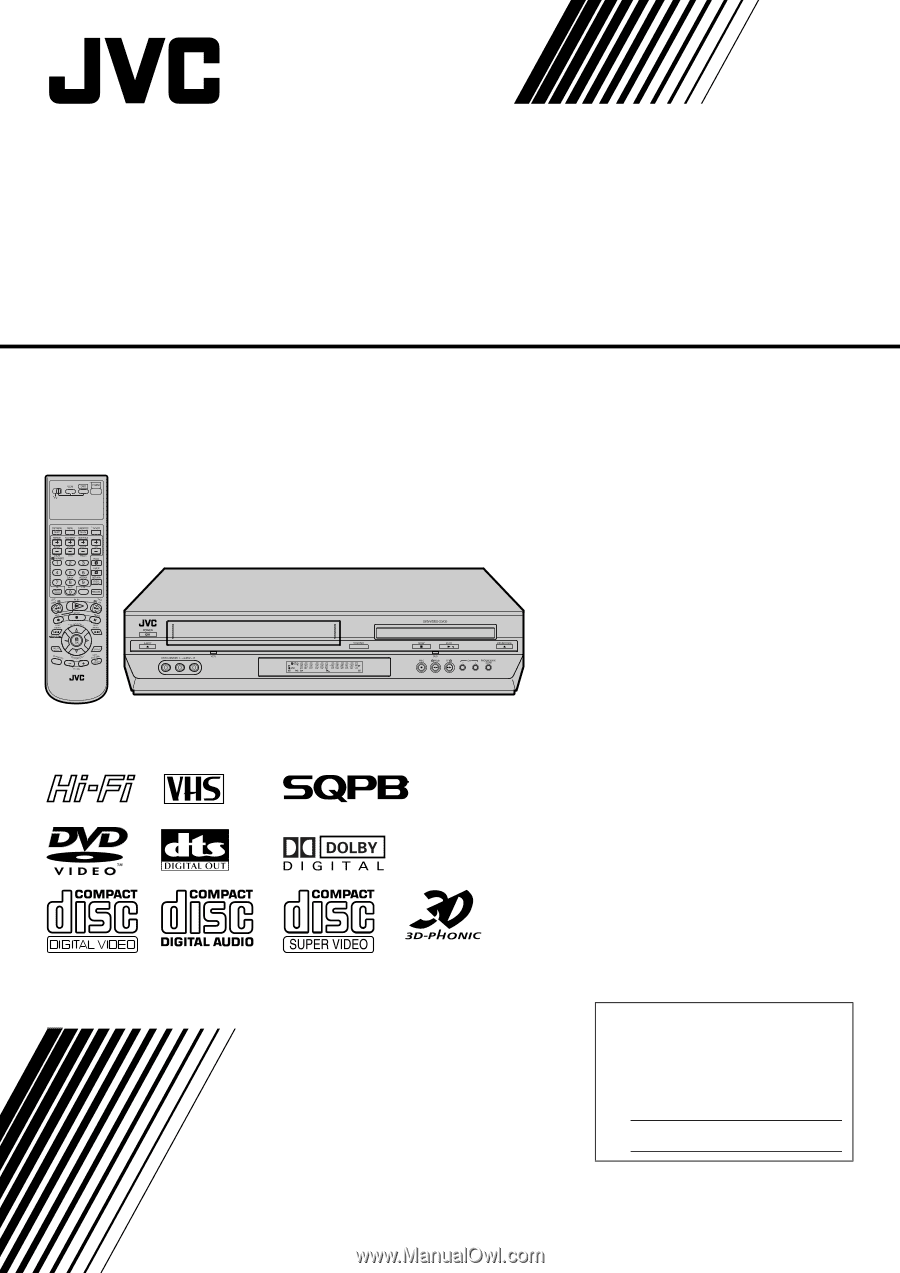
DVD PLAYER &
VIDEO CASSETTE RECORDER
INSTRUCTIONS
LPT0853-001C
HR-XVC33U
For Customer Use:
Enter below the Model No. and
Serial No. which are located on the
rear of cabinet. Retain this
information for future reference.
Model No.
Serial No.