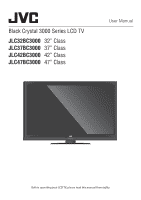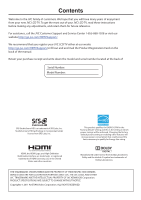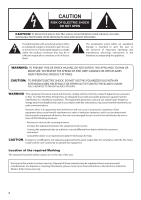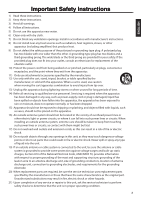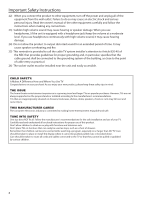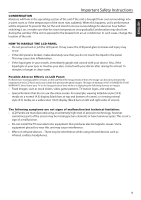JVC JLC42BC3000 User Manual
JVC JLC42BC3000 Manual
 |
View all JVC JLC42BC3000 manuals
Add to My Manuals
Save this manual to your list of manuals |
JVC JLC42BC3000 manual content summary:
- JVC JLC42BC3000 | User Manual - Page 1
Black Crystal 3000 Series LCD TV JLC32BC3000 32" Class JLC37BC3000 37" Class JLC42BC3000 42" Class JLC47BC3000 47" Class User Manual Before operating your LCD TV, please read this manual thoroughly. - JVC JLC42BC3000 | User Manual - Page 2
will have many years of enjoyment from your new JVC LCD TV. To get the most out of your JVC LCD TV, read these instructions before making any adjustments, and retain them for future reference. For assistance, call the JVC Customer Support and Service Center 1-855-868-1928 or visit our website http - JVC JLC42BC3000 | User Manual - Page 3
- SERVICEABLE PARTS INSIDE. REFER SERVICING TO QUALIFIED SERVICE PERSONNEL and maintenance (servicing) instructions in the television reception, which can be determined by turning the or an experienced radio/TV technician for help. CAUTION local authorities or the Electronic Industries Alliance (http://www - JVC JLC42BC3000 | User Manual - Page 4
mast and supporting structure, grounding of the lead-in wire to an antenna discharge unit, size of grounding conductors, location of antenna discharge unit, connection to grounding electrodes, and requirements for the grounding electrode. 20) When replacement parts are required, be sure the service - JVC JLC42BC3000 | User Manual - Page 5
the product to other equipment, turn off the power and unplug all of the equipment from the wall outlet. Failure to do so may cause an electric shock and serious personal injury. Read the owner's manual of the other equipment carefully and follow the instructions when making any connections. 23 - JVC JLC42BC3000 | User Manual - Page 6
Instructions , video game patterns, TV station logos, and websites black bars on left and right sides of screen). The following symptoms are not signs of malfunction but technical limitation. • LCD Panels are manufactured using an extremely high level of precision technology, however sometimes parts - JVC JLC42BC3000 | User Manual - Page 7
Instructions Television Antenna Connection Protection External Television Antenna Grounding If an outside antenna/satellite dish or cable system is to be connected to the TV POWER SERVICE GROUNDING ELECTRODE SYSTEM (NEC ART 250, PART H) Lightning Protection For added protection of the TV during - JVC JLC42BC3000 | User Manual - Page 8
to-analog converter box to the television set or subscribe to cable or satellite TV to receive over-the-air TV. Analog-only TVs continue to work as before to receive low power, Class A or translator television stations and with cable and satellite TV services, gaming consoles, VCRs, DVD players, and - JVC JLC42BC3000 | User Manual - Page 9
Important Safety Instructions 3 Television Antenna Connection Protection.... 6 DTV Transition Advisory 7 Attaching the Stand 10 Unpacking the TV 10 JLC32BC3000 10 JLC37BC3000 & JLC42BC3000 11 JLC47BC3000 11 Removing the Stand 11 Package Contents 12 Remote Control Batteries 12 Parts and - JVC JLC42BC3000 | User Manual - Page 10
ENGLISH Select Antenna / Cable 34 Scan Channels 34 Add Channel 35 Delete Channel 35 Sleep Timer 35 Appendix 36 Supported Input Source for PIP/POP 36 Supported Resolution 36 Troubleshooting 37 Specifications 38 Limited Warranty 40 Product Registration 43 Contents 9 - JVC JLC42BC3000 | User Manual - Page 11
Attaching the Stand The stand installation varies depending on model. Perform the installation according to the instructions of your TV model. Unpacking the TV 1 Remove the remote control, power cord, and other accessories from the foam end caps. 2 Remove the top foam caps. 3 Remove the stand. 4 - JVC JLC42BC3000 | User Manual - Page 12
ENGLISH JLC37BC3000 & JLC42BC3000 1 Connect the base to the stand. Attaching the Stand JLC47BC3000 1 Align the bottom four screw holes with the neck and stand, and secure with the provided four screws and screwdriver. 2 Secure the base with the thumbscrew. 3 Attach the neck cover firmly until it - JVC JLC42BC3000 | User Manual - Page 13
in your package. LCD TV Remote Control I N SLEEP NPUT MENU MEDIA INFO OK W IDE AUDIO RETUR VOL CH MUTE 123 456 789 _ 0 ENT HDMI PC TV VIDEO COMP MUSIC Batteries Quick Start Guide QGuuicidkeStart User Manual User's Manual Power Cord Remote Control Batteries 1 Push - JVC JLC42BC3000 | User Manual - Page 14
JLC42BC3000 & JLC47BC3000 only) HDMI Side USB Remote control sensor Power indicator • Standby / Power OFF: Red • Power ON: White Rear View VESA mounting Component IN (See page 16) Component Audio IN (See page 16) DTV / TV / Antenna (See page 15) Composite Audio IN (See page 14) Optical Audio - JVC JLC42BC3000 | User Manual - Page 15
COMP MUSIC 25 11 Notes: To obtain best results, use the remote control with a proper distance from the TV and ensure that there are no obstacles between them. Aim the remote control transmitter to the remote control sensor on the TV. Do not expose the remote control to direct sunlight. This may - JVC JLC42BC3000 | User Manual - Page 16
available on your device. Via HDMI HDMI connection transmits both digital video and audio signals from an HDMI device to the TV. Game Console / Blu-ray Player / Cable Box / Satellite TV TM HDMI HDMI Video / Audio IN HDMI cable Video / Audio OUT Note: The HDMI cable is not supplied with the - JVC JLC42BC3000 | User Manual - Page 17
OUT Y Component cable Note: The component cable and audio cable are not supplied with the TV. Check your device package contents or contact your retailer to purchase. Via Composite Connection TV VIDEO VIDEO AUDIO L R Audio IN Video IN Video cable VCR / Camcorder / Game Console Audio OUT - JVC JLC42BC3000 | User Manual - Page 18
your retailer to purchase. Analog Connection Connect the RCA audio cable to the Audio OUT L/R port of the TV and the port of the soundbar, AV receiver, or audio system. Analog Audio System TV AUDIO OUT L R Audio OUT Audio cable Audio IN R AUDIO L Note: • The RCA audio cable is not supplied - JVC JLC42BC3000 | User Manual - Page 19
PC audio cable are not supplied with the TV. Check your device package contents or contact your retailer to purchase. • The TV will automatically go into power saving mode and turn off when no signal is detected for a period of time. • The TV is best viewed at native resolution (1920 x 1080 @ 60Hz - JVC JLC42BC3000 | User Manual - Page 20
you in setting up your TV. Note: Make sure that the antenna or cable TV system is connected before proceeding. 1 Turn on the TV. The Setup Wizard screen appears TV service, then press OK. Auto Scan Select the Signal Type of your TV input and start auto scan. Signal Type: Cable Start Scan TV - JVC JLC42BC3000 | User Manual - Page 21
OK to confirm. Do you wish to exit Retail Mode? OK Cancel Basic TV Operation Changing Channel Press the number buttons to directly select channels. Note: After the remote control or CH , CH on the TV to increase or decrease the channel. CH Press to scroll through the channels manually. - JVC JLC42BC3000 | User Manual - Page 22
TV to automatically turn off after a preset amount of time. After setting a preset amount of time, the TV will automatically turn watching a 4:3 content, the TV displays a standard picture with black side bars. When viewing a its original proportion. However, some parts of the picture may be hidden. - JVC JLC42BC3000 | User Manual - Page 23
and Stretch. Normal When watching a 4:3 content, the TV displays a standard pictuSLrEeEPwith black side bars. When viewing a 16:9 content, it Depending on your TV model, the TV allows you to play slide shows, videos, and music from a USB memory stick. Note: • Only supported multimedia files can be - JVC JLC42BC3000 | User Manual - Page 24
ENGLISH Basic Operations 6 The displayed screen varies depending on the media type you selected. Press , , or to select a file or function, then press OK. Multimedia: Photo Photo PATH:/MMP/Photo/ File Name: P1130130 Resolution: 768x1024 Size: 113KB 1 2 Start Slideshow Sort: Newest First - JVC JLC42BC3000 | User Manual - Page 25
. 4 View button: Change view mode. The button label varies depending on the current view. 7 During media playback, press the playback controls on the remote control to perform its function. Rewind SLEEP Forward Stop MEDIA MENU NPUT Play Pause INFO 8 To exit USB mode, press MEDIA. Or, to go - JVC JLC42BC3000 | User Manual - Page 26
cable 2 Press MUSIC on the remote control to change to the music port. The Music screen is displayed. Music playback from the music player is heard through the TV speakers. Audio Only Mode While playing music, you can set the TV to Audio Only mode to turn off the TV display and save power. 1 Press - JVC JLC42BC3000 | User Manual - Page 27
Adjusting the Menu Settings Quick Menu Operation Main Menu Input Picture Audio Setup PIP Closed Caption Wide Channel TV TV Video Component HDMI-1 HDMI-2 HDMI-3 HDMI Side PC Music Options or submenu 1 Display the menu. Remote Control Press MENU. TV Panel Press MENU. 2 Select a menu option. - JVC JLC42BC3000 | User Manual - Page 28
Music: To play music from a music player connected via music port. TV TV Video Component HDMI-1 HDMI-2 HDMI-3 HDMI Side PC Music Channel Picture Color 60 Setup Tint 0 PIP Sharpness 8 Size & Position Color Temperature Closed Caption Ambient Light Sensor Medium Wide Backlight Adjust the - JVC JLC42BC3000 | User Manual - Page 29
the color temperature to default settings. Ambient Light Sensor Select the sensitivity of the ambient light sensor to automatically adjust to light changes in the room. (Off / Low / Medium / High) Advanced Picture Crystal Color™ Dynamic Contrast Crystal Color™ produces more vivid and crisp color - JVC JLC42BC3000 | User Manual - Page 30
audio from the TV speakers but turn off the TV display. See page 25. Digital Audio Out Select the type of digital audio output. (Off / Dolby Digital / PCM) Analog Audio Out Select the type of analog audio output. (Fixed / Variable) Equalizer Settings Adjust the equalizer settings. (120Hz / 500Hz - JVC JLC42BC3000 | User Manual - Page 31
and JLC47BC3000 only) Turn Game Mode to "On" for fast interactive experience when playing video games on game consoles. CEC Settings CEC allows you to control devices using your TV remote control when the CEC devices are connected via HDMI. CEC Function Device Search Enable or disable CEC - JVC JLC42BC3000 | User Manual - Page 32
ENGLISH Adjusting the Menu Settings Time & Local Settings Time Zone Select a location to apply the time you to control and restrict children from viewing or hearing violent scenes by Channel Lock, TV Rating, or Movie Rating. Access Parental Control Menu The Parental Control menu requires you to - JVC JLC42BC3000 | User Manual - Page 33
on the front of the TV when the TV is turned on or off. Setup Wizard Run the guided setup. System Information Display the system information of the TV. Reset All Settings Reset all TV settings to default settings. Input Picture-in-Picture (PIP) (For JLC42BC3000 and JLC47BC3000 only) Picture - JVC JLC42BC3000 | User Manual - Page 34
then press or OK. Note: Some input sources do not support this feature. See the PIP/POP Table on page 36. 7 Press or to select " select an option, then press OK. Options are: • "Main": The output audio is from the main input source. • "PIP/POP": The output audio is from the secondary input source - JVC JLC42BC3000 | User Manual - Page 35
television programs as subtitle. This feature displays text on the screen for hearing imparied viewers or it translates and displays text in another language. PIP Caption" or "Digital Closed Caption" is availableCdheapnenndeilng on your TV service. 4 Press or to select a closed caption type or - JVC JLC42BC3000 | User Manual - Page 36
channels that you want to remove from the Channel List. 5 Press RETURN to close the menu screen. Sleep Timer Select a sleep timer option where the TV automatically turns off after the preset time. See page 21. 35 - JVC JLC42BC3000 | User Manual - Page 37
Appendix Supported Input Source for PIP/POP (For JLC42BC3000 and JLC47BC3000 only) Main\PIP TV TV ○ Composite ○ Component ○ RGB ○ HDMI 1 ● HDMI 2 ● HDMI 3 ● HDMI Side ● Music ○ ● - Supported ○ - Not supported Composite Component RGB ○ ○ ○ ○ ○ ○ ○ ○ ○ ○ ○ ○ ● ● - JVC JLC42BC3000 | User Manual - Page 38
ENGLISH Troubleshooting If your TV fails to work properly, check the following guidelines for possible causes and solutions. Consult your local dealer or service outlet if problems persist. Problem Solution No power. • Make sure the power cord is plugged in. • The power is off, press the - JVC JLC42BC3000 | User Manual - Page 39
Model No. JLC32BC3000 32" Black Crystal 3000 Series LCD TV JLC37BC3000 37" Black Crystal 3000 Series LCD TV Panel Type LCD (Liquid Crystal Display) Panel LCD (Liquid Crystal Stereo Audio Out Multimedia: Picture Ambient Light Sensor Dynamic Contrast CrystalColor™ Special Features SRS - JVC JLC42BC3000 | User Manual - Page 40
Model No. JLC42BC3000 42" Black Crystal 3000 Series LCD TV JLC47BC3000 47" Black Crystal 3000 Series LCD TV Panel Type LCD (Liquid Crystal Display) Panel LCD (Liquid Crystal Display) Panel Size 42" Class 47 , Video Ambient Light Sensor Dynamic Contrast 120Hz CrystalMotion™ SRS StudioSound - JVC JLC42BC3000 | User Manual - Page 41
obtain warranty service, contact our Technical Support: Visit the Web Site: go.jvc.com/HDTVSupport/ Or call our Customer Support and Service Center 1-855 the warranty period. Parts and Labor TThere will be no charge for parts or labor during the warranty period. Replacement parts and Products may be - JVC JLC42BC3000 | User Manual - Page 42
by anyone other than by an authorized service center. Products with unreadable or removed serial , SHALL IN NO EVENT EXCEED THE PURCHASE PRICE OF THE PRODUCT. THE WARRANTOR SHALL NOT BE THIS WARRANTY IS SUBJECT TO CHANGE WITHOUT NOTICE. CHECK TV.JVC.COM FOR THE MOST CURRENT VERSION. Personal Data - JVC JLC42BC3000 | User Manual - Page 43
, please visit the following website: http://go.jvc.com/HDTVSupport/ Please note that we are unable to answer any inquiry relating to the contents, etc. of the source code. Permission is hereby granted, free of charge, IN CONNECTION WITH THE SOFTWARE OR THE USE OR OTHER DEALINGS IN THE SOFTWARE. 42 - JVC JLC42BC3000 | User Manual - Page 44
is for Product Registration purposes only. Failure to return this form does not diminish your rights during the warranty period. THANK YOU FOR PURCHASING THIS JVC PRODUCT - JVC JLC42BC3000 | User Manual - Page 45
Would you like to receive special offers from JVC? 3) Have you purchased an extended warranty for this product? Yes No Yes No Yes No Date of Purchase: Model Number: Serial Number: Purchase Price: Dealer: On a scale of 1 to 5, with 5 being the best, please rate each of the following attributes - JVC JLC42BC3000 | User Manual - Page 46

User Manual
Black Crystal 3000 Series LCD TV
JLC32BC3000
JLC37BC3000
JLC42BC3000
JLC47BC3000
32” Class
37” Class
42” Class
47” Class
Before operating your LCD TV, please read this manual thoroughly.