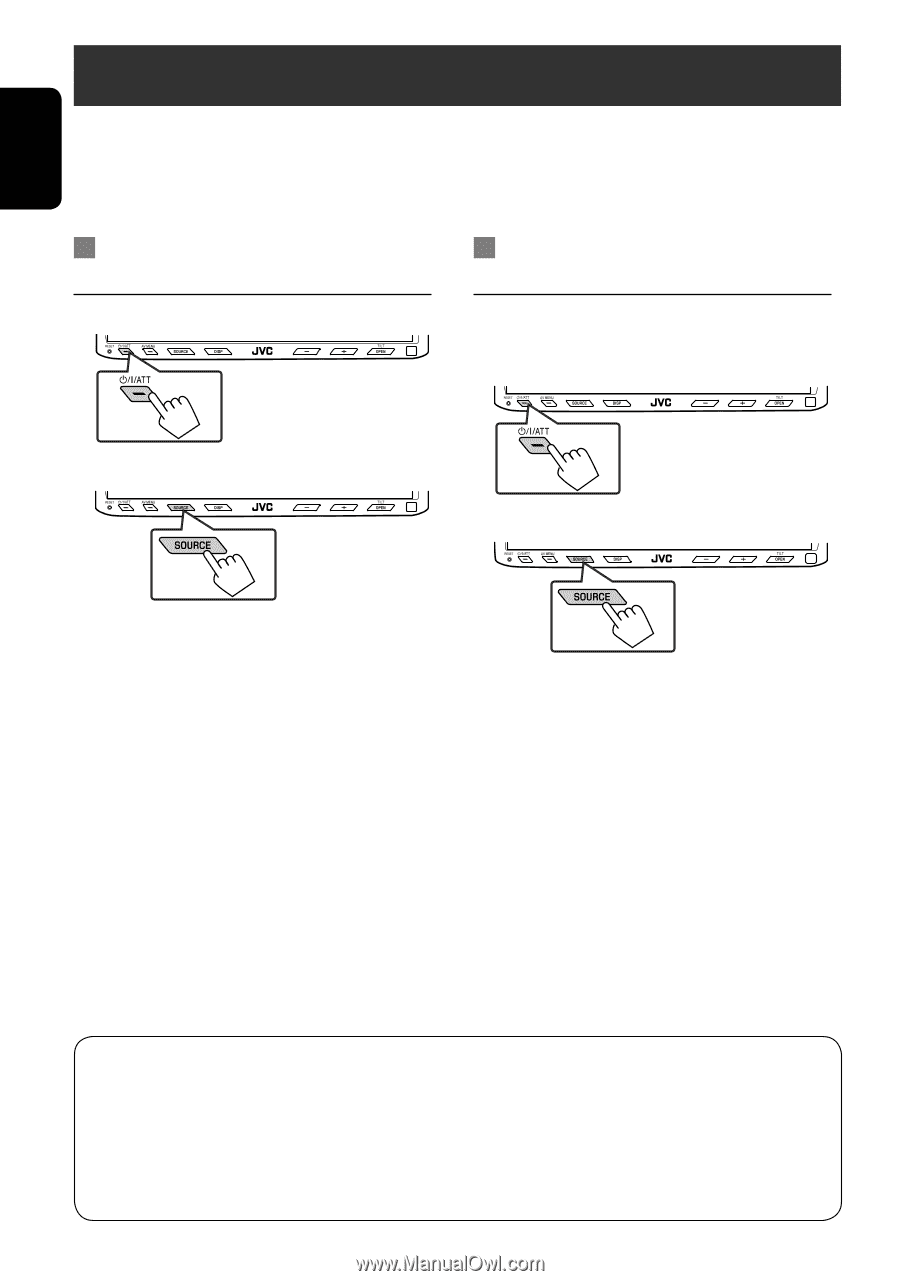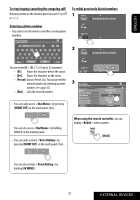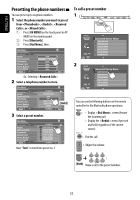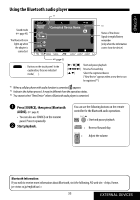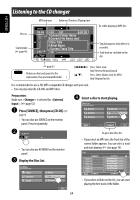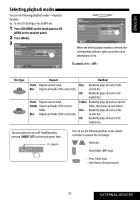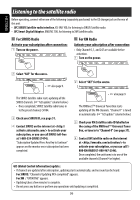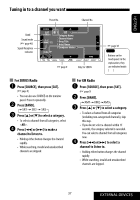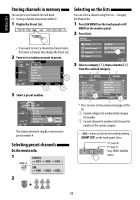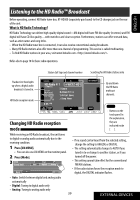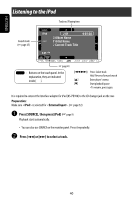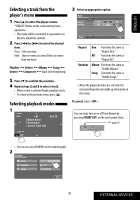JVC KW ADV790 Instructions - Page 36
Listening to the satellite radio, For SIRIUS Radio, For XM Radio
 |
UPC - 046838033131
View all JVC KW ADV790 manuals
Add to My Manuals
Save this manual to your list of manuals |
Page 36 highlights
ENGLISH Listening to the satellite radio Before operating, connect either one of the following (separately purchased) to the CD changer jack on the rear of this unit. • JVC SIRIUS Satellite radio interface, KS-SRA 100, for listening to SIRIUS Satellite radio. • JVC Smart Digital Adaptor, XMDJVC 100, for listening to XM Satellite radio. For SIRIUS Radio Activate your subscription after connection: 1 Turn on the power. For XM Radio Activate your subscription after connection: • Only Channel 0, 1, and 247 are available before activation. 1 Turn on the power. 2 Select "SAT" for the source. • ☞ also page 9. 2 Select "SAT" for the source. The SIRIUS Satellite radio starts updating all the SIRIUS channels. (☞ "GCI update" column below.) • Once completed, SIRIUS Satellite radio tunes in to the preset channel, CH184. 3 Check your SIRIUS ID, see page 51. 4 Contact SIRIUS on the internet at to activate your subscription, or you can call SIRIUS toll-free at 1-888-539-SIRIUS (7474). "Subscription Updated Press Any Key to Continue" appears on the monitor once subscription has been completed. • ☞ also page 9. The XMDirectTM Universal Tuner Box starts updating all the XM channels. "Channel 1" is tuned in automatically. (☞ "GCI update" column below.) 3 Check your XM Satellite radio ID labelled on the casing of the XMDirectTM Universal Tuner Box, or tune in to "Channel 0" (see page 37). 4 Contact XM Satellite radio on the internet at to activate your subscription, or you can call 1800-XM-RADIO (1-800-967-2346). Once completed, the unit tunes in to one of the available channels (Channel 4 or higher). GCI (Global Control Information) update: • If channels are updated after subscription, updating starts automatically, and no sound can be heard. For SIRIUS: "Channel is Updating XX% completed" appears. For XM : "UPDATING" appears. • Updating takes a few minutes to complete. • Do not press any buttons or perform any operations until updating is completed. 36