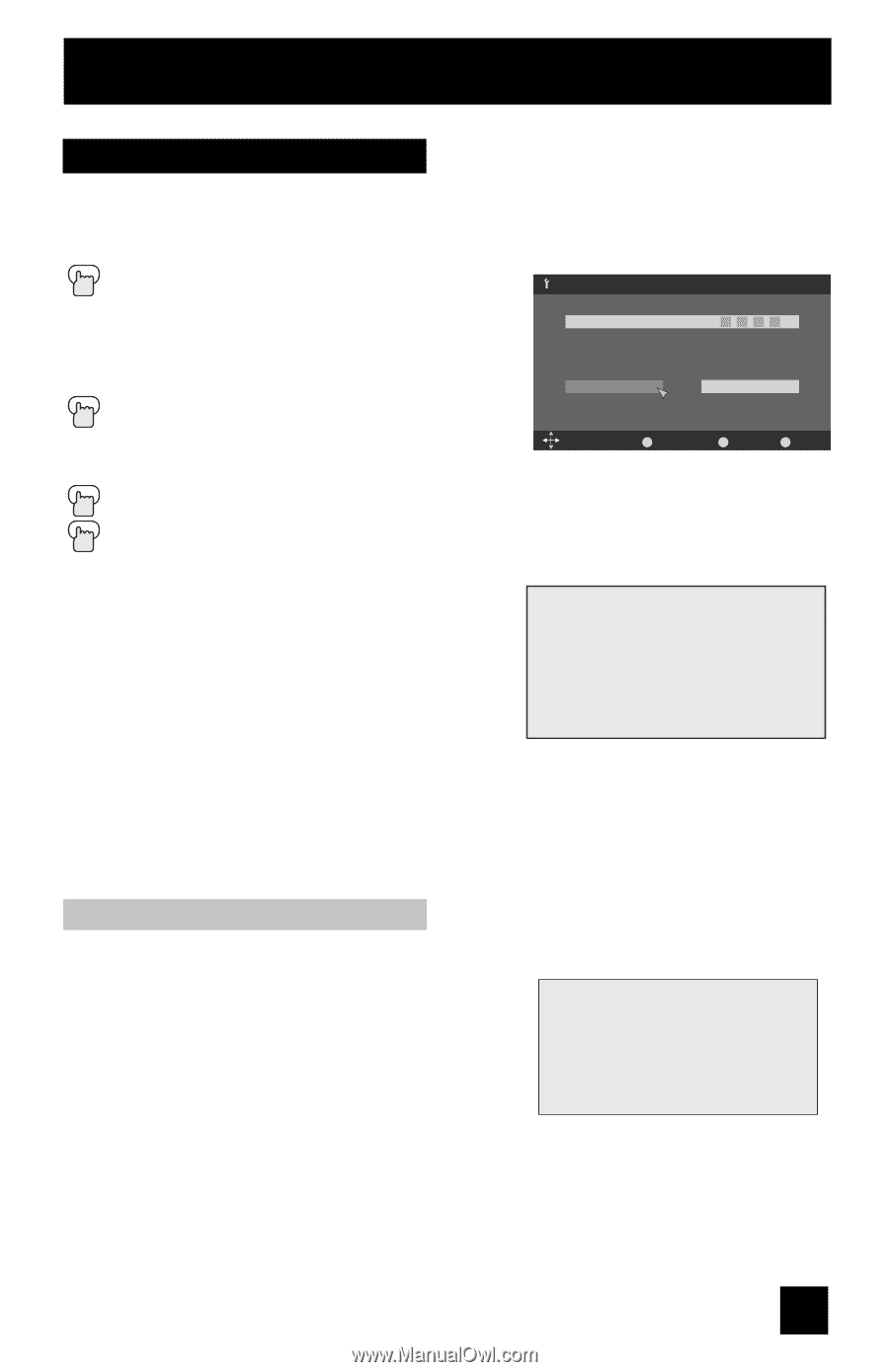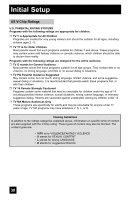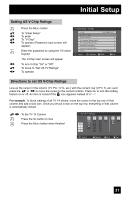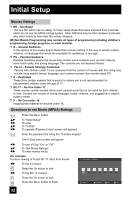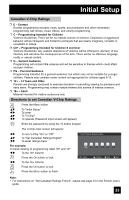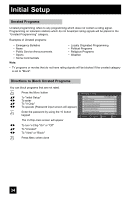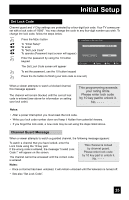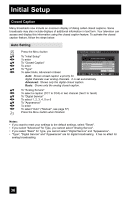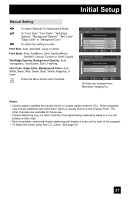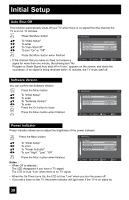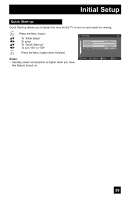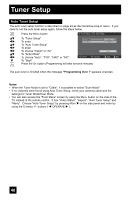JVC LT-32E478 Instructions - Page 35
Set Lock Code, Channel Guard Message
 |
UPC - 046838028946
View all JVC LT-32E478 manuals
Add to My Manuals
Save this manual to your list of manuals |
Page 35 highlights
Initial Setup Set Lock Code Channel guard and V-Chip settings are protected by a four-digit lock code. Your TV comes preset with a lock code of "0000". You may change the code to any four-digit number you wish. To change the lock code, follow the steps below. π† √® π† √® Press the MENU button To "Initial Setup" To enter To "Set Lock Code" To operate (Password input screen will appear) Enter the password by using the 10 button keypad The Set Lock Code screen will appear Initial Setup > Set Lock Code Lock Code 0 1 2 3 Set Clear Select OK Operate BACK Back MENU Exit To set the password, use the 10 button keypad Press the OK button to finish (your lock code is now set) When a viewer attempts to watch a blocked channel, this message appears: The channel will remain blocked until the correct lock code is entered (see above for information on setting your lock code). This programming exceeds your rating limits. Please enter lock code by 10 key pad to unlock it. No. - - - - Notes: • After a power interruption you must reset the lock code. • Write your lock code number down and keep it hidden from potential viewers. • If you forget the lock code, a new code may be set using the steps listed above. Channel Guard Message When a viewer attempts to watch a guarded channel, the following message appears: To watch a channel that you have locked, enter the Lock Code using the 10 key pad. If the wrong code is entered, the message "Invalid Lock Code !" will appear on the screen. The channel cannot be accessed until the correct code is entered. This channel is locked by channel guard. Please enter lock code by 10 key pad to unlock it. No. - - - - Notes: • Once a channel has been unlocked, it will remain unlocked until the television is turned off. • See also "Set Lock Code". 35