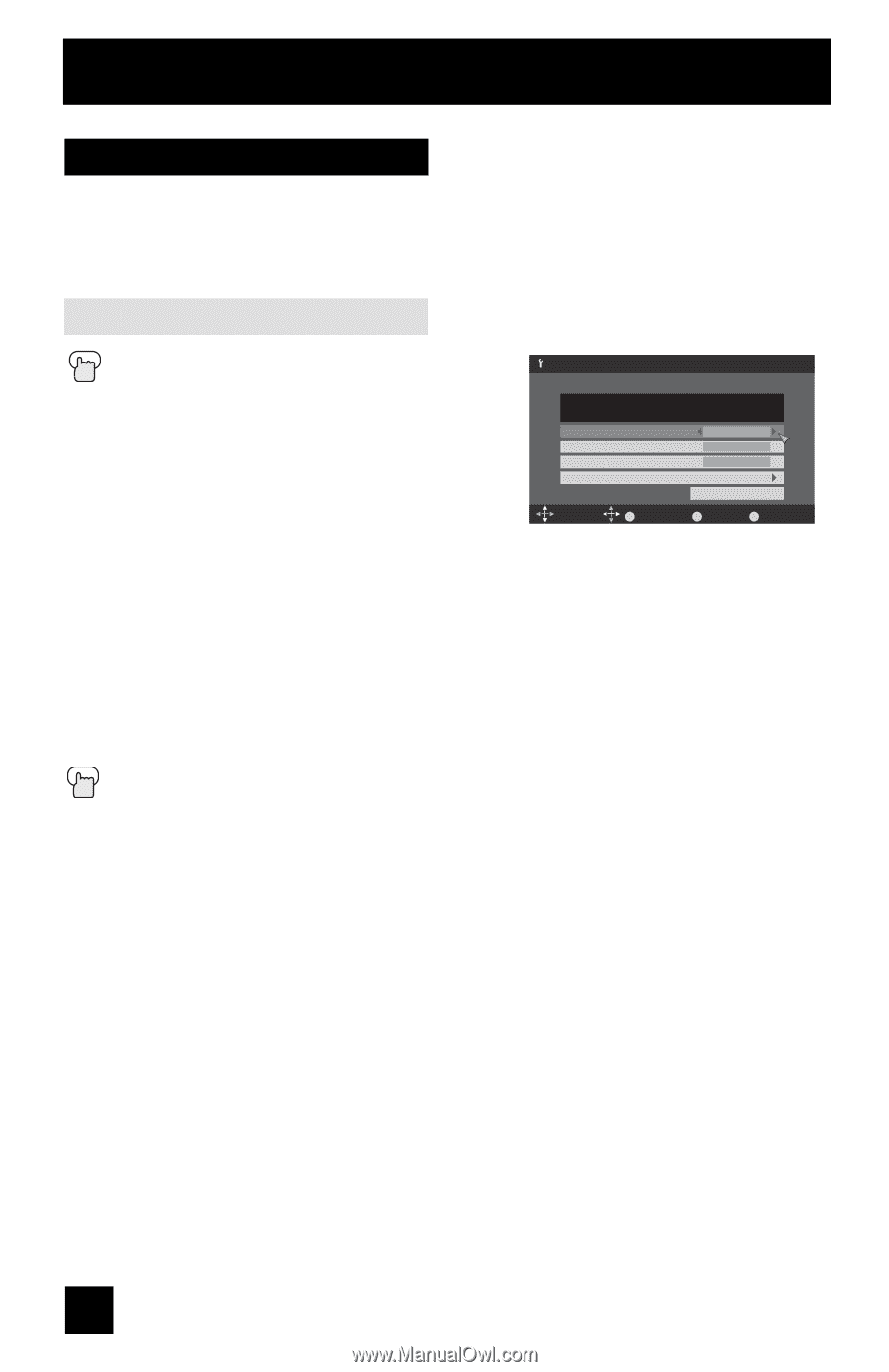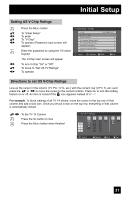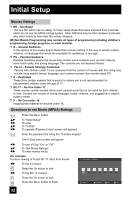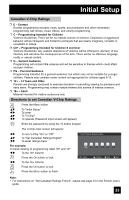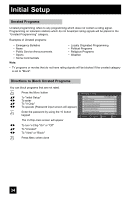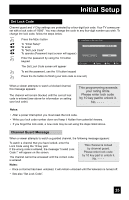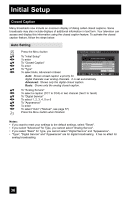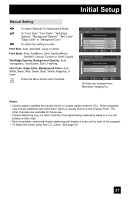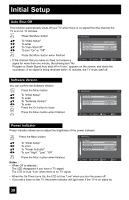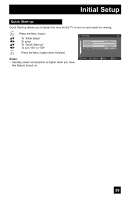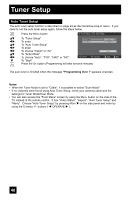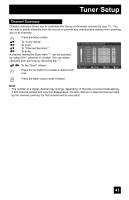JVC LT-32E478 Instructions - Page 36
Closed Caption, Auto Setting - service manual
 |
UPC - 046838028946
View all JVC LT-32E478 manuals
Add to My Manuals
Save this manual to your list of manuals |
Page 36 highlights
Initial Setup Closed Caption Many broadcasts now include an onscreen display of dialog called closed captions. Some broadcasts may also include displays of additional information in text form. Your television can access and display this information using the closed caption feature. To activate the closed caption feature, follow the steps below. Auto Setting π† √® π† √® π† √® π† √® π† √® π† √® √® Press the MENU button Initial Setup > Closed Caption To "Initial Setup" To enter Preview Closed Caption Sample To "Closed Caption" To enter Type Analog Service Digital Service Auto Text1 1 To "Type" To select Auto, Advanced or Basic Auto: Shows closed caption a priority for Appearance Select OK Operate Reset BACK Back MENU Exit digital channels over analog channels. It is set automatically. Advanced: Shows only the digital closed caption. Basic: Shows only the analog closed caption. To "Analog Service" To select a caption (CC1 to CC4) or text channel (Text1 to Text4) To "Digital Service" To select 1, 2, 3, 4, 5 or 6 To "Appearance" To enter To select "Auto" ("Manual", see page 37) Press the MENU button when finished Notes: • If you want to reset your settings to the default settings, select "Reset". • If you select "Advanced" for Type, you cannot select "Analog Service". • If you select "Basic" for Type, you cannot select "Digital Service" and "Appearance". • "Type", "Digital Service" and "Appearance" are for digital broadcasting. It has no effect for analog broadcasting. 36