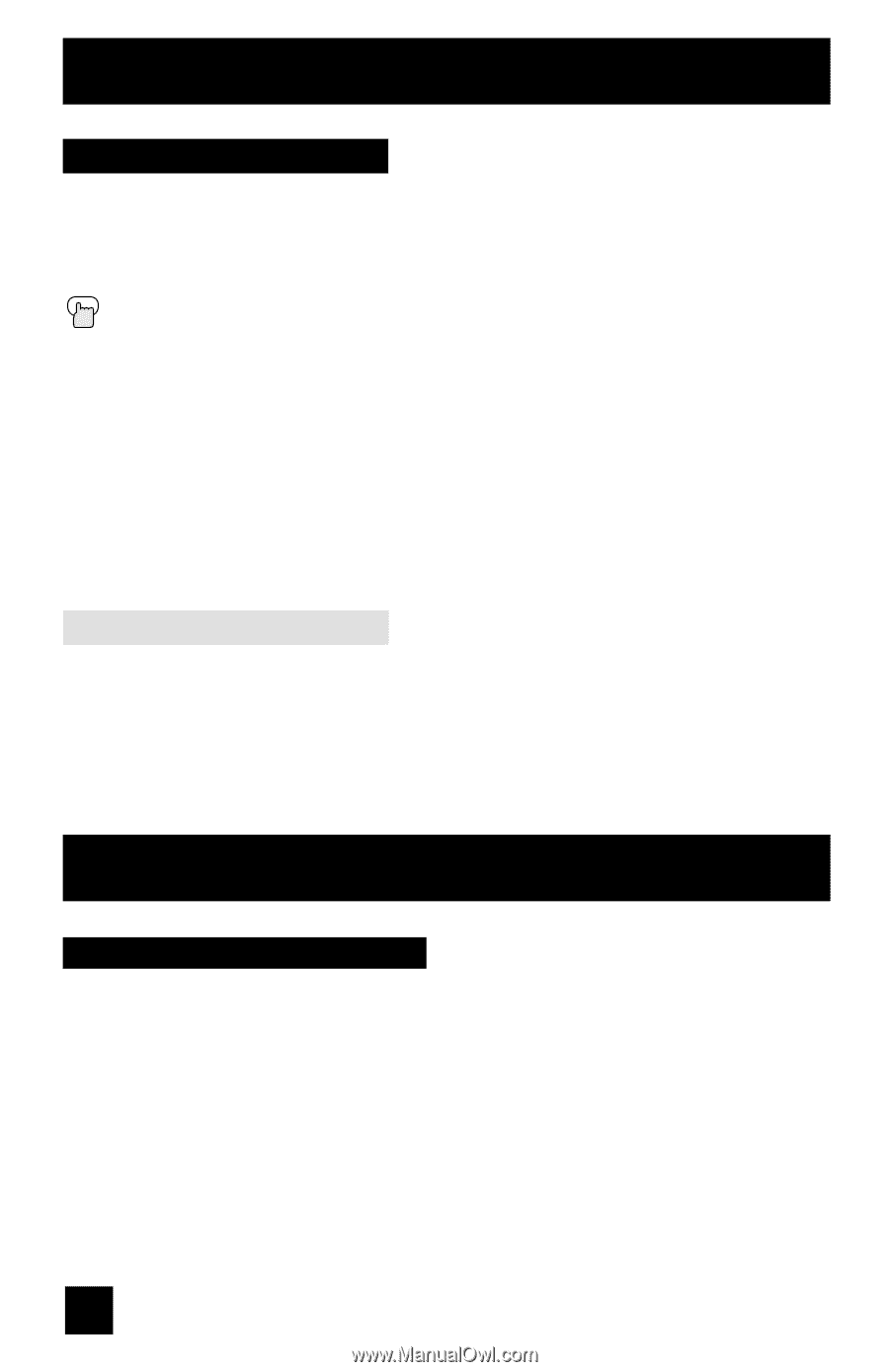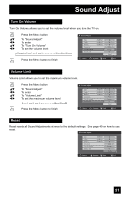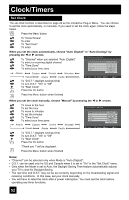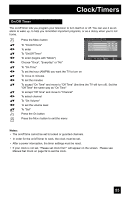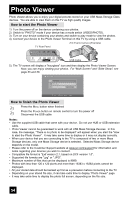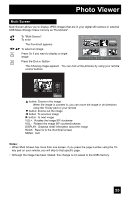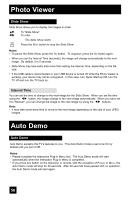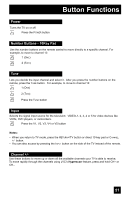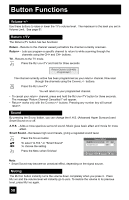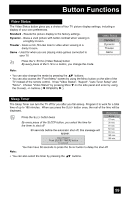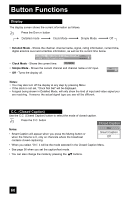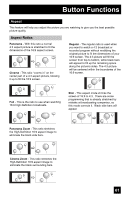JVC LT-32E478 Instructions - Page 56
Slide Show, Auto Demo
 |
UPC - 046838028946
View all JVC LT-32E478 manuals
Add to My Manuals
Save this manual to your list of manuals |
Page 56 highlights
Photo Viewer Slide Show Slide Show allows you to display the images in order. π† √® To "Slide Show" To enter The Slide Show starts Press the BACK button to stop the Slide Show Notes: • To pause the Slide Show, press the OK button. To unpause, press the OK button again. • When you set the Interval Time (seconds), the image will change automatically to the next image. By default, it is 5 seconds. • Slide Show may take extra time more than setting the Interval Time, depending on the file size. • If the USB cable is disconnected or your USB device is turned off while the Photo Viewer is working, your device may not be recognized. In this case, turn Quick Start-up Off, turn the TV off and turn the TV back on. Interval Time You can set the time to change to the next image for the Slide Show. When you set the time using the √® button, the image change to the next image automatically. When you have set it to "Manual", you can change the image to the next image by using the √® buttons. Note: • It may take some extra time to move to the next image depending on the size of your JPEG images. Auto Demo Auto Demo Auto Demo explains this TV's features to you. This Auto Demo mode is set to be On by default until you turn it Off. Notes: • Please complete the Interactive Plug-in Menu first. The Auto Demo mode will start automatically when the Interactive Plug-in Menu is completed. • If you press any button on the television or remote, with the exception of POWER or MENU, the Auto Demo mode will stop for 30 seconds. After 30 seconds have passed with no operation, the Auto Demo mode will start again. 56