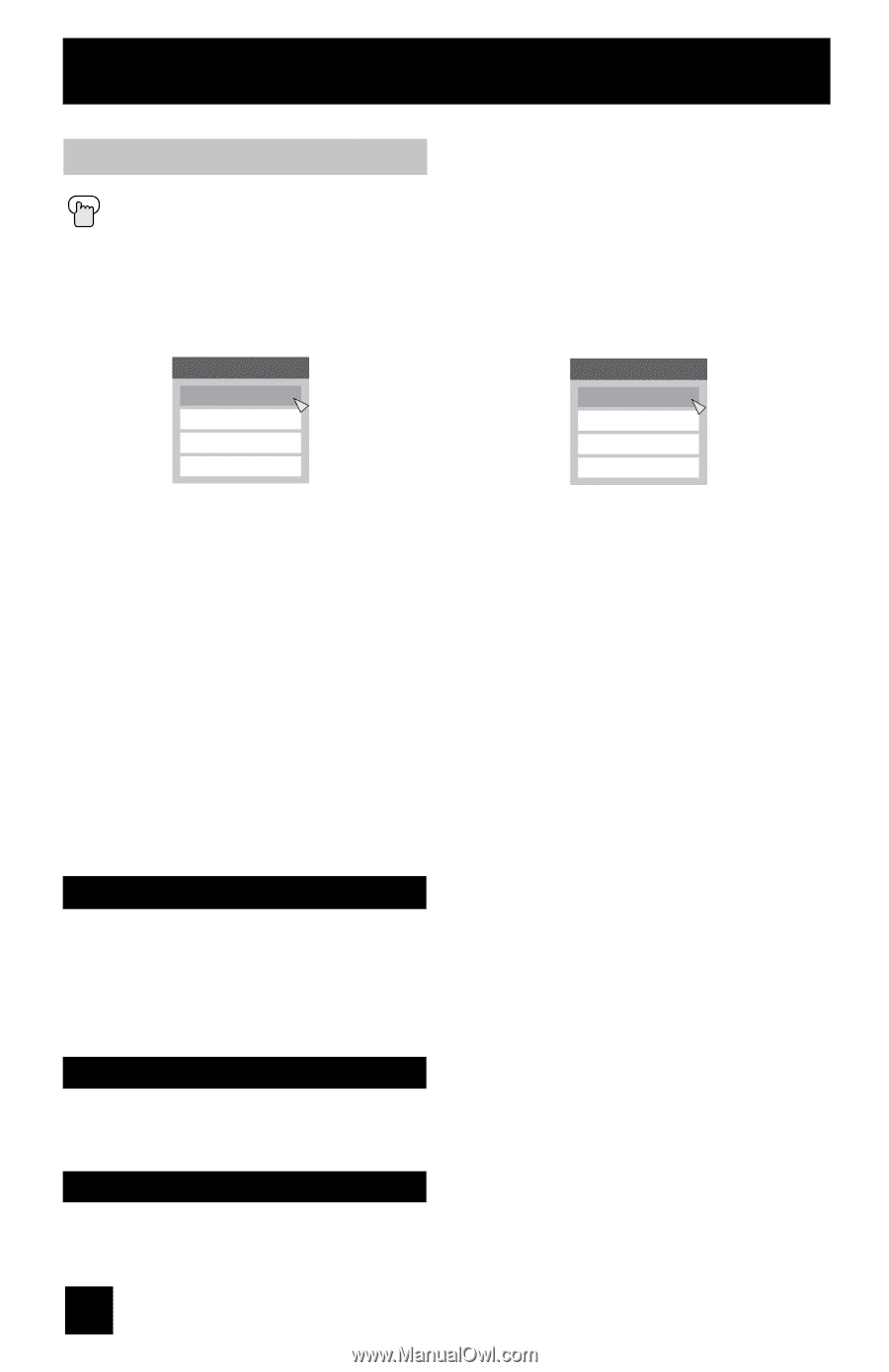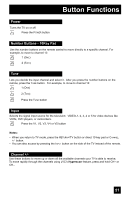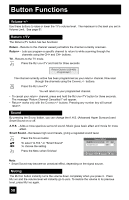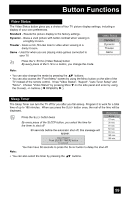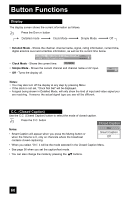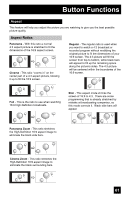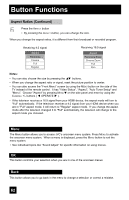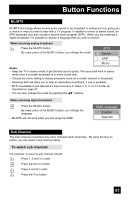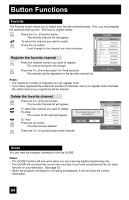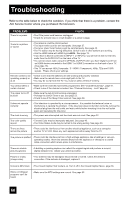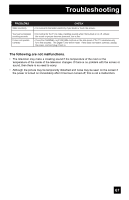JVC LT-32E478 Instructions - Page 62
Menu, OK, Back
 |
UPC - 046838028946
View all JVC LT-32E478 manuals
Add to My Manuals
Save this manual to your list of manuals |
Page 62 highlights
Button Functions Aspect Ratios (Continued) Press the ASPECT button • By pressing the ASPECT button, you can change the size. When you change the aspect ratios, it is different from their broadcast or recorded program. Receiving 4:3 signal Aspect Panorama Cinema Full Regular Receiving 16:9 signal Aspect Panorama Zoom Cinema Zoom Full Slim Notes: • You can also choose the size by pressing the π† buttons. • When you change the aspect ratio or signal, reset the picture position to center. • You can also access the "Front Menu" screen by using the MENU button on the side of the TV instead of the remote control. It has "Video Status", "Aspect", "Auto Tuner Setup" and "Menu". Choose "Aspect" by pressing MENU† on the side panel and enter by using the CHANNEL +/- buttons ( √ OPERATE ® ). • If the televison receives a 16:9 signal from your HDMI device, the aspect mode will turn to "Full" automatically. If the television receives a 4:3 signal from your HDMI device when you are in "Full" aspect mode, it will return to "Regular" aspect mode. If you change the aspect mode after the televison changed it to "Full" automatically, the televison will change to the aspect mode you choosed. Menu The Menu button allows you to access JVC's onscreen menu system. Press MENU to activate the onscreen menu system. When a menu is displayed, press the MENU button to exit the menu system. • See individual topics like "Sound Adjust" for specific information on using menus. OK This button confirms your selection when you are in one of the onscreen menus. Back This button allows you to go back in the menu to change a selection or correct a mistake. 62