JVC LT-32X887 Instructions
JVC LT-32X887 - 32" LCD TV Manual
 |
UPC - 046838024788
View all JVC LT-32X887 manuals
Add to My Manuals
Save this manual to your list of manuals |
JVC LT-32X887 manual content summary:
- JVC LT-32X887 | Instructions - Page 1
LCD Flat Television Users Guide For Models: LT-32X667 LT-32X787 LT-32X887 LT-37X787 LT-37X887 LT-37XM57 LT-40X667 LT-40X787 LT-40X887 Illustration of LT-32X787 and RM-C18G Important Note: In the spaces below, enter the model and serial number of your television (located at the rear of the - JVC LT-32X887 | Instructions - Page 2
. 5. In the event of trouble, unplug the unit and call a service technician. Do not attempt to repair it yourself or remove the rear cover. Changes or modifications not approved by JVC could void the warranty. * When you don't use this TV set for a long period of time, be sure to disconnect both - JVC LT-32X887 | Instructions - Page 3
• As an "ENERGY STAR®" partner, JVC has determined that this product or product model meets the "ENERGY STAR®" guidelines for energy efficiency. IMPORTANT SAFETY INSTRUCTIONS 1) Read these instructions. 2) Keep these instructions. 3) Heed all warnings. 4) Follow all instructions. 5) Do not use this - JVC LT-32X887 | Instructions - Page 4
13) Unplug this apparatus during lightning storms or when unused for long periods of time. 14) Refer all servicing to qualified service personnel. Servicing is required when the apparatus has been damaged in any way, such as power-supply cord or plug is damaged, liquid has been spilled or - JVC LT-32X887 | Instructions - Page 5
note for customers who subscribe to basic cable services (do not have a separate cable box) and plan to use their JVC TV remote control to select channels. Once you run the Auto Tuner Setup (which detects and programs all the channels your TV is receiving through the RF input), every channel - JVC LT-32X887 | Instructions - Page 6
you wish to wipe down the television, first unplug it. Then wipe gently with a soft cloth, slightly moistened with water. You can add a few drops of mild liquid detergent to the water to help remove spots of oily dirt. • DO NOT allow liquid to enter the TV through the ventilation slots. • DO NOT - JVC LT-32X887 | Instructions - Page 7
Ratios 70 TV/CATV Slide Switch 72 VCR/DVD Slide Switch 72 VCR Buttons 72 DVD Buttons 72 Light 72 D/A (Digital/Analog 73 Sub Channel 73 Guide 73 OSD Information 74 Weak Signal 74 No Program 74 Invalid Signal 74 Troubleshooting 75 Specifications 77 Warranty 78 Authorized Service Center - JVC LT-32X887 | Instructions - Page 8
you for your purchase of a JVC LCD Flat Television. Before you begin setting up your new television, please check to make sure you have all of the following items. In addition to this guide, your television box should include: 1 Television 1 Remote Control TV CATV VCR DVD POWER ASPECT MULTI - JVC LT-32X887 | Instructions - Page 9
another device, please refer to the proper diagrams for your specific TV and remote. These will help assist you in understanding how to connect your television to another device, as well as use the remote to set up your television. Rear Panel Diagram INPUT 3 INPUT 2 PC IN (D-SUB) Y Pr Pb VIDEO - JVC LT-32X887 | Instructions - Page 10
VCR REW PLAY FF REC STOP PAUSE OPEN CLOSE STILL PAUSE RM-C18G RM-C18G Notes: • For information on remote control buttons, see pages 62 - 73. • SUB CHANNEL and GUIDE buttons are for digital channels. If your TV is connected to an ATSC antenna or Digital Cable, you can use these buttons. 10 - JVC LT-32X887 | Instructions - Page 11
the MENU button. MUTING CH GUIDE VOL OK VOL MENU BACK CH VCR CHANNEL VCR DVD Basic Operation Turn the television on and off by pressing the POWER button at the top right corner of the remote. If this is the first time you are turning on the TV, the interactive plug-in menu appears - JVC LT-32X887 | Instructions - Page 12
Audio Cables Used to connect an external antenna or cable TV system to your TV. S-Video Cable Used to connect audio/video devices like cord into the nearest power outlet and turn on the TV. • If you follow these diagrams and the television does not work properly, contact your local cable operator. - JVC LT-32X887 | Instructions - Page 13
, LT-40X787 LT-40X667 LT-37X887, LT-37X787 LT-37XM57 LT-32X887, LT-32X787, LT-32X667 Remove the terminal cover There are connection terminals behind the cover on the left in the back of the TV. Remove the cover before connecting an antenna or other devices. The cover can be removed by removing - JVC LT-32X887 | Instructions - Page 14
DVD cables. Some models may vary colors. Please consult the user's manual for your DVD player for more information. • Be careful not VIDEO OVER R - AUDIO - L R INPUT INPUT 1 DIO Coaxial Cable (Attachment) TV Rear Panel Green Blue Red Y PB PR OUT AUDIO OUT R L DVD Player (OPTIONAL) Note - JVC LT-32X887 | Instructions - Page 15
R - AUDIO - L Y Pr Pb S-VIDEO VIDEO OVER R - AUDIO - L R INPUT INPUT 1 DIO Quick Setup Cable or Antenna Output IN OUT OUT Two-Way Splitter Coaxial Cable (Attachment) TV Rear Panel Green Blue Red Y PB PR OUT AUDIO OUT R L DVD Player (OPTIONAL) 15 - JVC LT-32X887 | Instructions - Page 16
Connecting to a Camcorder You can connect a camcorder to you televison by using the input jacks located on the back of the television. TV Rear Panel CAMCORDER OR INPUT 2 S-VIDEO VIDEO OVER R - AUDIO - L 1) Connect a yellow composite cable from the camcorder VIDEO OUT, into the VIDEO IN on - JVC LT-32X887 | Instructions - Page 17
TV Rear Panel R - AUDIO - L Speaker Amplifier Speaker A UDIOAUODIUOT OUT 1) Connect a white cable from the LEFT AUDIO OUTPUT on the back of the TV OUTPUT on the back of the TV to the RIGHT AUDIO INPUT on the amplifier. Notes: • Refer to your amplifier's manual for more information. • You can - JVC LT-32X887 | Instructions - Page 18
input connections so you can connect more devices to your television. TV Rear Panel Y Pr Pb INPUT 3 VIDEO R - AUDIO - television. Notes: • This function does not apply to TV Model LT-32X667. • Please refer to your AV Receiver instruction manual same time when you are using V1 Input as - JVC LT-32X887 | Instructions - Page 19
HDMI 1 TV Rear Panel R AUDIO INPUT L S-VIDEO VIDEO REC OUT HDMI to DVI Cable After the connections have been made, tighten the screw to secure the cables. 1) Connect the HDMI to DVI Cable from the DIGITAL OUT on the back of your DTV decoder, to the DIGITAL-IN on the back of your television - JVC LT-32X887 | Instructions - Page 20
) is the first industry supported, uncompressed, all digital audio/video interface. HDMI provides and interface between any audio/video source, such as a set-top box, DVD player, A/V receiver or an audio and/or video monitor, such as a digital television (DTV). TV Rear Panel HDMI Compatible Device - JVC LT-32X887 | Instructions - Page 21
input terminal by using an optical digital cable from the optical output. The signal that is output can be PCM or Dolby Digital. Television Rear Panel Amplifier 1) Connect the optical cable from underneath the television to the back of the amplifier. Notes: • This terminal can only output digital - JVC LT-32X887 | Instructions - Page 22
cable to connect the INPUT-3 audio input terminal to the computer's audio output terminal. TV Rear Panel PC IN (D-SUB) Y Pr Pb VIDEO R - AUDIO - L S-VIDEO Notes: • Refer to your computer manual for a detailed explanation of the connections concerning your computer. • Make sure that the connectors - JVC LT-32X887 | Instructions - Page 23
rate to 60 Hz, can not be used with this TV. Refer to the computer's instruction manual. *Apple Macintosh is a registered trademark of Apple Computer, Inc. Note: • If you are inputting a PC signal that is invalid, "Invalid Signal" will appear on the TV screen. It appears when the input is PC and it - JVC LT-32X887 | Instructions - Page 24
When you turn your television on for the first time the interactive plug-in menu will appear. The plug-in menu helps you to get your TV ready to use by skip over it. Language After the "JVC INTERACTIVE PLUG IN MENU" has been displayed, the TV automatically switches to the LANGUAGE settings. You - JVC LT-32X887 | Instructions - Page 25
you use any of your TV's timer functions, you must first set the clock. You may precisely set your clock using the XDS time signal broadcast by most public analog broadcasting stations. If you do not have this in your area, you will have to set the clock manually. See manual clock set below. To - JVC LT-32X887 | Instructions - Page 26
quick setup is now complete. You can now begin watching your television, or you can continue on in this guide for more information on programming your remote control, or using the JVC onscreen menu system to customize your television viewing experience. Notes: • If you want to cancel the Auto Tuner - JVC LT-32X887 | Instructions - Page 27
to operate your cable box, satellite receiver, VCR or DVD player by using the instructions and codes listed below. If the equipment does not respond to any of the codes listed below or to the code search function, use the remote control supplied by the manufacturer. Cable Box or Satellite Codes The - JVC LT-32X887 | Instructions - Page 28
remote control is programmed with VCR codes for power on/off, play, stop, fast-forward, rewind, pause, record, channel up/down operation. 1) Find the VCR brand from the list of codes shown below. 2) Slide the first 2-way selector switch to "TV Replay 024, 023 Jensen 003 JVC 003, 004, 005, 000, - JVC LT-32X887 | Instructions - Page 29
, try the search codes function on page 30. • After you program your remote, some DVD buttons may not work properly. If so, use the DVD player's remote. DVD Player Aiwa Apex Bose Denon Funai Go-Video Harman Kardon Hitachi JVC Kenwood KLH Konka Koss Codes 043 040, 054, 055 058 020, 037 038 - JVC LT-32X887 | Instructions - Page 30
or DVD responds. 4) If there was a response, press RETURN+/TV. The codes are now set. If there was no response, repeat Step 3. If you repeat Step 3 a total of 80 times for the VCR (40 times for the DVD player), and there is no response, use the remote control that came with your equipment. 5) Press - JVC LT-32X887 | Instructions - Page 31
this guide to help you learn about the features of your new television. The TV's side panel instead of the remote, an additional menu screen showing VIDEO STATUS and ASPECT will appear between INITIAL SETUP and PICTURE ADJUST. The "interactive plug-in menu" will appear the first time the TV - JVC LT-32X887 | Instructions - Page 32
select an option from the highlighted feature. Pressing MENU on the remote control will close the onscreen menu system and return you to normal television viewing. Each menu and its features will be discussed in the following pages of this guide. Notes: • If you do not press any buttons for about - JVC LT-32X887 | Instructions - Page 33
EXIT INITIAL SETUP 03 INITIAL SETUP PREVIOUS NOISE MUTING FRONT PANEL LOCK V1 SMART INPUT VIDEO INPUT LABEL POSITION ADJUSTMENT POWER signal is input to the digital-in terminal and the picture is being displayed on the screen. • When the Menu button on the TV side panel is pressed, the FRONT PANEL - JVC LT-32X887 | Instructions - Page 34
Onscreen Menus Auto Tuner Setup The auto tuner setup function is described on page 26 as the interactive plug-in menu. If you need to run the auto tuner setup again, follow the steps below. π† √® √® Press the MENU button To AUTO TUNER SETUP To operate To choose CABLE or AIR Press the OK button - JVC LT-32X887 | Instructions - Page 35
you to customize the line-up of channels received by your TV. Regarding analog channels, you can add or delete channels from MENU Exit Note: • The number of a digital channel may change, depending on the time of some broadcastings. If this channel existed and now had disappeared, the lock channel or - JVC LT-32X887 | Instructions - Page 36
Onscreen Menus How to set the channel label. (This is only for analog broadcasting.) π† √® π† √® π† Press the MENU button To CHANNEL SUMMARY To operate To the ID column Press the OK button to enter To select the character you want To move to the next space ...continue to follow these directions - JVC LT-32X887 | Instructions - Page 37
unrated programs. Note (for Canadian viewers): The V-Chip function is based on specifications designed for the United States and therefore may not work properly in Canada. You can customize the V-Chip settings of your television to match your personal tastes. The V-Chip menu below is the starting - JVC LT-32X887 | Instructions - Page 38
of Unrated programs: • Emergency Bulletins • News • Public Service Announcements • Sports • Some Commercials • Locally Originated Programming • Political Programs • Religious Programs • Weather Note: • TV programs or movies that do not have rating signals will be blocked if the unrated category - JVC LT-32X887 | Instructions - Page 39
for adults and may be unsuitable for anyone under 17 years of age. TV MA programs may have extensive V, S, L, or D. Viewing Guidelines In addition to the ratings categories explained above, information on specific kinds of content are also supplied with the V-Chip rating. These types of content - JVC LT-32X887 | Instructions - Page 40
Directions to set US V-Chip Ratings Line up the cursor in the column (TV PG, TV G, etc.) with the content row (V/FV, S, etc.) and press the the top row, everything in that column is automatically locked. π†√® To the TV 14 Column Press the OK button to lock Press the MENU button when finished - JVC LT-32X887 | Instructions - Page 41
may contain all types of programming including children's programming, foreign programs, or adult material. ❒ G - General Audience In the opinion of the review board, these films contain nothing in the way of sexual content, violence, or language that would be unsuitable for audiences of any age - JVC LT-32X887 | Instructions - Page 42
Notes: • If you want to change the setup, move the cursor to the column and change the lock icon to "-" by pressing OK again. • For instructions on "SET CANADIAN RATINGS FRE (in French)", please see page 42 in the French side of this - JVC LT-32X887 | Instructions - Page 43
Onscreen Menus Set Lock Code Channel guard and V-Chip settings are protected by a four-digit lock code. Your TV comes preset with a lock code of "0000". You may change the code to any four-digit number you wish. To change the lock code, follow - JVC LT-32X887 | Instructions - Page 44
Onscreen Menus Language The language function is described on page 24 as the interactive plug-in menu. If you need to choose the language again, follow the steps below. π† √® Press the Menu button To LANGUAGE To choose a language: ENG. (English), FRAN. (French) or ESP. (Spanish) Press the MENU - JVC LT-32X887 | Instructions - Page 45
also include displays of additional information in text form. Your television can access and display this information using the closed caption you are watching digital channels, you can perform Digital Auto Setting or Digital Manual Setting. Analog Setting Press the MENU button π† √® π† √® π† √® - JVC LT-32X887 | Instructions - Page 46
To Type To select Auto, Advanced or Basic To Service To select 1, 2, 3, 4, 5 or 6 To Appearance To enter To select Manual To Font To enter To select Font Size or Font for future use. • Closed captioning may not work correctly if the signal being received is weak or if you are playing a video tape - JVC LT-32X887 | Instructions - Page 47
AUTO SHUT OFF IN 9 MIN." appears on the screen, and starts the countdown. If no signal is being received within 10 minutes, the TV shuts itself off. NEXT PAGE SELECT OPERATE (3/5) MENU EXIT XDS ID XDS ID Display provides a channel's call letters, the network's name, and even a program name - JVC LT-32X887 | Instructions - Page 48
SELECT OPERATE ON OFF ON LOW (2/5) MENU EXIT • Use the remote control. • Press the MENU button on the side of the TV for more than 3 seconds. In this case, the OSD for FRONT PANEL LOCK will appear. Note: • To turn ON/OFF the TV, press the power button for more than 3 seconds. This feature - JVC LT-32X887 | Instructions - Page 49
Onscreen Menus V1 Smart Input LT-32X667 does not have the V1 Smart Input feature. This feature is used if you have connected an AV Receiver to your television. By turning this feature on, your television can automatically detect the signal source from your components that are connected to your AV - JVC LT-32X887 | Instructions - Page 50
input label (see chart below) Press the OK button to save Press the MENU button when finished INITIAL SETUP PREVIOUS NOISE MUTING FRONT PANEL LOCK V1 SMART INPUT VIDEO INPUT LABEL POSITION ADJUSTMENT POWER INDICATOR NEXT PAGE SELECT OPERATE VIDEO INPUT LABEL VIDEO-1 VIDEO-2 VIDEO-3 DIGITAL-IN1 - JVC LT-32X887 | Instructions - Page 51
LOW, HIGH or OFF Notes : • When OFF is selected : The LED disappears if you have a TV signal. The LED is lit as "LOW" when there is no TV signal. INITIAL SETUP PREVIOUS NOISE MUTING FRONT PANEL LOCK V1 SMART INPUT VIDEO INPUT LABEL POSITION ADJUSTMENT POWER INDICATOR NEXT PAGE SELECT OPERATE ON - JVC LT-32X887 | Instructions - Page 52
when a HDMI or DVI 480p picture signal is input to the Digital-In terminal and the a DTV or HDMI compatible component connected to your TV. π† √® Press the MENU button To DIGITAL- HDMI component's instruction manual for more information. • When you select AUTO, the television will select - JVC LT-32X887 | Instructions - Page 53
Onscreen Menus Digital Setup Use this function when you are receiving a digital broadcast. Press the MENU button Digital Setup π† √® To DIGITAL SETUP To enter The onscreen will appear Antenna Level Digital Sound Software Version PCM Notes: Software Update • Software Update will only - JVC LT-32X887 | Instructions - Page 54
Onscreen Menus Digital Sound You can select the optical digital sound output, either PCM or Dolby Digital when your TV is connected to an amplifier that has Dolby Digital decoder. If you select Dolby Digital, you can enjoy listening in 5.1ch sound when watching digital - JVC LT-32X887 | Instructions - Page 55
television. TINT Tint allows you to adjust the levels of red and green in your TV picture. COLOR The color function lets you make all the colors in the TV ENERGY SAVER MODE The energy saver mode adjusts the level of brightness on the TV screen. Adjust the Picture Settings π† √ ® √ ® π† Press the - JVC LT-32X887 | Instructions - Page 56
This TV supports the COLOR MANAGEMENT function to ensure dull colors are compensated to produce natural hues. π† √® π† Press the MENU button To COLOR MANAGEMENT To enter To select the mode "ON" or "OFF" COLOR MANAGEMENT ON OFF Press the MENU button when finished Dynamic Gamma JVC's Dynamic - JVC LT-32X887 | Instructions - Page 57
Note: • When you are receiving digital channels, block noise removal will have no effect. Smart Sensor This function automatically adjusts the brightness on your TV according to the amount of light in the room. π† √® π† Press the MENU button To SMART SENSOR To enter To select ON or OFF SMART - JVC LT-32X887 | Instructions - Page 58
Onscreen Menus Sensor Effect With Sensor Effect ON, a "leaf" icon will appear on your TV screen when Smart Sensor brightness adjustment occurs. PICTURE ADJUST π† √® π† Press the MENU button To SENSOR EFFECT To enter To select ON or OFF PREVIOUS DIGITAL - JVC LT-32X887 | Instructions - Page 59
you to change and adjust the sound on your television. BASS - You can increase or decrease the level of low-frequency sound in the TV's audio with the bass adjustment. TREBLE - Use treble to adjust the level of high-frequency sound in your TV's audio. BALANCE - Adjust the level of sound between the - JVC LT-32X887 | Instructions - Page 60
plug-in menu. You can choose to set the clock automatically or manually. If you need to set the clock again, follow the steps below • Only when the MODE set to AUTO, the Daylight Savings Time feature automatically adjusts your TV's clock for Daylight Savings. The clock will move forward one - JVC LT-32X887 | Instructions - Page 61
to wake up, to help you remember important programs, or as a decoy when you're not home. π† √® √® † √® † † √® † √® † √® † √® Press the MENU button To ON/OFF TIMER To enter (begins with ON TIME) To set the hour (AM/PM) you want the TV to turn on ON/OFF TIMER ON TIME OFF TIME CHANNEL ON VOLUME MODE - JVC LT-32X887 | Instructions - Page 62
the main screen channel (or input). To turn split-screen off and return to normal television viewing, press SPLIT again or press the BACK button. 07 V-1 MAIN SCREEN PICTURE SPLIT SCREEN PICTURE Notes: • If the signal that you are watching is coming from the HDMI input, you cannot enter the SWAP - JVC LT-32X887 | Instructions - Page 63
channels at a time so that you can decide which one to watch. 1 2 34 5 6 78 9 10 11 12 Notes: • Only analog channel input signal will be displayed access JVC's onscreen menu system. Press MENU to activate the onscreen menu system. • See individual topics like "Sound Adjust" for specific - JVC LT-32X887 | Instructions - Page 64
channel and select it. After you press the number buttons on the remote, press the TUNE button. For example, to move to channel 12: 1 (One) 2 (Two) Press the TUNE button Input Selects the signal input source for the television: VIDEO-1, 2, 3, DIGITAL-IN1 or DIGITAL-IN2 for video devices like VCRs - JVC LT-32X887 | Instructions - Page 65
regulated sound level. MaxxBass - Emphasizes the bass sound (LT-40X887, LT-40X787, LT-40X667, LT-37X887, LT-37X787 and LT-37XM57) HYPER BASS - Increases bass levels, giving a richer, deeper bass. (LT-32X887, LT-32X787 and LT-32X667) π† √® Press the SOUND button To select A.H.S.+, A.T.C., SMART - JVC LT-32X887 | Instructions - Page 66
by pressing the π† buttons. • Each mode is memorized for each input connected to the TV. • You can also access the FRONT CONTROL PANEL screen by using the MENU button on the side of the TV instead of the remote control. It appears between INITIAL SETUP and PICTURE ADJUST screen, and it has VIDEO - JVC LT-32X887 | Instructions - Page 67
TV off for you after you fall asleep. Program it to work in intervals of 15 minutes, for a total time signals to be broadcast in analog at once, giving you a choice in what you wish to hear with a TV , if one is available. • MTS unavailable if your television's Input source is in input 1, 2 or 3 mode - JVC LT-32X887 | Instructions - Page 68
following information: • The current channel or AV input (Channel 05) • The current time (12:20 pm) • Sleep timer status/minutes remaining (The Sleep Timer is all the available channels your TV is able to receive. Volume +/- Use these buttons to raise or lower the TV's volume level. The maximum is - JVC LT-32X887 | Instructions - Page 69
Button Functions Favorite The Favorite button allows you to select your favorite channels easily. First, you must register the channels that you like. See how to register below. π† Press the FAVORITE button The favorite channel list will appear. To select the channel you want to watch Press the - JVC LT-32X887 | Instructions - Page 70
This feature will help you adjust the picture you are watching to give you the best possible picture quality. Aspect Ratios PANORAMA - With this ratio a normal 4:3 aspect picture is stretched to fit the dimensions of the 16:9 aspect screen. CINEMA - This ratio "zooms in" on the center part of - JVC LT-32X887 | Instructions - Page 71
pressing the π† buttons. • When you change the aspect ratio or signal, reset the picture position to center. • You can also access the FRONT PANEL CONTROL screen by using the MENU button on the side of the TV instead of the remote control. It appears between INITIAL SETUP and PICTURE ADJUST screen - JVC LT-32X887 | Instructions - Page 72
buttons on the lower part of the remote control. Move the slide switch to VCR or DVD to operate. Notes: • The remote is preset with the code 000 to control JVC-brand VCR's. For any other manufacturer's brand VCR, please see the code chart and instructions on page 28. • The remote is preset with the - JVC LT-32X887 | Instructions - Page 73
press the OK button. Guide You can view the program from the GUIDE. Notes: • The GUIDE function will only work when you are receiving digital programming only. • The GUIDE will not show the correct time and date if you have not performed the set clock function on your television. See page 60. 73 - JVC LT-32X887 | Instructions - Page 74
signal is being detected for that channel. Weak Signal 15 No Program If the TV channel you selected, or were watching is not receiving a signal, "NO PROGRAM" appears on the television . Invalid Signal If you are inputting a PC signal that is invalid, "Invalid Signal" will appear on the TV screen - JVC LT-32X887 | Instructions - Page 75
Troubleshooting Refer to the table below to check the condition. If you think that there is a problem, contact the JVC Service Center where you purchased the television. PROBLEMS There is no power CHECK • See if the power cord became unplugged. • Check for a blown fuse or circuit breaker or a - JVC LT-32X887 | Instructions - Page 76
Troubleshooting PROBLEMS Static electricity CHECK • It is normal to feel static electricity if you brush or touch the screen. You hear occasional crackling sounds It does not operate correctly • It is normal for the TV side panel of the TV simultaneously television changes. If there is no problem - JVC LT-32X887 | Instructions - Page 77
LT-32X887 LT-32X787 LT-32X667 LT-37X887 LT-37X787 LT-37XM57 LCD Flat Television LT-40X887 LT-40X787 LT (burst signal), 75 TV", page 8 Specifications subject to change without notice. • The open source software is embedded in this product. For more information, please go to: http://software.jvc - JVC LT-32X887 | Instructions - Page 78
78 - JVC LT-32X887 | Instructions - Page 79
79 - JVC LT-32X887 | Instructions - Page 80
JVC COMPANY OF AMERICA Division of JVC Americas Corp. 1700 Valley Road Wayne, New Jersey, 07470 JVC CANADA, INC. 21 Finchdene Square Scarborough, Ontario Canada, M1X 1A7
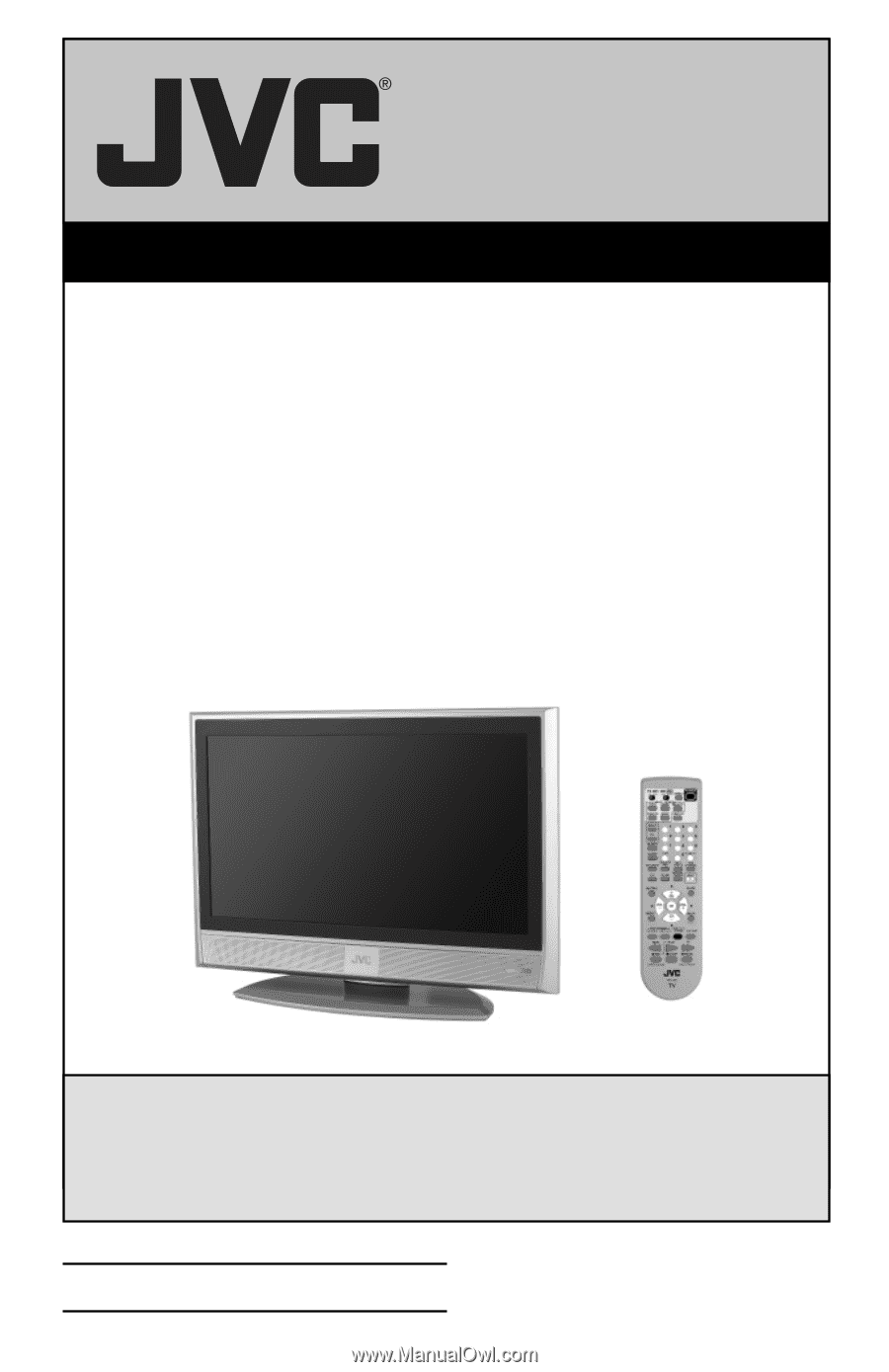
Important Note:
In the spaces below, enter the model and serial number of your television (located at the
rear of the television cabinet).
Staple your sales receipt or invoice to the inside cover of this
guide.
Keep this user’s guide in a convenient place for future reference.
Keep the carton
and original packaging for future use.
LCT2104-001B-A
0406TNH-II-IM
Model Number:
Serial Number:
Illustration of LT-32X787 and RM-C18G
For Models:
LT-32X667
LT-32X787
LT-32X887
LT-37X787
LT-37X887
LT-37XM57
LT-40X667
LT-40X787
LT-40X887
LCD Flat Television Users Guide









