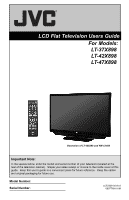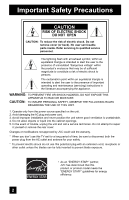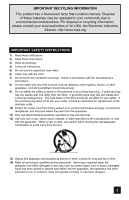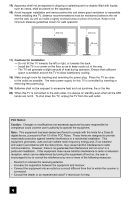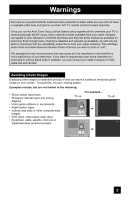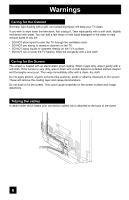JVC LT-37X898 Instructions
JVC LT-37X898 - 37" LCD TV Manual
 |
UPC - 046838031786
View all JVC LT-37X898 manuals
Add to My Manuals
Save this manual to your list of manuals |
JVC LT-37X898 manual content summary:
- JVC LT-37X898 | Instructions - Page 1
LCD Flat Television Users Guide For Models: LT-37X898 LT-42X898 LT-47X898 Illustration of LT-42X898 and RM-C1400 Important Note: In the spaces below, enter the model and serial number of your television (located at the rear of the television cabinet). Staple your sales receipt or invoice to the - JVC LT-37X898 | Instructions - Page 2
and maintenance (servicing) instructions in the event of trouble, unplug the unit and call a service technician. Do not attempt to repair it yourself or remove the rear cover. Changes or modifications not approved by JVC could void the warranty. * When you don't use this TV - JVC LT-37X898 | Instructions - Page 3
org IMPORTANT SAFETY INSTRUCTIONS 1) Read these instructions. 2) Keep these instructions. 3) Heed all warnings. 4) Follow all instructions. 5) Do unused for long periods of time. 14) Refer all servicing to qualified service personnel. Servicing is required when the apparatus has been damaged in any - JVC LT-37X898 | Instructions - Page 4
standby even when all the LED lamps are not lit. To shut down the TV, unplug the TV from the wall outlet. FCC Notice: Caution: Changes or modifications not and, if not installed and used in accordance with the instructions, may cause harmful interference to radio communications. However, there is - JVC LT-37X898 | Instructions - Page 5
services (do not have a separate cable box) and plan to use their JVC TV remote control to select channels. Once you run the Auto Tuner Setup (which detects and programs all the channels your TV -market report bars • Shopping channel logos and pricing displays • Video game patterns or scoreboards • - JVC LT-37X898 | Instructions - Page 6
light dusting with a soft, non-scratching duster will keep your TV clean. If you wish to wipe down the television, first TV through the ventilation slots. • DO NOT use strong or abrasive cleaners on the TV. • DO NOT spray liquids or cleaners directly on the TV's surface. • DO NOT rub or scrub the TV - JVC LT-37X898 | Instructions - Page 7
stand, attach the bottom cover and the screw (supplied) into the hole. 1) Place the TV face down on a soft cloth on a table. 2) Remove the four screws from the back of the TV. 3) Pull out the stand from the TV. 4) Cover the hole with a bottom cover and tighten the screw. Note: • To re-install - JVC LT-37X898 | Instructions - Page 8
68 Freeze 68 Mode 68 External device control buttons . . . . . 68 Remote Programming 69 OSD Information 75 Weak Signal 75 No Program 75 Invalid Signal 75 Troubleshooting 76 Specifications 78 Warranty 79 Authorized Service Center . . . 80 Notes 81 8 - JVC LT-37X898 | Instructions - Page 9
Quick Setup Unpacking your TV Thank you for your purchase of a JVC LCD Flat Television. Before you begin setting up your new television, please check to make sure you have all of the following items. In addition to this guide, your television box should include: Television x 1 + AA Alkaline - + - JVC LT-37X898 | Instructions - Page 10
device, please refer to the proper diagrams for your specific TV and remote. These will help assist you in understanding UDIOFOORUHTDMI 1 UDIO AOUUDTIO OUT R - AUDIO - L Notes: • The terminal labeled "SERVICE ONLY", is exclusively used to update the software version. • For governing the usage of - JVC LT-37X898 | Instructions - Page 11
RM-C1400 Notes: • For information on remote control buttons, see pages 58 - 68. • SUB CHANNEL and GUIDE buttons are for digital channels. If your TV is connected to an ATSC antenna or Digital Cable, you can use these buttons. • This remote control is capable of operating many external device brands - JVC LT-37X898 | Instructions - Page 12
detailed information on any of these steps, please consult other sections of this manual. Step 1 - The Remote Control Before you can operate your remote control, you are turning on the TV, the interactive plug in menu appears. • At first, to watch your TV, select the TV mode by pressing the MODE - JVC LT-37X898 | Instructions - Page 13
Cables Audio Cables Used to connect an external antenna or cable TV system to your TV. S-Video Cable Used to connect audio/video devices like VCRs, a satellite television system, refer to the satellite TV manual. No VCR Connection Cable or Antenna Output Coaxial Cable TV Rear Panel 13 - JVC LT-37X898 | Instructions - Page 14
cables. Some models may vary colors. Please consult the user's manual for your DVD player for more information. • Be careful not Y PR S-VIDEO PB VIDEO R - AUDIO - L R AUDIO INPUT L R - AUDIO - L TV Rear Panel AUDIO OUT R L DVD Player Y PB PR OUT Green Blue Red Cable or Antenna Output - JVC LT-37X898 | Instructions - Page 15
SUB) VIDEO R - AUDIO - L Y PR PB VIDEO R - AUDIO - L INPUT 4 INPUT 3 Y PR PB S-VIDEO VIDEO R - AUDIO - L R AUDIO INPUT L UDIOFOORUHTDMI 1 R - AUDIO - L UDIO AOUUDTIO OUT TV Rear Panel Quick Setup Cable or Antenna Output AUDIO OUT R L DVD Player Y PB PR OUT Green Blue Red IN Two-Way - JVC LT-37X898 | Instructions - Page 16
to a Camcorder You can connect a camcorder to your television by using the input jacks located on the back of the TV. I CAMCORDER TV Rear Panel INPUT 4 VIDEO R - AUDIO - L Y PR PB VIDEO R - AUDIO - L Y INPUT 3 PR PB S-VIDEO VIDEO R - AUDIO - L 1) Connect a yellow composite cable from - JVC LT-37X898 | Instructions - Page 17
the TV to the RIGHT AUDIO INPUT on the amplifier. Notes: • Refer to your amplifier's manual for more information. • You can use AUDIO OUTPUT for your home theater system. • If you have a device connected to INPUT-1, INPUT-2 or INPUT-5 (set "V5 INPUT" in the INITIAL SETUP menu to "HDMI - JVC LT-37X898 | Instructions - Page 18
AOUUDTIO OUT LR AUDIO OUT DIGITAL OUT RS-232C TV Rear Panel SERVICE ONLY INPUT 5 INPUT 2 DIGITAL AUDIO OPTICAL OUT INPUT 1 DTV Decoder After the connections have been made, tighten the screw to secure the cables. HDMI to DVI Cable 1) Connect the HDMI to DVI Cable from the DIGITAL OUT on - JVC LT-37X898 | Instructions - Page 19
the first industry supported, uncompressed, all digital audio/video interface. HDMI provides an interface between any audio/video source, such as a set-top box, DVD player, A/V receiver or an audio and/or video monitor, such as a digital television (DTV). RS-232C TV Rear Panel SERVICE ONLY INPUT - JVC LT-37X898 | Instructions - Page 20
output. The signal that is output can be PCM or DOLBY DIGITAL. TV Rear Panel RS-232C SERVICE ONLY INPUT 5 INPUT 2 DIGITAL AUDIO OPTICAL OUT INPUT 1 Amplifier 1) Menu. See page 48. • Refer to your owners manual on using your amplifier. • You cannot output sound from your Optical Output connection if the - JVC LT-37X898 | Instructions - Page 21
a Red Component Cable from the AV Receiver's PR MONITOR OUT to the PR VIDEO INPUT-3 on the back of the TV. Notes: • Please refer to your AV Receiver instruction manual for more information on connecting your speakers and other devices like a DVD player. • Use your AV Receiver's remote to switch - JVC LT-37X898 | Instructions - Page 22
input terminal to the computer's audio output terminal. Computer PC IN (D-SUB) INPUT 5 TV Rear Panel INPUT 4 VIDEO R - AUDIO - L Y PR PB VIDEO R - SETUP menu to "PC". See page 49. • Refer to your computer manual for a detailed explanation of the connections concerning your computer. • Use - JVC LT-37X898 | Instructions - Page 23
not supported. When a picture is not displayed With some computers, some problems can be solved by changing the settings. Check the computer's refresh rate and set it to 60Hz. Computers that cannot set the refresh rate to 60 Hz, cannot be used with this TV. Refer to the computer's instruction manual - JVC LT-37X898 | Instructions - Page 24
the TV's clock to the correct time so your timer functions will work properly. You can choose "AUTO" or "MANUAL" for 37. • If you press the Menu button while setting up the interactive plug in menu, it will skip over it. Language After the "JVC INTERACTIVE PLUG IN MENU" has been displayed, the TV - JVC LT-37X898 | Instructions - Page 25
TV's timer functions, you must first set the clock. You may precisely set your clock using the XDS time signal broadcast by most public analog broadcasting stations. If you do not have this in your area, you will have to set the clock manually. See manual , set your clock manually and turn D.S.T. to - JVC LT-37X898 | Instructions - Page 26
Tuner Setup In auto tuner setup, the TV automatically scans through all available channels, memorizing your television, or you can continue on in this guide for more information on programming your remote control, or using the JVC onscreen menu system to customize your television viewing experience - JVC LT-37X898 | Instructions - Page 27
Certain symbols are used throughout this guide to help you learn about the features of your new television. that appears in green is the one currently selected. If you use the Menu button on the TV's side panel instead of the remote, an additional menu screen showing VIDEO STATUS and ASPECT will - JVC LT-37X898 | Instructions - Page 28
Your television comes with JVC's onscreen menu system. The onscreen menus let you make adjustments to your television's operation simply and quickly. Examples of the onscreen menus are shown on the next page. Detailed explanations on using each menu follow later in this guide. For information about - JVC LT-37X898 | Instructions - Page 29
signal is input to the HDMI terminal and the picture is being displayed on the screen. • SMART PICTURE menu cannot be selected when the Video Status mode is DYNAMIC. • DETAIL menu cannot be selected when the Video Status mode is THEATER. • When the Menu button on the TV side panel is pressed - JVC LT-37X898 | Instructions - Page 30
Audio This feature is used if you have a DVI or HDMI compatible component connected to your TV. π† √® Press the MENU button To VIDEO-1 AUDIO To select video, choose ANALOG. • Refer to your DVI or HDMI component's instruction manual for more information. • When you select AUTO, the television - JVC LT-37X898 | Instructions - Page 31
PANEL LOCK VIDEO INPUT LABEL POSITION ADJUSTMENT POWER INDICATOR ON OFF OFF - Use the remote control. - Press the MENU button on the side of the TV for more NEXT PAGE SELECT OPERATE (2/5) MENU EXIT than 3 seconds. In this case, the OSD for FRONT PANEL LOCK will appear. - Unplug the power cord - JVC LT-37X898 | Instructions - Page 32
Initial Setup Menus Video Input Label This function is used to label video input connections for the onscreen displays. π† √® π† √® Press the MENU button To VIDEO INPUT LABEL To enter To select the desired video input To select the desired preset input label (see chart below) Press the OK button - JVC LT-37X898 | Instructions - Page 33
LABEL POSITION ADJUSTMENT POWER INDICATOR ON OFF OFF Notes : • When OFF is selected : The LED disappears if you have a TV signal. The LED is lit as "LOW" when there is no TV signal. NEXT PAGE SELECT OPERATE (2/5) MENU EXIT • When the On Timer turns ON, the LED is lit as "LOW" when - JVC LT-37X898 | Instructions - Page 34
channels, you can perform Analog Setting of closed caption. When you are watching digital channels, you can perform Digital Auto Setting or Digital Manual Setting. Analog Setting Press the MENU button π† √® π† √® π† √® To CLOSED CAPTION To enter To MODE To select CAPTION or TEXT in MODE To - JVC LT-37X898 | Instructions - Page 35
digital closed caption. Basic: Shows only the analog closed caption. To Service To select 1, 2, 3, 4, 5 or 6 To Appearance To enter To select Auto ("Manual, see page 36) To Set Preview Closed Caption Sample Type Service Appearance Auto 1 Cancel Select Set BACK Operate Back MENU Exit Digital - JVC LT-37X898 | Instructions - Page 36
the OK button to save To Set Press the OK button to save To Set Closed Caption Sample Appearance ModeText Manual White Font Edge White Colors Background Black Opacities Cancel Set Cancel Set Select BACK Operate Back MENU Exit All fonts used for digital closed caption and digital - JVC LT-37X898 | Instructions - Page 37
appears on the screen, and starts the countdown. If no signal is being received within 10 minutes, the TV shuts itself off. INITIAL SETUP PREVIOUS ILLUMINATION LOW LANGUAGE ENG. FRAN. ESP. CLOSED CAPTION AUTO SHUT OFF OVER! appears onscreen. Press the Menu button when finished 37 - JVC LT-37X898 | Instructions - Page 38
Initial Setup Menus Channel Summary Channel summary allows you to customize the line-up of channels received by your TV. Regarding analog channels, you can add or delete channels from the line-up or prevent any unauthorized viewers from watching any or all 181 channels. - JVC LT-37X898 | Instructions - Page 39
Initial Setup Menus How to set the channel label. (This is only for analog broadcasting.) Press the MENU button ID π† √® √® √® π† To CHANNEL SUMMARY To operate To the ID column Press the OK button to enter To select the character you want To move to the next space ...continue to follow these - JVC LT-37X898 | Instructions - Page 40
settings to operate) To move to SET US TV RATINGS, SET MOVIE RATINGS, or SET CANADIAN RATINGS (see following pages for descriptions of each item) V-CHIP V-CHIP SET US TV RATINGS SET MOVIE RATINGS SET CANADIAN RATINGS ENG SET CANADIAN RATINGS FRE UNRATED OFF VIEW SELECT OPERATE MENU EXIT 40 - JVC LT-37X898 | Instructions - Page 41
of Unrated programs: • Emergency Bulletins • News • Public Service Announcements • Sports • Some Commercials • Locally Originated Programming • Political Programs • Religious Programs • Weather Note: • TV programs or movies that do not have rating signals will be blocked if the unrated category - JVC LT-37X898 | Instructions - Page 42
may be unsuitable for anyone under 17 years of age. TV MA programs may have extensive V, S, L, or D. Viewing Guidelines In addition to the ratings categories explained above, information on specific kinds of content are also supplied with the V-Chip rating. These types of content may also be blocked - JVC LT-37X898 | Instructions - Page 43
(lock icon appears) Press ZERO to access the V-Chip menu To turn V-Chip ON or OFF To move to SET US TV RATINGS To operate V-CHIP V-CHIP SET US TV RATINGS SET MOVIE RATINGS SET CANADIAN RATINGS ENG SET CANADIAN RATINGS FRE UNRATED OFF VIEW SELECT OPERATE MENU EXIT Directions to set US V-Chip - JVC LT-37X898 | Instructions - Page 44
didn't intend to have their film widely released. NR (Not Rated) Programming may contain all types of programming including children's programming, foreign programs, or adult material. ❒ G - General Audience In the opinion of the review board, these films contain nothing in the way of sexual content - JVC LT-37X898 | Instructions - Page 45
Ratings V-Chip Ratings Press the RATINGS ENG (for English) To enter ratings menu For example: To block viewing of programming rated 18+ column is automatically SET CANADIAN RATINGS ENG locked. è To the instructions on "SET CANADIAN RATINGS FRE (in French)", please see page 45 in the French user - JVC LT-37X898 | Instructions - Page 46
V-Chip settings are protected by a four-digit lock code. Your TV comes preset with a lock code of "0000". You may change When a viewer attempts to watch a blocked channel, this message appears: THIS PROGRAMMING EXCEEDS YOUR RATING LIMITS. PLEASE ENTER LOCK CODE BY 10 KEY PAD TO UNLOCK IT. NO. - - - JVC LT-37X898 | Instructions - Page 47
Initial Setup Menus Auto Demo Auto Demo allows you to start the High Speed response Demonstration automatically or not. π† √® Press the MENU button To AUTO DEMO To turn ON or OFF Press the MENU button when finished INITIAL SETUP PREVIOUS AUTO TUNER SETUP CHANNEL SUMMARY V-CHIP SET LOCK - JVC LT-37X898 | Instructions - Page 48
Initial Setup Menus Digital Sound You can select the optical digital sound output, either PCM or DOLBY DIGITAL when your TV is connected to an amplifier that has DOLBY DIGITAL decoder. If you select DOLBY DIGITAL, you can enjoy listening in 5.1ch sound when watching digital - JVC LT-37X898 | Instructions - Page 49
the signal type you wish to receive that you have connected to Video-5 Input. π† √® π† Press the MENU button To V5 INPUT To enter To select HDMI, PC or Composite Press the Ok button to decide V5 INPUT - JVC LT-37X898 | Instructions - Page 50
picture. COLOR The color function lets you make all the colors in the TV picture appear either more vivid or subtle. PICTURE Picture allows you to adjust the levels of black and white on the TV screen, giving you a darker or brighter picture overall. BRIGHT You can adjust the overall brightness of - JVC LT-37X898 | Instructions - Page 51
TV supports the COLOR MANAGEMENT function to ensure dull colors are compensated to produce natural hues. π† √® π† Press the MENU button To COLOR MANAGEMENT To enter To turn ON or OFF COLOR MANAGEMENT ON OFF Press the MENU button when finished Dynamic Gamma JVC completely to black DGC - JVC LT-37X898 | Instructions - Page 52
Adjust Menus Natural Cinema Natural cinema corrects the problem of blurred edges which may occur when viewing that occur when film, which is shot at 24 frames-per-second, is broadcast at the television rate of 30 frames-per-second. π† √® π† Press the MENU button To NATURAL CINEMA To enter To - JVC LT-37X898 | Instructions - Page 53
cannot be selected. Smart Sensor This function automatically adjusts the brightness on your TV according to the amount of light in the room. π† √® π† Press With Sensor Effect ON, a "leaf" icon will appear on your TV screen when Smart Sensor brightness adjustment occurs. The leaf icon will appear - JVC LT-37X898 | Instructions - Page 54
Picture Adjust Menus Theater Pro II It is possible to use Theater Pro II menu only when the Video Status mode is set to THEATER. It adjusts the detailed picture settings. Theater Pro II Menu DSD Detail H.SHARP V.SHARP DSD NOISE CONTROL COLOR TEMPERATURE (RED, BLUE, GREEN) COLOR BALANCE *COLOR - JVC LT-37X898 | Instructions - Page 55
commercial breaks, etc.). BALANCE - Adjust the level of sound between the TV's left and right speakers with the balance setting. Adjust the Sound Settings Press Turn On Volume allows you to set the volume level when you turn the TV on. π† √® Press the MENU button To TURN ON VOLUME To set - JVC LT-37X898 | Instructions - Page 56
interactive plug in menu. You can choose to set the clock automatically or manually. If you need to set the clock again, follow the steps below. the MODE is set to AUTO, the Daylight Saving Time feature automatically adjusts your TV's clock for Daylight Saving. • The real time and D.S.T. may not be - JVC LT-37X898 | Instructions - Page 57
TO FINISH SELECT OPERATE MENU EXIT To accept ON TIME and move to OFF TIME (the time the TV will turn off). Set the OFF TIME the same way as ON TIME To accept OFF TIME and set, "PLEASE SET CLOCK FIRST !!" will appear on the screen. See Set Clock (choose MANUAL) on page 56 to set the clock. 57 - JVC LT-37X898 | Instructions - Page 58
Power Turns the TV on or off. Press the POWER button Number Buttons - 10Key Pad Use the number buttons on the remote control to move directly to a specific channel. For channels your TV is able to receive. To move rapidly through the channels using JVC's Hyperscan feature, press and hold CH+ or - JVC LT-37X898 | Instructions - Page 59
or direct 10 key pad or CHANNEL +/- button. • You can also access by pressing the INPUT button on the side of the TV instead of the remote control. • VIDEO-5 (V5) can be used for HDMI, PC and Composite Input. You can select the input in V5 INPUT in INITIAL SETUP menu. 59 - JVC LT-37X898 | Instructions - Page 60
just before the channel currently onscreen. Return+ - Lets you program a specific channel to return to while scanning through the channels using the CH+ and CH- buttons. TV - Returns to the TV mode. Press the RETURN+/TV and hold for three seconds RETURN CHANNEL PROGRAMMED! The channel currently - JVC LT-37X898 | Instructions - Page 61
Button Functions Favorite The Favorite button allows you to select your favorite channels easily. First, you must register the channels that you like. See how to register below. π† Press the FAVORITE button The favorite channel list will appear. To select the channel you want to watch Press the - JVC LT-37X898 | Instructions - Page 62
you want to watch a 4:3 broadcast or recorded program without modifying the original picture to fit the dimensions of your 16:9 screen. The 4:3 picture will fill the screen from top to bottom, while black bars will appear to fill up the remaining space along the picture's sides. The 4:3 picture will - JVC LT-37X898 | Instructions - Page 63
turns to FULL automatically when the TV receives an HD (1080i or 720p) signal. • When you are receiving an HDMI 1080p signal in FULL NATIVE mode, you are unable to change the aspect mode. Guide You can view the program information from the GUIDE. Notes: • The GUIDE function will work when you are - JVC LT-37X898 | Instructions - Page 64
are other languages, you can change the language by pressing the ML/MTS button. • Keep the TV in stereo mode to get the best sound quality. The sound will work in stereo mode even if . • ML/MTS will not work when you are using the HDMI. • You can also change the mode by pressing the π† buttons. 64 - JVC LT-37X898 | Instructions - Page 65
a rich, film-like look to video when viewing in a dimly lit room. GAME - Used for when you are playing video games connected to your TV. VIDEO STATUS STANDARD DYNAMIC THEATER GAME MEMORY-1 MEMORY-2 MEMORY-1, MEMORY-2 - Default setting is the same as STANDARD mode. Press the VIDEO STATUS button By - JVC LT-37X898 | Instructions - Page 66
work for a total time of up to 180 minutes. At first, select TV mode to use the sleep timer function. Press the SLEEP button 0 15 30 display screen shows the current status of timers, inputs and XDS ID. At first, select TV or STB mode to use the display function. See page 68. Press the DISPLAY button - JVC LT-37X898 | Instructions - Page 67
not display digital channels and HDMI. • Split-screen functions will not work with locked channels or channels blocked by V-Chip ratings limits. A gray screen for the main screen image by pressing the SWAP button. At first, select TV mode to use the SWAP function. Notes: • It will only work in TWIN - JVC LT-37X898 | Instructions - Page 68
Theater in Box Press the MODE button By every press of the Mode button, you can select the mode. TV STB VCR DVD AUDIO • The mode LED indicator on the remote control lights for 3 seconds each time the to operate your other devices. Note: • The remote is preset to control JVC-brand devices. 68 - JVC LT-37X898 | Instructions - Page 69
remote control to operate your external devices, using the instructions and codes on pages 70 - 74. The following down, Number 0 - 9, Tune, Return+/ TV, 70 Muting, Favorite Channel, Menu on/off, Arrow buttons, OK/Enter, Back, DVR (JVC Only)*, Guide (EPG), Sub Channel, Closed Caption, Display ( - JVC LT-37X898 | Instructions - Page 70
1392, 1640 1806 0724, 0722 1535 1535 0869 0856, 1856 DBS/PVR Combination DirecTV Dish Network System Dishpro Echostar Expressvu Hughes Network Systems JVC Motorola Philips Proscan RCA Samsung Sony Star Choice 1377, 0392, 0639, 1142, 1076, 0099, 1392, 1442, 1640 1505, 0775 1505, 0775 1505, 0775 - JVC LT-37X898 | Instructions - Page 71
Gradiente Harley Davidson Harman/Kardon Harwood Headquarter Hewlett Packard HI-Q Hitachi Howard Computers HP Hughes Network Systems Humax Hush iBUYPOWER Jensen JVC KEC Kenwood KLH Kodak LG Linksys Lloyd's Logik LXI Magnasonic Magnavox Magnin Marantz 0047, 0104, 0046 0035, 0033 0000, 0593, 1593 - JVC LT-37X898 | Instructions - Page 72
, 0072 0035, 0000, 0072 0041, 0038 0039, 0033, 0000, 0209, 0034, 0479, 1139, 1479 1972 DBS/PVR Combination Echostar Hughes Network Systems JVC Philips Samsung 1945 0739 1945 0739 0739 PVR ABS Alienware CyberPower Dell DirecTV Dish Network System Echostar Gateway Hewlett Packard 1972 1972 1972 - JVC LT-37X898 | Instructions - Page 73
Apex Digital Aspire Digital CyberHome Denon Funai Gateway Go Video iLo JVC LG LiteOn Magnavox Panasonic Philips Pioneer RCA Samsung Sensory Science Sharp 0630, 0675 1033, 1431 0675 0741 Home Theater in Box Aiwa Audiovox JVC KLH Koss Oritron Polk Audio RCA Rio Sonic Blue Teac Venturer 0641 0790 - JVC LT-37X898 | Instructions - Page 74
Audiovox Bose Brix Cambridge Soundworks Capetronic Carver Classic Coby Criterion Daewoo Delphi Denon Garrard Gateway Go Video Harman/Kardon Initial Insignia Integra JBL JVC Kenwood KLH 0531 1405, 0121, 1243, 1388, 1641 1512 1390 1563, 1615 1563, 1615 1609, 1074 1257, 1430 1189 1390 1229, 0639, 1841 - JVC LT-37X898 | Instructions - Page 75
an analog channel, NO PROGRAM does not appear. Invalid Signal If you are inputting a PC signal that is invalid, "Invalid Signal" will appear on the TV screen. It appears when the input is PC and it is a single screen. 75 - JVC LT-37X898 | Instructions - Page 76
Troubleshooting Refer to the table below to check the condition. If you think that there is a problem, contact the JVC Service Center where you purchased the television. PROBLEMS There is no power CHECK • See if the power cord became unplugged. • Check for a blown fuse or circuit breaker or a - JVC LT-37X898 | Instructions - Page 77
Troubleshooting PROBLEMS CHECK Screen is 80% black is normal for the TV to make crackling sounds HDMI disappears except for connection. Press the menu button. the menu screen My HDMI device doesn't work or doesn't work properly • This JVC Blu-ray/HD-DVD manual for complete details on choosing - JVC LT-37X898 | Instructions - Page 78
Specifications Model LT-37X898 LT-42X898 LT-47X898 Type Reception Format Reception Range Power Source Terminal (HDMI Input Terminal) Input 5 (PC Input Jacks) Audio Output Jacks (FIX) Optical Output Digital Audio Dimensions (inch/cm) W X H X D Weight (lbs / kg) Accessories LCD Flat Television - JVC LT-37X898 | Instructions - Page 79
79 - JVC LT-37X898 | Instructions - Page 80
80 - JVC LT-37X898 | Instructions - Page 81
Notes 81 - JVC LT-37X898 | Instructions - Page 82
Notes 82 - JVC LT-37X898 | Instructions - Page 83
Notes 83 - JVC LT-37X898 | Instructions - Page 84
Notes 84 - JVC LT-37X898 | Instructions - Page 85
Notes 85 - JVC LT-37X898 | Instructions - Page 86
Notes 86 - JVC LT-37X898 | Instructions - Page 87
Notes 87 - JVC LT-37X898 | Instructions - Page 88
JVC COMPANY OF AMERICA Division of JVC Americas Corp. 1700 Valley Road Wayne, New Jersey, 07470 JVC CANADA, INC. 21 Finchdene Square Scarborough, Ontario Canada, M1X 1A7
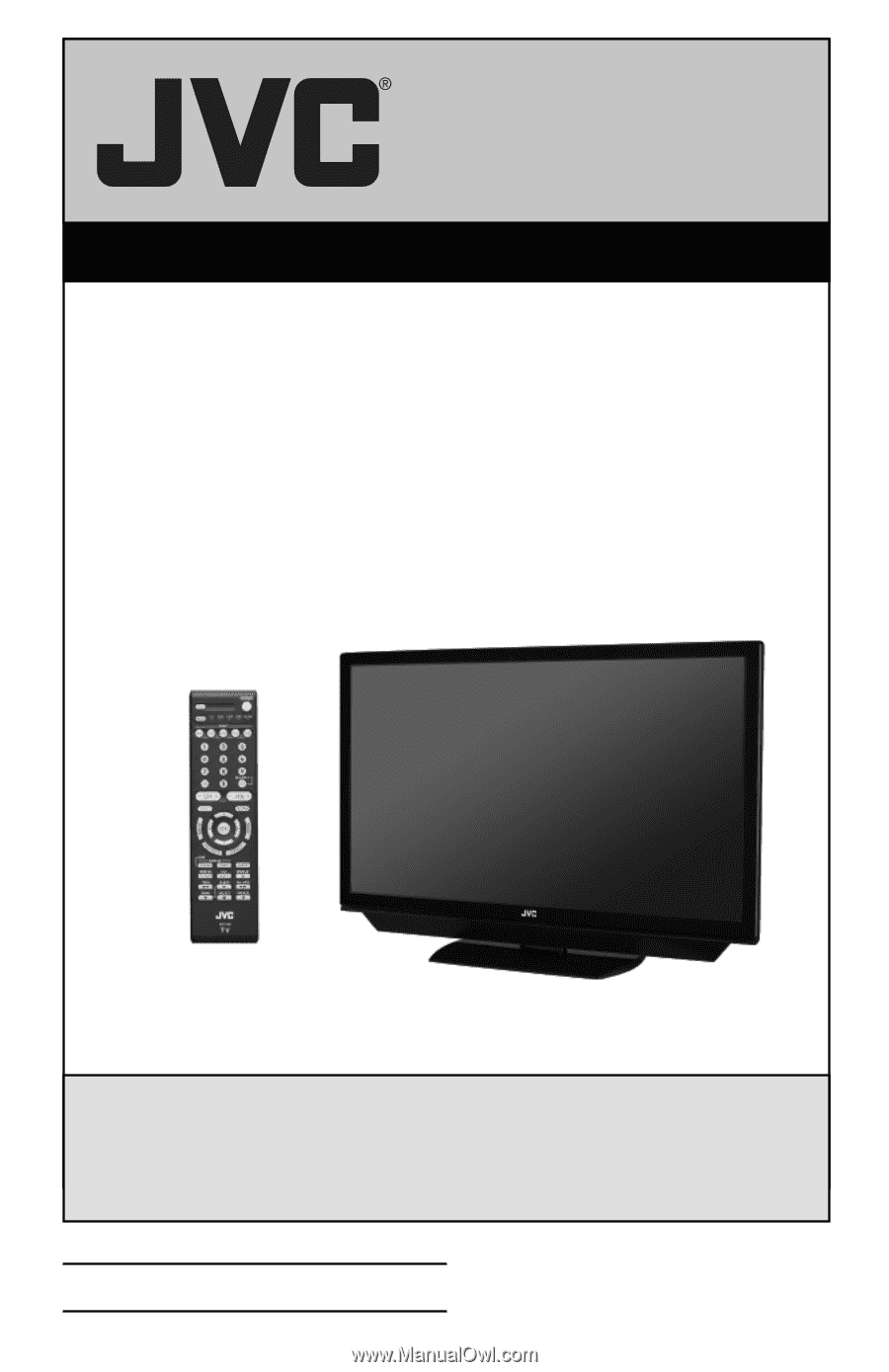
Important Note:
In the spaces below, enter the model and serial number of your television (located at the
rear of the television cabinet).
Staple your sales receipt or invoice to the inside cover of this
guide.
Keep this user’s guide in a convenient place for future reference.
Keep the carton
and original packaging for future use.
LCT2329-001A-A
0807TNH-II-IM
Model Number:
Serial Number:
Illustration of LT-42X898 and RM-C1400
For Models:
LT-37X898
LT-42X898
LT-47X898
LCD Flat Television Users Guide