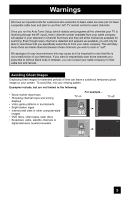JVC LT-42X788 Instructions
JVC LT-42X788 - 42" LCD TV Manual
 |
UPC - 046838031113
View all JVC LT-42X788 manuals
Add to My Manuals
Save this manual to your list of manuals |
JVC LT-42X788 manual content summary:
- JVC LT-42X788 | Instructions - Page 1
Television Users Guide For Models: LT-37X688 LT-42X688 LT-42X788 LT-47X788 LT-37XM48 LT-42XM48 Illustration of LT-37X688 and RM-C1450 Important Note: In the spaces below, enter the model and serial number of your television (located at the rear of the television cabinet). Staple your sales receipt - JVC LT-42X788 | Instructions - Page 2
the cabinet openings. 5. In the event of trouble, unplug the unit and call a service technician. Do not attempt to repair it yourself or remove the rear cover. Changes or modifications not approved by JVC could void the warranty. * When you don't use this TV set for a long period of time, be sure - JVC LT-42X788 | Instructions - Page 3
eiae.org IMPORTANT SAFETY INSTRUCTIONS 1) Read these instructions. 2) Keep these instructions. 3) Heed all warnings. 4) Follow all instructions. 5) Do not provided plug does not fit into your outlet, consult an electrician for replacement of the obsolete outlet. 10) Protect the power cord from being - JVC LT-42X788 | Instructions - Page 4
for long periods of time. 14) Refer all servicing to qualified service personnel. Servicing is required when the apparatus has been damaged in any good ventilation is impossible. When installing this TV, distance recommendations must be maintained between the set and the wall, as well as inside - JVC LT-42X788 | Instructions - Page 5
who subscribe to basic cable services (do not have a separate cable box) and plan to use their JVC TV remote control to select channels. Once you run the Auto Tuner Setup (which detects and programs all the channels your TV is receiving through the RF input), every channel number available from - JVC LT-42X788 | Instructions - Page 6
on the screen surface and image distortions. Tidying the cables A cable holder which keeps your connection cables tidy is attached to the back of the stand. Note: • This illustration is for models LT-37X688, LT-42X688, LT-37XM48 and LT-42XM48. The rear panel for models LT-42X788 and LT-47X788 are - JVC LT-42X788 | Instructions - Page 7
cover and the screw (supplied) into the hole. This illustration is for models LT-37X688, LT-42X688, LT-37XM48 and LT-42XM48. You can disconnect the stand for models LT-42X788 and LT-47X788 using the same method. 1) Place the TV face down on a soft cloth on a table. 2) Remove the four screws from the - JVC LT-42X788 | Instructions - Page 8
your TV 9 TV Models 10 TV Remote Control 11 Getting Started 12 The Remote Control 12 Connecting Your Devices 13 Interactive Plug-in Menu 22 Onscreen Menus 25 Using the Guide 25 Onscreen Menu System 26 Initial Setup 29 Noise Muting 29 Language 29 Front Panel Lock 29 V-Chip 30 Set Lock - JVC LT-42X788 | Instructions - Page 9
Quick Setup Unpacking your TV Thank you for your purchase of a JVC LCD Flat Television. Before you begin setting up your new television, please check to make sure you have all of the following items. In addition to this guide, your television box should include: Television x 1 POWER + AA Alkaline - JVC LT-42X788 | Instructions - Page 10
Setup TV Models Before you connect your television to another device, please refer to the proper diagrams for your specific TV and remote. These will help assist you in understanding how to connect your television to another device, as well as use the remote to set up your television. Rear Panel - JVC LT-42X788 | Instructions - Page 11
Remote Control MENU Quick Setup POWER MODE TV STB VCR DVD AUDIO INPUT V1 V2 V3 V4 V5 1 2 3 4 5 6 7 8 9 RETURN + TUNE 0 TV - CH + - VOL + MUTING BACK F OK AVORITE DVR STATUS SOUND VIDEO ASPECT GUIDE SUB CH TV/VCR C.C. SUB T. DISPLAY SLEEP ML/MTS RM-C1450 TV RM-C1450 Notes: - JVC LT-42X788 | Instructions - Page 12
These quick setup pages will provide you, in three easy steps, with the basic information you need to begin using your new television right away. If you have questions, or for more detailed information on any of these steps, please consult other sections of this manual. Step 1 - The Remote Control - JVC LT-42X788 | Instructions - Page 13
operator. • To connect a DVD player, see VCR Connection. • If you have a satellite television system, refer to the satellite TV manual. No VCR Connection Cable or Antenna Output Coaxial Cable TV Rear Panel 75 Ω (VHF/UHF) PHOTO VIEWER INPUT 1 SERVICE INPUT 2 DIGITAL AUDIO OPTICAL OUT 13 - JVC LT-42X788 | Instructions - Page 14
PB L PR R INPUT 4 INPUT 5 / INPUT 1 AUDIO AUDIO OUT Y VIDEO VIDEO PB L L L PR R R R 75 Ω (VHF/UHF) PHOTO VIEWER INPUT 1 SERVICE INPUT 2 DIGITAL AUDIO OPTICAL OUT TV Rear Panel Green Blue Red Y PB PR OUT AUDIO OUT R L DVD Player Note: • If this connection setup does not - JVC LT-42X788 | Instructions - Page 15
COMPONENT INPUT 3 S-VIDEO Y VIDEO PB L PR R INPUT 4 INPUT 5 / INPUT 1 AUDIO AUDIO OUT Y VIDEO VIDEO PB L L L PR R R R Green Blue Red Y PB PR OUT AUDIO OUT R L DVD Player 75 Ω (VHF/UHF) PHOTO VIEWER INPUT 1 SERVICE INPUT 2 DIGITAL AUDIO OPTICAL OUT TV Rear Panel 15 - JVC LT-42X788 | Instructions - Page 16
Quick Setup Connecting to a Camcorder You can connect a camcorder to your television by using the input jacks located on the back of the TV. TV Rear Panel CAMCORDER INPUT 3 S-VIDEO Y VIDEO PB L PR R INPUT 4 INPUT 5 / INPUT 1 AUDIO AUDIO OUT Y VIDEO VIDEO PB L L L PR R R R AUDIO - JVC LT-42X788 | Instructions - Page 17
Quick Setup Connecting to an External Amplifier TV Rear Panel Speaker Amplifier Speaker INPUT 3 S-VIDEO Y VIDEO PB L PR R INPUT 4 INPUT 5 / INPUT 1 AUDIO AUDIO OUT Y VIDEO VIDEO PB L L L PR R R R AUDIO AUDIO AUDIO COMPONENT AUDIO COMPONENT 1) Connect a white cable from - JVC LT-42X788 | Instructions - Page 18
a Digital TV Receiver, high definition pictures can be displayed on your TV in their digital form. AUDIO AUDIO AUDIO COMPONENT AUDIO COMPONENT INPUT 3 S-VIDEO Y VIDEO PB L PR R INPUT 4 INPUT 5 / INPUT 1 AUDIO AUDIO OUT Y VIDEO VIDEO PB L L L PR R R R TV Rear Panel After the - JVC LT-42X788 | Instructions - Page 19
(VHF/UHF) PHOTO VIEWER INPUT 1 SERVICE INPUT 2 DIGITAL AUDIO OPTICAL OUT TV Rear Panel 1) Connect the HDMI Cable from the DIGITAL OUT on the back of your DTV or HDMI device to the HDMI INPUT-1 on the back of the TV. Notes: • When you do the above connection, set "Video-1 Audio" in the External - JVC LT-42X788 | Instructions - Page 20
75 Ω (VHF/UHF) PHOTO VIEWER INPUT 1 SERVICE INPUT 2 DIGITAL AUDIO OPTICAL OUT Amplifier TV Rear Panel 1) Connect the optical cable from underneath DOLBY DIGITAL on Optical Out in the Initial Setup Menu. See page 40. • Refer to your owners manual on using your amplifier. • You cannot output - JVC LT-42X788 | Instructions - Page 21
Receiver's PR MONITOR OUT, into the PR VIDEO INPUT-3 on the back of the TV. Notes: • Please refer to your AV Receiver instruction manual for more information on connecting your speakers and other devices like a DVD player. • Use your AV Receiver's remote to switch to the different devices you have - JVC LT-42X788 | Instructions - Page 22
Setting the TV's clock to the correct time so your timer functions will work properly. You can choose "Auto" or "Manual" for setting the clock. • The auto tuner setup After the "JVC Interactive Plug-in Menu" has been displayed, the TV automatically switches to the "Language" settings. You can choose - JVC LT-42X788 | Instructions - Page 23
Off" † To "set" Press the OK button Once you press OK, you will move to the "Auto Tuner Setup" Plug-in Menu TV's clock for Daylight Saving. • The real time and D.S.T. may not be set correctly depending on the broadcasting signal and receiving conditions. In this case, set your clock manually - JVC LT-42X788 | Instructions - Page 24
... 8 When the setup is finished, "Thank you ! Setup is now complete." is displayed. Your quick setup is now complete. You can now begin watching your television, or you can continue on in this guide for more information on programming your remote control, or using the JVC onscreen menu system to - JVC LT-42X788 | Instructions - Page 25
you use the MENU button on the TV's side panel instead of the remote, Front Menu screen showing "Video Status", "Aspect", "Auto Tuner Setup" and "Menu" will appear (following right screen). Menu Initial Setup - + Tuner Setup External Input Picture Adjust Sound Adjust Clock/Timers Interactive Plug - JVC LT-42X788 | Instructions - Page 26
menu follow later in this guide. For information about the Interactive Plug-in Menu, see pages 22 - 24. 1. To open the onscreen menu system, press the MENU button on the remote control. The main menu will appear. Menu Initial Setup - + Tuner Setup External Input Picture Adjust Sound Adjust Clock - JVC LT-42X788 | Instructions - Page 27
menu screen Initial Setup 1/2 Noise Muting Language Front Panel Lock V-Chip Set Lock Service Use Only) Select OK BACK MENU Operate Back Exit Tuner Setup External Input HDMI Size Video-1 Audio Video Input Label Auto Auto Select Operate Back Back Menu Exit External Input Picture - JVC LT-42X788 | Instructions - Page 28
Onscreen Menus Menu Initial Setup - + Tuner Setup External Input Picture Adjust Sound Adjust Clock/Timers Interactive Plug Timers Language/Langue/Idioma English Set Select OK BACK MENU Operate Back Exit Interactive Plug-in Menu Photo Viewer Device Multi-Screen Slide Show Interval Time ( - JVC LT-42X788 | Instructions - Page 29
black screen over channels which are not broadcasting or are too weak to be received clearly. Press the MENU button Initial Setup π† √® π† √® To "Initial Setup" To enter To "Noise Muting" To turn "On" or "Off" Press the MENU button when finished Noise Muting Language Front Panel Lock V-Chip Set - JVC LT-42X788 | Instructions - Page 30
Press the MENU button To "Initial Setup" To enter To "V-Chip" To operate (Password input screen will appear) Enter the password by using the 10 keypad Initial Setup > V-Chip V-Chip On Set US TV Ratings Set Movie Ratings Set Canadian Ratings English Set Canadian Ratings French Advanced V-Chip - JVC LT-42X788 | Instructions - Page 31
for adults and may be unsuitable for anyone under 17 years of age. TV MA programs may have extensive V, S, L, or D. Viewing Guidelines In addition to the ratings categories explained above, information on specific kinds of content are also supplied with the V-Chip rating. These types of content - JVC LT-42X788 | Instructions - Page 32
(Password input screen will appear) Enter the password by using the 10 keypad The V-Chip main screen will appear To turn V-Chip "On" or "Off" To move to "Set US TV Ratings" To enter Initial Setup > V-Chip V-Chip Set US TV Ratings Set Movie Ratings Set Canadian Ratings English Set Canadian - JVC LT-42X788 | Instructions - Page 33
adult material. ❒ G - General Audience In the opinion of the review board, these films contain nothing in the way of sexual content, . Directions to set Movie (MPAA) Ratings Press the MENU button π† √® π† √® To "Initial Setup" To enter To "V-Chip" To operate (Password input screen will appear) - JVC LT-42X788 | Instructions - Page 34
of intense violence. ❒ 18+ - Adult Material intended for mature audiences only. Directions to set Canadian V-Chip Ratings π† √® π† √® Press the MENU button To "Initial Setup" To enter To "V-Chip" To operate (Password input screen will appear) Enter the password by using the 10 keypad The V-Chip - JVC LT-42X788 | Instructions - Page 35
operate (Password input screen will appear) Enter the password by using the 10 keypad √® π† √® The V-Chip main screen will appear To turn V-Chip "On" or "Off" To "Unrated" To select "View" or "Block" Press MENU when done Initial Setup > V-Chip V-Chip On Set US TV Ratings Set Movie Ratings - JVC LT-42X788 | Instructions - Page 36
code. Your TV comes preset with a lock code of "0000". You may change the code to any four-digit number you wish. To change the lock code, follow the steps below. π† √® π† √® Press the MENU button To "Initial Setup" To enter To "Set Lock Code" To operate (Password input screen will appear) Enter - JVC LT-42X788 | Instructions - Page 37
or text channel (Text1 to Text4) To "Digital Service" To select 1, 2, 3, 4, 5 or 6 To "Appearance" To enter To select "Auto" ("Manual", see page 38) Press the MENU button when finished Notes: • If you want to reset your settings to the default settings, select "Reset" and press the OK button. • If - JVC LT-42X788 | Instructions - Page 38
Setup Manual Setting √® To select "Manual" for Appearance Mode π† √® To "Font Size", "Font Style", "Text/Edge Opacity", "Background Opacity", "Text Color", "Edge Color" or "Backgrond Color" To select the setting containing closed captioning will display a notice at the start of the program. • - JVC LT-42X788 | Instructions - Page 39
in 9 min." appears on the screen, and starts the countdown. If no signal is being received within 10 minutes, the TV shuts itself off. Software Version You of the power indicator. Press the MENU button Initial Setup 2/2 π† √® π† √® To "Initial Setup" To enter To "Power Indicator" To turn " - JVC LT-42X788 | Instructions - Page 40
are trademarks of Dolby Laboratories. Quick Start-up Quick Start-up allows you to lessen the time for the TV to turn on and ready for viewing. π† √® π† √® Press the MENU button To "Initial Setup" To enter To "Quick Start-up" To turn "On" or "Off" Press the MENU button when finished Note - JVC LT-42X788 | Instructions - Page 41
, check your antenna cable and the settings for Tuner Mode/Scan Mode. • You can also access the "Front Menu" screen by using the MENU button on the side of the TV instead of the remote control. Choose "Auto Tuner Setup" by pressing MENU† on the side panel and enter by using the CHANNEL buttons. 41 - JVC LT-42X788 | Instructions - Page 42
summary for that channel will be cancelled. How to set the channel station. Press the MENU button - + Tuner Setup > Channel Summary > Station π† √® π† √® √® To "Tuner Setup" To enter To "Channel Summary" To enter To "Station" Ch No. 9 Set Reset √® π† Press the OK button to enter To select - JVC LT-42X788 | Instructions - Page 43
marks and spaces. • It is possible to set the maximum of 500 channel labels. • If you try to set more than the 500 maximum, the message "Memory To "Tuner Setup" To enter π† To "Channel Summary" √® To enter π†√® To the Lock Column ( ) Press the OK button (Password input screen will appear) - JVC LT-42X788 | Instructions - Page 44
Only) Tuner Diagnostic menu is for service use only. It is used to diagnose your TV if there is a problem. π† √® π† √® Press the MENU button To "Tuner Setup" To enter To "Tuner Diagnostic (Service Use Only)" To enter - + Tuner Setup Auto Tuner Setup Channel Summary Find Channel Digital Antenna - JVC LT-42X788 | Instructions - Page 45
picture signal is input to the HDMI terminal and the picture is being displayed on the screen TV. π† √® π† √® Press the MENU button To "External Input" To enter To "Video-1 Audio" To select "Analog", "Digital" or "Auto" External Input HDMI Size Video-1 Audio Video Input 's instruction manual for - JVC LT-42X788 | Instructions - Page 46
PVR You have a Personal Video recorder connected to the video input D-VHS You have a Digital VCR connected to the video input STB You have a Set-top Box connected to the video input SAT You have a Satellite Receiver connected to the video input AMP You have an Amplifier connected to the video - JVC LT-42X788 | Instructions - Page 47
The Detail feature adjusts the level of fine detail displayed in the picture. Energy Saver Mode The energy saver mode adjusts the level of back light brightness on the TV screen. Adjust the Picture Settings π† √® π† √ ® √ ® π† Press the MENU button To "Picture Adjust" To enter To "Tint", "Color - JVC LT-42X788 | Instructions - Page 48
Adjust Color Management This TV supports the Color Management function to ensure dull colors are compensated to produce natural hues. π† √® π† √® π† Press the MENU button To "Picture Adjust" To enter To "Color Management" To enter To set "On" or "Off" Color Management On Off Press the MENU - JVC LT-42X788 | Instructions - Page 49
Off Natural Cinema Natural cinema corrects the problem of blurred edges which may occur when viewing a program originally shot on film (such as motion pictures) or animation. If you notice blurring at the edges of these programs, choose "Natural Cinema" and set it to "Auto". Natural Cinema helps - JVC LT-42X788 | Instructions - Page 50
adjustment allows you to adjust the screen position horizontally when the aspect is set Panorama Zoom or Cinema Zoom for 1080i and 720p signals. • When you are receiving a 1080p signal, Position Adjustment can not be selected. Reset Reset resets all picture adjustments at once to the default - JVC LT-42X788 | Instructions - Page 51
Treble - Use treble to adjust the level of high-frequency sound in your TV's audio. Balance - Adjust the level of sound between the TV's left and right speakers with the balance setting. Adjust the Sound Settings π† √® π† √ ® π† Press the MENU button To "Sound Adjust" To enter To "Bass", "Treble - JVC LT-42X788 | Instructions - Page 52
Press the MENU button to finish Select Operate Current 50 Back Back Menu Exit Reset Reset resets all sound adjustments at once to the default settings. π† √® π† Press the MENU button To "Sound Adjust" To enter To "Reset" Press the OK button Sound Adjust Bass [ 00 ] Treble [ 00 - JVC LT-42X788 | Instructions - Page 53
Auto, the Daylight Saving Time feature automatically adjusts your TV's clock for Daylight Saving. • The real time and D.S.T. may not be set correctly depending on the broadcasting signal and receiving conditions. In this case, set your clock manually. • You will have to reset the clock after a power - JVC LT-42X788 | Instructions - Page 54
to locked channels in the channel summary menu. • In order for the on/off timer to work, the clock must be set. • After a power interruption, the timer settings must be reset. • If your clock is not set, "Please set clock first !" will appear on the screen. Please see Manual Set Clock on page 53 to - JVC LT-42X788 | Instructions - Page 55
Terminal on this TV by using a USB cable. JVC Everio Camera (Example) TV Rear Panel 75 Ω (VHF/UHF) PHOTO VIEWER INPUT 1 SERVICE INPUT 2 DIGITAL AUDIO OPTICAL OUT USB Cable 5) The TV screen will display a "hourglass" icon and then display the Photo Viewer Screen. For "Multi Screen" and "Slide - JVC LT-42X788 | Instructions - Page 56
each press of the DISPLAY button, you can display the picture's information. BACK: Returns to the thumbnail screen MENU: Exit Notes: • When Multi Screen has more than one screen, if you press the page number using the 10- key pad on your remote, you will skip to that specific page. • Although the - JVC LT-42X788 | Instructions - Page 57
-up Off, turn the TV off and turn the TV back on. Interval Time You can set the time to change to the next image for the Slide Show. When you set the time using the è button, the image change to the next image automatically. When you have set it to "Manual", you can change the - JVC LT-42X788 | Instructions - Page 58
Button Functions Power Turns the TV on or off. Press the POWER button Number Buttons - 10Key Pad Use the number buttons on the remote control to move directly to a specific channel. For example, to move to channel 12: 1 (ONE) 2 (TWO) Tune Lets you decide the input channel and select it. After you - JVC LT-42X788 | Instructions - Page 59
button. • You can also access by pressing the INPUT button on the side of the TV instead of the remote. Channel +/- Use these buttons to move up or down all the available channels your TV is able to receive. To move rapidly through the channels using JVC's Hyperscan feature, press and hold CH+ or CH - JVC LT-42X788 | Instructions - Page 60
π† buttons. • Each mode is memorized for each input connected to the TV. • You can also access the "Front Menu" screen by using the MENU button on the side of the TV instead of the remote control. Choose "Video Status" by pressing MENU† on the side panel and enter by using the CHANNEL buttons. Next - JVC LT-42X788 | Instructions - Page 61
TV PG D L S V NR 108-1 WEWEWEW • Clock Mode - Shows the current time. 10:15PM • Simple Mode - Shows the current channel and channel name or AV input. • Off - Turns the display off. 108-1 WEWEWEW Notes: • You may also turn off the display at any step by pressing MENU. • If the clock is not set - JVC LT-42X788 | Instructions - Page 62
picture is stretched to fit the dimensions of the 16:9 aspect screen. Cinema - This ratio "zooms in" on the center part of a 4:3 aspect picture, blowing it up to fill the 16:9 screen - This ratio displays 100% of the ratio. Normally, all aspects except for Full Native display about 95%. Cinema - JVC LT-42X788 | Instructions - Page 63
you change the aspect ratio or signal, reset the picture position to center. • You can also access the "Front Menu" screen by using the MENU button on the side of the TV instead of the remote control. Choose "Aspect" by pressing MENU† on the side panel and enter by using the CHANNEL buttons. Next - JVC LT-42X788 | Instructions - Page 64
choice in what you wish to hear with a TV program. In addition to mono or stereo sound, an is in mono sound only. • Choose the mono setting to reduce excessive noise on a certain channel or if one is available. • MTS unavailable if your television's Input source is in Video-1, 2, 3, 4 or 5 mode - JVC LT-42X788 | Instructions - Page 65
√® √® To select the channel you want to delete To enter The screen to the right will appear. To "Yes" Press the OK button GUIDE. Notes: • The GUIDE function will work when you are receiving digital program only. • The GUIDE will not show the correct time and date if you have not performed the set - JVC LT-42X788 | Instructions - Page 66
of the Mode button, you can select the mode. TV STB VCR DVD AUDIO • The mode LED indicator on the remote control lights for 3 seconds each time the remote control is operated. External device control buttons You can use this remote control to operate the basic functions of your external devices - JVC LT-42X788 | Instructions - Page 67
Combination Satellite Set Top Box DBS/PVR Combination STB Power on/off, Channel up/down, Volume up/down, Number 0 - 9, Tune, Return+/ TV, 68 Muting, Favorite Channel, Menu on/off, Arrow buttons, OK/Enter, Back, DVR (JVC Only)*, Guide (EPG), Sub Channel, Closed Caption, Display (Recall), Rewind - JVC LT-42X788 | Instructions - Page 68
Remote Programming Programming Codes STB mode Cable Set Top Box Satellite Set Top Box Satellite Set Top 1856 DBS/PVR Combination DirecTV Dish Network System Dishpro Echostar Expressvu Hughes Network Systems JVC Motorola Philips Proscan RCA Samsung Sony Star Choice 1377, 0392, 0639, 1142, - JVC LT-42X788 | Instructions - Page 69
Remote Programming VCR mode ABS Admiral Adventura Aiko Aiwa VCR Akai Alienware Headquarter Hewlett Packard HI-Q Hitachi Howard Computers HP Hughes Network Systems Humax Hush iBUYPOWER Jensen JVC KEC Kenwood KLH Kodak LG Linksys Lloyd's Logik LXI Magnasonic Magnavox Magnin Marantz 0047, 0104 - JVC LT-42X788 | Instructions - Page 70
Remote Programming VCR mode VCR Philips Pilot Pioneer Polk Audio Portland 0033, 0000, 0209, 0034, 0479, 1139, 1479 1972 DBS/PVR Combination Echostar Hughes Network Systems JVC Philips Samsung 1945 0739 1945 0739 0739 PVR ABS Alienware CyberPower Dell DirecTV Dish Network System Echostar Gateway - JVC LT-42X788 | Instructions - Page 71
Remote Programming DVD mode Accurian Advent Aiwa Akai Alco Allegro Apex Digital DVD 0646, 1158 0631 0522 0490, 1470 1158 0630, 0675 1033, 1431 0675 0741 Home Theater in Box Aiwa Audiovox JVC KLH Koss Oritron Polk Audio RCA Rio Sonic Blue Teac Venturer 0641 0790 1770, 1771, 1772, 1773 0790 0651 - JVC LT-42X788 | Instructions - Page 72
Remote Programming Audio mode Amplifier Amstrad Bose Curtis Mathes Durabrand GE Harman/Kardon JVC Left Coast Lenoxx Linn Coby Criterion Daewoo Delphi Denon Garrard Gateway Go Video Harman/Kardon Initial Insignia Integra JBL JVC Kenwood KLH 0531 1405, 0121, 1243, 1388, 1641 1512 1390 1563, 1615 - JVC LT-42X788 | Instructions - Page 73
received from an external source. No Program or Weak Signal Audio / Data Only Channel This OSD appears when the selected channel is not broadcasting any picture or sound, or is only broadcasting data information. Audio / Data Only Channel 73 - JVC LT-42X788 | Instructions - Page 74
the JVC Service Center where you purchased the television. PROBLEMS There is no power CHECK • See if the power cord became unplugged. • Check for a blown fuse or circuit breaker or a power outage. There is no picture or sound • The antenna could be disconnected. • The input mode could be set - JVC LT-42X788 | Instructions - Page 75
Troubleshooting PROBLEMS CHECK Static electricity • It is normal to feel static electricity if you brush or touch the screen. You hear occasional • It is normal for the TV to make crackling sounds when first turned on or off. Unless crackling sounds the sound or picture become abnormal, this - JVC LT-42X788 | Instructions - Page 76
TV set's on-screen cable channel numbers) is not recommended for your TV set. 210W 37 inch / 94 cm measured diagonally, 16:9 ratio AC 120V, 60 Hz 250W 42 inch / 106.7 cm measured diagonally, 16:9 ratio 10W + 10W 4 x 16cm Twin Oblique Cone x 2 75 ohms (VHF/UHF)(F-type connector) 480i S (Input - JVC LT-42X788 | Instructions - Page 77
Specifications Model LT-42X788 LT-47X788 Type Reception Format Reception Range Power Source Power Consumption Screen Size Audio Output Speakers Antenna Terminal (VHF/UHF, ATSC/DIGITAL CABLE IN) Input 3, 4, 5 Terminal Input 3, 4 Terminal (Component Terminal) Input 1, 2 Terminal (HDMI Input - JVC LT-42X788 | Instructions - Page 78
78 - JVC LT-42X788 | Instructions - Page 79
79 - JVC LT-42X788 | Instructions - Page 80
JVC COMPANY OF AMERICA Division of JVC Americas Corp. 1700 Valley Road Wayne, New Jersey, 07470 JVC CANADA, INC. 21 Finchdene Square Scarborough, Ontario Canada, M1X 1A7

Important Note:
In the spaces below, enter the model and serial number of your television (located at the
rear of the television cabinet).
Staple your sales receipt or invoice to the inside cover of this
guide.
Keep this user’s guide in a convenient place for future reference.
Keep the carton
and original packaging for future use.
LCT2275-001B-A
0607TNH-II-IM
Model Number:
Serial Number:
Illustration of LT-37X688 and RM-C1450
For Models:
LT-37X688
LT-42X688
LT-42X788
LT-47X788
LT-37XM48
LT-42XM48
LCD Flat Television Users Guide