JVC LT32X787 Instructions
JVC LT32X787 - 32" LCD TV Manual
 |
UPC - 046838025525
View all JVC LT32X787 manuals
Add to My Manuals
Save this manual to your list of manuals |
JVC LT32X787 manual content summary:
- JVC LT32X787 | Instructions - Page 1
LCD Flat Television Users Guide For Models: LT-32X667 LT-32X787 LT-32X887 LT-37X787 LT-37X887 LT-37XM57 LT-40X667 LT-40X787 LT-40X887 Illustration of LT-32X787 and RM-C18G Important Note: In the spaces below, enter the model and serial number of your television (located at the rear of the - JVC LT32X787 | Instructions - Page 2
and maintenance (servicing) instructions in the event of trouble, unplug the unit and call a service technician. Do not attempt to repair it yourself or remove the rear cover. Changes or modifications not approved by JVC could void the warranty. * When you don't use this TV - JVC LT32X787 | Instructions - Page 3
• As an "ENERGY STAR®" partner, JVC has determined that this product or product model meets the "ENERGY STAR®" guidelines for energy efficiency. IMPORTANT SAFETY INSTRUCTIONS 1) Read these instructions. 2) Keep these instructions. 3) Heed all warnings. 4) Follow all instructions. 5) Do not use this - JVC LT32X787 | Instructions - Page 4
of time. 14) Refer all servicing to qualified service personnel. Servicing is required when the apparatus has Place the TV as close to the outlet as possible. The main power supply for this TV is controlled by inserting and used in accordance with the instructions, may cause harmful interference to - JVC LT32X787 | Instructions - Page 5
services (do not have a separate cable box) and plan to use their JVC TV remote control to select channels. Once you run the Auto Tuner Setup (which detects and programs all the channels your TV -market report bars • Shopping channel logos and pricing displays • Video game patterns or scoreboards • - JVC LT32X787 | Instructions - Page 6
Warnings (Continued...) Caring for the Cabinet Normally, light dusting with a soft, non-scratching duster will keep your TV clean. If you wish to wipe down the television, first unplug it. Then wipe gently with a soft cloth, slightly moistened with water. You can add a - JVC LT32X787 | Instructions - Page 7
Started 11 The Remote Control 11 Connecting Your Devices 12 Interactive Plug In Menu 24 Programming your remote 27 Onscreen Menus 31 Using the Guide 31 Onscreen Menu System 32 Initial Setup 34 Auto Tuner Setup 34 Channel Summary 35 Channel Label 36 V-Chip 37 Set Lock Code 43 Language - JVC LT32X787 | Instructions - Page 8
you for your purchase of a JVC LCD Flat Television. Before you begin setting up your new television, please check to make sure you have all of the following items. In addition to this guide, your television box should include: 1 Television 1 Remote Control TV CATV VCR DVD POWER ASPECT MULTI - JVC LT32X787 | Instructions - Page 9
television to another device, please refer to the proper diagrams for your specific TV and remote. These will help assist you in understanding how to connect your television to another device, as well as use the remote to set up your television. Rear Panel Diagram INPUT 3 INPUT 2 PC IN (D-SUB - JVC LT32X787 | Instructions - Page 10
VCR REW PLAY FF REC STOP PAUSE OPEN CLOSE STILL PAUSE RM-C18G RM-C18G Notes: • For information on remote control buttons, see pages 62 - 73. • SUB CHANNEL and GUIDE buttons are for digital channels. If your TV is connected to an ATSC antenna or Digital Cable, you can use these buttons. 10 - JVC LT32X787 | Instructions - Page 11
remote control codes JVC's onscreen menu system. To use the onscreen menus, press the MENU button. MUTING CH GUIDE control a VCR. Slide to DVD to control a DVD player. Please see pages 27 to 30 for instructions on programming your remote control to operate a cable box, VCR or DVD player. POWER T TV - JVC LT32X787 | Instructions - Page 12
Audio Cables Used to connect an external antenna or cable TV system to your TV. S-Video Cable Used to connect audio/video devices like devices, plug the power cord into the nearest power outlet and turn on the TV. • If you follow these diagrams and the television does not work properly, contact - JVC LT32X787 | Instructions - Page 13
, LT-40X787 LT-40X667 LT-37X887, LT-37X787 LT-37XM57 LT-32X887, LT-32X787, LT-32X667 Remove the terminal cover There are connection terminals behind the cover on the left in the back of the TV. Remove the cover before connecting an antenna or other devices. The cover can be removed by removing - JVC LT32X787 | Instructions - Page 14
cables. Some models may vary colors. Please consult the user's manual for your DVD player for more information. • Be careful not to S-VIDEO VIDEO OVER R - AUDIO - L R INPUT INPUT 1 DIO Coaxial Cable (Attachment) TV Rear Panel Green Blue Red Y PB PR OUT AUDIO OUT R L DVD Player (OPTIONAL) - JVC LT32X787 | Instructions - Page 15
R - AUDIO - L Y Pr Pb S-VIDEO VIDEO OVER R - AUDIO - L R INPUT INPUT 1 DIO Quick Setup Cable or Antenna Output IN OUT OUT Two-Way Splitter Coaxial Cable (Attachment) TV Rear Panel Green Blue Red Y PB PR OUT AUDIO OUT R L DVD Player (OPTIONAL) 15 - JVC LT32X787 | Instructions - Page 16
you televison by using the input jacks located on the back of the television. TV Rear Panel CAMCORDER OR INPUT 2 S-VIDEO VIDEO OVER R - AUDIO - OUT. Connect it to the LEFT AUDIO IN on the back of the TV. Headphone Connection You can connect a pair of headphones to the television using the - JVC LT32X787 | Instructions - Page 17
LEFT AUDIO INPUT on the amplifier. 2) Connect a red cable from the RIGHT AUDIO OUTPUT on the back of the TV to the RIGHT AUDIO INPUT on the amplifier. Notes: • Refer to your amplifier's manual for more information. • You can use AUDIO OUTPUT for your home theater system. • You can not output audio - JVC LT32X787 | Instructions - Page 18
does not apply to TV Model LT-32X667. • Please refer to your AV Receiver instruction manual for more information on connecting your speakers and other devices like a DVD player. • Use your AV Receiver's remote - JVC LT32X787 | Instructions - Page 19
", page 52. • The Analog Audio input can only be used with the HDMI 1 input. • When setting the "DIGITAL AUDIO - ANALOG / DIGITAL" menu setting on the TV, please note that this setting only effects the HDMI 1 jack and that if you use a DVI to HDMI adapter this connection must be made to - JVC LT32X787 | Instructions - Page 20
. HDMI (High Definition Multimedia Interface) is the first industry supported, uncompressed, all digital audio/video interface. HDMI provides and HDMI device connected to the HDMI 1 connection on the back of your TV, your TV detects it, and blocks the analog audio signal coming into the "FOR HDMI - JVC LT32X787 | Instructions - Page 21
to use the optical output connection, select PCM or Dolby Digital on Digital Sound in the Digital Setup Menu. See page 54. • Refer to your owners manual on using your amplifier. 21 - JVC LT32X787 | Instructions - Page 22
screen. Use a commercially available D-SUB cable to connect the TV's PC INPUT terminal to the computer's analog RGB output terminal. computer's audio output terminal. TV Rear Panel PC IN (D-SUB) Y Pr Pb VIDEO R - AUDIO - L S-VIDEO Notes: • Refer to your computer manual for a detailed explanation of - JVC LT32X787 | Instructions - Page 23
supported. When a picture is not displayed With some computers, some problems can be solved by changing the settings. Check the computer's refresh rate and set it to 60Hz. Computers that cannot set the refresh rate to 60 Hz, can not be used with this TV. Refer to the computer's instruction manual - JVC LT32X787 | Instructions - Page 24
to appear. • Setting the TV's clock to the correct time so your timer functions will work properly. You can choose "AUTO" or "MANUAL" for setting the clock. skip over it. Language After the "JVC INTERACTIVE PLUG IN MENU" has been displayed, the TV automatically switches to the LANGUAGE settings. - JVC LT32X787 | Instructions - Page 25
TV's timer functions, you must first set the clock. You may precisely set your clock using the XDS time signal broadcast by most public analog broadcasting stations. If you do not have this in your area, you will have to set the clock manually. See manual automatically adjusts your TV's clock for - JVC LT32X787 | Instructions - Page 26
Tuner Setup In auto tuner setup, the TV automatically scans through all available channels, memorizing your television, or you can continue on in this guide for more information on programming your remote control, or using the JVC onscreen menu system to customize your television viewing experience - JVC LT32X787 | Instructions - Page 27
instructions and codes listed below. If the equipment does not respond to any of the codes listed below or to the code search function, use the remote control supplied by the manufacturer. Cable Box or Satellite Codes The remote control is programmed 074 Toshiba Unika Universal Videoway Viewstar - JVC LT32X787 | Instructions - Page 28
Codes The remote control is programmed with VCR codes for power on/off, play, stop, fast-forward, rewind, pause, record, channel up/down operation. 1) Find the VCR brand from the list of codes shown below. 2) Slide the first 2-way selector switch to "TV 024, 023 Jensen 003 JVC 003, 004, 005, - JVC LT32X787 | Instructions - Page 29
Setup DVD Codes The remote control is programmed with DVD codes for power on/off, play, stop, fast-forward, rewind, previous/next chapter, tray open/close, and still/pause operation. 1) Find the DVD player brand from the list of codes shown below. 2) Slide the first 2-way selector switch to "TV" and - JVC LT32X787 | Instructions - Page 30
3. If you repeat Step 3 a total of 80 times without a response, use the remote control that came with your equipment. 5) Press RETURN+/TV to exit. VCR/DVD Search Codes Function 1) Slide the first 2-way selector switch to "TV" and the other 2-way selector switch to "VCR" or "DVD". 2) Press the VCR - JVC LT32X787 | Instructions - Page 31
Onscreen Menus Using the Guide Certain symbols are used throughout this guide to help you learn about the features of control. The item that appears in green is the one currently selected. If you use the Menu button on the TV's side panel instead of the remote, an additional menu screen showing - JVC LT32X787 | Instructions - Page 32
. Detailed explanations on using each menu follow later in this guide. For information about the interactive plug-in Menu, see pages 24 - 26. The Onscreen Menu System To open the onscreen menu system, press the MENU button on the remote control. You navigate within the onscreen menus by using the - JVC LT32X787 | Instructions - Page 33
SETUP PREVIOUS AUTO TUNER SETUP CHANNEL SUMMARY V-CHIP SET LOCK CODE NEXT PAGE SELECT OPERATE (4/5) MENU EXIT INITIAL SETUP 04 INITIAL Menu button on the TV side panel is pressed, the FRONT PANEL CONTROL menu between INITIAL SETUP 05 and PICTURE ADJUST 01 will appear. • LT-32X667 does not - JVC LT32X787 | Instructions - Page 34
OK button to start AUTO TUNER SETUP TUNER MODE AIR PRESS OK TO START OPERATE MENU EXIT The auto tuner is finished when the message PROGRAMMING OVER! appears onscreen. Note: • Auto Tuner Setup in Digital Cable will take approximately 14 minutes. 34 - JVC LT32X787 | Instructions - Page 35
Onscreen Menus Channel Summary Channel summary allows you to customize the line-up of channels received by your TV. Regarding analog channels, you can add or delete channels from the line-up or prevent any unauthorized viewers from watching any or all 181 channels. - JVC LT32X787 | Instructions - Page 36
Onscreen Menus How to set the channel label. (This is only for analog broadcasting.) π† √® π† √® π† Press the MENU button To CHANNEL SUMMARY To operate To the ID column Press the OK button to enter To select the character you want To move to the next space ...continue to follow these directions - JVC LT32X787 | Instructions - Page 37
See also "Set Lock Code", page 43. V-Chip Your TV is equipped with V-Chip technology programs will not be blocked. See page 38 for information on how to block unrated programs programming broadcast from the United States), Canadian V-Chip settings (for programming TV RATINGS, SET MOVIE RATINGS, or SET CANADIAN - JVC LT32X787 | Instructions - Page 38
be placed in the "Unrated Programming" category. Examples of Unrated programs: • Emergency Bulletins • News • Public Service Announcements • Sports • Some Commercials • Locally Originated Programming • Political Programs • Religious Programs • Weather Note: • TV programs or movies that do not - JVC LT32X787 | Instructions - Page 39
, limited violence, and some suggestive sexual dialog or situations. It is recommended that parents watch these programs first, or with their children. ❒ TV 14 Parents Strongly Cautioned Programs contain some material that may be unsuitable for children under the age of 14 including possible intense - JVC LT32X787 | Instructions - Page 40
Directions to set US V-Chip Ratings Line up the cursor in the column (TV PG, TV G, etc.) with the content row (V/FV, S, etc.) and press the the top row, everything in that column is automatically locked. π†√® To the TV 14 Column Press the OK button to lock Press the MENU button when finished - JVC LT32X787 | Instructions - Page 41
didn't intend to have their film widely released. NR (Not Rated) Programming may contain all types of programming including children's programming, foreign programs, or adult material. ❒ G - General Audience In the opinion of the review board, these films contain nothing in the way of sexual content - JVC LT32X787 | Instructions - Page 42
programming includes: news, sports, documentaries and other information programming, talk shows, music videos, and variety programming. ❒ C - Programming Programming Programming Programming Programming To block viewing of programming rated 14+ shows instructions on "SET CANADIAN RATINGS FRE (in French)", please - JVC LT32X787 | Instructions - Page 43
are protected by a four-digit lock code. Your TV comes preset with a lock code of "0000". You may change the code to any four-digit number you wish. To change the lock code, follow the steps below. Press the MENU button SET LOCK CODE π† To SET LOCK CODE LOCK CODE 0000 √® To operate (lock icon - JVC LT32X787 | Instructions - Page 44
Onscreen Menus Language The language function is described on page 24 as the interactive plug-in menu. If you need to choose the language again, follow the steps below. π† √® Press the Menu button To LANGUAGE To choose a language: ENG. (English), FRAN. (French) or ESP. (Spanish) Press the MENU - JVC LT32X787 | Instructions - Page 45
you are watching digital channels, you can perform Digital Auto Setting or Digital Manual Setting. Analog Setting Press the MENU button π† √® π† √® π† √® enter To select Auto To Set Preview Closed Caption Sample Type Service Appearance AUTO 1 Cancel Select Set BACK Operate Back MENU Exit - JVC LT32X787 | Instructions - Page 46
To Type To select Auto, Advanced or Basic To Service To select 1, 2, 3, 4, 5 or 6 To Appearance To enter To select Manual To Font To enter To select Font Size or containing closed captioning will display a notice at the start of the program. • To select the mode, press the C.C. button. See page - JVC LT32X787 | Instructions - Page 47
the countdown. If no signal is being received within 10 minutes, the TV shuts itself off. NEXT PAGE SELECT OPERATE (3/5) MENU EXIT XDS ID XDS Display provides a channel's call letters, the network's name, and even a program name. The XDS ID information is provided by the broadcaster. π† √® - JVC LT32X787 | Instructions - Page 48
INPUT VIDEO INPUT LABEL POSITION ADJUSTMENT POWER INDICATOR NEXT PAGE SELECT OPERATE ON OFF ON LOW (2/5) MENU EXIT • Use the remote control. • Press the MENU button on the side of the TV for more than 3 seconds. In this case, the OSD for FRONT PANEL LOCK will appear. Note: • To turn ON/OFF - JVC LT32X787 | Instructions - Page 49
Onscreen Menus V1 Smart Input LT-32X667 does not have the V1 Smart Input feature. This feature is used if you have connected an AV Receiver to your television. By turning - JVC LT32X787 | Instructions - Page 50
Onscreen Menus Video Input Label This function is used to label video input connections for the onscreen displays. π† √® π† √® Press the MENU button To VIDEO INPUT LABEL To enter To select the desired video input To select the desired preset input label (see chart below) Press the OK button to - JVC LT32X787 | Instructions - Page 51
To adjust POWER INDICATOR LOW, HIGH or OFF Notes : • When OFF is selected : The LED disappears if you have a TV signal. The LED is lit as "LOW" when there is no TV signal. INITIAL SETUP PREVIOUS NOISE MUTING FRONT PANEL LOCK V1 SMART INPUT VIDEO INPUT LABEL POSITION ADJUSTMENT POWER INDICATOR NEXT - JVC LT32X787 | Instructions - Page 52
is used if you have a DTV or HDMI compatible component connected to your TV. π† √® Press the MENU button To DIGITAL-IN1 AUDIO To select ANALOG, EXIT choose ANALOG. • Refer to your DTV or HDMI component's instruction manual for more information. • When you select AUTO, the television will - JVC LT32X787 | Instructions - Page 53
Press the MENU button Digital Setup π† √® To DIGITAL SETUP To enter The onscreen will appear Antenna Level Digital Sound Software Version PCM Notes: Software Update • Software Update will only appear when the SD Card is inserted. Select BACK Operate Back MENU Exit • If you are watching - JVC LT32X787 | Instructions - Page 54
digital sound output, either PCM or Dolby Digital when your TV is connected to an amplifier that has Dolby Digital decoder. è è To Software Version To enter Select close when you are finished confirming your software version Press the MENU button when finished Software Update At first, insert - JVC LT32X787 | Instructions - Page 55
, giving you a darker or brighter picture overall. BRIGHT You can adjust the overall brightness of the TV picture with the Bright control. DETAIL The Detail feature adjusts the level of fine detail displayed in the picture. ENERGY SAVER MODE The energy saver mode adjusts the level of - JVC LT32X787 | Instructions - Page 56
This TV supports the COLOR MANAGEMENT function to ensure dull colors are compensated to produce natural hues. π† √® π† Press the MENU button To COLOR MANAGEMENT To enter To select the mode "ON" or "OFF" COLOR MANAGEMENT ON OFF Press the MENU button when finished Dynamic Gamma JVC's Dynamic - JVC LT32X787 | Instructions - Page 57
Note: • When you are receiving digital channels, block noise removal will have no effect. Smart Sensor This function automatically adjusts the brightness on your TV according to the amount of light in the room. π† √® π† Press the MENU button To SMART SENSOR To enter To select ON or OFF SMART - JVC LT32X787 | Instructions - Page 58
Onscreen Menus Sensor Effect With Sensor Effect ON, a "leaf" icon will appear on your TV screen when Smart Sensor brightness adjustment occurs. PICTURE ADJUST π† √® π† Press the MENU button To SENSOR EFFECT To enter To select ON or OFF PREVIOUS DIGITAL - JVC LT32X787 | Instructions - Page 59
BALANCE only when A.H.S.+ is off. See page 65. Turn On Volume Turn On Volume allows you to set the volume level when you turn the TV on. π† √® Press the MENU button To TURN ON VOLUME To set Current 00 01 02 03 48 49 50 Press the MENU button to finish - JVC LT32X787 | Instructions - Page 60
finished PRESS OK TO FINISH SELECT OPERATE MENU EXIT When you set the clock manually, choose MANUAL by pressing the √ or ® arrows. π† √® π† √® π† √® π† set to AUTO, the Daylight Savings Time feature automatically adjusts your TV's clock for Daylight Savings. The clock will move forward one hour - JVC LT32X787 | Instructions - Page 61
off. You can use it as an alarm to wake up, to help you remember important programs, or as a decoy when you're not home. π† √® √® † √® † † TIMER To enter (begins with ON TIME) To set the hour (AM/PM) you want the TV to turn on ON/OFF TIMER ON TIME OFF TIME CHANNEL ON VOLUME MODE ON/OFF TIMER 7: - JVC LT32X787 | Instructions - Page 62
buttons, if you press the menu button, only the picture adjust screen will appear. Split Activate the split-screen option by pressing SPLIT on the remote control. The channel (or input) you were watching before pressing SPLIT will appear on the left, the new channel will appear on the right. The - JVC LT32X787 | Instructions - Page 63
channel number on the top will be highlighted. Each press of SELECT will shift the channel. Menu The MENU button allows you to access JVC's onscreen menu system. Press MENU to activate the onscreen menu system. • See individual topics like "Sound Adjust" for specific information on using menus. OK - JVC LT32X787 | Instructions - Page 64
pad or CHANNEL +/- button. • You can also access by pressing the INPUT button on the side of the TV instead of the remote control. • If you have a PC connected to the TV, select VIDEO-3. TheaterPro D6500K The TheaterPro D6500K color temperature technology function makes sure that the video you watch - JVC LT32X787 | Instructions - Page 65
regulated sound level. MaxxBass - Emphasizes the bass sound (LT-40X887, LT-40X787, LT-40X667, LT-37X887, LT-37X787 and LT-37XM57) HYPER BASS - Increases bass levels, giving a richer, deeper bass. (LT-32X887, LT-32X787 and LT-32X667) π† √® Press the SOUND button To select A.H.S.+, A.T.C., SMART - JVC LT32X787 | Instructions - Page 66
the TV. • You can also access the FRONT CONTROL PANEL screen by using the MENU button on the side of the TV instead of the remote control. It signal. Natural Cinema Natural cinema corrects the problem of blurred edges which may occur when viewing a program originally shot on film (such as motion - JVC LT32X787 | Instructions - Page 67
to be broadcast in analog at once, giving you a choice in what you wish to hear with a TV program. In addition to mono or stereo sound, an MTS broadcast may also include a second audio program (SAP). Press the ML/MTS button By every press of the ML/MTS button, you change the mode - JVC LT32X787 | Instructions - Page 68
used. CLOSED CAPTION OFF SMART CAPTION ON Channel +/- Use these buttons to move up or down all the available channels your TV is able to receive. Volume +/- Use these buttons to raise or lower the TV's volume level. The maximum is the level you set in Volume Limit. See page 59. 68 - JVC LT32X787 | Instructions - Page 69
OK button It will change to the channel you have selected. Register the favorite channel Press the channel number you want to register The channel program will change. FAVORITE PREVIOUS 101 102 D103 < D107 8 NEXT CBS FOX PBS2 > HBO ABC Press the FAVORITE button for three seconds The channel will - JVC LT32X787 | Instructions - Page 70
4:3 aspect picture, blowing it up to fill the 16:9 screen. REGULAR - The regular ratio is used when you want to watch a 4:3 broadcast or recorded program without modifying the original picture to fit the dimensions of your 16:9 screen. The 4:3 picture will fill the screen from top to bottom, while - JVC LT32X787 | Instructions - Page 71
When you change the aspect ratios, it is different from their broadcast or recorded program. SD (480i, 480p) HD (1080i, 720p) ATSC (480i, 480p) also access the FRONT PANEL CONTROL screen by using the MENU button on the side of the TV instead of the remote control. It appears between INITIAL SETUP - JVC LT32X787 | Instructions - Page 72
fast-forward, stop, pause, channel scan, TV/VCR, power on and power off. Move the selector switch to VCR to operate. • The remote is preset with the code 000 to control JVC-brand VCR's. For any other manufacturer's brand VCR, please see the code chart and instructions on page 28. DVD Buttons You can - JVC LT32X787 | Instructions - Page 73
the digital channel by using the π† buttons and then press the OK button. Guide You can view the program from the GUIDE. Notes: • The GUIDE function will only work when you are receiving digital programming only. • The GUIDE will not show the correct time and date if you have not performed the set - JVC LT32X787 | Instructions - Page 74
. Weak Signal 15 No Program If the TV channel you selected, or were watching is not receiving a signal, "NO PROGRAM" appears on the television screen seconds to prevent the screen from burn-in. Note: • Even if "NO PROGRAM" appears on the screen, your timer functions and auto shut off functions that - JVC LT32X787 | Instructions - Page 75
Troubleshooting Refer to the table below to check the condition. If you think that there is a problem, contact the JVC Service Center where you purchased the television. PROBLEMS There is no power CHECK • See if the power cord became unplugged. • Check for a blown fuse or circuit breaker or a - JVC LT32X787 | Instructions - Page 76
Troubleshooting PROBLEMS Static electricity CHECK • It is normal to feel static electricity if you brush or touch the screen. You hear occasional crackling sounds It does not operate correctly • It is normal for the TV to make crackling sounds when first turned on or off. Unless the sound or - JVC LT32X787 | Instructions - Page 77
Accessories LT-32X887 LT-32X787 LT-32X667 LT-37X887 LT-37X787 LT-37XM57 LCD Flat Television LT-40X887 LT-40X787 LT-40X667 TV", page 8 Specifications subject to change without notice. • The open source software is embedded in this product. For more information, please go to: http://software.jvc - JVC LT32X787 | Instructions - Page 78
78 - JVC LT32X787 | Instructions - Page 79
79 - JVC LT32X787 | Instructions - Page 80
JVC COMPANY OF AMERICA Division of JVC Americas Corp. 1700 Valley Road Wayne, New Jersey, 07470 JVC CANADA, INC. 21 Finchdene Square Scarborough, Ontario Canada, M1X 1A7
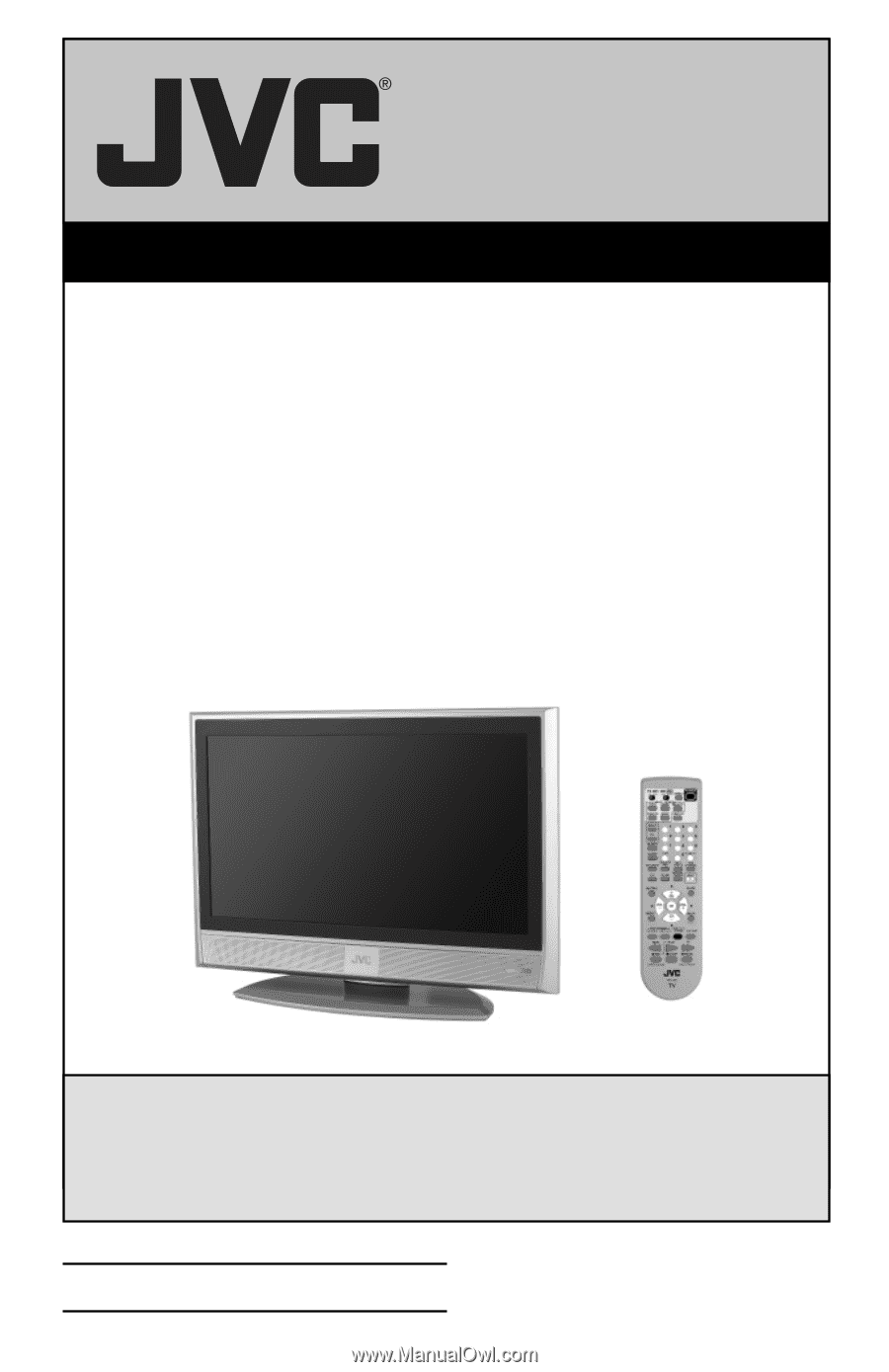
Important Note:
In the spaces below, enter the model and serial number of your television (located at the
rear of the television cabinet).
Staple your sales receipt or invoice to the inside cover of this
guide.
Keep this user’s guide in a convenient place for future reference.
Keep the carton
and original packaging for future use.
LCT2104-001B-A
0406TNH-II-IM
Model Number:
Serial Number:
Illustration of LT-32X787 and RM-C18G
For Models:
LT-32X667
LT-32X787
LT-32X887
LT-37X787
LT-37X887
LT-37XM57
LT-40X667
LT-40X787
LT-40X887
LCD Flat Television Users Guide









