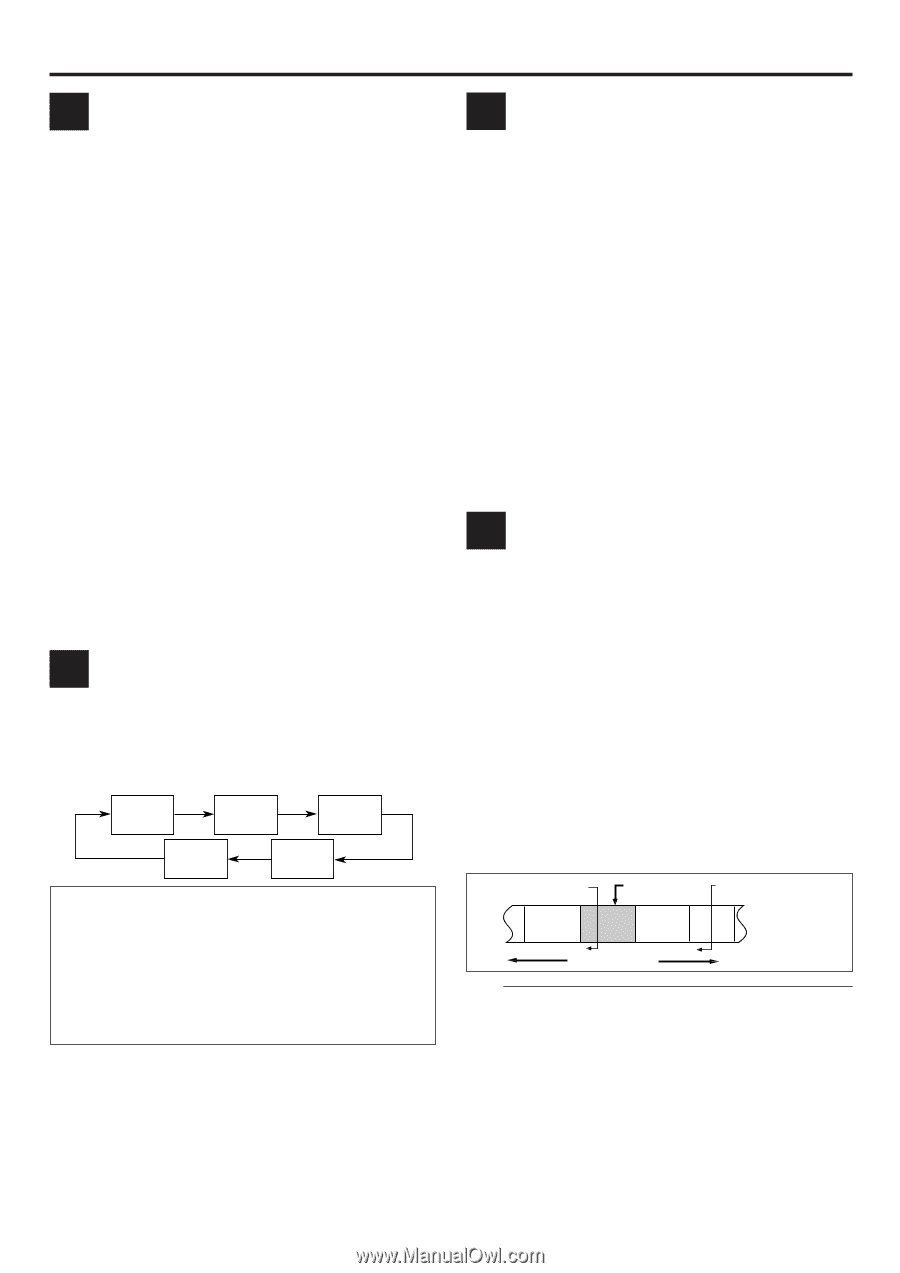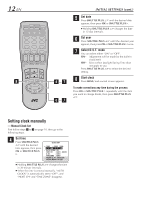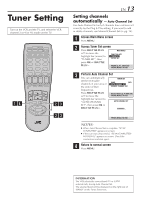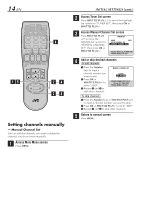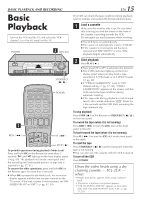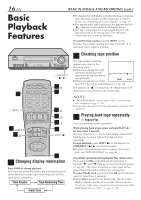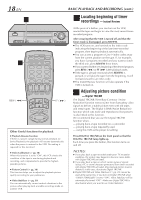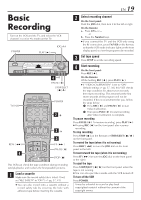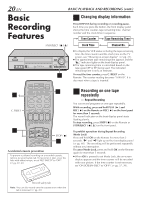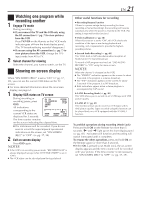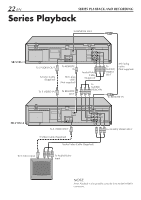JVC SR-V10U SR-V10U Instruction manual (1MB, PDF) - Page 17
Adjusting tracking condition, Selecting monitor sound, Automatic operations after, rewinding,
 |
View all JVC SR-V10U manuals
Add to My Manuals
Save this manual to your list of manuals |
Page 17 highlights
D Adjusting tracking condition - Tracking Adjustments Automatic tracking adjustment This VCR automatically adjusts the tracking condition. Whenever you insert a tape and start playback, automatic tracking starts working and continuously analyzes the signal to enable optimum picture quality during playback. Manual tracking adjustment If automatic tracking cannot eliminate noises well during playback, use the manual tracking following the procedures below. ● You can also use the manual tracking during slow motion playback (੬ pg. 27). 1 Activate manual tracking Press SP/EP on the Remote during playback. 2 Eliminate the noises on the TV screen Press CH + or - on the Remote. ● Press it briefly for a fine adjustment, or press and hold for coarse adjustment. Watch the screen and continue adjustment until optimum picture and sound quality are achieved. ● To reactivate automatic tracking, press SP/EP on the Remote. The automatic tracking becomes active again. E Selecting monitor sound - Audio Monitor You can select the desired monitor sound. While playing back a tape on which stereo sound or SAP sound is recorded, press A. MONITOR on the Remote. Each time you press the button, sound changes as follows: HI-FI HI-FI L HI-FI R NORM HI-FI NORM HI-FI: Normally select this. Hi-Fi sound is played back. HI-FI L: Sound on the left Hi-Fi channel is played back. HI-FI R: Sound on the right Hi-Fi channel is played back. NORM:Sound on the normal track is played back. NORM HI-FI: Both sounds on the Hi-Fi track and normal track are mixed and played back. NOTES: ● The above indication appears when "ON SCREEN (PLAY)" is set to "ON" (੬ pg. 37, 39), though the monitor sound changes in sequence. ● If the tape being played back has no Hi-Fi sound track, the normal sound track will be heard regardless of this setting. ● If RF connection (੬ pg. 7) is used for viewing pictures on the TV, sound will be monaural even though you select "HI-FI". ● You can also use the menu to select your desired monitor sound. (੬ pg. 40) EN 17 F Automatic operations after rewinding - Next Function Memory The Next Function Memory "tells" the VCR what to do after rewinding is complete. ● Ensure that the VCR is in stop mode. a- For Automatic Playback Start Press REW ( 1 ), then press PLAY ( 3 ) within 2␣ seconds. b- For Automatic Power Off Press REW ( 1 ), then press POWER within 2␣ seconds. c- For Automatic Timer Standby Press REW ( 1 ), then press TIMER within 2␣ seconds. NOTE: It is not possible to select the Automatic Timer Standby function if the cassette's record safety tab is removed. G Locating beginning of recordings - Index Search Index codes are placed on the tape at the beginning of each recording when recording on this VCR. You can find and automatically play back from the beginning of any recording using the Index Search function. 1 Start search While the tape is not running, press SHUTTLE PLUS 4 or ¢ on the Remote. 2 Access distant code To access a recording of 2 to 9 index codes away, press SHUTTLE PLUS 4 or ¢ repeatedly until the correct number is displayed on screen (only if "ON SCREEN (REC)" is set to "ON" ; ੬ pg. 37, 39). Playback begins automatically when the desired recording is located. Beginning of the current program recorded Previous program recorded -2 -1 4 Current position Beginning of the 2nd next on the tape program recorded Next program recorded 2nd next 1 2 3 ¢ ● If you want to find the very beginning of the desired program, press REW ( 1 ) or FF ( ¡ ) after playback starts. NOTE: An index code is not placed on the tape when recording is resumed from recording pause.