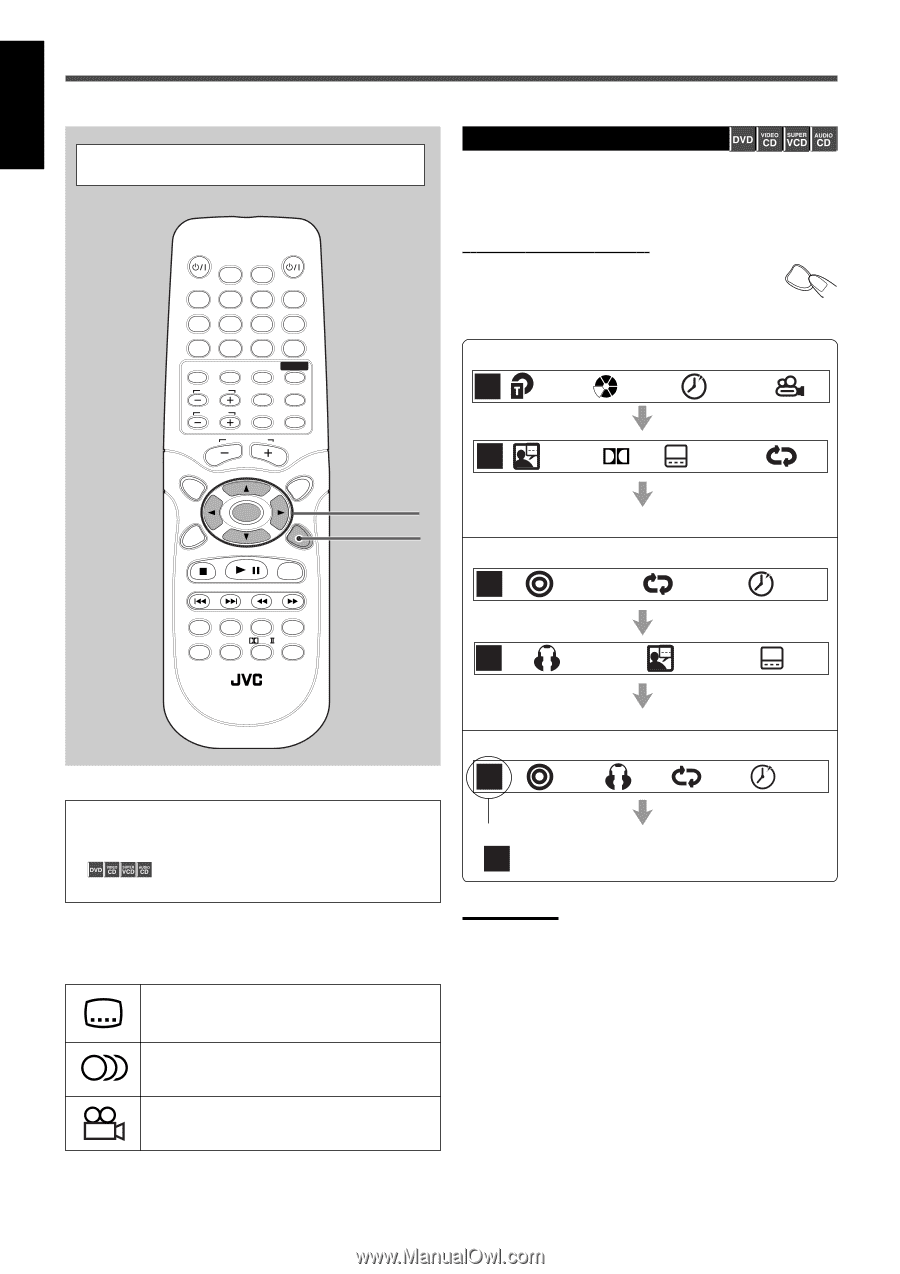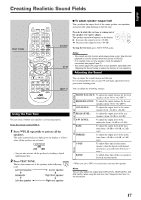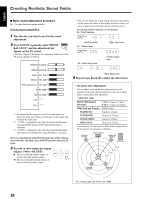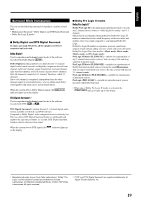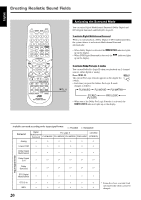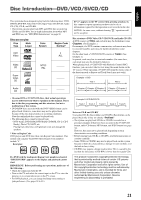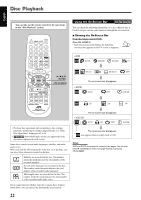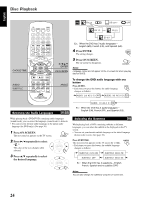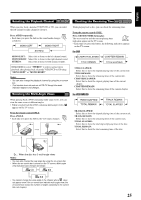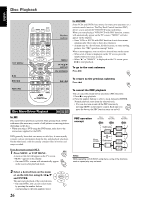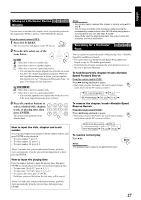JVC TH-A25 Instruction Manual - Page 122
Showing the On-Screen Bar, Notes
 |
UPC - 046838260377
View all JVC TH-A25 manuals
Add to My Manuals
Save this manual to your list of manuals |
Page 122 highlights
Disc Playback English You can only use the remote control for the operations in this "Disc Playback" section. TV AUDIO DIMMER SLEEP 1 2 3 4 5 6 7 8 9 0 MEMORY CANCEL DVD FM/AM AUX SOUND TV CH TV VOL CONTROL TESTTONE TV TV/VIDEO MUTING TOP MENU AUDIO VOL MENU ENTER CHOICE/TIME ON SCREEN / STEP DOWN - TUNING - UP AUDIO SUBTITLE ANGLE ZOOM SLOW RETURN PL REPEAT PROGRESSIVE NTSC/PAL FM MODE RM-STHA25U DVD CINEMA SYSTEM 3/2/5/∞ ENTER ON SCREEN • For basic disc operations such as inserting a disc, starting playback, and moving to another chapters/tracks, see "Basic Disc Operations" from pages 12 to 14. • shows which types of disc are supported for the operations explained in each section. Some discs contain several audio languages, subtitles, and multiangle views. When you find the following marks on the disc or its package, you can select these elements recorded on the disc. Subtitles are recorded on the disc. The number 3 inside the mark indicates the total number of the recorded subtitles. Several audio languages are recorded on the disc. 3 The number inside the mark indicates the total number of the recorded audio languages. Multi-angle views are recorded on the disc. The 3 number inside the mark indicates the total number of the recorded multi-angle views. If you cannot find out whether your disc contains these features listed above, you can check it by showing the on-screen bar. Using the On-Screen Bar You can check the following information on a disc while the disc is loaded, and you can use some functions through the on-screen bar. 7 Showing the On-Screen Bar From the remote control ONLY: Press ON SCREEN. • Each time you press the button, the following on-screen bar appears on the TV screen in sequence. ON SCREEN • DVD DVD 01/05 004/030 0:00:28 1/1 DVD EN 1/3 D DE 02/17 OFF • SVCD SVCD The on-screen bar disappears 01/01 OFF 0:00:28 SVCD LR 1/2 1/4 • VCD/CD CD The on-screen bar disappears 01/12 LR OFF 0:00:28 * The on-screen bar disappears * VCD icon appears when you play back a VCD. Notes: DVD and SVCD on-screen bar consist of two pages. You can also press 3 repeatedly to select next page instead of pressing ON SCREEN. 22