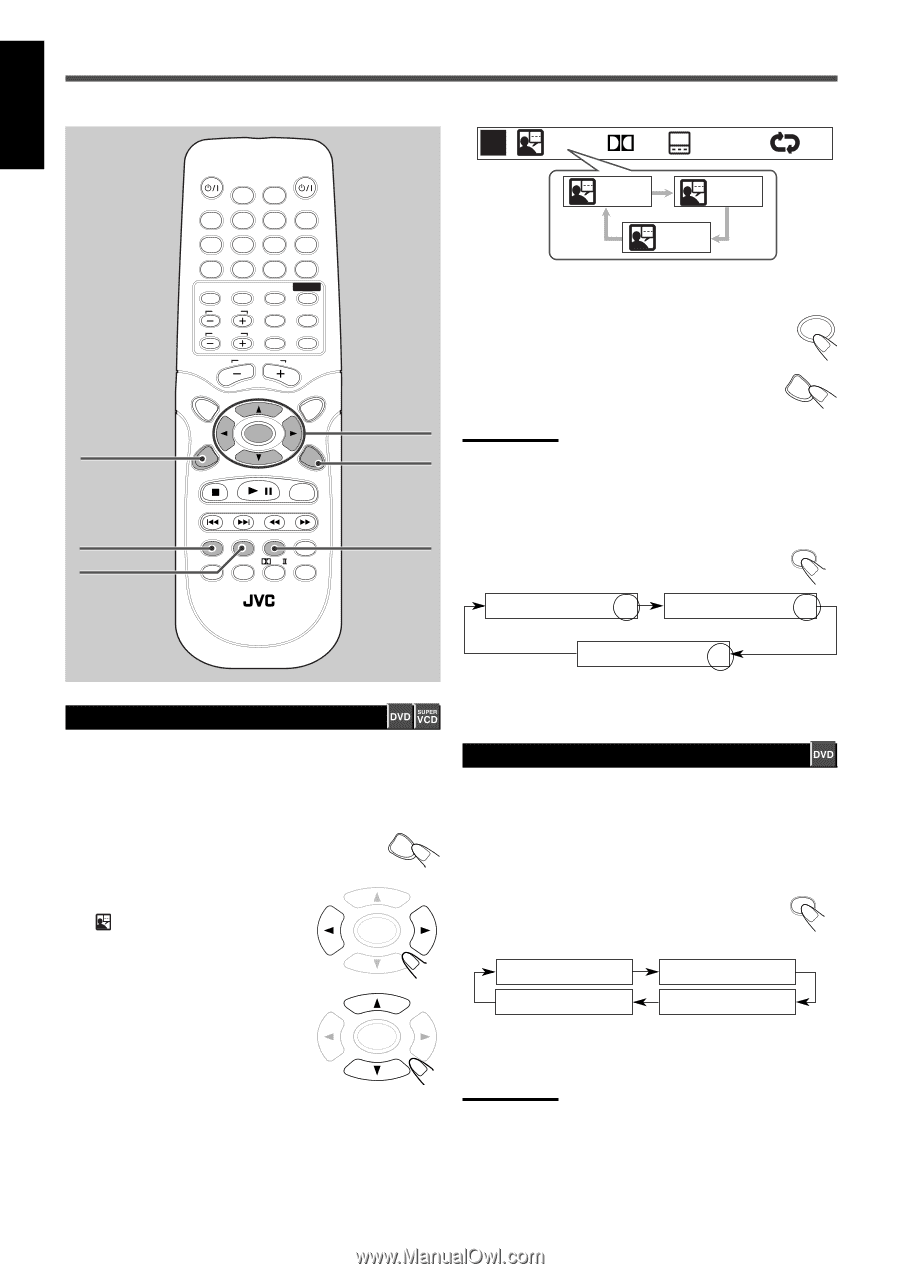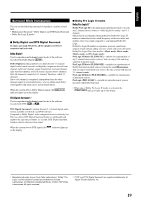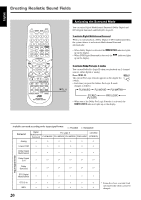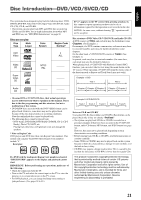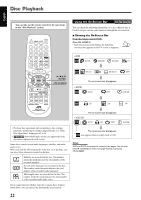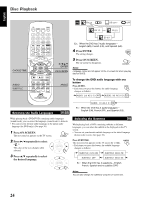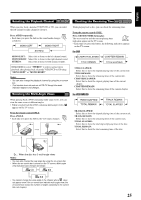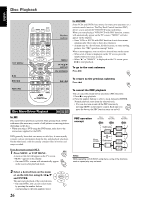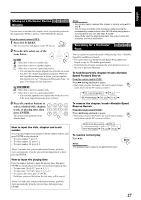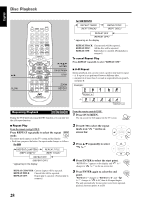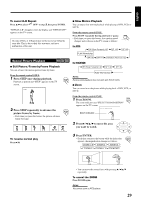JVC TH-A25 Instruction Manual - Page 124
To change the DVD audio language with one, button, Press SUBTITLE., Press AUDIO.
 |
UPC - 046838260377
View all JVC TH-A25 manuals
Add to My Manuals
Save this manual to your list of manuals |
Page 124 highlights
English Disc Playback TV AUDIO DIMMER SLEEP 1 2 3 4 5 6 7 8 9 0 MEMORY CANCEL DVD FM/AM AUX SOUND TV CH TV VOL CONTROL TESTTONE TV TV/VIDEO MUTING TOP MENU AUDIO VOL MENU ENTER CHOICE/TIME CHOICE/TIME ON SCREEN / STEP DOWN - TUNING - UP AUDIO SUBTITLE AUDIO SUBTITLE ANGLE ZOOM SLOW RETURN PL REPEAT PROGRESSIVE NTSC/PAL FM MODE 3/2/5/∞ ENTER ON SCREEN ANGLE RM-STHA25U DVD CINEMA SYSTEM Selecting the Audio Languages DVD EN 1/3 D DE 02/17 OFF EN 1/3 FR 2/3 ES 3/3 Ex.: When the DVD has 3 audio languages- English (EN), French (FR), and Spanish (ES). 4 Press ENTER. ENTER The setting changes. 5 Press ON SCREEN. The on-screen bar disappears. ON SCREEN Notes: Language names are not appear on the on-screen bar when you play back an SVCD. To change the DVD audio language with one button Press AUDIO. AUDIO • Each time you press the button, the audio language changes as follows: AUDIO: 2/3 AC-3 5.1 FR AUDIO: 3/3 AC-3 5.1 ES AUDIO: 1/3 AC-3 5.1 EN Ex.: When the DVD has 3 audio languages- English (EN), French (FR), and Spanish (ES). While playing back a DVD/SVCD containing audio languages (sound track), you can select the language (sound track) to listen to. • You can set your favorite audio language as the initial audio language (for DVD only). (See page 38.) 1 Press ON SCREEN. The on-screen bar appears on the TV screen. 2 Press 3/2 repeatedly to select " ." The color of the icon changes when selected. 3 Press 5/∞ repeatedly to select the desired language. ON SCREEN ENTER ENTER Selecting the Subtitles While playing back a DVD containing subtitles in different languages, you can select the subtitle to be displayed on the TV screen. • You can set your favorite subtitle language as the initial language shown on the screen. (See page 38.) Press SUBTITLE. The on-screen bar appears on the TV screen for a while. • Each time you press the button, the subtitle language changes as follows: SUBTITLE SUBTITLE 01/03 EN SUBTITLE 02/03 FR SUBTITLE OFF SUBTITLE 03/03 ES Ex.: When the DVD has 3 selections-English, French, Spanish and no subtitle (OFF) Notes: You can also change the subtitle by using the on-screen bar. 24