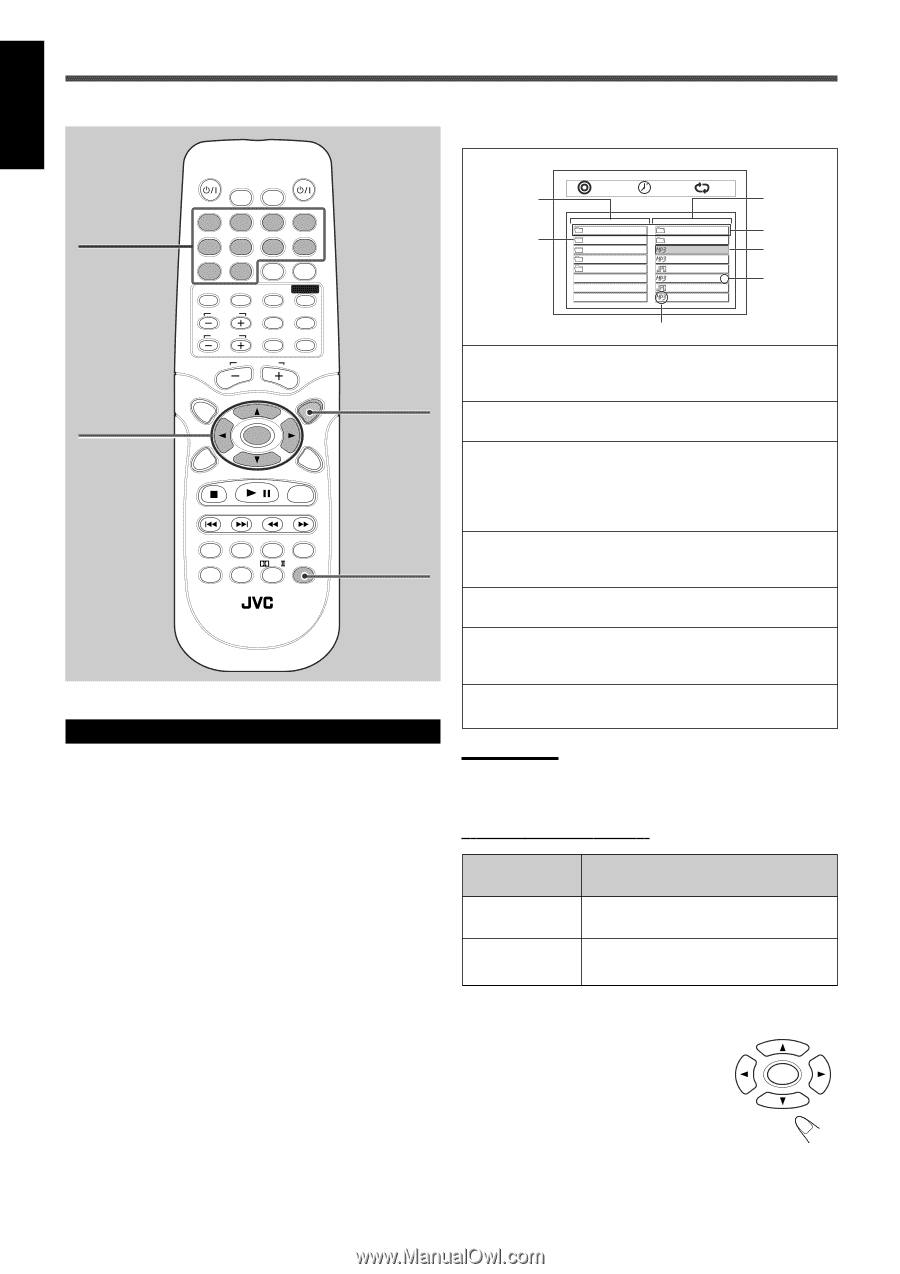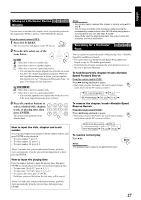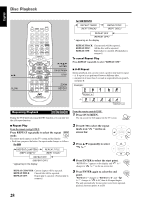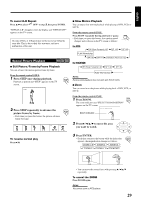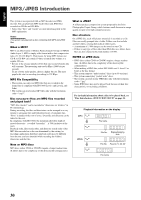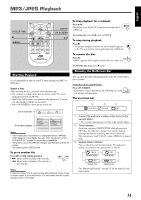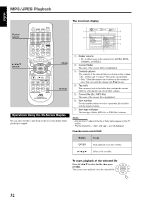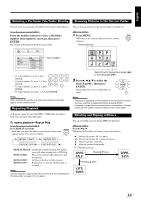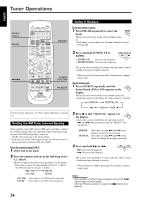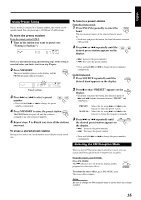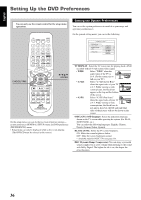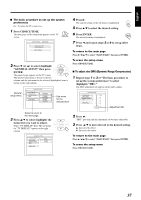JVC TH-A25 Instruction Manual - Page 132
Button, To
 |
UPC - 046838260377
View all JVC TH-A25 manuals
Add to My Manuals
Save this manual to your list of manuals |
Page 132 highlights
English MP3/JPEG Playback The on-screen display Number buttons 3/2/5/∞ ENTER TV AUDIO DIMMER SLEEP 1 2 3 4 5 6 7 8 9 0 MEMORY CANCEL DVD FM/AM AUX SOUND TV CH TV VOL CONTROL TESTTONE TV TV/VIDEO MUTING TOP MENU AUDIO VOL MENU ENTER CHOICE/TIME ON SCREEN / STEP DOWN - TUNING - UP AUDIO SUBTITLE ANGLE ZOOM SLOW RETURN PL REPEAT PROGRESSIVE NTSC/PAL FM MODE RM-STHA25U DVD CINEMA SYSTEM MENU REPEAT Operations Using the On-Screen Display You can select the file to play back on the on-screen display while playback is stopped. 0001/0003 0:00:28 OFF 1 3 .. 2 ALPHA BETA GAMMA DELTA .. 0 4 AAA 1 ANT01 2 5 BULL02 3 COOT03 4 DOG04 5 6 ELEPHANT05 6 FOX06 7 7 1 : Folder column • Ex.: 4 folders exist in the current level: ALPHA, BETA, GAMMA, and DELTA. 2 : Current folder The name of the current folder is highlighted. 3 : Content column The contents of the current folder are shown on this column. • Ex.: 1 folder and 6 or more* files in the current folder. * Only 7 file/folder names can be shown on the column at once. You can scroll the column with ∞/5 buttons. 4 : Top cells You can move back to the folder that contains the current folder by selecting the top cell of either column. 5 : Current file (Ex.: MP3 file) The name of the current file is highlighted. 6 : Item number Use this number when you select a particular file or folder with the number buttons. 7 : Item type indicator The item type (folder, MP3 file, or JPEG file) is shown. Notes: • Only the first 11 letters of the file or folder name appear on the TV screen. • The file extensions-".mp3" and ".jpg" -are not displayed. From the remote control ONLY: Button ENTER To do Start playback or go into a folder. 3/2/5/∞ Select a file or folder. To start playback of the selected file Press 3/2/5/∞ to select the file, then press ENTER. The system starts playback from the selected file. ENTER 32