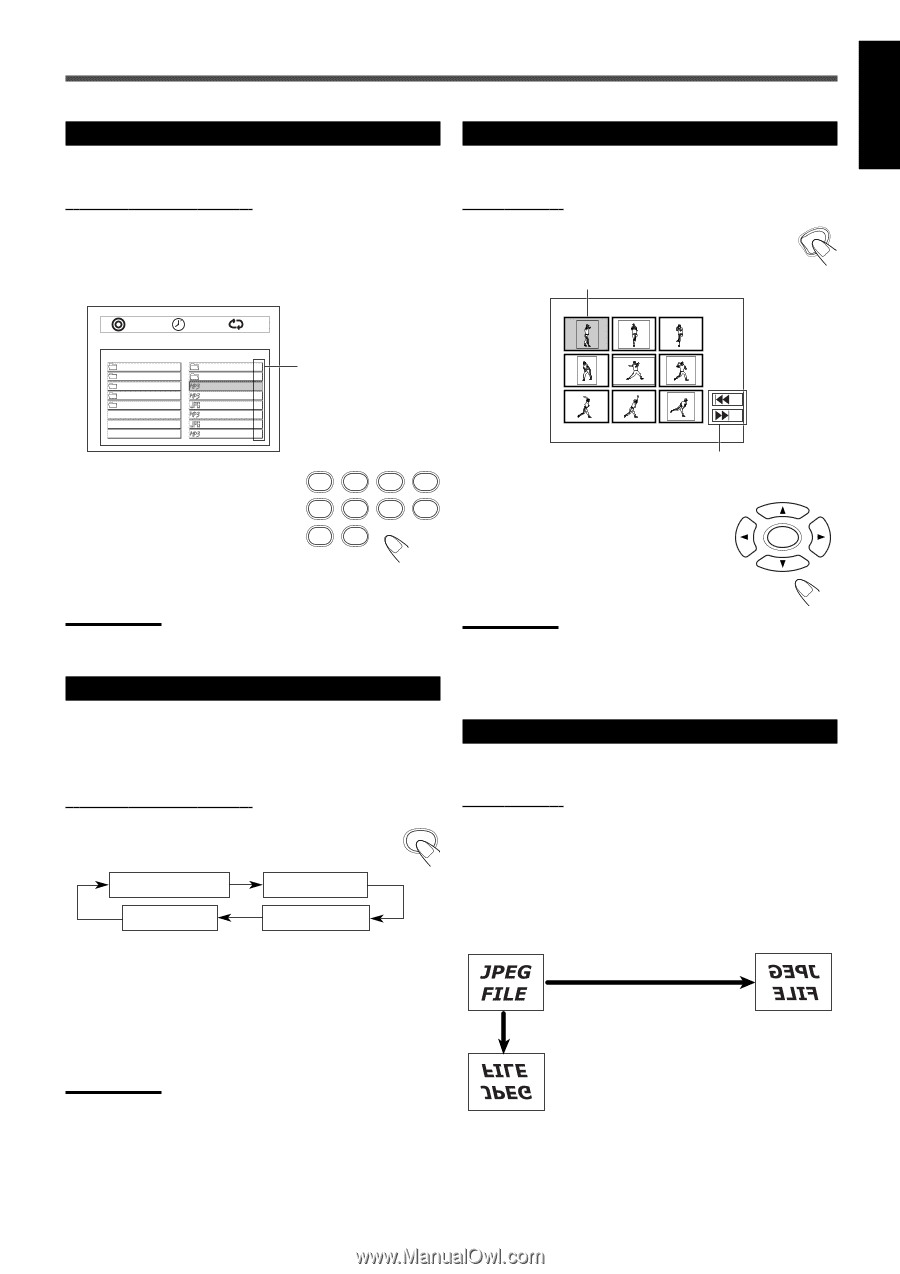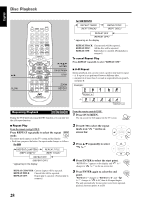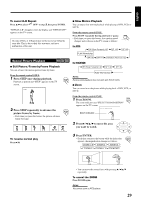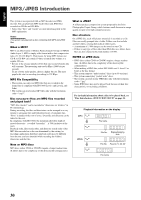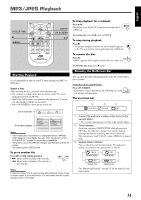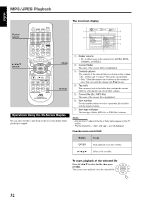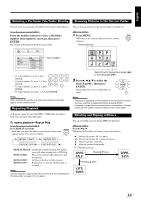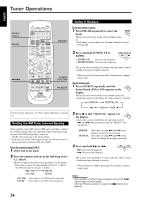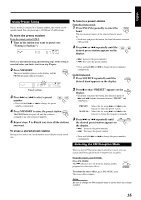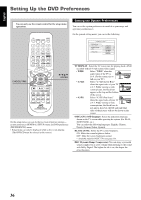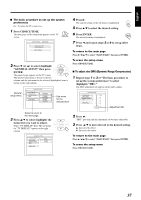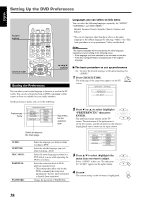JVC TH-A25 Instruction Manual - Page 133
desired picture, then press, Press the number buttons to select a file/folder
 |
UPC - 046838260377
View all JVC TH-A25 manuals
Add to My Manuals
Save this manual to your list of manuals |
Page 133 highlights
English Selecting a Particular File/Folder Directly Browsing Pictures in the Current Folder You can move to a particular file/folder in the current folder directly. You can browse pictures in the current folder in smaller size. From the remote control ONLY: Press the number buttons to select a file/folder number (item number) you want, then press ENTER. The system starts playback from the selected file. JPEG file ONLY: 1 Press MENU. MENU JPEG files in the current folder are shown on nine windows. Selected picture 0001/0003 0:00:28 OFF .. ALPHA BETA GAMMA DELTA .. 0 AAA 1 ANT01 2 BULL02 3 COOT03 4 DOG04 5 ELEPHANT05 6 FOX06 7 Item numbers • To select number 5, press 5, then 1 2 3 4 ENTER. • To select number 10, press 1, 0, then 5 6 7 8 ENTER. 9 0 • To select number 23, press 2, 3, then ENTER. • To select number 123, press 1, 2, 3, then ENTER. Notes: When selecting the number of a folder, the contents of the folder appear on the content column. Repeating Playback Select to go to the previous page (4) or the next page (¢). 2 Press 3/2/5/∞ to select the desired picture, then press ENTER ENTER. Normal playback starts from the file you select. Notes: • The pictures appearing on the windows at first vary with the picture you have selected or played back before pressing MENU. • It requires a longer time to show pictures on the windows. The time varies with the number and size of items in the current folder. A-B repeat cannot be used when MP3 or JPEG files are played back. You can enjoy only repeat play. To repeat playback-Repeat Play From the remote control ONLY: Press REPEAT repeatedly. REPEAT • Each time you press the button, repeat mode changes and appears on the TV screen as follows: FM MOD REPEAT:TRACK REPEAT:DIR REPEAT:OFF REPEAT:DISC REPEAT:TRACK: Current file will be repeated. The picture stand still when playing back a JPEG file. REPEAT:DIR: Files in the current folder (directory) will be repeated. REPEAT:DISC: All files on the disc will be repeated. REPEAT:OFF: Repeat play is canceled. (Normal play is resumed.) Rotating and Flipping a Picture You can rotate/flip a picture during JPEG file playback. JPEG file ONLY: Press 3/2/5/∞. The picture rotates/flips each time you press the buttons. 3: Rotates the picture 90˚ clockwise. 2: Rotates the picture 90˚ counter-clockwise. 5: Flips the picture vertically. ∞: Flips the picture horizontally. Ex.: Flipping a picture Pressing ∞ once Pressing 5 once Notes: You can check the repeat mode with on-screen bar. See "Showing the On-Screen Bar" on page 31 for the detail. 33