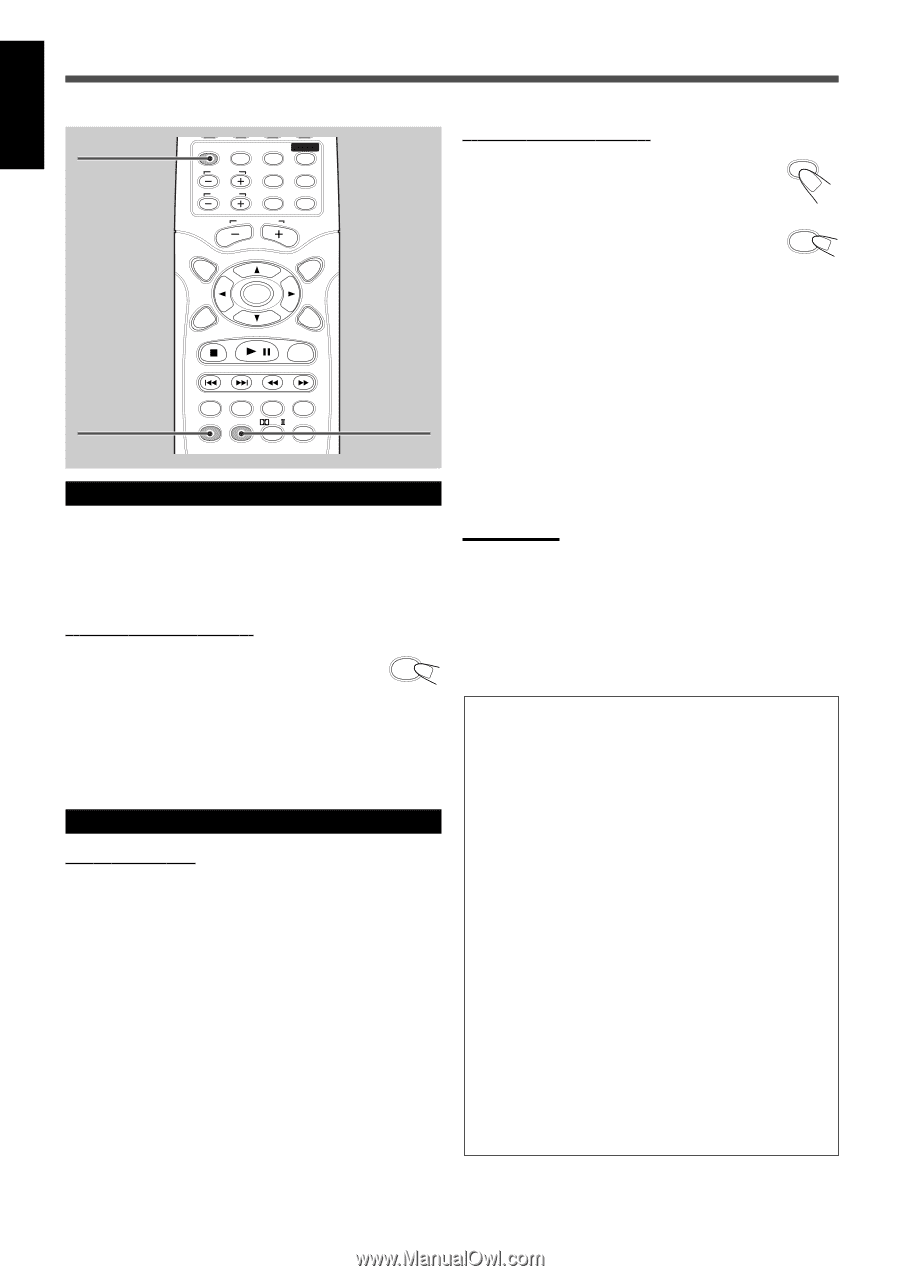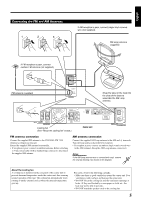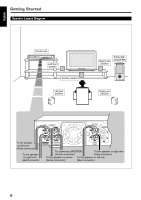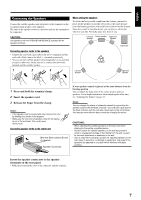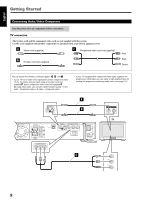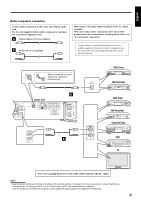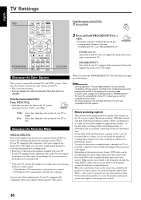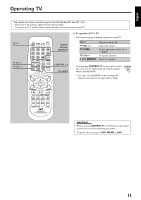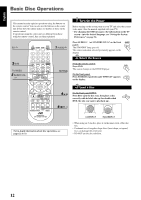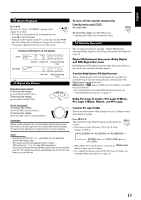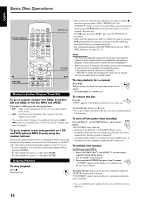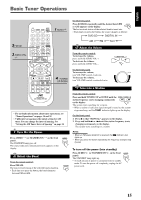JVC TH-A25 Instruction Manual - Page 14
TV Settings - service manual
 |
UPC - 046838260377
View all JVC TH-A25 manuals
Add to My Manuals
Save this manual to your list of manuals |
Page 14 highlights
English TV Settings DVD DVD FM/AM AUX SOUND TV CH TV VOL CONTROL TESTTONE TV TV/VIDEO MUTING TOP MENU AUDIO VOL MENU ENTER CHOICE/TIME ON SCREEN / STEP DOWN - TUNING - UP PROGRESSIVE AUDIO SUBTITLE ANGLE ZOOM SLOW RETURN PL REPEAT PROGRESSIVE NTSC/PAL FM MODE NTSC/PAL From the remote control ONLY: 1 Press DVD. DVD 2 Press and hold PROGRESSIVE for a while. • Each time you press and hold the button, the scanning mode alternates between "INTERLACE TV" and "PROGRESSIVE TV." SLOW PROGRESSIVE INTERLACE TV: Select this if your TV does not support the progressive video input (conventional TV). PROGRESSIVE TV: Select this if your TV equipped with component video jacks supports the progressive video input. Changing the Color System When you select the "PROGRESSIVE TV," P.SCAN indicator lights up on the display. This system is compatible with the PAL and NTSC systems. Select the color system to match the color system of your TV. • PAL is the initial setting. • You can change the color system only when the unit is on standby. From the remote control ONLY: Press NTSC/PAL. • Each time you press the button, the TV system alternates between "NTSC" and "PAL." RETURN NTSC/PAL NTSC: Select this when the color system of your TV is NTSC. PAL: Select this when the color system of your TV is PAL. Changing the Scanning Mode ONLY for NTSC TVs: This system supports the progressive scanning system (525p*) as well as the conventional interlaced scanning system (525i*). If your TV equipped with component video jacks supports the progressive video input, you can enjoy a high quality picture by activating the progressive scanning mode. • Refer also to the instruction manuals supplied with your TV. • If your TV equipped with component video jacks does not support the progressive video input, do not change the scanning mode to the progressive scanning mode. * 525p and 525i indicate the number of scanning lines and scanning format of a video signal. • 525p indicates 525 scanning lines with progressive format. • 525i indicates 525 scanning lines with interlaced format. You can select the scanning mode if your TV equipped with component video jacks supports the progressive video input. Notes: • Some progressive TVs and High-Definition TVs are not fully compatible with this system, resulting in the unnatural picture when playing back a DVD in the progressive scanning mode. In such a case, change the scanning mode to "INTERLACE TV." To check the compatibility of your TV, contact your local JVC customer service center. • All JVC progressive TVs and High-Definition TVs are fully compatible with this system. About scanning system The conventional scanning method to display video signals on the TV screen is called "Interlaced scanning." With this method, only half of the horizontal lines (called a "field") are displayed at a time. So two fields complete a single picture (frame); i.e., the first field, containing all the odd-numbered lines, is followed by the second field, containing all the even-numbered lines. On the other hand, the Progressive scanning system scans all horizontal lines at a time, so you can double the number of scanning lines displayed at a time, resulting in a flicker-free, high-density picture. To enjoy the progressive scanned picture, a monitor (or TV or projector) connected to the system must support the progressive video inputs. Depending on the material source format, DVD video can be classified into two types; film source and video source (note that some DVD video contain both film source and video source). Film sources are recorded as 24-frame-per-second data, while (NTSC) video sources are recorded as 30-frame-persecond (60-field-per-second interlaced). When this system plays back a film source data, uninterlaced progressive output signals are created using the original data. When a video source is played back, the unit interleaves lines between the interlaced lines to create the pseudo uninterlaced picture and outputs as the progressive signals. 10