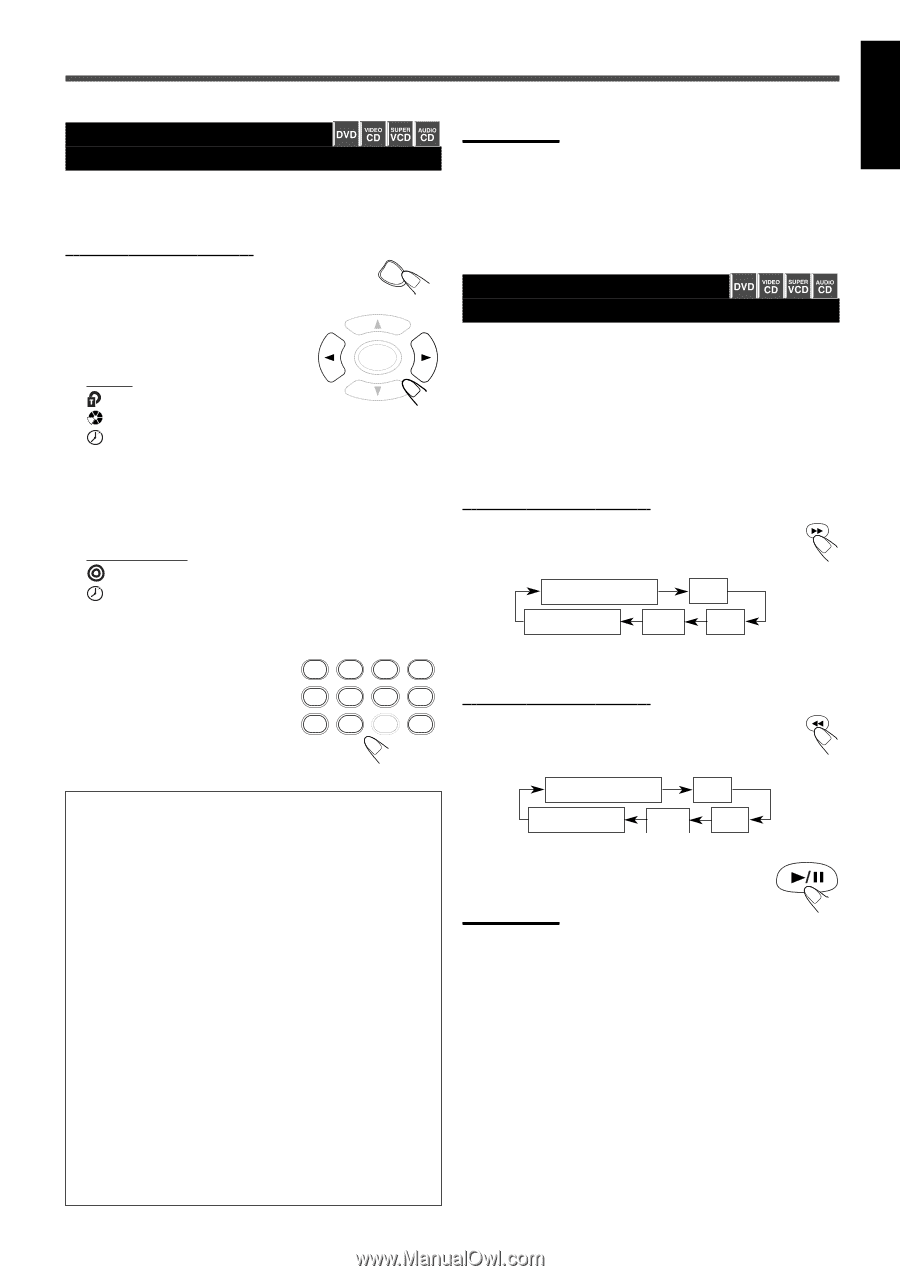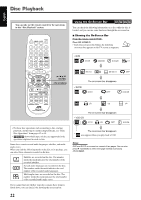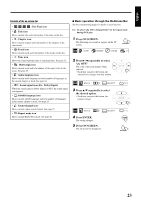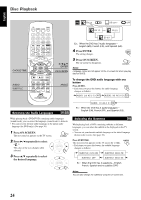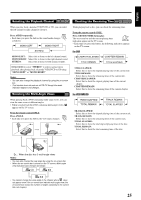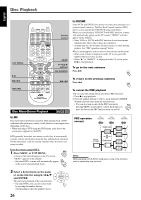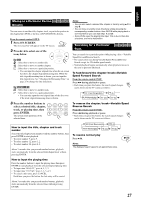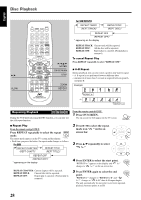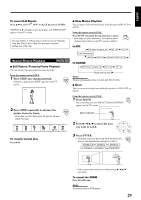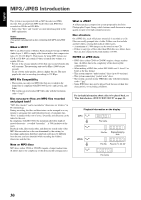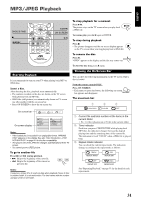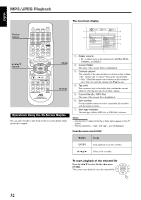JVC TH-A25 Instruction Manual - Page 31
Moving to a Particular Portion, Directly, Searching for a Particular, Point, Press ON SCREEN.
 |
UPC - 046838260377
View all JVC TH-A25 manuals
Add to My Manuals
Save this manual to your list of manuals |
Page 31 highlights
English Moving to a Particular Portion Directly You can move to another title, chapter, track, or particular portion in the chapter/title (DVD) or the disc (CD/VCD/SVCD) directly. From the remote control ONLY: 1 Press ON SCREEN. The on-screen bar will appear on the TV screen. ON SCREEN 2 Press 3/2 to select one of the icons below. ENTER For DVD : Select this to move to another title. : Select this to move to another chapter. : Select this to move to a particular portion. • You can input the chapter elapsed time when the on-screen bar shows the chapter elapsed/remaining time. While the title elapsed/remaining time is shown, you can input the title elapsed time. See "Checking the Remaining Time" on page 25 to change the time indication. For VCD/SVCD/CD : Select this to move to another track. : Select this to move to a particular portion. • You can only input the total elapsed time of the disc even if the track elapsed/remaining time is shown. 3 Press the number buttons to select a desired title, chapter, 1 track, or playing time, then 5 press ENTER. 9 The system starts playback of the selected item. 2 3 4 6 7 8 0 MEMORY CANCEL Notes: • You can also select a desired title, chapter or track by using 5/∞ in step 3. • You can move to another track directly by simply pressing the corresponding number buttons, then ENTER while playing back a CD/ VCD/SVCD (you can skip steps 1 and 2). • Some DVDs reject the playing time input. This is due to their disc structures, and not a malfunction. Searching for a Particular Point You can search for a particular point while playing a disc-Variable Speed Forward/Reverse Search. • No sound comes out during Variable Speed Forward/Reverse Search except for CD double-speed search. • Normal playback begins automatically when playback moves to the next or previous title/track. To fast-forward the chapter/track-Variable Speed Forward Search From the remote control ONLY: Press ¡ during playback or pause. • Each time you press the button, the search speed changes and is shown on the TV screen as follows: FF (Fast Forward)2x FF 4x PLAY (Normal play) FF 32x FF 8x To reverse the chapter/track-Variable Speed Reverse Search From the remote control ONLY: Press 1 during playback or pause. • Each time you press the button, the search speed changes and is shown on the TV screen as follows: How to input the title, chapter and track number Select the title/chapter/track number with the number buttons, then press ENTER to start playback. • To select number 5, press 5. • To select number 12, press 1, 2. • To select number 22, press 2, 2. About 3 seconds after you pressed number buttons, playback starts automatically from the selected title/chapter/track without pressing ENTER. How to input the playing time Press the number buttons to input the playing time, then press ENTER to start playback from the selected elapsed playing time. • To input time "00:45:23," press 4, 5, 2, 3. • To input time "01:23:45," press 1, 2, 3, 4, 5. • To cancel a mis-entry, press CANCEL. Each time you press the button, the last entry will be erased. FR (Fast Reverse)2x FR 4x PLAY (Normal play) FR 32x FR 8x To resume normal play Press 3/8. Notes: The displayed search speed is an approximate value. About 3 seconds after you pressed number buttons, playback starts automatically from the selected time without pressing ENTER. 27