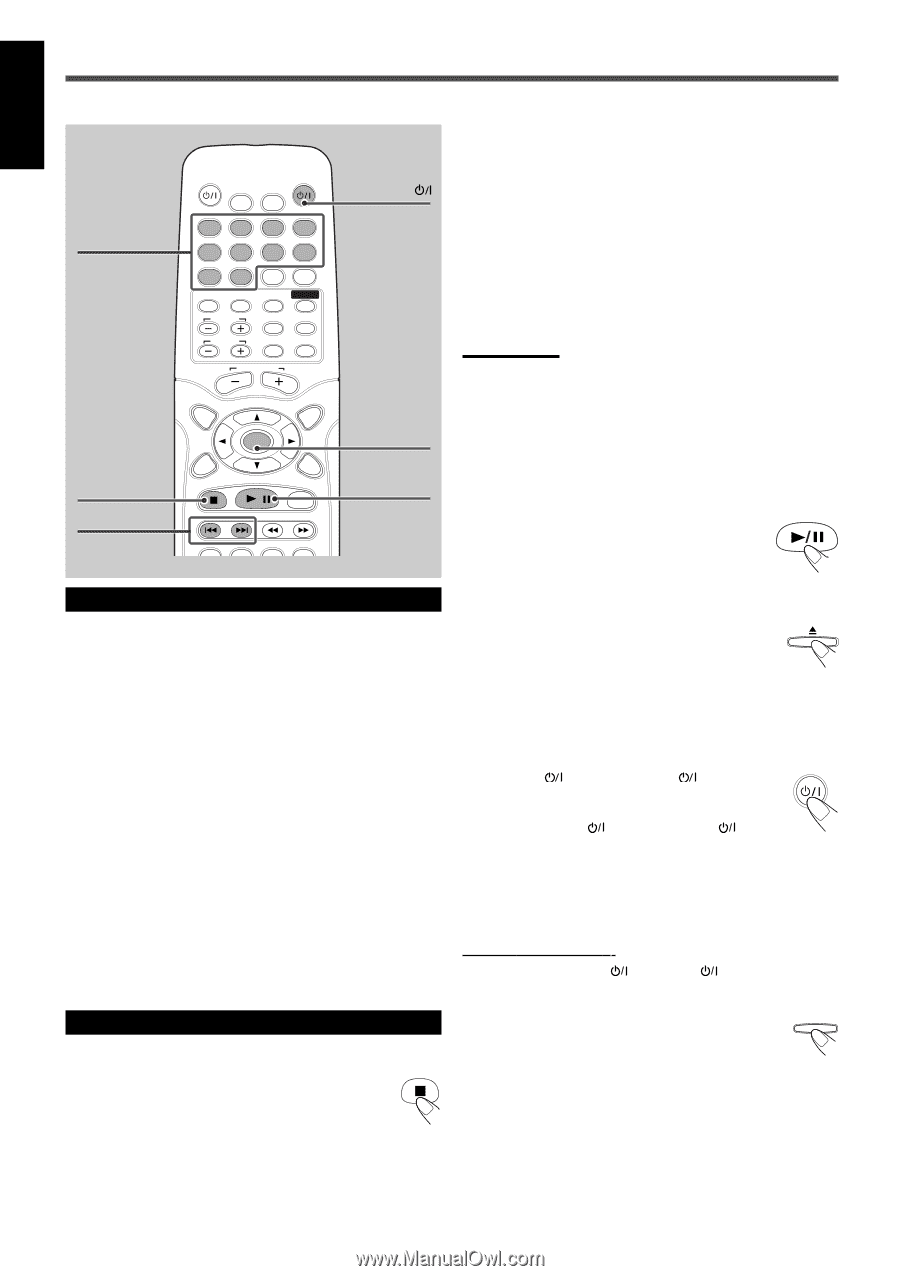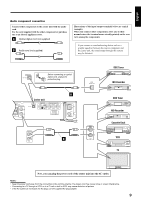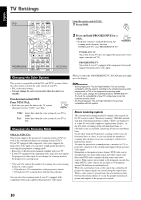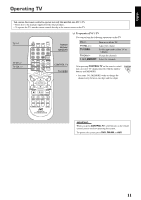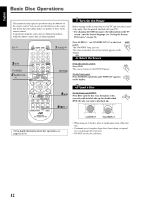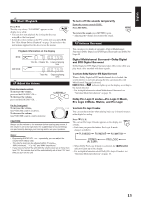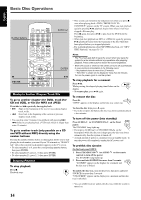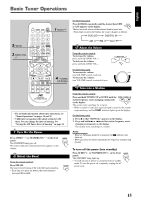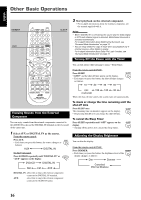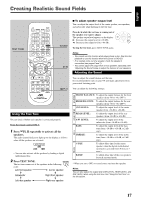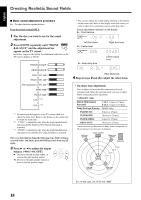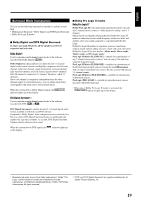JVC TH-A25 Instruction Manual - Page 66
To go to another for DVD, track for, CD and VCD, or file for MP3 and JPEG - unlock
 |
UPC - 046838260377
View all JVC TH-A25 manuals
Add to My Manuals
Save this manual to your list of manuals |
Page 66 highlights
Basic Disc Operations English TV AUDIO DIMMER SLEEP Number buttons 1 2 3 4 5 6 7 8 9 0 MEMORY CANCEL DVD FM/AM AUX SOUND TV CH TV VOL CONTROL TESTTONE TV TV/VIDEO MUTING TOP MENU AUDIO VOL MENU ENTER 7 ¢/4 CHOICE/TIME ON SCREEN / STEP DOWN - TUNING - UP AUDIO SUBTITLE ANGLE ZOOM AUDIO ENTER 3/8 Moving to Another Chapter/Track/File To go to another chapter (for DVD), track (for CD and VCD), or file (for MP3 and JPEG) Press ¢ or 4 repeatedly during playback. • ¢: Skips to the beginning of the next or succeeding chapter, track, or file. • 4: Goes back to the beginning of the current or previous chapter, track, or file. • You can skip some 5 minutes forward/back with pressing ¢/ 4 while you are playing back a VCD track which is longer than some 15 minutes. To go to another track (only possible on a CD and VCD without PBC) directly using the number buttons Pressing the number buttons before or during play allows you to start playing the track number you want. If your TV is turned on, "SELECT XX" (XX is the selected track number) appears on the TV screen. • To select number 1 to 9, press the corresponding number button, then press ENTER. • To select number 15, press 1, 5, then press ENTER. • To select number 23, press 2, 3, then press ENTER. Stopping Playback To stop playback Press 7. Playback stops. • This system can memorize the end point even when you press 7 once when playing back a DVD ("PRESS PLAY TO CONTINUE" appears on the TV screen). When you start playback again by pressing 3/8, playback begins from where it has been stopped-Resume play. Press 7 again, then press 3/8 to play back the DVD from the beginning. • When you start playback an MP3 or a JPEG file again by pressing 3/8, playback begins from the beginning of the file which had been played before you stopped playback. - For in-depth information about MP3/JPEG playback, see "MP3/ JPEG Playback" on pages 31-33. Notes: • The TV screen gets dark to save the screen when you leave the system for a few minutes without any operations after stopping playback. Press some button to restore the screen brightness. • When the source is "DVD/CD," the center unit turns off automatically to save electrical consumption in the following cases: - No playback starts for more than 20 minutes. - "NO DISC" is shown on the display for more than 20 minutes. Turn on the power again to use the system. To stop playback for a moment Press 3/8. While pausing, the elapsed playing time flashes on the display. • To resume play, press 3/8 again. To remove the disc Press 0. "OPEN" appears on the display and the disc tray comes out. To close the disc tray, press 0 again. • If you do not press the button, the disc tray closes automatically in a few minutes. To turn off the power (into standby) Press AUDIO (or STANDBY/ON on the front AUDIO panel). The STANDBY lamp lights up. • If you press AUDIO (or STANDBY/ON on the front panel) while the disc tray is kept open, the disc tray closes automatically, then the system is turned off. • A small amount of power is consumed even in standby mode. To turn the power off completely, unplug the AC power cord. To prohibit disc ejection On the front panel ONLY: 1 Press STANDBY/ON (or AUDIO on the remote control) to turn off the power. The STANDBY lamp lights up. 2 Press and hold SOURCE for more than 5 seconds. SOURCE "LOCKED" appears on the display for a moment and the disc tray is locked. To unlock the disc tray, turn off the power, then press and hold SOURCE for more than 5 seconds. "UNLOCKED" appears on the display for a moment and the disc tray is unlocked. • You can neither lock nor unlock the disc tray while the system is turned on. 14