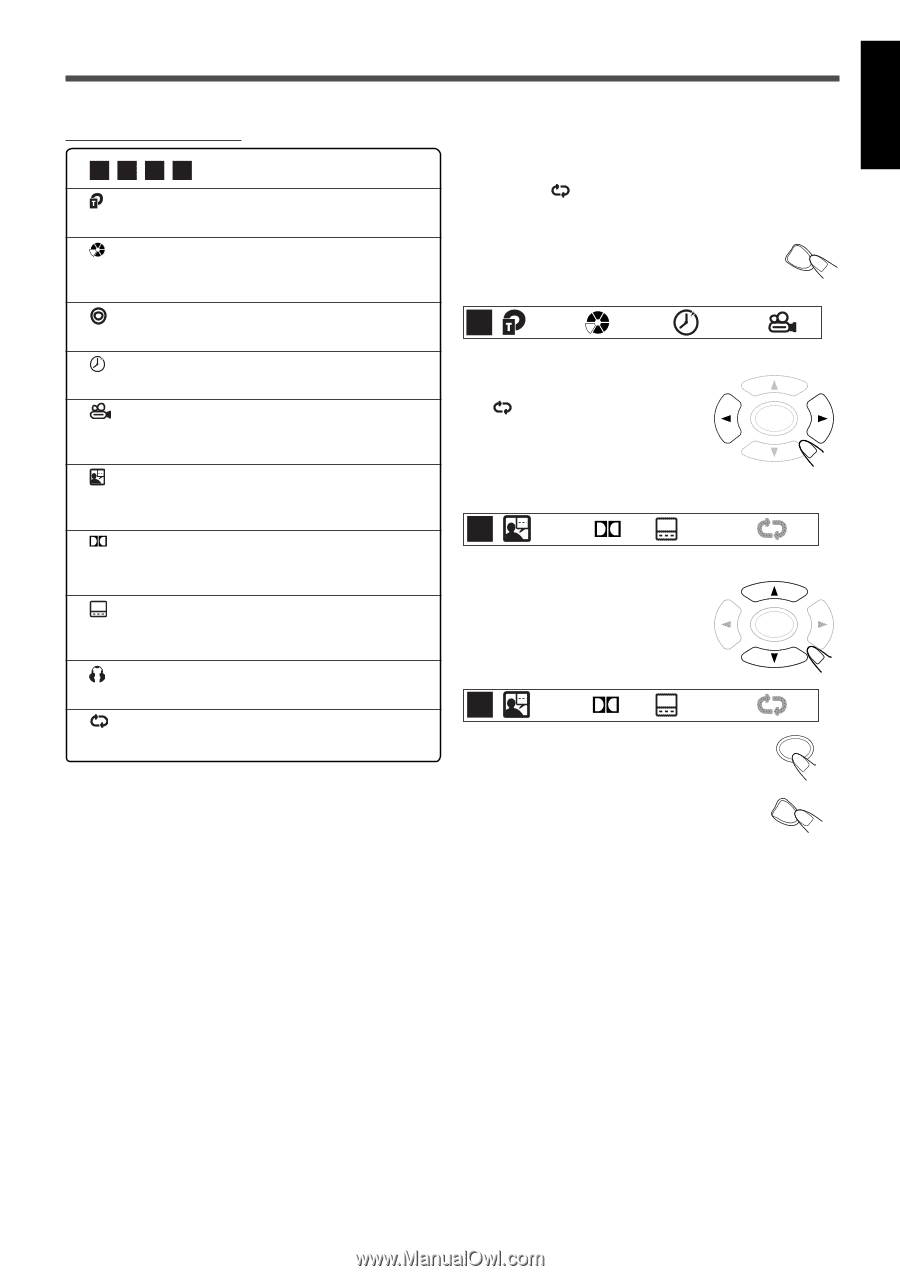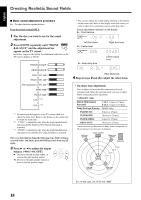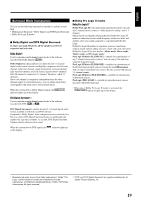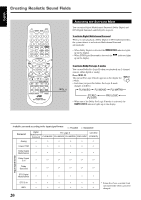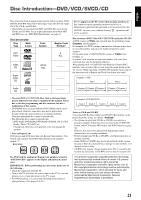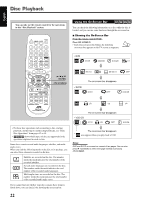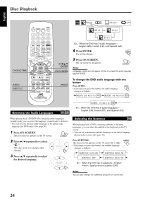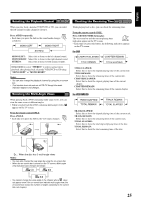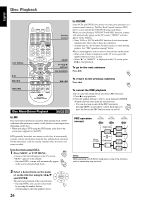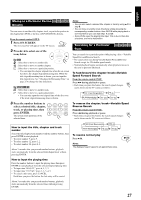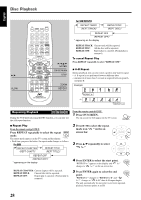JVC TH-A25 Instruction Manual - Page 75
Sound signal icon Ex.: Dolby Digital, Disc Type icon
 |
UPC - 046838260377
View all JVC TH-A25 manuals
Add to My Manuals
Save this manual to your list of manuals |
Page 75 highlights
English Contents of the on-screen bar • DVD SVCD VCD CD : Disc Type icon • : Title icon Shows current title and total number of the titles on the disc. • : Chapter icon Shows current chapter and total number of the chapters in the current title. • : Track icon Shows current track and total number of the tracks on the disc. • : Time icon Shows the elapsed playing time or remaining time. See page 25. • : Multi-angle icon Shows current angle and total number of the angle views in the scene. See page 25. • : Audio language icon Shows current audio language and total number of languages in the current chapter or track. See page 24. • D: Sound signal icon (Ex.: Dolby Digital) When the sound signal is Dolby Digital or DTS, the sound signal icon appears. • : Subtitle language icon Shows current subtitle language and total number of languages in the current chapter or track. See page 24. • : Sound channel icon Shows current output sound channel. See page 25. • :Repeat mode icon Shows current Repeat Play mode. See page 28. 7 Basic operation through the On-Screen Bar See the corresponding pages for details of each function. Ex.: To select " TITL (Repeat Title)" for the repeat mode during DVD play. 1 Press ON SCREEN. The following on-screen bar appears on the TV screen. ON SCREEN DVD 01/05 004/030 0:00:28 1/1 2 Press 3/2 repeatedly to select " OFF." The color of the icon changes when selected. • Each time you press the button, the selected icon changes one after another. ENTER DVD EN 1/3 D DE 02/17 OFF 3 Press 5/∞ repeatedly to select the desired option. • Each time you press the button, the options change. ENTER DVD EN 1/3 D 4 Press ENTER. The setting changes. 5 Press ON SCREEN. The on-screen bar disappears. DE 02/17 TITL ENTER ON SCREEN 23