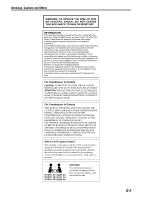JVC TH-M45 Instructions
JVC TH-M45 - Progressive Scan Home Theater System Manual
 |
UPC - 046838259777
View all JVC TH-M45 manuals
Add to My Manuals
Save this manual to your list of manuals |
JVC TH-M45 manual content summary:
- JVC TH-M45 | Instructions - Page 1
DVD DIGITAL THEATER SYSTEM TH-M65 Consists of XV-THM65, SP-PWM65, SP-THM65C and SP-THM65F TH-M55 Consists of XV-THM55, SP-PWM55, SP-THM55C and SP-THM55F TH-M45 Consists of XV-THM45, SP-PWM45, SP-THM45C, SP-THM45F and SP-THM45S INSTRUCTIONS For Customer Use: Enter below the Model No. and Serial No - JVC TH-M45 | Instructions - Page 2
no user serviceable parts inside the Unit; leave all servicing to qualified service personnel. CAUTION To reduce the risk of electrical shocks, fire, etc.: 1. Do not remove screws, covers or cabinet. 2. Do not expose this appliance to rain or moisture. CAUTION - . button! (XV-THM65/XV-THM55/XV-THM45 - JVC TH-M45 | Instructions - Page 3
EMISSIONS FROM DIGITAL APPARATUS AS SET OUT IN THE INTERFERENCE-CAUSING EQUIPMENT STANDARD ENTITLED "DIGITAL APPARATUS," cable ground shall be connected to the grounding system of the building, as close to the point of cable entry as practical. TH-M65: 43.1 kg/96 lbs TH-M55: 32.0 kg/71 lbs TH-M45 - JVC TH-M45 | Instructions - Page 4
Playback 43 Random Playback 44 Repeat Playback 44 Setting DVD preferences 46 Using the choice menus 46 Menu description 48 Parental Lock 51 System setting 54 AV COMPU LINK remote control system 55 References 56 Maintenance 56 Trouble shooting 56 Glossary 59 Index 60 Specifications 61 - JVC TH-M45 | Instructions - Page 5
not the power cord. To prevent malfunctions of the system • There are no user-serviceable parts inside. If anything goes wrong, unplug the power cord your dealer immediately. • Remote control (1) • Batteries (2) • FM antenna (1) • AM loop antenna (1) • Power cord (1) • System cord (1) • Composite - JVC TH-M45 | Instructions - Page 6
Video Format Region Code Number* DVD NTSC 1/ALL VCD NTSC - SVCD Audio CD NTSC - - - CD-R - - CD-RW - - * Note on Region Code DVD players and DVDs have their own Region Code numbers. This system can only play back DVDs recorded with the color system of NTSC whose Region Code number - JVC TH-M45 | Instructions - Page 7
DVD contains movies, each movie may have its own title number and may be further divided into chapters. Title 1 Title 2 Chapter 1 Chapter 2 Chapter 3 Chapter 1 Chapter 2 Video CD/SVCD/Audio CD A Video CD, SVCD, Audio folder layers. This system can recognize up to Playback Control feature. - JVC TH-M45 | Instructions - Page 8
M Remote sensor A pg. 16 N Display window A pg. 6, 24 O Open/close buttons (0) A pg. 23 P Disc buttons (DISC 1-5) A pg. 23 Q Disc lamps (TH-M65 only) A pg. 25 Rear panel (center unit) For TH-M55/TH-M45 A System cord connector A pg. 10 B Audio input jacks (AUDIO IN (VCR)) A pg. 14 C Digital input - JVC TH-M45 | Instructions - Page 9
parts and controls Digital (GDIGITAL), DTS (C) J Surround indicator (SURROUND) A pg. 31 K DSP indicator A pg. 29 - 31 L Progressive mode indicator (PROGRESSIVE) A pg. 22 M Resume indicator (RESUME) A pg. 24 N Repeat mode indicators A pg. 44 Powered subwoofer Rear Front (SP-PWM65) A System - JVC TH-M45 | Instructions - Page 10
parts and controls Remote control NOTE • To use buttons I - W and g - p, slide down the remote control cover. A Remote control mode selector A pg. 17 - 54 AUDIO V Subwoofer adjustment buttons (S.WFR +/-) A pg. 21 W Center speaker adjustment buttons (CENTER +/-) A pg. 32 X Standby-on button (F AUDIO) - JVC TH-M45 | Instructions - Page 11
terminal names, carefully read the instructions supplied with the components you PB", "PR" to "PR" correctly. • If your TV supports progressive video input, you can enjoy a high quality picture by component video signals can be output only when you select "DVD" as the source to play. (A pg. 20) % - JVC TH-M45 | Instructions - Page 12
the supplied FM antenna before attaching a 75 C coaxial connector (the kind with a round wire going to an outdoor antenna). • We recommend that you use coaxial cable for the FM antenna as it is well-shielded against interference. • Turn the loop antenna until you have the best reception. 9 - JVC TH-M45 | Instructions - Page 13
grilles are not removable (except SP-THM55C and SP-THM55F). Trying to remove them by force may damage them. TH-M55/TH-M45 • The illustrations of speakers are of TH-M55. Front left Front right Powered subwoofer TH-M65 Center speaker Powered subwoofer Front left Front right Surround left - JVC TH-M45 | Instructions - Page 14
Getting started % Assembling the satellite speakers (TH-M65 only) Each speaker (except the center speaker) has been divided into two parts for shipment. Before connecting the satellite speakers, first assemble them by following the procedure below. This page is for 3 Fix the stand to the speaker - JVC TH-M45 | Instructions - Page 15
Connecting the satellite (front, center, surround) speakers (TH-M65) Each speaker (SP-THM65F) can be used as a front or surround (SP-THM65C) White Red Black Black Surround speakers (SP-THM65F) Black Red White Black Insert the speaker cords into the speaker terminals. Powered subwoofer - JVC TH-M45 | Instructions - Page 16
front, center, surround) speakers (TH-M55/TH-M45) TH-M55: Each speaker (SP-THM55F) can be used as a front or surround speaker. TH-M45: Be sure to identify each speaker (SP-THM45C/SP-THM45F/SP-THM45S) and connect them to the corresponding terminals of the powered subwoofer. CAUTION • When you connect - JVC TH-M45 | Instructions - Page 17
TH-M45 TH-M65* Center unit Digital optical cord (not supplied) To digital optical output Digital optical cord (not supplied) To digital optical input DBS tuner MD recorder * For TH-M65 only: This system can send digital audio signals to digital component such as MD recorder or AV receiver - JVC TH-M45 | Instructions - Page 18
if the power cord of the powered subwoofer is removed from the AC outlet while the center unit is turned on. In this case, press FAUDIO on the remote control or F STANDBY/ON on the center unit to turn the power off, plug in the powered subwoofer, then press F AUDIO or F STANDBY/ON again. 15 - JVC TH-M45 | Instructions - Page 19
of the remote control. Operating the system from the remote control Aim the remote control directly at the remote sensor on the center unit. • To control other components, aim the remote control directly at the remote sensor on each component. Refer also to their instruction manuals. • To operate - JVC TH-M45 | Instructions - Page 20
You can operate your TV using the remote control supplied with this system. • Refer also to the instruction manuals supplied with your TV. % To set the manufacturer's code You can operate a JVC TV without setting the remote control signal. 1 Slide the remote control mode selector to TV. 2 Press and - JVC TH-M45 | Instructions - Page 21
remote control supplied with this system. • Refer also to the instruction manuals supplied with your VCR. % To set the manufacturer's code 1 Slide the remote control digits). Examples: For a Philips VCR: Press 0, then 9. For an NEC VCR: Press 2, then 5. Manufacturer Code Manufacturer Code JVC 01 - JVC TH-M45 | Instructions - Page 22
unit supports. The DVD cannot be played back. • "NO DISC": Appears when no disc is loaded to the selected disc tray. % To turn the power off On the remote control: Press . AUDIO again. On the center unit: Press . STANDBY/ON again. The STANDBY lamp lights. NOTE • The power supply to the subwoofer - JVC TH-M45 | Instructions - Page 23
again. • Pressing AUDIO VOL +/- (or turning VOLUME on the center unit) also restores the sound. Adjusting the brightness You can dim the indications on the display window, the illumination lamp level and the disc lamps (TH-M65 only) on the center unit. On the remote control: Press DIMMER. Each - JVC TH-M45 | Instructions - Page 24
remote control for the following operation, • Set the remote control mode selector to AUDIO. Remote control mode selector Using the Sleep Timer Using the Sleep Timer, you can fall asleep while listening to music and know the system of the subwoofer. (A "Adjusting the output level of the subwoofer") ( - JVC TH-M45 | Instructions - Page 25
are not fully compatible with this system, resulting in an unnatural picture when playing back a DVD in the progressive scan mode. In such a case, change the scan mode to "INTERLACE". To check the compatibility of your TV, contact your local JVC customer service center. • All JVC progressive TVs and - JVC TH-M45 | Instructions - Page 26
for the following operation; 1 Set the remote control mode selector to AUDIO. 2 Press DVD. Remote control mode selector Basic playback % To load a disc Up to 5 discs can be loaded. 1 Press for a desired disc tray on the center unit to open the disc tray. The system turns on and the disc tray - JVC TH-M45 | Instructions - Page 27
DVD that automatically go to the menu screen and wait for the next instruction, the system button) on the remote control or the center unit. • Select DVD as the source guide icons to appear, see page 51. % Playback information on the display window DVD Example:When a DVD encoded with Dolby Digital - JVC TH-M45 | Instructions - Page 28
selector to AUDIO. 2 Press DVD. Remote control mode selector About the disc lamps (TH-M65 only) The disc lamps on the center unit also show the disc status. Disc Lamp Loaded Red Selected Green No disc Off NOTE When loading a disc; • Only after a DISC button is pressed the system starts - JVC TH-M45 | Instructions - Page 29
number. 7 For DVD (title, chapter): While stopped (the title number is selected.) During playback (the chapter number is selected.) For Video CD/SVCD (track): During playback without PBC function For Audio CD/MP3/JPEG (track/file): During playback or while stopped On the remote control: Press number - JVC TH-M45 | Instructions - Page 30
selector to AUDIO. 2 Press FM/AM. Remote control mode selector Manual tuning On the remote control: 1 Press FM/AM repeatedly to select the band. Each time you press the button, the band alternates between FM and AM. The selected band appears on the display window, then the last received station - JVC TH-M45 | Instructions - Page 31
broadcast with a lot of noise interference, you can change the Beat Cut mode to reduce the noise. 7 While listening to an AM station On the remote control: Press FM MODE. The current Beat Cut mode appears on the display window. Each time you press the button, the Beat Cut mode alternates between - JVC TH-M45 | Instructions - Page 32
Digital Surround ( ). DTS Digital Surround (DTS) is another discrete multichannel digital audio format available on CD, LD and DVD software. Compared to Dolby Digital, audio walls (see the diagram below). These indirect Digital Surround" are registered trademarks of Digital Theater Systems, Inc. - JVC TH-M45 | Instructions - Page 33
signal The B marks show available surround modes. Signal Mode Surround off (SURR OFF) Dolby Digital (Multichannel) B Dolby Digital (2 channel) B DTS Digital Surround B (Multichannel) DTS Digital Surround B (2 channel) Analog (VCR/FM/ AM) or Linear PCM B Dolby Surround PL II MOVIE - JVC TH-M45 | Instructions - Page 34
to AUDIO. Remote control mode selector 31 Using the surround mode The system is set up to automatically select the optimal surround mode for input signal from digital multichannel software. When playing back 2 channel source, you can select the desired surround mode manually. On the remote control - JVC TH-M45 | Instructions - Page 35
Creating realistic sound fields Adjusting the sound On the remote control: 1 Press TEST. Check if you can hear the sounds through indicator is lit can be adjusted without pressing TEST. • When selecting DVD as the source, you can also adjust the speaker output levels using the choice menu. (A pg. 49) - JVC TH-M45 | Instructions - Page 36
is loaded and you can use some functions using the on-screen bar. IMPORTANT Before using the remote control for the following operation; 1 Set the remote control mode selector to AUDIO. 2 Press DVD. Cursor (3/2///5) /ENTER Showing the on-screen bar 7 Whenever a disc is loaded Press ON SCREEN. Each - JVC TH-M45 | Instructions - Page 37
Press ON SCREEN. NOTE • While playing a Video CD, SVCD or Audio CD, the hour digit indication does not appear. Playing from a specified position on a disc You the instructions for each DVD regarding its particular menu. 2 Use Cursor 3/2///5 to select a desired item. 3 Press ENTER. The system starts - JVC TH-M45 | Instructions - Page 38
onscreen bar When playing back a DVD, you can locate the chapter 10) to select the number of the desired item. The system starts playback from the selected item. Example: To select the , press 4. NOTE • If you want to play a PBC-compatible Video CD/SVCD without using the PBC function, perform any of - JVC TH-M45 | Instructions - Page 39
DVD and in minutes/seconds for Video CD/SVCD/Audio CD. Using the MP3 control display You can search and play desired groups and tracks using the MP3 control display. 7 MP3 control display The MP3 control the correct numbers. 5 Press ENTER. The system starts playback from the specified time. To - JVC TH-M45 | Instructions - Page 40
number appears in the file number indication and the slide-show playback starts from the file you have specified. To return to the JPEG control display Press MENU. NOTE • Some group and file names may not be displayed correctly depending on recording conditions. • The order of groups and files - JVC TH-M45 | Instructions - Page 41
Advanced operations Selecting a view angle of DVD While playing back a DVD containing multi-view angles, you can enjoy the same scene at different angles. Cursor (3/2///5) /ENTER When using the on-screen bar: 1 Press ON SCREEN twice. - JVC TH-M45 | Instructions - Page 42
the subtitle language to be displayed on the TV screen. When a DVD contains audio (sound track) in several languages, you can also select the language (sound track) to listen to. • You can also select specific audio channel(s) on Video CDs/ SVCDs. Cursor (3/2///5) /ENTER Selecting the subtitle - JVC TH-M45 | Instructions - Page 43
ENTER. The pop-up window disappears. To turn off the on-screen bar Press ON SCREEN. 2 Press AUDIO repeatedly to select the desired audio channel. Each time you press the button, the audio channel changes. Example for Video CD: ] ST ] L ] R ] (back to the beginning) • ST: To listen to normal stereo - JVC TH-M45 | Instructions - Page 44
start playback in slow-motion from. The system pauses playback. 2 Press ¡. • Playback in forward slow-motion starts. For DVD only: • To play back in reverse slow-motion, press 1. Each time you press the button, the playback speed become faster and on-screen guide - JVC TH-M45 | Instructions - Page 45
appearance results are as preferred. • GAMMA (-4 to +4): Controls brightness of neutral tints while maintaining brightness of dark and bright normal screen. 7 To adjust picture appearance manually 3 Press Cursor 3/2 repeatedly to select "USER 1" or "USER 2". 6 Press Cursor //5 repeatedly to change - JVC TH-M45 | Instructions - Page 46
10 orders appear at a time. 4 A: When programming titles/tracks of DVD/Video CD/ SVCD/Audio CD Press number buttons (1-10, +10) to specify selections by disc are erased. You can also clear the program by turning off the system. To quit the Program mode After clearing all programmed titles/tracks, - JVC TH-M45 | Instructions - Page 47
Press 7. You can also clear the Random mode by turning off the system. NOTE • The same title/track will not be played back more than can also repeat playback of a desired part. Cursor (3/2///5) /ENTER Repeating the current selection or all discs 7 For DVD/Audio CD/MP3: During playback For Video CD - JVC TH-M45 | Instructions - Page 48
can select the Repeat modes as follows: For DVD O CHAPTER O TITLE OALL O A-B O OFF O (back to the beginning) For Video CD/SVCD/Audio CD O TRACK O DISC O ALL O Press ENTER at the end of the part you want to repeat (point B). A-B Repeat Playback starts. The selected part of the disc (between point A - JVC TH-M45 | Instructions - Page 49
menus shown on the TV screen. • Adjustments are possible only when selecting DVD as the source. Using the choice menus • Turn on your TV and select the correct input mode on the TV. • You can only use the remote control for choice menu operations. • You can change the language used in the choice - JVC TH-M45 | Instructions - Page 50
preferences Basic operation on the choice menus IMPORTANT Before using the remote control for the following operation; 1 Set the remote control mode selector to AUDIO. 2 Press DVD. Cursor (3/2///5) /ENTER 4 Press ENTER. The pop-up window, listing the selectable options, appears on the choice menu - JVC TH-M45 | Instructions - Page 51
below) 7 AUDIO LANGUAGE Some DVDs have multiple audio languages. • Select the initial audio language*. ENGLISH, language shown on the TV screen when operating this system. ENGLISH, SPANISH and FRENCH * When the language Swahili TA Tamil TE Telugu TG Tajik TH Thai TI Tigrinya TK Turkmen TL Tagalog - JVC TH-M45 | Instructions - Page 52
DVDs recorded in the picture's height/width ratio of 16:9. • 16:9 NORMAL (Wide television conversion) Select this when the aspect ratio of your TV is fixed to 16:9 (wide TV). The system JPEG files. : Audio menu (AUDIO) 7 L/R BALANCE subwoofer when playing back a disc with Dolby Digital or DTS Digital - JVC TH-M45 | Instructions - Page 53
DVD preferences 7 CROSS OVER* Small speakers cannot reproduce bass sounds efficiently. If you use a small speaker in any position, this system when using the supplied speakers for TH-M65/TH-M45.) Select this when the cone (DISTANCE) Example: Center speaker Subwoofer Front left Front right 3.0 m - JVC TH-M45 | Instructions - Page 54
time set by the Sleep Timer comes earlier than the one set by the Auto Standby function, the Sleep Timer controls shut-off time. 7 PARENTAL LOCK You can restrict playback of a DVD containing violent scenes that is not suitable for your other family members. Accesses the PARENTAL LOCK sub-menu. (See - JVC TH-M45 | Instructions - Page 55
Setting DVD preferences 6 Press ENTER. 7 Press Cursor //5 repeatedly to select the level of restriction, then press ENTER. The H moves to "PASSWORD". • Select "NONE" to cancel this function. 8 Press number buttons (0-9) to enter a four-digit number as your password, then press ENTER. The H moves to - JVC TH-M45 | Instructions - Page 56
Setting DVD preferences Country/Area codes list for Parental Lock AD Andorra Syrian Arab Republic SZ Swaziland TC Turks and Caicos Islands TD Chad TF French Southern Territories TG Togo TH Thailand Code Language TJ Tajikistan TK Tokelau TM Turkmenistan TN Tunisia TO Tonga TP East Timor TR - JVC TH-M45 | Instructions - Page 57
system. • The adjustments on a source take effect for the other sources. IMPORTANT Before using the remote control for the following operation; • Set the remote control mode selector to AUDIO Digital. (A pg. 49) • AUDIO POS (Audio Position): Set the audio position of subwoofer so that the subwoofer - JVC TH-M45 | Instructions - Page 58
tab in place, press the play (3) button on the VCR or on the remote control to get the same result. One-touch DVD play Simply by starting playback on the built-in DVD player, you can enjoy playback without manually setting other switches. The TV automatically turns on and changes the input mode to - JVC TH-M45 | Instructions - Page 59
Trouble shooting Use this chart to help you solve daily operational problems. If there is any problem you cannot solve, contact your JVC service center. General PROBLEM (+/-). The remote control is not set to operate the DVD player or tuner (FM/AM). For the DVD player, press DVD before you - JVC TH-M45 | Instructions - Page 60
display no subtitle initially. If this happens, press SUBTITLE on - the remote control after starting play. (A pg. 39) Audio language is different from the one you have selected as your initial audio language. Some DVDs are programmed to always use the original language initially. If this - JVC TH-M45 | Instructions - Page 61
to "JPEG". files are played. The MP3 control display appears on the TV screen, but no operation properly while listening to an AM broadcast. The received signal is too weak. The station is too PROBLEM One-touch DVD play does not work though you have connected AV COMPU LINK cord correctly. The system - JVC TH-M45 | Instructions - Page 62
on this system by the user; if the software's level is less restrictive than the user-set level, it will be reproduced. Playback control (PBC) Refers to the signal recorded on video CDs or SVCDs for controlling reproduction. By using menu screens recorded on a Video CD or SVCD that supports PBC, you - JVC TH-M45 | Instructions - Page 63
4 Choice menu 46 - 52 Audio menu (AUDIO 49 Distance menu (DISTANCE 50 29 - 32 DTS Digital Surround 29 - 31 DVD Video (DVD 3, 4 Dynamic range GUIDE 24, 51 On-screen language (ON SCREEN LANGUAGE 48 P Parental Lock (PARENTAL LOCK 51 Picture source (PICTURE SOURCE 49 Playback Control - JVC TH-M45 | Instructions - Page 64
% Center unit (XV-THM65/XV-THM55/XV-THM45) Audio section Total Harmonic Distortion 0.02 % NOTE: This value is measured at System cord CONNECTOR for reference. Audio input sensitivity/Impedance (at 1 kHz) Analog input: AUDIO IN (VCR): 290 mV/47 kC Digital input*: DIGITAL IN (DBS): -21 - JVC TH-M45 | Instructions - Page 65
(5.1 lbs) % Satellite Speakers Front speakers (SP-THM45F) Speakers: 8.0 cm (3-3/16 inches) Bass- 0.64 kg (1.5 lbs) Surround speakers (SP-THM45S) Speakers: 8.0 cm (3-3/16 inches) Bass • Remote control (1) • Batteries (2) • FM antenna (1) • AM loop antenna (1) • Power cord (1) • System cord - JVC TH-M45 | Instructions - Page 66
Authorized Service Centers QUALITY SERVICE HOW TO LOCATE YOUR JVC SERVICE CENTER TOLL FREE: 1 (800) 537-5722 http://www.jvc.com Dear Customer, In order to receive the most satisfaction from your purchase, please read the instruction booklet before operating the unit. In the event that repairs - JVC TH-M45 | Instructions - Page 67
64 - JVC TH-M45 | Instructions - Page 68
EN © 2003 VICTOR COMPANY OF JAPAN, LIMITED 0303SKMIDEJEM TH-M65/TH-M55/TH-M45 DVD DIGITAL THEATER SYSTEM

TH-M65
TH-M45
For Customer Use:
Enter below the Model No. and Serial
No. which are located either on the rear,
bottom or side of the cabinet. Retain this
information for future reference.
Model No.
Serial No.
LVT1024-001A
[J]
TH-M55
DVD DIGITAL THEATER SYSTEM
INSTRUCTIONS
Consists of XV-THM65, SP-PWM65, SP-THM65C and SP-THM65F
Consists of XV-THM55, SP-PWM55, SP-THM55C and SP-THM55F
Consists of XV-THM45, SP-PWM45, SP-THM45C, SP-THM45F and SP-THM45S