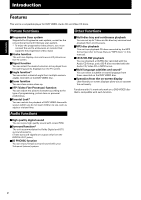JVC XV-F80BK Instructions
JVC XV-F80BK - Progressive-Scan DVD Player Manual
 |
UPC - 046838257384
View all JVC XV-F80BK manuals
Add to My Manuals
Save this manual to your list of manuals |
JVC XV-F80BK manual content summary:
- JVC XV-F80BK | Instructions - Page 1
PROGRESSIVE SCAN - ZOOM + PREVIOUS 4 CLEAR 7 SLOW1 SELECT 3 NEXT ¢ STROBE 8 SLOW+ ¡ TITLE VOL - 5 CH+ 5 ENTER 5 MENU VOL + CHOICE ∞ CH- ON SCREEN REMOTE CONTROL STANDBY STANDBY/ON Basic operations 24 DISC 1 DISC 2 DISC 3 DISC 4 DISC 5 DISC 6 DISC 7 PROGRESSIVE DVD/CD PLAYER - JVC XV-F80BK | Instructions - Page 2
user to the presence of important operating and maintenance (servicing) instructions the mains line. The power can be remote controlled. Attention -- Commutateur STANDBY/ON ! on the apparatus. • When discarding batteries, environmental problems must be considered and local rules or laws governing - JVC XV-F80BK | Instructions - Page 3
instruction manual 4 Notes on handling 5 Preliminary knowledge Page 6 Names of parts and controls 6 Front panel 6 Display window 7 Remote a scene angle of DVD VIDEO 40 To select remote control system 56 Connection and setup 56 Operation 57 Care and handling of discs 58 Troubleshooting - JVC XV-F80BK | Instructions - Page 4
Features This unit is a compatible player for DVD VIDEO, Audio CD and Video CD discs. Picture functions 7Progressive Scan system Supports the Progressive scan system, as well as the conventional (current) Interlace scan system. * To enjoy the progressive video picture, you must connect the - JVC XV-F80BK | Instructions - Page 5
• R6P(SUM-3)/AA(15F) batteries (x 2) Introduction English • Instruction manual (x 1) Introduction • AV compulink cable (x 1) • Remote Control Unit (x 1) ¢ -VOL 8 5 ¡ ∞ TEINTTLEER1 TV6 TV3 TV STANDBDYV/TODVN RETURN DVD CH - 5 V+OL MENU CHOICE REMOTE CONTROL ON SCREEN • AC power - JVC XV-F80BK | Instructions - Page 6
by using the Random function. 2 DISC SELECT TV DVD STANDBY/ON TV DVD 3D TV/VIDEO REPEAT PHONIC CANCEL RETURN TV1 1 TV4 4 TV7 7 TV -/-- 10 TV2 TV3 2 3 TV5 TV6 5 6 TV8 TV9 8 9 TV0 MUTING 0 +10 ANGLE SUBTITLE AUDIO VFP DIGEST PROGRESSIVE SCAN ZOOM + PREVIOUS 4 CLEAR 7 SLOW1 - JVC XV-F80BK | Instructions - Page 7
player from the wall outlet, always pull the plug, not the power cord. To prevent malfunction of the unit • There are no user-serviceable DVD VIDEO, Audio CD, Video CD and MP3 discs. Recording of copyrighted material may infringe copyright laws. Note about the copyguard system • The DVD VIDEO disc - JVC XV-F80BK | Instructions - Page 8
/ON DISC 1 DISC 2 DISC 3 DISC 4 DISC 5 DISC 6 DISC 7 PROGRESSIVE DVD/CD PLAYER EXCHANGE DISC SKIP 7-DISC PLAY & EXCHANGE DVD / VIDEO CD / CD OPEN/CLOSE 0 PLAY 3 STOP PAUSE 7 8 4 SKIP ¢ 8 Remote sensor 0 Display window 9 PROGRESSIVE indicator = 7 (STOP) button - Disc tray carousel - JVC XV-F80BK | Instructions - Page 9
playback of a film-source DVD VIDEO disc when "PROGRESSIVE MODE" in "PREFERENCE 1" is set to "SMART", "FILM" or "AUTO." In other conditions when the Progressive scan mode is active, it lights in red. 0 Display window (7) Indicates the current status of the unit. - Disc tray carousel Used to set up - JVC XV-F80BK | Instructions - Page 10
REMOTE CONTROL ! Infrared signal-emitting window @ TV STANDBY/ON button # TV - DVD switch $ DVD STANDBY/ON % RETURN button button ^ TV/VIDEO - CANCEL button & VFP - PROGRESSIVE SCAN numeric button (1 through 7) within 5 seconds selects a disc to be played back. 2 REPEAT button (37, 48 - JVC XV-F80BK | Instructions - Page 11
item. In this case, we call them "CURSOR 5/∞" buttons in this manual. When the TV - DVD switch is set to TV, they are used to select a TV when the TV - DVD switch is set to TV. Cancels the last selection of the program when the TV - DVD switch is set to DVD. & VFP - PROGRESSIVE SCAN button (17, 43) - JVC XV-F80BK | Instructions - Page 12
component video signals. These jacks can output the Progressive scan signals as well as the conventional Interlace scan signals. See "How to make the Progressive scan mode active" on page 17 for details. 4 Region code label (15) Indicates the region code of the unit. 5 AUDIO OUT jacks (RIGHT/LEFT - JVC XV-F80BK | Instructions - Page 13
Preliminary knowledge English ENTER DISC SELECT TV DVD STANDBY/ON TV DVD 3D TV/VIDEO REPEAT PHONIC CANCEL RETURN TV1 1 TV4 4 TV7 7 TV -/-- 10 TV2 TV3 2 3 TV5 TV6 5 6 TV8 TV9 8 9 TV0 MUTING 0 +10 ANGLE SUBTITLE AUDIO VFP DIGEST PROGRESSIVE SCAN - ZOOM + PREVIOUS 4 CLEAR - JVC XV-F80BK | Instructions - Page 14
a DVD VIDEO disc is set and stopped or no disc is inserted, press CHOICE. 2 To select the display, move to the desired tab using the CURSOR 2/3 buttons. (PREFERENCE 1) PREFERENCE1 PREFERENCE2 MENU LANGUAGE AUDIO LANGUAGE SUBTITLE ON SCREEN LANGUAGE ON SCREEN GUIDE MONITOR TYPE PROGRESSIVE MODE - JVC XV-F80BK | Instructions - Page 15
, is displayed for over 5 minutes. • Pressing any button on the unit or the remote control unit will release the screen saver function and return to the previous display. • You not activated during Audio CD/MP3 disc playback or after stopping Audio CD/MP3 disc playback. DVD/Video CD/CD PLAYER 13 - JVC XV-F80BK | Instructions - Page 16
How to use numeric buttons TV DVD DISC SELECT DISC SELECT STANDBY/ON TV DVD 3D TV/VIDEO REPEAT PHONIC CANCEL RETURN TV1 1 TV4 4 TV7 7 TV -/-- 10 TV2 TV3 2 3 TV5 TV6 5 6 TV8 TV9 8 9 TV0 MUTING 0 +10 ANGLE SUBTITLE AUDIO VFP PROGRESSIVE Numeric buttons The function of the - JVC XV-F80BK | Instructions - Page 17
be played back because of the disc characteristics or recording condition. • DVD VIDEO players and DVD VIDEO discs have their own Region Code numbers. This unit only can play back DVD VIDEO discs whose Region Code numbers include "1". Examples of playable DVD VIDEO discs: ALL 1 15 12 34 123 456 - JVC XV-F80BK | Instructions - Page 18
instructions LINK remote PROGRESSIVE indicator, see "How to make the Progressive scan mode active" on page 17. • Connect VIDEO OUT of the unit directly to the video input of your TV. Connecting VIDEO OUT of the unit to a TV via a VCR may cause a monitor problem when playing back a copy-protected disc - JVC XV-F80BK | Instructions - Page 19
ON SCREEN VFP PROGRESSIVE SCAN STANDBY STANDBY/ON DISC 1 DISC 2 DISC 3 DISC 4 DISC 5 DISC 6 DISC 7 PROGRESSIVE DVD/CD PLAYER PROGRESSIVE indicator EXCHANGE DISC SKIP 7-DISC PLAY & EXCHANGE DVD / VIDEO CD / CD OPEN/CLOSE 0 PLAY 3 STOP PAUSE 7 8 4 SKIP ¢ REMOTE CONTROL • You should - JVC XV-F80BK | Instructions - Page 20
compared with the interlaced scan, resulting flicker-free, high-density picture. To enjoy the progressive scanned video, a monitor (or TV or projector) to be connected to the unit must have the Progressive inputs. Depending on the material source format, DVD VIDEO discs can be classified into - JVC XV-F80BK | Instructions - Page 21
an optional digital cable (OPTICAL or COAXIAL). The digital audio signal from a disc is directly transferred. If you connect the unit to a Dolby Digital or DTS we recommend also to make the analog connection, because, depending on discs, no signal may be output from the DIGITAL OUT. The unit - JVC XV-F80BK | Instructions - Page 22
cause fire, electric shock, or other accidents. Using the remote control unit Using the remote control, you can operate not only all the functions of Place the two accessory R6P (SUM-3)/AA(15F) batteries in the remote control according to the polarity markings ("+" and "-") inside the compartment - JVC XV-F80BK | Instructions - Page 23
unit from a diagonal position, controllable distance may be shorter. Remote sensor STANDBY STANDBY/ON DISC 1 DISC 2 DISC 3 DISC 4 DISC 5 DISC 6 DISC 7 PROGRESSIVE DVD/CD PLAYER EXCHANGE DISC SKIP 7-DISC PLAY & EXCHANGE DVD / VIDEO CD / CD OPEN/CLOSE 0 PLAY 3 STOP PAUSE 7 8 4 SKIP - JVC XV-F80BK | Instructions - Page 24
PROGRESSIVE SCAN - ZOOM + PREVIOUS 4 CLEAR 7 SLOW1 SELECT 3 NEXT ¢ STROBE 8 SLOW+ ¡ TITLE VOL - CH+ 5 ENTER 5 MENU VOL + CHOICE ∞ CH- ON SCREEN TV - DVD switch DVD STANDBY/ON REMOTE CONTROL 1 Holding down TV/VIDEO - CANCEL, enter the manufacturer code 23 JVC (ONWA) 24 JVC (ONWA) 25 JVC ( - JVC XV-F80BK | Instructions - Page 25
and numeric buttons for TV control, set the TV - DVD switch to "TV". English TV DVD TV Turns the TV on or off. TV/VIDEO CANCEL Getting started 5 NOTES • The remote control unit is initially set operating a JVC TV. • If there is more than one code listed for the manufacturer of your TV - JVC XV-F80BK | Instructions - Page 26
Turning on/off the unit Press DVD STANDBY/ON on the remote control unit or press STANDBY/ON discs Up to 7 discs can be set on the disc tray carousel. STANDBY STANDBY/ON DISC 1 DISC 2 DISC 3 DISC 4 DISC 5 DISC 6 DISC 7 PROGRESSIVE DVD/CD PLAYER EXCHANGE DISC SKIP 7-DISC PLAY & EXCHANGE DVD - JVC XV-F80BK | Instructions - Page 27
/ VIDEO CD / CD PROGRESSIVE 4 DVD/CD PLAYER With the label side up • To insert an 8-cm disc, 7 PLAY & EXC-HDAINSGCE place it in the inner recess. 4 Repeat steps 2 and 3 if you wish to set one or more discs to other trays. 5 Press 0 (OPEN/CLOSE). The carousel closes. The disc set in the front - JVC XV-F80BK | Instructions - Page 28
PROGRESSIVE SCAN - ZOOM + PREVIOUS 4 CLEAR 7 SLOW1 SELECT 3 NEXT ¢ STROBE 8 SLOW+ ¡ TITLE VOL - CH+ 5 ENTER 5 MENU VOL + CHOICE ∞ CH- ON SCREEN REMOTE CONTROL STANDBY STANDBY/ON DISC 1 DISC 2 DISC 3 DISC 4 DISC 5 DISC 6 DISC 7 PROGRESSIVE DVD/CD PLAYER EXCHANGE DISC SKIP 7-DISC - JVC XV-F80BK | Instructions - Page 29
Press 8. The unit pauses playback. To resume playback, press 3. . To advance or reverse playback rapidly while monitoring ¶ During playback Method 1 (from the remote control unit only) Press 1 or ¡. Each press of 1 or ¡ increases the playback speed. You can select the speed among 2x, 5x, 20x and - JVC XV-F80BK | Instructions - Page 30
the PBC function or a DVD VIDEO disc, the unit may locate a different place, but it will generally locate the beginning of the chapter, title or track. Changing discs during playback [PLAY EXCHANGE] You can open the carousel during playback and change discs that are not being played back. ¶ During - JVC XV-F80BK | Instructions - Page 31
disc where you interrupt playback, and resume playback from that position later. To memorize the interrupted position ¶ During playback Press 7, or press DVD STANDBY/ON on the remote carousel. * Press 7 while stopped. * Press any of the DISC buttons (1 through 7) on the front panel, or the DISC - JVC XV-F80BK | Instructions - Page 32
9 TV0 MUTING 0 +10 ANGLE SUBTITLE AUDIO VFP DIGEST PROGRESSIVE SCAN - ZOOM + PREVIOUS 4 CLEAR 7 SLOW1 SELECT 3 NEXT ¢ STROBE 8 SLOW+ ¡ TITLE VOL - CH+ 5 ENTER MENU VOL + CHOICE ∞ CH- ON SCREEN REMOTE CONTROL 2 ¶ Whenever a DVD VIDEO disc is loaded 1 Press TITLE or MENU. The menu - JVC XV-F80BK | Instructions - Page 33
If you want to playback a PBC-compatible Video CD disc without activating the PBC function, start playback by using the PROGRESSIVE SCAN - ZOOM + PREVIOUS 4 CLEAR 7 SLOW1 SELECT 3 NEXT ¢ STROBE 8 SLOW+ ¡ TITLE VOL - CH+ 5 ENTER MENU VOL + CHOICE ∞ CH- ON SCREEN 1 REMOTE CONTROL ¶ For DVD - JVC XV-F80BK | Instructions - Page 34
title or track [TIME SEARCH] You can play a disc from the desired position by specifying the elapsed time from PROGRESSIVE SCAN - ZOOM + PREVIOUS 4 CLEAR 7 SLOW1 SELECT 3 NEXT ¢ STROBE 8 SLOW+ ¡ TITLE VOL - CH+ 5 ENTER MENU VOL + CHOICE ∞ CH- ON SCREEN REMOTE CONTROL 3 2-2, 4 1 ¶ For DVD - JVC XV-F80BK | Instructions - Page 35
selected is not contained on the disc, or the Time search function does not work on the disc. Also note that the Time PROGRESSIVE SCAN - ZOOM + PREVIOUS 4 CLEAR 7 SLOW1 SELECT 3 NEXT ¢ STROBE 8 SLOW+ ¡ TITLE VOL - CH+ 5 ENTER 5 MENU VOL + CHOICE ∞ CH- ON SCREEN REMOTE CONTROL 3 ¶ For DVD - JVC XV-F80BK | Instructions - Page 36
continuous still pictures [STROBE] DISC SELECT TV DVD STANDBY/ON TV DVD 3D TV/VIDEO REPEAT PHONIC CANCEL RETURN TV1 1 TV4 4 TV7 7 TV -/-- 10 TV2 TV3 2 3 TV5 TV6 5 6 TV8 TV9 8 9 TV0 MUTING 0 +10 ANGLE SUBTITLE AUDIO VFP DIGEST PROGRESSIVE SCAN - ZOOM + PREVIOUS 4 CLEAR - JVC XV-F80BK | Instructions - Page 37
playback in slow-motion [SLOW] DISC SELECT TV DVD STANDBY/ON TV DVD 3D TV/VIDEO REPEAT PHONIC CANCEL RETURN TV1 1 TV4 4 TV7 7 TV -/-- 10 TV2 TV3 2 3 TV5 TV6 5 6 TV8 TV9 8 9 TV0 MUTING 0 +10 ANGLE SUBTITLE AUDIO VFP DIGEST PROGRESSIVE SCAN - ZOOM + PREVIOUS 4 CLEAR 7 SLOW1 - JVC XV-F80BK | Instructions - Page 38
DISC SELECT TV DVD STANDBY/ON TV DVD 3D TV/VIDEO REPEAT PHONIC CANCEL RETURN TV1 1 TV4 4 TV7 7 TV -/-- 10 TV2 TV3 2 3 TV5 TV6 5 6 TV8 TV9 8 9 TV0 MUTING 0 +10 ANGLE SUBTITLE AUDIO VFP DIGEST PROGRESSIVE SCAN discs set in the carousel. You can program only tracks on the disc - JVC XV-F80BK | Instructions - Page 39
opening the carousel or changing the current disc. NOTE • Random playback is carried out only within the disc currently PROGRESSIVE SCAN - ZOOM + PREVIOUS 4 CLEAR 7 SLOW1 SELECT 3 NEXT ¢ STROBE 8 SLOW+ ¡ TITLE VOL - CH+ 5 ENTER MENU VOL + CHOICE ∞ CH- ON SCREEN REMOTE CONTROL ¶ For DVD - JVC XV-F80BK | Instructions - Page 40
CH+ 5 ENTER 5 MENU VOL + CHOICE ∞ CH- ON SCREEN REMOTE CONTROL 2-2 1 ¶ For DVD VIDEO: During playback For Audio CD/Video CD: In any condition mode by opening the carousel or changing the current disc. NOTES • The repeat function can be applied only to the disc currently being played back. - JVC XV-F80BK | Instructions - Page 41
DISC SELECT TV DVD STANDBY/ON TV DVD 3D TV/VIDEO REPEAT PHONIC CANCEL RETURN TV1 1 TV4 4 TV7 7 TV -/-- 10 TV2 TV3 2 3 TV5 TV6 5 6 TV8 TV9 8 9 TV0 MUTING 0 +10 ANGLE SUBTITLE AUDIO VFP DIGEST PROGRESSIVE SCAN opening the carousel or changing the current disc. Advanced - JVC XV-F80BK | Instructions - Page 42
TV0 MUTING 0 +10 ANGLE SUBTITLE AUDIO VFP DIGEST PROGRESSIVE SCAN - ZOOM + PREVIOUS 4 CLEAR 7 SLOW1 SELECT 3 NEXT ¢ STROBE 8 SLOW+ ¡ TITLE VOL - CH+ 5 ENTER MENU VOL + CHOICE ∞ CH- ON SCREEN REMOTE CONTROL 2 ¶ During DVD VIDEO playback 1 Press ANGLE. The Angle selection display - JVC XV-F80BK | Instructions - Page 43
DIGEST PROGRESSIVE SCAN - ZOOM + PREVIOUS 4 CLEAR 7 SLOW1 SELECT 3 NEXT ¢ STROBE 8 SLOW+ ¡ TITLE VOL - CH+ 5 ENTER MENU VOL + CHOICE ∞ CH- ON SCREEN REMOTE CONTROL 3 2 ¶ During DVD VIDEO playback 1 Press and hold ANGLE for more than 1 second. Up to nine camera angles recorded on a disc - JVC XV-F80BK | Instructions - Page 44
PROGRESSIVE SCAN - ZOOM + PREVIOUS 4 CLEAR 7 SLOW1 SELECT 3 NEXT ¢ STROBE 8 SLOW+ ¡ TITLE VOL - CH+ 5 ENTER MENU VOL + CHOICE ∞ CH- ON SCREEN REMOTE CONTROL 2 1 ¶ During DVD and their abbreviations" at the end of this manual. • The Subtitle selection display will automatically disappear - JVC XV-F80BK | Instructions - Page 45
tone or personal preferences. 3 DISC SELECT TV DVD STANDBY/ON TV DVD 3D TV/VIDEO REPEAT PHONIC CANCEL RETURN TV1 1 TV4 4 TV7 7 TV -/-- 10 TV2 TV3 2 3 TV5 TV6 5 6 TV8 TV9 8 9 TV0 MUTING 0 +10 ANGLE SUBTITLE AUDIO VFP DIGEST PROGRESSIVE SCAN - ZOOM + PREVIOUS 4 CLEAR - JVC XV-F80BK | Instructions - Page 46
turn off the VFP screen manually by pressing ENTER. To simulate DISC SELECT TV DVD STANDBY/ON TV DVD 3D TV/VIDEO REPEAT PHONIC CANCEL RETURN TV1 1 TV4 4 TV7 7 TV -/-- 10 TV2 TV3 2 3 TV5 TV6 5 6 TV8 TV9 8 9 TV0 MUTING 0 +10 ANGLE SUBTITLE AUDIO VFP DIGEST PROGRESSIVE SCAN - JVC XV-F80BK | Instructions - Page 47
disc in the display on the front panel and in the on-screen display. 2 DISC SELECT TV DVD STANDBY/ON TV DVD PROGRESSIVE SCAN - ZOOM + PREVIOUS 4 CLEAR 7 SLOW1 SELECT 3 NEXT ¢ STROBE 8 SLOW+ ¡ TITLE VOL - CH+ 5 ENTER MENU VOL + CHOICE ∞ CH- ON SCREEN REMOTE CONTROL 1 ¶ When no disc - JVC XV-F80BK | Instructions - Page 48
".mP3". Operations Basic operations DISC SELECT TV DVD STANDBY/ON TV DVD 3D TV/VIDEO REPEAT PHONIC CANCEL RETURN TV1 1 TV4 4 TV7 7 TV -/-- 10 TV2 TV3 2 3 TV5 TV6 5 6 TV8 TV9 8 9 TV0 MUTING 0 +10 ANGLE SUBTITLE AUDIO VFP DIGEST PROGRESSIVE SCAN - ZOOM + PREVIOUS 4 CLEAR - JVC XV-F80BK | Instructions - Page 49
by the following procedure. 2, 4 DISC SELECT TV DVD STANDBY/ON TV DVD 3D TV/VIDEO REPEAT PHONIC CANCEL RETURN TV1 1 TV4 4 TV7 7 TV -/-- 10 TV2 TV3 2 3 TV5 TV6 5 6 TV8 TV9 8 9 TV0 MUTING 0 +10 ANGLE SUBTITLE AUDIO VFP DIGEST PROGRESSIVE SCAN - ZOOM + PREVIOUS 4 CLEAR - JVC XV-F80BK | Instructions - Page 50
the current track or group. 1 DISC SELECT TV DVD STANDBY/ON TV DVD 3D TV/VIDEO REPEAT PHONIC CANCEL RETURN TV1 1 TV4 4 TV7 7 TV -/-- 10 TV2 TV3 2 3 TV5 TV6 5 6 TV8 TV9 8 9 TV0 MUTING 0 +10 ANGLE SUBTITLE AUDIO VFP DIGEST PROGRESSIVE SCAN - ZOOM + PREVIOUS 4 CLEAR 7 SLOW1 - JVC XV-F80BK | Instructions - Page 51
unit is turned off. 2, 4 1 DISC SELECT TV DVD STANDBY/ON TV DVD 3D TV/VIDEO REPEAT PHONIC CANCEL RETURN TV1 1 TV4 4 TV7 7 TV -/-- 10 TV2 TV3 2 3 TV5 TV6 5 6 TV8 TV9 8 9 TV0 MUTING 0 +10 ANGLE SUBTITLE AUDIO VFP DIGEST PROGRESSIVE SCAN - ZOOM + PREVIOUS 4 CLEAR 7 SLOW1 - JVC XV-F80BK | Instructions - Page 52
DVD VIDEO discs recorded for wide screen televisions. PREFERENCE1 PREFERENCE2 MENU LANGUAGE AUDIO LANGUAGE SUBTITLE ON SCREEN LANGUAGE ON SCREEN GUIDE MONITOR TYPE PROGRESSIVE a "4:3" source). NOTES • If a disc does not support "4:3 Pan Scan", the letter box screen appears even if you - JVC XV-F80BK | Instructions - Page 53
SCREEN LANGUAGE ON SCREEN GUIDE MONITOR TYPE PROGRESSIVE MODE PRESS KEY ENGLISH DVD VIDEO disc, try to change the mode. NOTE • When playing back a film-source DVD VIDEO disc with the "PROGRESSIVE MODE" set to "FILM", "SMART" or "AUTO" and the progressive scan mode is active, the PROGRESSIVE - JVC XV-F80BK | Instructions - Page 54
2channel stereo audio by connecting the unit's AUDIO output to a stereo amplifier/receiver or television set, or when you duplicate audio of a DVD VIDEO disc recorded with surround audio to your MD, cassette, etc. NOTE • The Down mix function does not work when the 3D PHONIC function is - JVC XV-F80BK | Instructions - Page 55
10 ANGLE SUBTITLE AUDIO VFP DIGEST PROGRESSIVE SCAN - ZOOM + PREVIOUS 4 CLEAR 7 SLOW1 SELECT 3 NEXT ¢ STROBE 8 SLOW+ ¡ TITLE VOL - CH+ 5 ENTER 5 MENU VOL + CHOICE ∞ CH- ON SCREEN REMOTE CONTROL 6 1, 3, 5, 7 2, 4 ¶ While a DVD VIDEO disc is stopped or no disc is inserted 1 Press ENTER - JVC XV-F80BK | Instructions - Page 56
PROGRESSIVE SCAN - ZOOM + PREVIOUS 4 CLEAR 7 SLOW1 SELECT 3 NEXT ¢ STROBE 8 SLOW+ ¡ TITLE VOL - CH+ 5 ENTER 5 MENU VOL + CHOICE ∞ CH- ON SCREEN REMOTE CONTROL 1, 2-2, 3-2, 4-2, 5-2 3-1, 4-1 ¶ While a DVD VIDEO disc is stopped or no disc ENTER. moves to [Country Code] if you enter the - JVC XV-F80BK | Instructions - Page 57
be temporarily released or not. 1-1 DISC SELECT TV DVD STANDBY/ON TV DVD 3D TV/VIDEO REPEAT PHONIC CANCEL RETURN TV1 1 TV4 4 TV7 7 TV -/-- 10 TV2 TV3 2 3 TV5 TV6 5 6 TV8 TV9 8 9 TV0 MUTING 0 +10 ANGLE SUBTITLE AUDIO VFP DIGEST PROGRESSIVE SCAN - ZOOM + PREVIOUS 4 CLEAR - JVC XV-F80BK | Instructions - Page 58
Additional information AV COMPU LINK remote control system The JVC AV COMPU LINK system allows you to enjoy video or audio with the simplest operation. If your video/audio player (such as a DVD player, CD player and VCR) and television or/and amplifier/receiver support the JVC AV COMPU LINK system - JVC XV-F80BK | Instructions - Page 59
work correctly. • There may be no description about connections to a DVD player in the instruction manual of a television or VCR. However a television or VCR with AV COMPU LINK terminals indicating "II" or "EX" can be connected to a DVD player. Operation You can enjoy pictures and/or sound by just - JVC XV-F80BK | Instructions - Page 60
How to handle discs When handling a disc, do not touch the surface of the disc. Since discs are made of plastic, they are easily damaged. If a disc gets dirty, dusty, scratched or warped, the images and sound will not be picked up correctly, and such a disc may cause the player to malfunction. Label - JVC XV-F80BK | Instructions - Page 61
unit, set the TV - DVD switch to "DVD". To control your TV, set the TV - DVD switch to "TV". Connection of video cable is incorrect. Connect the cable correctly. No picture is displayed on the monitor. Input selection of TV is incorrect. Disc is not playable. The Progressive scan mode is set to - JVC XV-F80BK | Instructions - Page 62
Additional information Specifications General Readable discs: Video format: DVD VIDEO, Audio CD, Video CD NTSC, 525i/525p selectable Other Power requirements: Power consumption: Mass: Dimensions (W x H x D): AC 120 V , 60 Hz 18 W (POWER ON), 2.7 W (STANDBY mode) 5.6 - JVC XV-F80BK | Instructions - Page 63
Additional information English Appendix A:Table of languages and their abbreviations When you select the subtitle language or sound, the languages shown below are displayed as abbreviations. To select the desired language, select the abbreviation corresponding the language you want to. AA Afar AB - JVC XV-F80BK | Instructions - Page 64
Additional information Appendix B:Country code list for Parental Locks This list is used for the Parental Lock operation. For details, see page 53. AD Andorra AE United Arab Emirates AF - JVC XV-F80BK | Instructions - Page 65
Authorized Service Centers ® QUALITY SERVICE HOW TO LOCATE YOUR JVC SERVICE CENTER TOLL FREE: 1 (800) 537-5722 http://www.jvc.com Dear Customer, In order to receive the most satisfaction from your purchase,please read the instruction booklet before operating the unit.In the event that repairs - JVC XV-F80BK | Instructions - Page 66
problem to the nearest JVC Factory Service Center, the name and location of which will be given to you by the toll-free number. If you have any questions concerning your JVC (INCLUDING, WITHOUT LIMITATION, DAMAGE TO TAPES, RECORDS OR DISCS) RESULTING FROM THE USE OF THIS PRODUCT, OR ARISING - JVC XV-F80BK | Instructions - Page 67
VICTOR COMPANY OF JAPAN, LIMITED EN. VJ C 0701NHMDTEJEM

STANDBY
STANDBY/ON
PROGRESSIVE
DVD / VIDEO CD / CD
PAUSE
PLAY
STOP
3
8
7
OPEN/CLOSE
0
SKIP
¢
4
DVD/CD
PLAYER
DISC 1
DISC 2
DISC 3
DISC 4
DISC 5
DISC 6
DISC 7
PLAY & EXCHANGE
7
-
DISC
EXCHANGE
DISC SKIP
'9'±9,'(2±3/$<(5
;9²)³´%.µ;9²)³¶*'
DISC
SELECT
TV
DVD
REPEAT
1
2
3
5
6
8
9
0
+10
10
7
4
3D
PHONIC
TV/VIDEO
CANCEL
SUBTITLE
ANGLE
TV1
TV2
TV3
TV4
TV5
TV6
TV7
TV8
TV9
TV
-/--
TV0
MUTING
AUDIO
VFP
PROGRESSIVE
SCAN
DIGEST
PREVIOUS
NEXT
CLEAR
STROBE
SLOW
+
SLOW
-
TITLE
MENU
CHOICE
ENTER
REMOTE CONTROL
CH
+
SELECT
CH
-
VOL
+
VOL
-
ON SCREEN
+
ZOOM
-
RETURN
4
¢
1
¡
5
5
5
∞
7
8
3
TV
DVD
STANDBY/ON
Introduction
2
Preliminary knowledge
6
Getting started
16
Basic operations
24
Advanced operations
30
MP3 disc playback
46
Initial settings
49
Additional information
56
)RU±&XVWRPHU±8VH·
(QWHU±EHORZ±WKH±0RGHO±1R²±DQG±6HULDO±1R²±
ZKL³K±DUH±OR³DWHG±RQ±WKH±UHDU´±ERWWRP±RU±
VLGH±RI±WKH±³DELQHW²±5HWDLQ±WKLV±LQIRUPDWLRQ±
IRU±IXWXUH±UHIHUHQ³H²
0RGHO±1R²±±±±±±±±±±±±±±±±±±±±±±±±±±±±±±±±±±±±±±±±±±±±±±±±±±±±±±±±±±±±±±±±±±
6HULDO±1R±±±±±±±±±±±±±±±±±±±±±±±±±±±±±±±±±±±±±±±±±±±±±±±±±±±±±±±±±±±±±±±±±±±±
/(7µ¶·¸¹µµ¶%
>-@
,16758&7,216