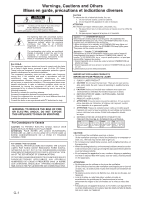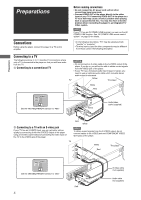JVC XVN410BK Instruction Manual
JVC XVN410BK - Progressive-Scan DVD Player Manual
 |
UPC - 046838012723
View all JVC XVN410BK manuals
Add to My Manuals
Save this manual to your list of manuals |
JVC XVN410BK manual content summary:
- JVC XVN410BK | Instruction Manual - Page 1
XV-N410B/XV-N412S VIDEO Region code of DVD VIDEO This player can play back DVD VIDEO discs whose region code numbers include "1." Examples of playable DVD VIDEO discs: ALL 1 15 12 34 123 456 The player's region code is printed on the rear of the player. INSTRUCTIONS Before operation 2 15 - JVC XVN410BK | Instruction Manual - Page 2
servicing) instructions in the literature accompanying the appliance. For U.S.A. This equipment has been tested and found to comply with the limits for a Class B digital device, pursuant to part the apparatus. • When discarding batteries, environmental problems must be considered and local rules or - JVC XVN410BK | Instruction Manual - Page 3
Audio/video cable (Yellow/White/Red) (× 1) • Remote control unit (× 1) • R6P(SUM-3)/AA(15F) battery (× 2) • AC power plug adaptor (× 1) (for PX model ONLY) About this manual user-serviceable parts instructions manual 1 Precautions 1 Before operation 2 About discs 2 Names of parts Troubleshooting - JVC XVN410BK | Instruction Manual - Page 4
Linear PCM, Dolby Digital, DTS (Digital Theater Systems) NOTE Depending on the player's [DIGITAL AUDIO OUTPUT] setting, digital audio signals may not be output as they are recorded on the disc. See "DIGITAL AUDIO OUTPUT" on page 26 for details. Notes on discs • With some DVD VIDEO discs, the player - JVC XVN410BK | Instruction Manual - Page 5
Names of parts and controls AUDIO ZOOM ¢ # DIMMER 5 67 8 1 Progressive mode indicators [P] turns on in the progressive scanning mode. [DDP] turns on depending on the [PICTURE SOURCE] preference setting and the source type of the current DVD VIDEO disc (see page 5 for details). 2 Dolby Digital - JVC XVN410BK | Instruction Manual - Page 6
VIDEO OUT of the player directly to the video input of your TV. Connecting VIDEO OUT of the player to a TV via a VCR may cause a monitor problem so that you will hear audio from the TV. A Connecting to a conventional TV NOTES • Do not connect an S-video cable to the S-VIDEO output of the player. - JVC XVN410BK | Instruction Manual - Page 7
TV or monitor that supports the progressive video input. Hint Depending on the source material format, DVD VIDEO discs can be classified into two types; film source and video source (note that some DVD VIDEO discs contain both film source and video source). Film sources are recorded as 24-frame-per - JVC XVN410BK | Instruction Manual - Page 8
the player and the digital audio device by using either an optical digital cable or a coaxial digital cable. • It is not recommended to use the digital jacks for dubbing. When recording the sounds (DVD VIDEO, SVCD, Video CD or Audio CD) played back on the player, record them through the analog - JVC XVN410BK | Instruction Manual - Page 9
Connecting the power cord When all the audio/video connections have been made, connect the AC power plug to the wall outlet. Make sure that the plugs are inserted firmly. The STANDBY/ON indicator lights in red. NOTE (only for PX model) Use the supplied AC power plug adaptor when inserting the larger - JVC XVN410BK | Instruction Manual - Page 10
playback • REGION CODE ERROR! (The region code of the DVD VIDEO disc does not match the player. The disc cannot be played screen. EXECUTE DVD PLAYER SETUP? - BASIC PICTURE/AUDIO SETTING YES - PRESS ENTER NO - PRESS CANCEL You can set the display language, TV monitor type and digital output before - JVC XVN410BK | Instruction Manual - Page 11
[DIGITAL AUDIO OUTPUT] is already open. DVD PLAYER SET UP DIGITAL AUDIO OUTPUT ANALOG DOWN MIX D RANGE CONTROL OUTPUT LEVEL DOLBY DIGITAL/PCM current selection number (the title/chapter number for DVD VIDEO or track number for SVCD/Video CD/ Audio CD), time information (the track or chapter time - JVC XVN410BK | Instruction Manual - Page 12
new interrupted position. • For a double-sided DVD VIDEO disc, the player regards each side as a recorded with multiple audio languages (see page 16). : Appears at the beginning of a scene recorded with multiple subtitle languages (see page 15). You can change the setting so that the on-screen guide - JVC XVN410BK | Instruction Manual - Page 13
back with sound. • For DVD VIDEO discs, the subtitle does not go off. • At the x1.5 Quick Playback mode, the digital sound is output in stereo Audio CD, and when playing a DVD VIDEO or Video CD at 1.5 times normal speed. For Audio CD discs, the sound will be heard intermittently. During DVD VIDEO - JVC XVN410BK | Instruction Manual - Page 14
DVD VIDEO title SVCD/Video CD/Audio CD track During playback DVD VIDEO chapter SVCD/Video CD/Audio CD track • During DVD VIDEO SVCD/Video CD with PBC Some SVCD/Video CD discs support the PBC function. PBC is an abbreviation of "Playback Control." Some SVCD/Video CD discs recorded with - JVC XVN410BK | Instruction Manual - Page 15
by specifying the time from the beginning of the current title (for DVD VIDEO) or the disc (for SVCD/Video CD/Audio CD). For DVD VIDEO/Audio CD: During playback or while in stop mode For SVCD/Video CD: In any condition except SVCD/Video CD playback with PBC 1 Press ON SCREEN twice. The menu bar - JVC XVN410BK | Instruction Manual - Page 16
bar appears on the TV screen. 2 Press 2/3 to move to RND. . Screen example for Audio CD TRACK 33 TIME 25:58 OFF PROG. RND. 3 Press ENTER. The player starts random playback. With a SVCD/Video CD disc, the menu bar is automatically dismissed. During random playback, the [RND] indicator lights - JVC XVN410BK | Instruction Manual - Page 17
playback mode is active with an SVCD, Video CD or Audio CD, the repeat mode changes in the shows A- . 5 Press ENTER at the end of the part you want to repeat (point B). The repeat icon shows DVD VIDEO disc where subtitles are recorded, appears on the TV screen (except when the [ON SCREEN GUIDE - JVC XVN410BK | Instruction Manual - Page 18
the part where multiple audio tracks are recorded, appears on the TV screen (except when the [ON SCREEN GUIDE] preference is set to [OFF]). 1 During playback, press AUDIO. The audio selection window appears on the TV screen. 1/3 ENGLISH You can enjoy a variety of scene angles if the DVD VIDEO disc - JVC XVN410BK | Instruction Manual - Page 19
when playing back a DVD VIDEO disc recorded with Dolby Digital. • When playing back a DVD VIDEO disc recorded with Dolby Digital that does not contain Dolby Digital bitstream signal from the DIGITAL OUT jack. • When the 3D PHONIC function is active, the [ANALOG OUT] setting in the [AUDIO] setting - JVC XVN410BK | Instruction Manual - Page 20
bar for the type of disc inserted will appear under the status bar. (for DVD VIDEO) 8.5Mbps TITLE 33 CHAP 33 TOTAL 1:25:58 OFF CHAP. 1/3 1/5 1/3 (for RND. TRACK 33 TIME 25:58 ST1 -/4 (for Video CD) OFF PROG. RND. TRACK 33 TIME 25:58 ST (for Audio CD) OFF PROG. RND. TRACK 33 TIME 25 - JVC XVN410BK | Instruction Manual - Page 21
Menu bar functions for DVD VIDEO Time mode selection During playback, selects the time mode multi-angle part. 1. Open the pull-down window. 2. Press 5/∞ to select a scene angle. 3. Press ENTER to begin playback with the selected scene angle. Menu bar functions for SVCD/Video CD/ Audio CD Time - JVC XVN410BK | Instruction Manual - Page 22
contains MP3 and/or WMA files as an "MP3/WMA disc" in this manual. Note that if a disc contains both of MP3/WMA files and JPEG WMA disc playback. • The player supports WMA files recorded with a bit rate of 48 kbps or higher. The player cannot play back WMA files recorded with a bit rate under 48 - JVC XVN410BK | Instruction Manual - Page 23
3 Press 4/¢ to select a desired track, then press ENTER or 3 (SELECT). or Press the numeric buttons to directly specify a desired track number. To select 5: press 5. To select 23: press +10, +10, then 3. To select 40: press +10, +10, +10, then 10. The player starts playback from the selected track. - JVC XVN410BK | Instruction Manual - Page 24
the disc format. • We recommend you to record your material at a 640 x 480 pixel resolution. • This player supports the baseline JPEG format. Basic operations To see files on a home recorded CD-R/ RW disc. We refer to a disc that contains JPEG files as a "JPEG disc" in this manual. Note that if a - JVC XVN410BK | Instruction Manual - Page 25
. • The player does not support "packet writing (UDF file)" discs. • The player supports discs recorded with multiple sessions. • The player may not be able to read some discs, or may take a long time to display a picture on the disc, due to disc characteristics, recording conditions, or numbers of - JVC XVN410BK | Instruction Manual - Page 26
OTHERS OTHERS RESUME ON SCREEN GUIDE AUTO STANDBY AV COMPULINK MODE parts of the preference display sometimes may be cut off. If this happens, adjust the picture size control of the TV. AUDIO SELECT ENTER USE 5∞23 TO SELECT, USE ENTER TO CONFIRM TO EXIT, PRESS SETUP. AUDIO DIGITAL AUDIO - JVC XVN410BK | Instruction Manual - Page 27
during playback. AUDIO LANGUAGE You can select the default audio language to be played if it is contained on a DVD VIDEO disc. Setting you connect the player to a normal (4:3) TV. When playing back a DVD VIDEO disc recorded in wide picture format, the picture is zoomed to fill the screen vertically, - JVC XVN410BK | Instruction Manual - Page 28
record the audio from a DVD VIDEO disc to MiniDisc, cassette, etc. D. RANGE CONTROL This setting provides optimal audio quality from the analog AUDIO OUT terminals for listening to DVD VIDEO discs recorded in Dolby Digital tray. ON SCREEN GUIDE The player can display "on-screen guide" icons or - JVC XVN410BK | Instruction Manual - Page 29
VIDEO discs which contain violent (and other) scenes according to the level set by the user. For example, if a movie which includes violent scenes supports standards were used to rate the DVD VIDEO disc content. See "Appendix A: (0 to 9) to enter a 4-digit password. PARENTAL LOCK COUNTRY CODE SET - JVC XVN410BK | Instruction Manual - Page 30
. If you change the country code, you must reselect the parental lock level. 6 While is pointing to [PASSWORD], press the numeric buttons to enter a 4-digit password. The password entered in this step becomes the new password. If you want to keep the same password as before, enter the same password - JVC XVN410BK | Instruction Manual - Page 31
COMPU LINK system allows you to enjoy video or audio with the simplest operation. If your video/audio player (such as a DVD player, CD player and VCR) and television or/and amplifier/receiver support the JVC AV COMPU LINK system and are tied with the JVC AV COMPU LINK cable(s), simply starting the - JVC XVN410BK | Instruction Manual - Page 32
DVD VIDEO disc playback sound level is lower than TV broadcast sound level. \ Set the [D.RANGE CONTROL] preference to [TV MODE] (see page 26). Analog audio output is distorted. \ Set the [OUTPUT LEVEL] preference to [LOW] (see page 26). MP3/WMA No sound comes out. \ MP3/WMA disc is recorded supports - JVC XVN410BK | Instruction Manual - Page 33
Readable discs Video format DVD VIDEO, DVD-R (Video format), DVDRW (Video format), SVCD, Video CD, Audio CD (CD-DA), CD-R/RW (CD-DA, SVCD, Video CD, MP3 of Dolby Laboratories. • "DTS" and "DTS 2.0+Digital Out" are trademarks of Digital Theater Systems, Inc. • This product incorporates copyright - JVC XVN410BK | Instruction Manual - Page 34
MN Mongolia MO Macau MP Northern Mariana Islands MQ Martinique MR Mauritania MS Montserrat MT Malta MU Mauritius MV Maldives MW Malawi MX Mexico MY Malaysia MZ Mozambique NA Namibia NC New Caledonia NE Niger NF Norfolk Island NG Nigeria NI Nicaragua NL Netherlands NO Norway NP Nepal NR Nauru NU - JVC XVN410BK | Instruction Manual - Page 35
48/44.1 kHz, 16/20/24 bit linear PCM DVD with 96 kHz, 16/22/24 bit linear PCM DVD with DTS DVD with Dolby Digital SVCD/Video CD/Audio CD Audio CD with DTS CD-R/RW with MP3/WMA PCM ONLY Output DOLBY DIGITAL/PCM 48/44.1 kHz, 16 bit, stereo linear PCM STREAM/PCM 48 kHz - JVC XVN410BK | Instruction Manual - Page 36
digital cameras, the web, etc. • progressive JPEG: used for the web • lossless JPEG: an old type, rarely used now Linear PCM audio PCM stands for "pulse code modulation." Linear PCM is the usual method for digitally encoding audio without compression, and is used for the audio tracks on DVD VIDEO - JVC XVN410BK | Instruction Manual - Page 37
Operational adjustments covered in the Owner's Manual, normal maintenance, video and audio head cleaning; 4. Damage that occurs in shipment, due to act of God, and cosmetic damage; 5. Signal reception problems and failures due to line power surge; 6. Video Pick-up Tubes/CCD Image Sensor, Cartridge - JVC XVN410BK | Instruction Manual - Page 38
the television yourself Caution To prevent electrical shock,do not open the cabinet.There are no user serviceable parts inside.Please refer to qualified service personnel for repairs. Accessories To purchase accessories for your JVC product,please call toll free:1 (800)882-2345 or on the web at www - JVC XVN410BK | Instruction Manual - Page 39
XV-N410B/XV-N412S DVD PLAYER VICTOR COMPANY OF JAPAN, LIMITED EN © 2004 VICTOR COMPANY OF JAPAN, LIMITED 0104KTYBICJSC

DVD PLAYER
XV-N410B/XV-N412S
GNT0044-001A
[J/UJ]
Before operation
15
2
Preparations
4
Basic playback
8
Various kinds of playback
11
MP3/WMA disc playback
20
JPEG disc playback
22
Changing the initial settings
24
Additional information
29
INSTRUCTIONS
For Customer Use:
Enter below the Model No. and Serial No.
which are located on the rear, bottom or
side of the cabinet. Retain this information
for future reference.
Model No.
Serial No
VIDEO
Region code of DVD VIDEO
This player can play back DVD VIDEO discs whose region code
numbers include “1.”
Examples of playable DVD VIDEO discs:
The player’s region code is printed on the rear of the player.
ALL
1
5
1
4
2
3
1
3
2
1
6
5
4