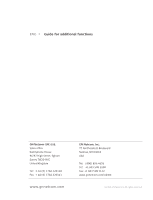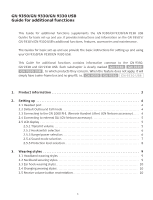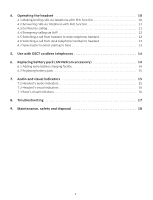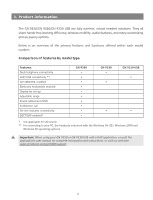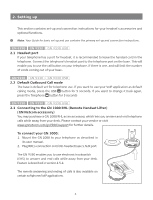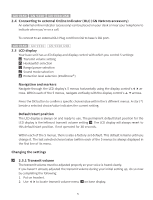Jabra GN09350 Additional Functions
Jabra GN09350 - 9300 Series Wireless IP Telephony Office Headset Manual
 |
UPC - 009326607108
View all Jabra GN09350 manuals
Add to My Manuals
Save this manual to your list of manuals |
Jabra GN09350 manual content summary:
- Jabra GN09350 | Additional Functions - Page 1
ENG Guide for additional functions GN Netcom (UK) Ltd. Sales office Runnymede House 96/97 High Street, Egham Surrey TW20 9HG United Kingdom Tel: + 44 (0) 1784 220140 Fax: + 44 (0) 1784 220141 www.gnnetcom.com GN Netcom, Inc. 77 Northeastern Boulevard Nashua, NH 03062 USA Tel: (800) 826 4656 Tel: +1 - Jabra GN09350 | Additional Functions - Page 2
up and use provide the basic instructions for setting up and using your GN 9350/GN 9330/GN 9330 USB. This Guide for additional functions contains information common to the GN 9350, GN 9330 and GN 9330 USB. Each subchapter is clearly marked GN 9350 GN 9330 GN 9330 USB , to which products they concern - Jabra GN09350 | Additional Functions - Page 3
14 6. Replacing battery pack (GN Netcom accessory 14 6.1 Adding extra battery charging facility 14 6.2 Replacing battery pack 15 7. Audio and visual indicators 15 7.1 Headset's audio indicators 15 7.2 Headset's visual indicators 16 7.3 Base's visual indicators 16 8. Troubleshooting 17 - Jabra GN09350 | Additional Functions - Page 4
, the headsets only work with the Windows 98 (SE), Windows 2000 and Windows XP operating systems. Important: When using your GN 9350 or GN 9330 USB with a VoIP application, consult the application's user manual for complete information and instructions, or visit our web site www.gnnetcom.com/gn9300 - Jabra GN09350 | Additional Functions - Page 5
contact your vendor or visit www.gnnetcom.com/gn9300/support for further details. To connect your GN 1000: 1. Mount the GN 1000 to your telephone as described in its user manual. 2. Plug RHL's connection cord into headset base's AUX port. The GN 9350 enables you to use electronic hookswitch (EHS) to - Jabra GN09350 | Additional Functions - Page 6
GN 9350 GN 9330 GN 9330 USB 2.5 LCD display Your base unit has a LCD display and display control with which you control 5 settings: Transmit volume setting the transmit volume during your initial setting up, do so now by completing the following: 1. Put on headset. 2. Use 34to locate transmit volume - Jabra GN09350 | Additional Functions - Page 7
GN 9350 is set to the RHL interface, which also is the correct setting if you manually operate your handset when answering/ending calls as described in the Guide for basic set AUX port of the GN 9350. 2.5.3 Range/power selection Your headset offers 3 range/power modes (Normal, Low and Very Low). The - Jabra GN09350 | Additional Functions - Page 8
tones Note: The Normal mode is the default setting. Benefits Ideal for users with slight highfrequency hearing loss Ideal for all users Ideal for users preferring a bassrich sound Sound mode Fixed Switch Effect Benefits Speech quality in headset loudspeaker as known Improved talk time in USB - Jabra GN09350 | Additional Functions - Page 9
the 3 modes from the menu, and choose between fixed/switched from the menu. 3. Press OK to confirm the setting. 2.5.5 Protection level selection Your headset offers a choice of 4 protection levels (plus its additional basic protection level). These levels protect you against sudden, overly-loud sound - Jabra GN09350 | Additional Functions - Page 10
any adjustments to the headset. Automatic volume adjustment The automatic volume adjustment feature automatically sets the volume levels of all an accessory. GN 9350 GN 9330 GN 9330 USB 3.1 Headband wearing styles You can choose to wear the headset on either the left or right ear. The headset can be - Jabra GN09350 | Additional Functions - Page 11
any wearing style (for example, from headband to ear hook): 1. Unclip headset from the current wearing style. 2. Affix the new wearing style. GN 9350 GN 9330 GN 9330 USB 3.5 Receive volume button reorientation By default, the headset is set-up for wearing on the right ear. This means the volume - Jabra GN09350 | Additional Functions - Page 12
(handset lifts/telephone line connection opens). 3. Dial desired number. 4. Replace headset in base, or press the headset's talk button. -> RHL/EHS function will deactivate (handset lowers/telephone line connection closes). GN 9350 GN 9330 GN 9330 USB 4.2 Answering calls via telephone with RHL/EHS - Jabra GN09350 | Additional Functions - Page 13
's user instructions. Ending conference calls for a secondary headset only 1. Place secondary headset in its own base, or press its talk button. -> This participant is now terminated from the conference call. GN 9350 GN 9330 GN 9330 USB 4.4 Emergency calling via VoIP Your headset supports quicker - Jabra GN09350 | Additional Functions - Page 14
call is over, as this will end the call. GN 9350 GN 9330 GN 9330 USB 4.7 New master headset pairing to base You may designate a new master headset for your base. Important: Before designating a new master headset, ensure ( that the original headset's link to the base unit is closed by pressing - Jabra GN09350 | Additional Functions - Page 15
2 seconds to indicate successful pairing. Your headset is now ready to use with your cordless telephone. Consult your cordless telephone's user manual for using your headset with your cordless telephone. 6. Replacing the battery pack (GN Netcom accessory) GN 9350 GN 9330 GN 9330 USB 6.1 Adding extra - Jabra GN09350 | Additional Functions - Page 16
Replace the wearing style. 5. Recharge the empty battery by sliding it into the extra battery charging facility. 7. Audio and visual indicators The headset and base have audio and visual indicators that represent various functions associated with setting up and using the product. GN 9350 GN 9330 - Jabra GN09350 | Additional Functions - Page 17
2 seconds Lit (during adjustment) Flashing rapidly Headset action Flashing when linked up Successful pairing, including adding headsets in conference mode Receive volume reorientation (+/-) is being adjusted Headset in DECT/GAP mode GN 9350 GN 9330 GN 9330 USB 7.3 Base's visual indicators Base - Jabra GN09350 | Additional Functions - Page 18
call a friend and adjust your headset's microphone as described in the Guide for basic set-up and use. For setting information on your telephone system, please also refer to www.gnnetcom.com/ gn9300/support. GN 9350 GN 9330 GN 9330 USB Q: When I press the talk button, the GN 1000 RHL lifts, but the - Jabra GN09350 | Additional Functions - Page 19
GN Netcom, but I cannot make it work. A: Please refer to www.gnnetcom.com/gn9300/support for more information, including compatibility and the correct, clear dialtone switch setting vinyl. Batteries and product disposal Do not expose batteries to heat or puncture them. Dispose of the product and
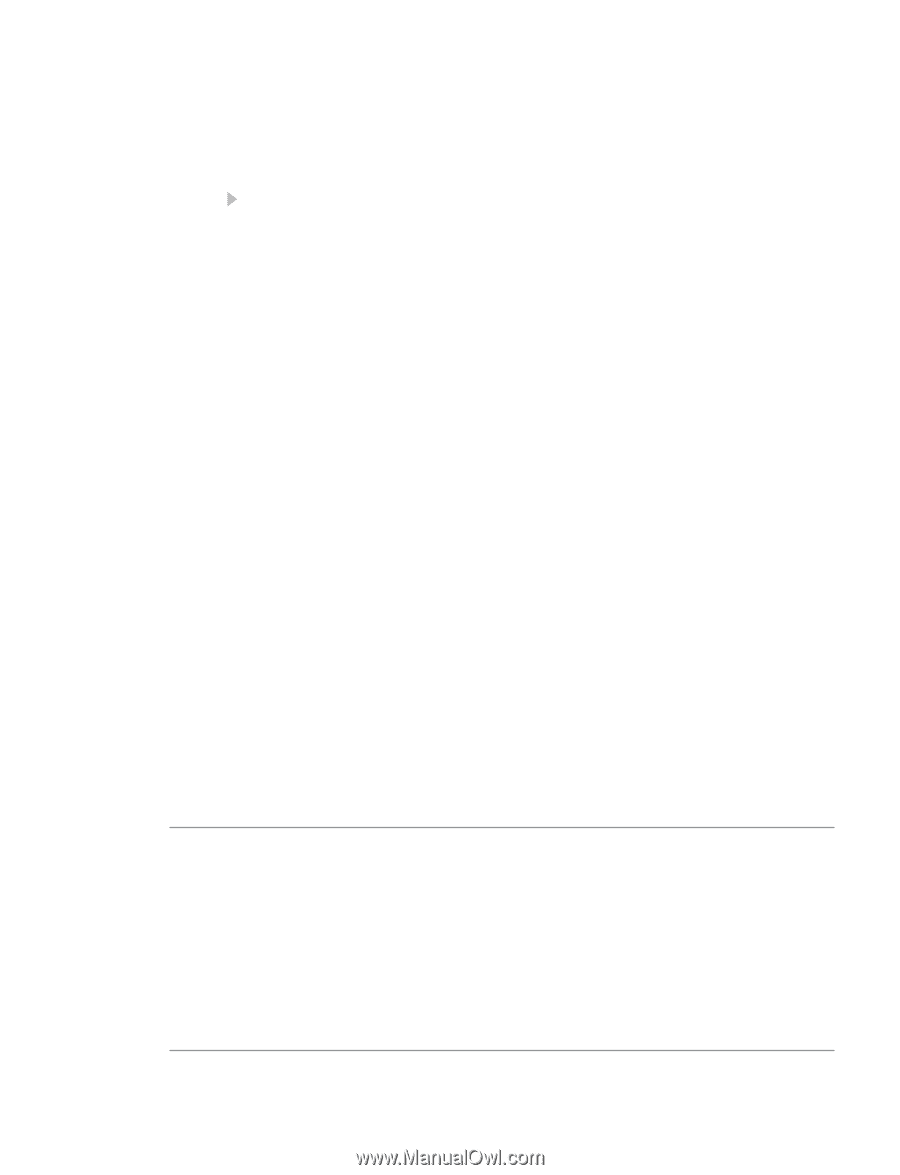
©2005 GN Netcom • All rights reserved
GN Netcom (UK) Ltd.
Sales office
Runnymede House
96/97 High Street, Egham
Surrey TW20 9HG
United Kingdom
Tel:
+ 44 (0) 1784 220140
Fax: + 44 (0) 1784 220141
GN Netcom, Inc.
77 Northeastern Boulevard
Nashua, NH 03062
USA
Tel: (800) 826 4656
Tel:
+1 603 598 1100
Fax: +1 603 598 1122
www.gnnetcom.com/US/EN
ENG
Guide for additional functions
www.gnnetcom.com