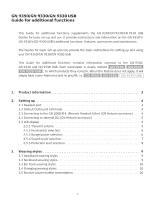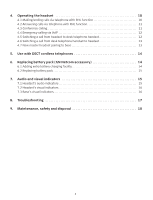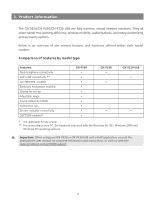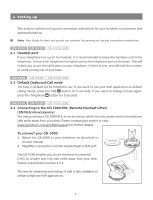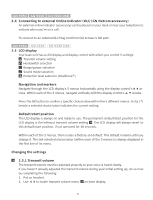Jabra GN9330 Additional Functions
Jabra GN9330 - Headset - Over-the-ear Manual
 |
UPC - 706487009481
View all Jabra GN9330 manuals
Add to My Manuals
Save this manual to your list of manuals |
Jabra GN9330 manual content summary:
- Jabra GN9330 | Additional Functions - Page 1
ENG Guide for additional functions GN Netcom Australia Pty. Ltd www.gnnetcom.com.au GN Netcom (Singapore) www.gnnetcom.com.sg GN Netcom Asia Ltd www.gnnetcom.com.hk www.gnnetcom.com ©2005 GN Netcom • All rights reserved - Jabra GN9330 | Additional Functions - Page 2
fill, i.e. GN 9350 GN 9330 GN 9330 USB 1. Product information 3 2. Setting up 4 2.1 Headset port 4 2.2 Default Outbound Call mode 4 2.3 Connecting to the GN 1000 RHL (Remote Handset Lifter) (GN Netcom accessory). . . . . 4 2.4 Connecting to external OLI (GN Netcom accessory 5 2.5 LCD display - Jabra GN9330 | Additional Functions - Page 3
12 4.6 Switching a call from desk telephone handset to headset 13 4.7 New master headset pairing to base 13 5. Use with DECT cordless telephones 14 6. Replacing battery pack (GN Netcom accessory 14 6.1 Adding extra battery charging facility 14 6.2 Replacing battery pack 15 7. Audio and visual - Jabra GN9330 | Additional Functions - Page 4
version ** for connecting to your PC, the headsets only work with the Windows 98 (SE), Windows 2000 and Windows XP operating systems. Important: When using your GN 9350 or GN 9330 USB with a VoIP application, consult the application's user manual for complete information and instructions, or visit - Jabra GN9330 | Additional Functions - Page 5
/support for further details. To connect your GN 1000: 1. Mount the GN 1000 to your telephone as described in its user manual. 2. Plug RHL's connection cord into headset base's AUX port. The GN 9350 enables you to use electronic hookswitch (EHS) to answer and end calls while away from your desk - Jabra GN9330 | Additional Functions - Page 6
GN 9350 GN 9330 GN 9330 USB 2.4 Connecting to external Online Indicator (OLI) (GN Netcom accessory) An external online indicator (accessory) can be placed on your desk or near your telephone to indicate when you're on a call. To connect to an external OLI: Plug cord from OLI to base's OLI port. GN - Jabra GN9330 | Additional Functions - Page 7
base display. 2. Use 56 to select one of the 4 interfaces from the menu. 3. Press OK to confirm the interface. Note: To use the DHSG, AEI or MSH function, connect the connection cord (accessory) to your desk telephone and the AUX port of the GN 9350. 2.5.3 Range/power selection Your headset offers - Jabra GN9330 | Additional Functions - Page 8
: 1. Use 34to locate the range/power mode menu on base display. 2. Use 56 to users with slight highfrequency hearing loss Ideal for all users Ideal for users preferring a bassrich sound Sound mode Fixed Switch Effect Benefits Speech quality in headset loudspeaker as known Improved talk time in USB - Jabra GN9330 | Additional Functions - Page 9
/day Recommended Australian protection level (Telstra) * Compliant with Directive 2003/10/EC of the European Parliament and Council of 6 February 2003. To change the protection level: 1. Use 34to locate the protection level menu on base display. 2. Use 56 to select one of the 5 modes from the - Jabra GN9330 | Additional Functions - Page 10
from your caller's environment. 3. Wearing styles Your headset offers headband, neckband and ear hook wearing styles. Note: GN 9330 and GN 9330 USB come with an ear hook and a headband. Neckband is available as an accessory. GN 9350 GN 9330 GN 9330 USB 3.1 Headband wearing styles You can choose to - Jabra GN9330 | Additional Functions - Page 11
on either the left or right ear. The headset can be rotated 360˚. Changing ear hook wearing side 1. Flip the ear hook over. 2. Rotate the ear hook 180°. GN 9350 GN 9330 GN 9330 USB 3.4 Changing wearing styles All wearing styles (headband, neckband and ear hook) are interchangeable. To change any - Jabra GN9330 | Additional Functions - Page 12
number. 4. Replace headset in base, or press the headset's talk button. -> RHL/EHS function will deactivate (handset lowers/telephone line connection closes). GN 9350 GN 9330 GN 9330 USB 4.2 Answering calls via telephone with RHL/EHS function 1. The telephone rings. 2. Remove headset from base, or - Jabra GN9330 | Additional Functions - Page 13
. -> The base will automatically dial the emergency services number. Note: This emergency services feature works only with certain VoIP applications. Please refer to www.gnnetcom.com/gn9300/support for more information. GN 9350 GN 9330 GN 9330 USB 4.5 Switching a call from headset to desk telephone - Jabra GN9330 | Additional Functions - Page 14
charging cradle, and do not press the headset´s talk button or press the base´s telephone mode button, as this will disconnect the call. If the headset runs out of battery power, the headset-base link will remain active for up to 2 minutes to allow for battery changing. GN 9350 GN 9330 GN 9330 USB - Jabra GN9330 | Additional Functions - Page 15
successful pairing. Your headset is now ready to use with your cordless telephone. Consult your cordless telephone's user manual for using your headset with your cordless telephone. 6. Replacing the battery pack (GN Netcom accessory) GN 9350 GN 9330 GN 9330 USB 6.1 Adding extra battery charging - Jabra GN9330 | Additional Functions - Page 16
the extra battery charging facility. 7. Audio and visual indicators The headset and base have audio and visual indicators that represent various functions associated with setting up and using the product. GN 9350 GN 9330 GN 9330 USB 7.1 Headset's audio indicator Headset action Low battery Volume - Jabra GN9330 | Additional Functions - Page 17
9350 GN 9330 GN 9330 USB 7.3 Base's visual indicators Base action Telephone mode button's indicator/ Base talk button USB mode button's indicator/ Base talk button Mute functionality indicator (red) Battery indicator (4 green diodes) Battery indicator (chargecradle for additional battery, accessory - Jabra GN9330 | Additional Functions - Page 18
your supplier for compatibility with your phone, and/ or consult our support site at www.gnnetcom.com/gn9120/ehs-setup. Q: I have moved desks at work. Is it possible to put my headset onto another base? A: Yes, this is possible. The headset only needs to be paired to the new base. Just follow the - Jabra GN9330 | Additional Functions - Page 19
with the EHS version of GN Netcom, but I cannot make it work. A: Please refer to www.gnnetcom.com/gn9300/support for more information, including compatibility and the correct, clear dialtone switch setting. 9. Maintenance, safety and disposal Maintenance The headband, boom arm and ear hook can be
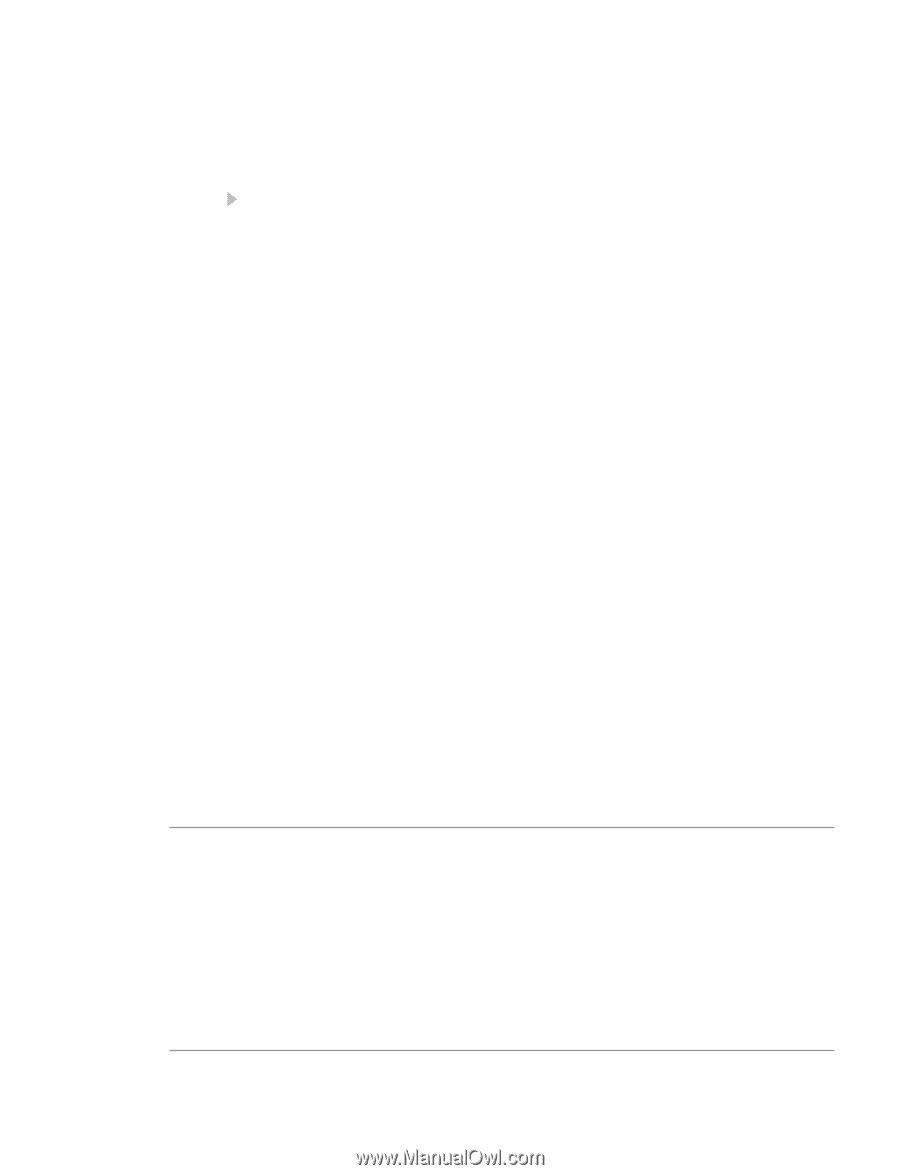
©2005 GN Netcom • All rights reserved
GN Netcom
Australia Pty.
Ltd
www.gnnetcom.com.au
GN Netcom (Singapore)
www.gnnetcom.com.sg
GN Netcom Asia Ltd
www.gnnetcom.com.hk
ENG
Guide for additional functions
www.gnnetcom.com