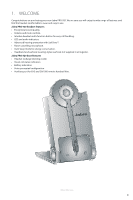Jabra PRO 920 User Manual
Jabra PRO 920 Manual
 |
View all Jabra PRO 920 manuals
Add to My Manuals
Save this manual to your list of manuals |
Jabra PRO 920 manual content summary:
- Jabra PRO 920 | User Manual - Page 1
Jabra PRO™ 920 User Manual www.jabra.com - Jabra PRO 920 | User Manual - Page 2
ACCESSORIES...9 3. CONNECTING TO A DESK PHONE 10 3.1 FOLDABLE BASE STAND...10 3.2 CONNECT TO DESK PHONE...11 3.3 CONNECT POWER SUPPLY TO BASE 13 3.4 DOCK THE HEADSET ...13 4. CONFIGURING THE DESK PHONE AUDIO 14 4.1 SET A CLEAR DIAL TONE...14 4.2 SET THE MICROPHONE VOLUME 14 5. JABRA PRO 920 - Jabra PRO 920 | User Manual - Page 3
20 7.6 HOW TO RESET ADVANCED SETTINGS 21 7.7 COPY SETTINGS TO MULTIPLE JABRA PRO 920 BASES 21 8. SUPPORT 22 8.1 FAQS AND TROUBLESHOOTING 22 9. TECHNICAL SPECIFICATIONS 24 9.1 JABRA PRO 920 HEADSET...24 9.2 HEADSET BATTERY ...24 9.3 MATERIALS AND ALLERGIES ...25 9.4 JABRA PRO 920 BASE ...25 - Jabra PRO 920 | User Manual - Page 4
Headband and earhook wearing-styles (earhook not supplied in all regions). Jabra PRO 920 base features • Headset recharge docking cradle. • Visual call status indicators. • Battery indicators. • Voice-prompted configuration. • Auxiliary port for EHS and GN1000 remote handset lifter. JABRA PRO 920 4 - Jabra PRO 920 | User Manual - Page 5
ENGLISH 2. PRODUCT OVERVIEW 2.1 PACKAGE CONTENTS Headset Headband attachment Earhook attachment (not supplied in all regions) Base Installation CD (User Manual) Quick Start Guide Warning & Declaration booklet Power adapter Telephone cable JABRA PRO 920 5 - Jabra PRO 920 | User Manual - Page 6
ENGLISH 2.2 HEADSET OVERVIEW Speaker volume up button Mute button Speaker volume down button LED indicator Multi-function button Microphone boom arm JABRA PRO 920 Speaker Mount for wearing-style attachments Recharge contact Noise-cancelling microphone 6 - Jabra PRO 920 | User Manual - Page 7
right ear. Regardless of wearing-style, position the microphone as close to the mouth as possible for maximum noisecancelling effect. Attaching the headband CLICK Attaching the earhook (earhook not supplied in all regions) CLICK Attaching the neckband (optional accessory) CLICK JABRA PRO 920 - Jabra PRO 920 | User Manual - Page 8
ENGLISH 2.4 BASE OVERVIEW Headset cradle 1 Foldable base stand Battery indicator Clear Dial Tone switch Handset port Telephone port Headset recharge contact Audio link indicator Mute indicator Microphone volume controls AUX port Power adapter port JABRA PRO 920 8 - Jabra PRO 920 | User Manual - Page 9
ACCESSORIES The following Jabra PRO accessories are available separately. Jabra GN1000 Electronic hookswitch adapter (actual product may vary from illustration) Neckband attachment Replacement headband attachment Replacement earhook, with earbuds Replacement ear cushions JABRA PRO 920 - Jabra PRO 920 | User Manual - Page 10
ENGLISH 3. CONNECTING TO A DESK PHONE 3.1 FOLDABLE BASE STAND The Jabra PRO 920 base stand can be folded into three positions: open, closed and standing position, as illustrated. CLICK CLICK JABRA PRO 920 10 - Jabra PRO 920 | User Manual - Page 11
Jabra Link adapter. Wait 10 seconds before answering the phone. 11 dRoecfuemr teonJtaabtiroanLink JABRA PRO 920 or or or or ENGLISH ENGLISH OPTION 3 Desk Phone with GN1000 The GN1000 remote handset lifter manually lifts the desk phone handset to make or answer a call. For mounting instructions - Jabra PRO 920 | User Manual - Page 12
Connect the power adapter to the mains power socket. 3.4 DOCK THE HEADSET Dock the headset with the base Dock the headset, as illustrated. When the primary headset is docked correctly the headset LED will be white for 5 seconds, and the headset battery will begin charging, if needed. JABRA PRO 920 - Jabra PRO 920 | User Manual - Page 13
also important to set the microphone volume for optimal sound quality. 4.1 SET A CLEAR DIAL TONE 1. Put on the headset. 2. Press the headset button on the desk phone, or lift the desk phone handset. 3. Locate the clear dial tone switch on the back of the Jabra PRO 920 base, as illustrated, and while - Jabra PRO 920 | User Manual - Page 14
Power off 5.2 HEADSET SPEAKER VOLUME BUTTONS The speaker volume buttons adjust the headset speaker volume. Double-tap Press (hold 1-3 seconds) 9 9 9 (5 secs) Speaker volume buttons 5.3 HEADSET MUTE BUTTON The mute button mutes or un-mutes the headset microphone. Mute button JABRA PRO 920 15 - Jabra PRO 920 | User Manual - Page 15
Audio tone Audio sample (click to listen) Power on Microphone muted Power off Call ended Button tap Battery low Button double-tap Conference start Button press Maximum speaker volume reached Minimum speaker volume reached Conference end Out of range Incoming call accepted JABRA PRO 920 - Jabra PRO 920 | User Manual - Page 16
The Jabra PRO 920 base has three LEDs to indicate battery, call status and events. Icon Event Battery charging (slow flash) Full battery Low battery Very low battery (fast flash) Unknown battery status Microphone muted Active audio link between headset and base Searching for headset JABRA PRO 920 - Jabra PRO 920 | User Manual - Page 17
hookswitch or handset lifter) 1. Lift desk phone handset. 2. Refer to specific desk phone documentation. In some cases a button must be pressed on the desk phone, while in others the switch from handset to desk phone will be automatic. 6.3 CONFERENCE CALL WITH MULTIPLE HEADSETS The Jabra PRO 920 is - Jabra PRO 920 | User Manual - Page 18
. Electronic hookswitch (EHS) An electronic hookswitch is a feature on some desk phones that enables calls to be answered or ended by the headset multi-function button. To use this feature an electronic hookswitch adapter needs to be connected between the desk phone and the Jabra PRO 920 base. To - Jabra PRO 920 | User Manual - Page 19
MSH 3 End setup mode When finished, simultaneously press and hold both headset volume buttons until the voice prompt says "Goodbye" and then release the buttons. End setup The base will restart and update the settings, indicated by the white battery icon on the base. GOODBYE JABRA PRO 920 20 - Jabra PRO 920 | User Manual - Page 20
the buttons. Reset settings The base will restart and reset the settings, indicated by the white battery icon on the base. FACTORY DEFAULT 7.7 COPY SETTINGS TO MULTIPLE JABRA PRO 920 BASES Jabra PRO 920 settings can be manually copied onto other Jabra PRO 920 bases. 1. Dock the headset in - Jabra PRO 920 | User Manual - Page 21
headset port. Q Is it possible to automate calling and answering on my desk phone without using a handset lifter? A Yes, if the desk phone has an electronic hookswitch feature. Check your supplier for compatibility with your phone, and/or consult the support section on www.jabra.com. JABRA PRO 920 - Jabra PRO 920 | User Manual - Page 22
's electronic hookswitch not work with my headset? A Please check your specific desk phone documentation for electronic hookswitch compatibility and configuration settings. Alternatively visit www.jabra.com. Q Is it possible for anyone to listen in on calls made with the Jabra PRO 920? A The risk of - Jabra PRO 920 | User Manual - Page 23
incoming calls, low battery, volume level, microphone muting and other events. Sound quality: DSP noise reduction; echo cancellation; tone control; narrowband audio. Recharge: While docked in the Jabra PRO 920 base. Wireless standard: (CAT - iq) European DECT and U.S. DECT. DECT range: For European - Jabra PRO 920 | User Manual - Page 24
Electromechanical switches. Clear dial tone switch and microphone volume level set manually. Electronic hookswitch standards: GN1000, Jabra IQ, DHSG and MSH, and other Jabra DHSG adapters. Each EHS requires additional cabling and/or equipment available separately. GN1000 is supported by default and - Jabra PRO 920 | User Manual - Page 25
the R & TTE Directive (99/5/EC). Hereby, GN declares that this product is in compliance with the essential Jabra will void the user's authority to operate the equipment. This equipment has been tested and found to comply with the limits for a Class B digital device, pursuant to part JABRA PRO 920 26 - Jabra PRO 920 | User Manual - Page 26
GN Netcom A/S. All rights reserved. Jabra® is a registered trademark of GN Netcom A/S. All other trademarks included herein are the property of their respective owners. (Design and specifications subject to change without notice). 32-00696 RevD MADE IN CHINA Type: WHB003 JABRA PRO 920 www.jabra
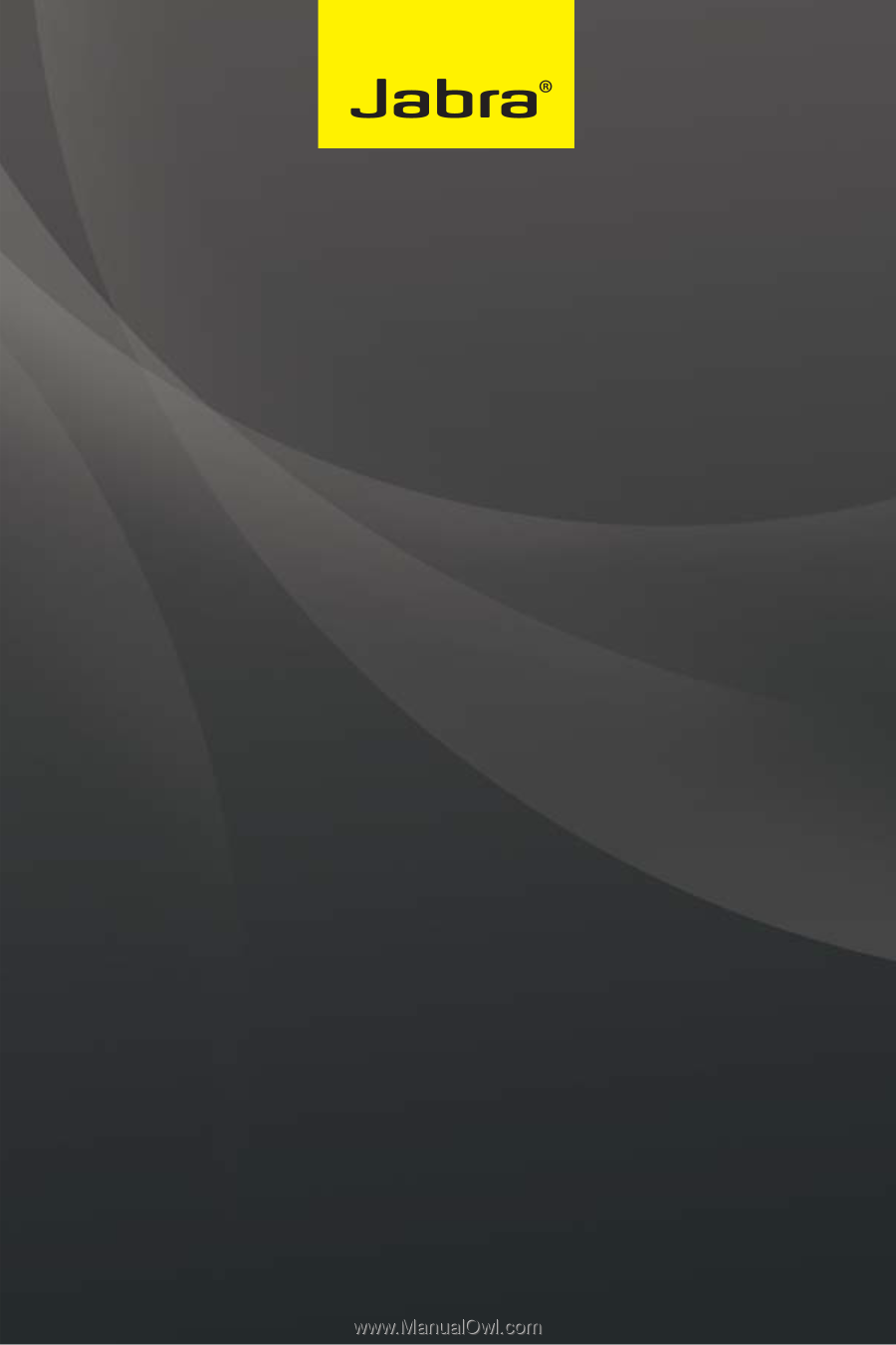
www.jabra.com
User Manual
Jabra PRO™ 920
Jabra PRO™ 920
www.jabra.com
User Manual