Jabra SPEAK 450 User Manual
Jabra SPEAK 450 Manual
 |
View all Jabra SPEAK 450 manuals
Add to My Manuals
Save this manual to your list of manuals |
Jabra SPEAK 450 manual content summary:
- Jabra SPEAK 450 | User Manual - Page 1
Jabra SPEAK 450 for Cisco USER MANUAL - Jabra SPEAK 450 | User Manual - Page 2
english Contents welcome 2 jabra SPEAK 450 for cisco overview 3 connecting 5 how to use the jabra SPEAK 450 for cisco 7 support 8 technical specifications 9 Jabra speak 450 for Cisco 1 - Jabra SPEAK 450 | User Manual - Page 3
the Jabra Speak 450 for Cisco. We hope you will enjoy it! what your jabra Speak 450 for Cisco can do • Answer, end, reject and mute calls. • Connect wirelessly to a PC/VXI or mobile device via Bluetooth. • Connect to PC/VXI via USB. • Connect to Jabra Link 360. Jabra speak 450 for Cisco 2 - Jabra SPEAK 450 | User Manual - Page 4
JABRA Speak 450 for Cisco OVERVIEW english Mute microphone Speaker button volume down Speaker volume up Call button USB port Off/On/ Bluetooth switch Connect button Jabra speak 450 for Cisco 3 - Jabra SPEAK 450 | User Manual - Page 5
english turn on the jabra Speak 450 for Cisco • Plug the Jabra Speak 450 for Cisco USB cable into any available USB port on your PC/VXI. • Set the Off/On/Bluetooth switch to On or Bluetooth to turn on. charging the Jabra Speak 450 for Cisco Plug the Jabra Speak 450 for Cisco USB cable into any - Jabra SPEAK 450 | User Manual - Page 6
/On/Bluetooth switch to the On setting, on the base of the Jabra Speak 450 for Cisco. 2. Plug the Jabra Speak 450 for Cisco USB cable into any available USB port on your PC/VXI. 3. Select the Jabra Speak 450 for Cisco as the default audio device in your softphone settings. CONNECT TO MOBILE DEVICE - Jabra SPEAK 450 | User Manual - Page 7
1. Set the Off/On/Bluetooth switch to the Bluetooth setting, on the base of the Jabra Speak 450 for Cisco. 2. Tap the Connect button on the base of the Jabra Speak 450 for Cisco. 3. Plug the Jabra Link 360 into any available USB port on your PC/VXI, and wait for approx. 30 seconds for a connection - Jabra SPEAK 450 | User Manual - Page 8
how to use the Jabra Speak 450 for Cisco USB port english Mute Speaker Speaker button volume button Off/On/ Bluetooth switch Connect button Turn on (USB only Tap the Mute microphone button Tap the Connect button to connect with a Bluetooth device for the first time Jabra speak 450 for Cisco 7 - Jabra SPEAK 450 | User Manual - Page 9
am having connection problems A You may have deleted your Jabra Speak 450 for Cisco Bluetooth connection to your mobile phone. Follow the Bluetooth connection instructions again. Q Does the Jabra Speak 450 for Cisco support other Bluetooth equipment? A The Jabra Speak 450 for Cisco is designed to - Jabra SPEAK 450 | User Manual - Page 10
50mm Operating range: Up to 10m (33 feet) Bluetooth version: Bluetooth version 3.0 Supported Bluetooth profiles: Hands Free Profile (v1.6), Headset profile, Advanced Audio Distribution Profile ( temperature: -40° C to 70° (-104° F to 158° F) Pairing passkey or PIN: 0000 Jabra speak 450 for Cisco 9 - Jabra SPEAK 450 | User Manual - Page 11
marks by GN Netcom A/S is under license. (Design and specifications subject to change without notice). © 2013 GN Netcom A/S. All rights reserved. Jabra® is a registered trademark of GN Netcom A/S. All other trademarks included herein are the property of their respective owners. The Bluetooth® word
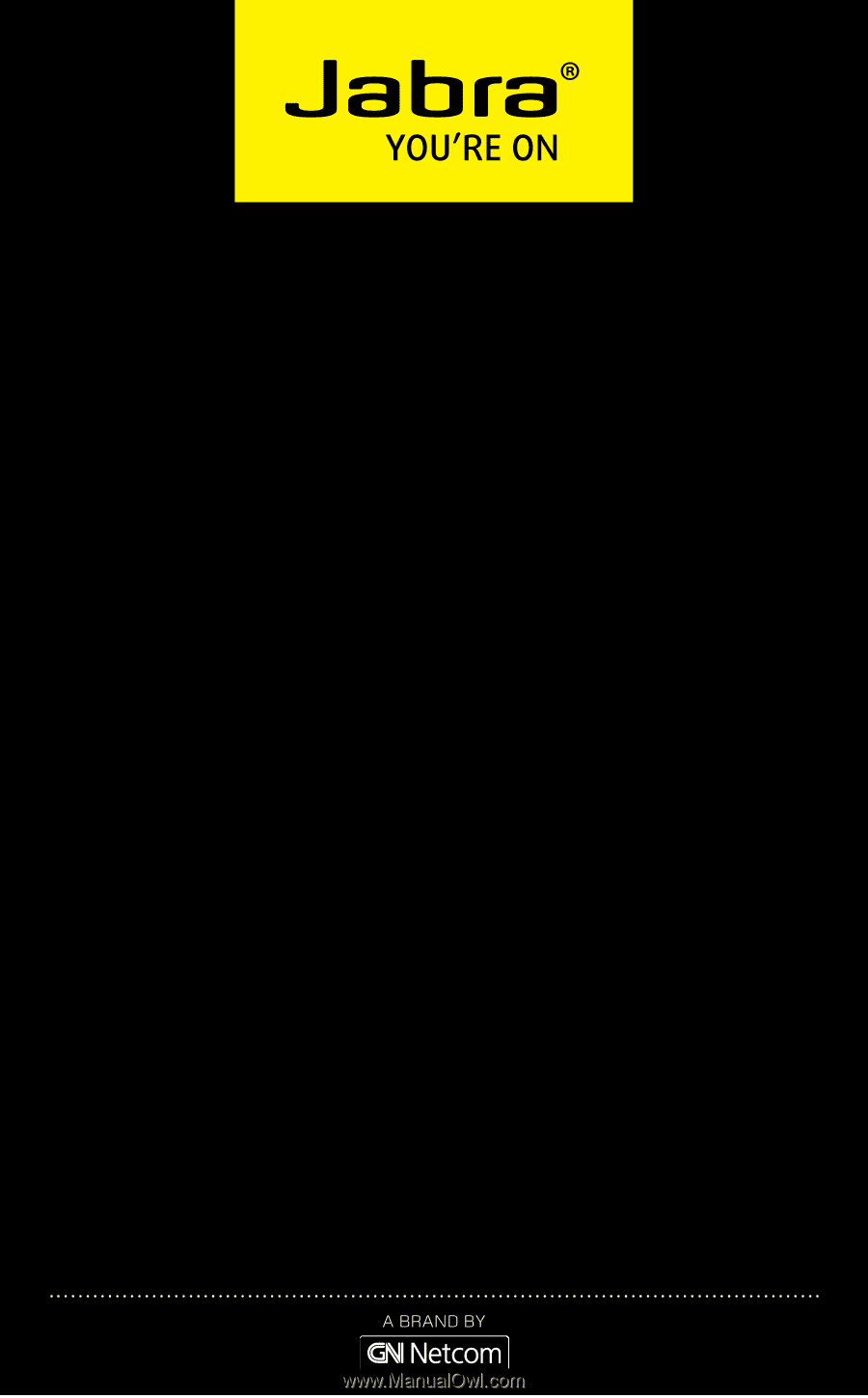
USER MANUAL
Jabra SPEAK 450
for Cisco









