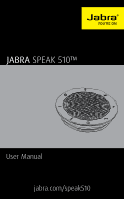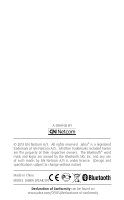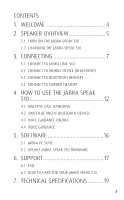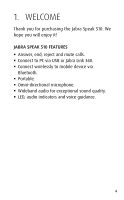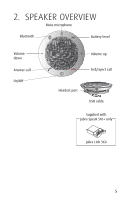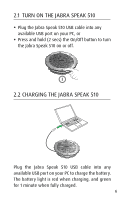Jabra SPEAK 510 User Manual
Jabra SPEAK 510 Manual
 |
View all Jabra SPEAK 510 manuals
Add to My Manuals
Save this manual to your list of manuals |
Jabra SPEAK 510 manual content summary:
- Jabra SPEAK 510 | User Manual - Page 1
JABRA speak 510™ User Manual jabra.com/speak510 - Jabra SPEAK 510 | User Manual - Page 2
mark and logos are owned by the Bluetooth SIG, Inc. and any use of such marks by GN Netcom A/S is under license. (Design and specifications subject to change without notice). Made in China MODEL: JABRA SPEAK 510 Declaration of Conformity can be found on www.jabra.com/CP/US/declarations-of-conformity - Jabra SPEAK 510 | User Manual - Page 3
use the Jabra Speak 510 12 4.1 Multiple call handling 4.2 SWITCH BETWEEN bluetooth DEVICES 4.3 Voice guidance on/off 4.4 Voice guidance 5. Software 16 5.1 jabra pc suite 5.2 update Jabra Speak 510 firmware 6. SUPPORT 17 6.1 faq 6.2 How to care for your Jabra Speak 510 7. Technical specifications - Jabra SPEAK 510 | User Manual - Page 4
welcome Thank you for purchasing the Jabra Speak 510. We hope you will enjoy it! Jabra speak 510 features ƒƒ Answer, end, reject and mute calls. ƒƒ Connect to PC via USB or Jabra Link 360. ƒƒ Connect wirelessly to mobile device via Bluetooth. ƒƒ Portable. ƒƒ Omni-directional microphone. ƒƒ Wideband - Jabra SPEAK 510 | User Manual - Page 5
english 2. speaker OVERVIEW Mute microphone Bluetooth Battery level Volume down Answer call On/Off Volume up End/reject call Headset port USB cable Supplied with Jabra Speak 510+ only Jabra Link 360 5 - Jabra SPEAK 510 | User Manual - Page 6
, or ƒƒ Press and hold (2 secs) the On/Off button to turn the Jabra Speak 510 on or off. 2.2 charging the Jabra Speak 510 Plug the Jabra Speak 510 USB cable into any available USB port on your PC to charge the battery. The battery light is red when charging, and green for 1 minute when fully charged - Jabra SPEAK 510 | User Manual - Page 7
english 3. CONNECTING 1. Plug the Jabra Speak 510 USB cable into any available USB port on your PC. 2. Select the Jabra Speak 510 as the default audio device in Windows Control Panel sound settings, and in your softphone audio settings. 7 - Jabra SPEAK 510 | User Manual - Page 8
speak 510+ only). To connect the speaker and Jabra Link 360: 1. Press and hold (2 secs) the Bluetooth button on the Jabra Speak 510 until the Bluetooth light flashes blue. Release the button when you hear the connection instructions. 2. Plug the Jabra Link 360 into any available USB port on your PC - Jabra SPEAK 510 | User Manual - Page 9
CONNECT TO MOBILE device (BLUETOOTH) 1. Press and hold (2 secs) the Bluetooth button on the Jabra Speak 510 until the Bluetooth light flashes blue. Release the button when you hear the connection instructions. 2. Enable Bluetooth on your mobile device, and select the Jabra Speak 510 from the list of - Jabra SPEAK 510 | User Manual - Page 10
to the Jabra Speak 510. 1. Plug the Jabra Speak 510 into any available USB port on your PC. 2. Put the Bluetooth headset into pairing mode (refer to your headset manual for instructions). 3. Press and hold (8 secs) the Bluetooth button on the Jabra Speak 510 until the Bluetooth light flashes - Jabra SPEAK 510 | User Manual - Page 11
jabra english jabra jabra 3.4 CONNECT TO CORDED headset For privacy, a corded headset can be plugged into the Jabra Speak 510 headset port. L R 11 - Jabra SPEAK 510 | User Manual - Page 12
english 4. how to use the Jabra Speak 510 Mute microphone Bluetooth Battery level Volume down Volume up Answer call End/reject button Tap the End/reject call button Speaker volume Tap the Volume up or Volume down button Battery status Tap the Battery status button to display the current - Jabra SPEAK 510 | User Manual - Page 13
microphone Press and hold (2 secs) the Bluetooth button to connect with a new Bluetooth device Tap the Bluetooth button to reconnect/disconnect with a Bluetooth device Tap the Mute microphone button 4.1 Multiple call handling The Jabra Speak 510 can accept and handle multiple calls simultaneously - Jabra SPEAK 510 | User Manual - Page 14
Volume down button to cycle between the connected devices. The connected devices will be announced. 2. Release the Bluetooth button when the correct device is announced. The Jabra Speak 510 will establish a connection with the device(s). When a connection has been established the device(s) will be - Jabra SPEAK 510 | User Manual - Page 15
click to listen what you hear Go to the Bluetooth menu on your mobile device and connect to Jabra Speak 510 Connect to mobile device Connect to Jabra Link 360 Connect to headset Connect to two mobile devices Connect to both Jabra Link 360 and mobile device Connected to mobile device Connected - Jabra SPEAK 510 | User Manual - Page 16
update Jabra Speak 510 firmware Firmware updates improve performance or add new functionality to Jabra devices. To update firmware: Launch the Jabra Firmware Updater installed with Jabra PC Suite, and follow the firmware updater wizard. NOTE: The speakerphone must be connected to the PC via USB - Jabra SPEAK 510 | User Manual - Page 17
connection problems A Check your mobile device's Bluetooth menu and delete/forget the Jabra Speak 510. Re-connect the Jabra Speak 510 to your Bluetooth device following the Bluetooth connection instructions. Q Will the Jabra Speak 510 support other Bluetooth equipment? A The Jabra Speak 510 is - Jabra SPEAK 510 | User Manual - Page 18
english 6.2 How to care for your Jabra Speak 510 ƒƒ Always store the Jabra Speak 510 with the power off and safely protected. ƒƒ Avoid storage at extreme temperatures (above 70°C/158°F or below -40°C/-40°F). This can shorten battery life and may affect operation. High temperatures may also degrade - Jabra SPEAK 510 | User Manual - Page 19
Technical specifications english Jabra Speak 510 Weight Dimensions Microphones Speaker Bluetooth range Bluetooth version Paired devices Supported Bluetooth profiles Talk time Operating temperature Storage temperature Simultaneous Bluetooth connections Bluetooth audio bandwidth Pairing passkey or - Jabra SPEAK 510 | User Manual - Page 20
english Jabra LINK 360 Dimensions Bluetooth range Bluetooth version Paired devices Supported Bluetooth profiles Operating temperature Storage temperature Simultaneous Bluetooth connections Bluetooth audio bandwidth PC connection Description W 15.8 mm x L 21.2 mm x H 4.7 mm Up to 100 m (300 ft), - Jabra SPEAK 510 | User Manual - Page 21
21 english - Jabra SPEAK 510 | User Manual - Page 22
www.jabra.com/speak510 22 Rev E english
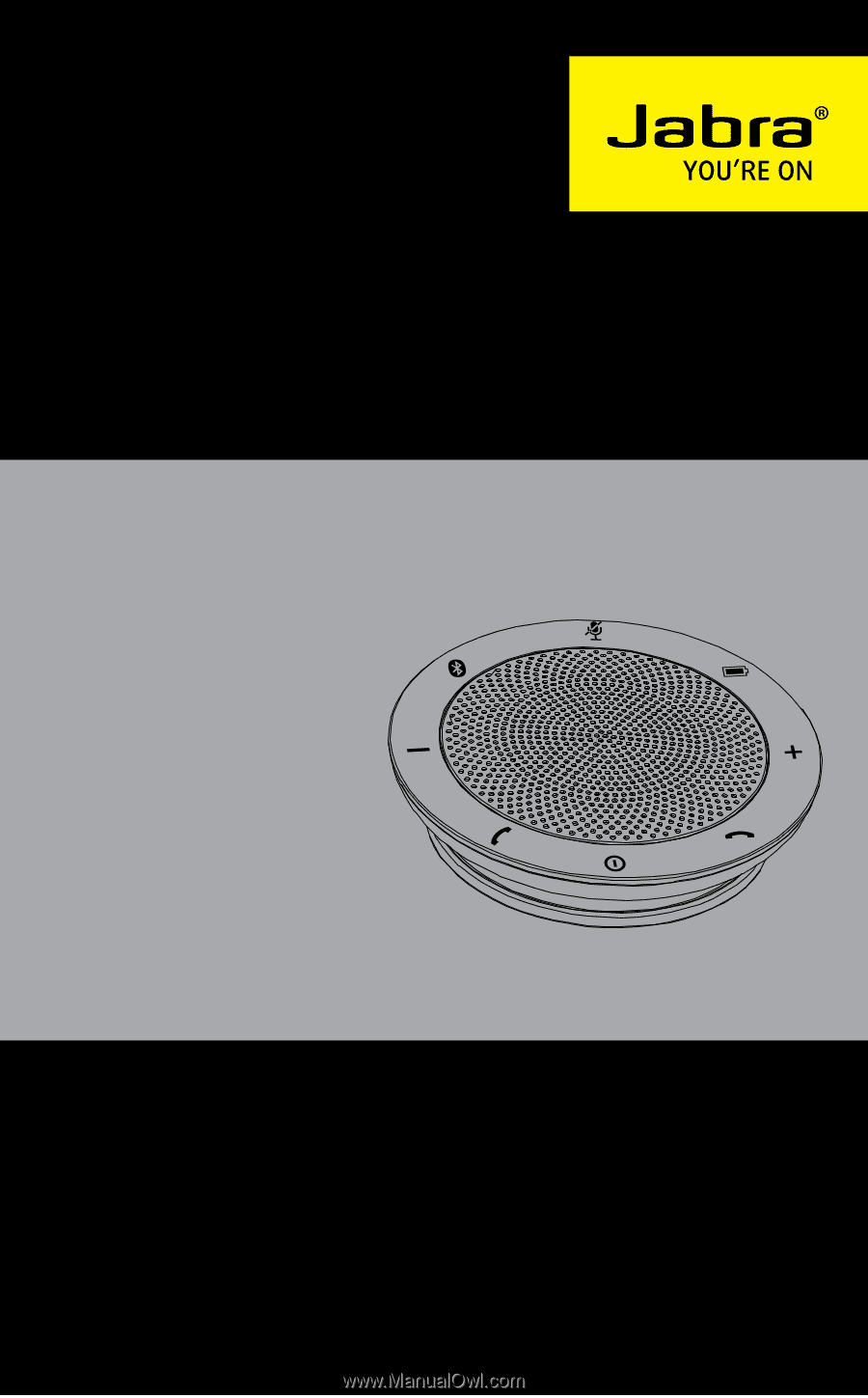
jabra.com/speak510
User Manual
JABRA
SPEAK 510™