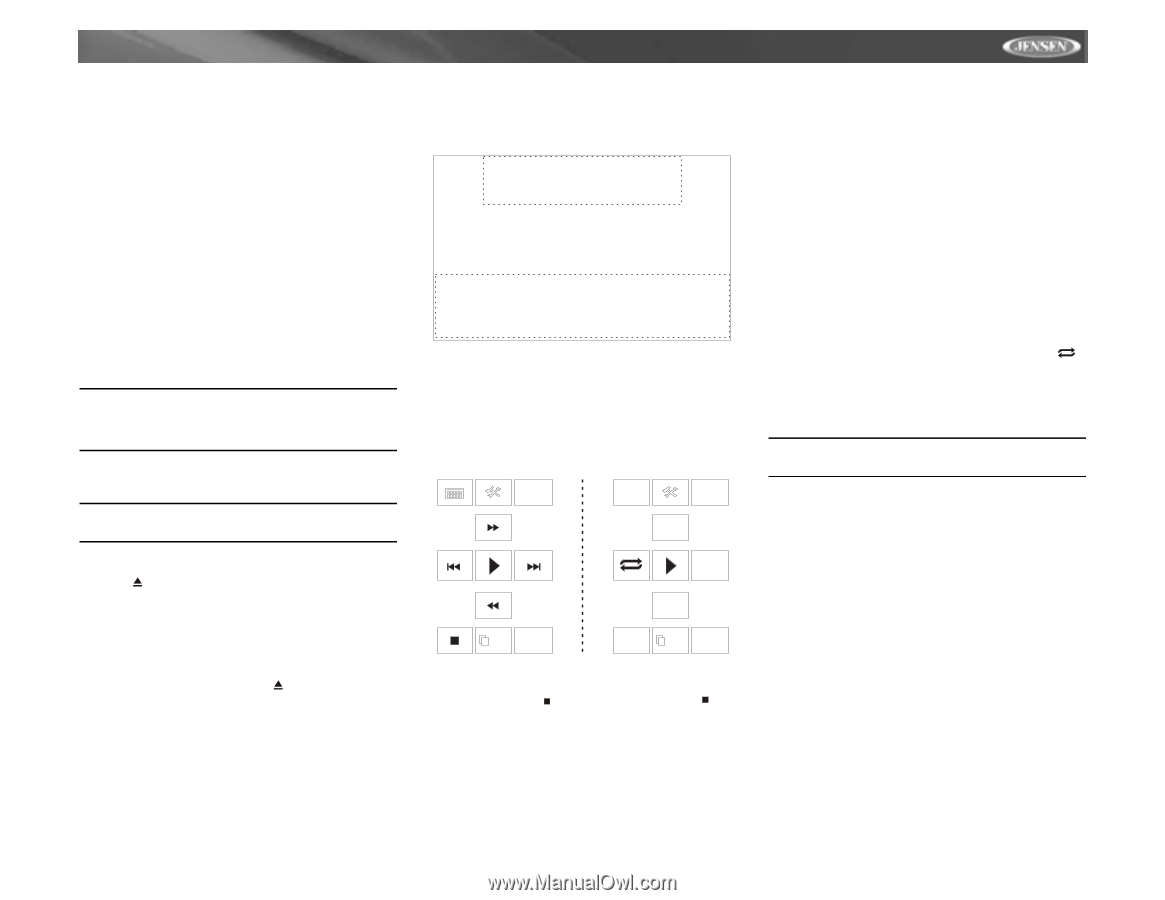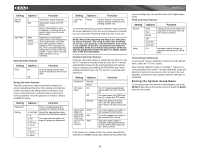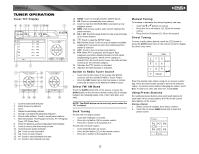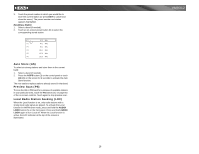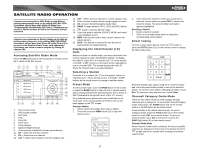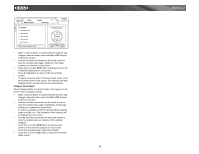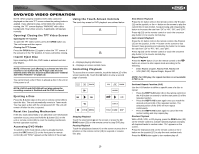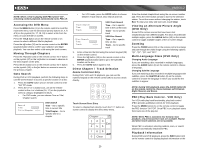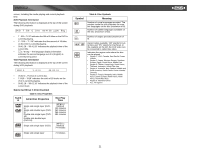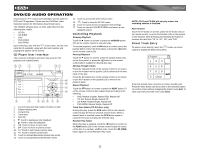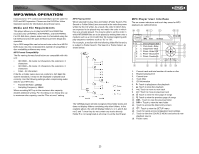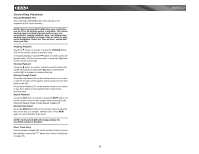Jensen VM9312 Instruction Manual - Page 23
Dvd/vcd Video Operation - install
 |
UPC - 043258303707
View all Jensen VM9312 manuals
Add to My Manuals
Save this manual to your list of manuals |
Page 23 highlights
VM9312 DVD/VCD VIDEO OPERATION NOTE: When properly installed, DVD video cannot be displayed on the main TFT screen unless the parking brake is applied. If you attempt to play a DVD while the vehicle is moving, the TFT screen displays "PARKING" with a blue background. Rear video screens, if applicable, will operate normally. Using the Touch-Screen Controls The touch key areas for DVD playback are outlined below. A Opening/Closing the TFT Video Screen Opening the TFT Screen To open the TFT video screen, press the OPEN button (1). The unit beeps and then opens. Closing the TFT Screen Press the OPEN button (1) again to close the TFT screen. If the screen is in the "IN" position, it moves out before closing. B Insert/Eject Disc Upon inserting a DVD disc, DVD mode is entered and disc play begins. NOTE: If Parental Lock (Rating) is activated and the disc inserted is not authorized, the 4-digit code must be entered and/or the disc must be authorized (see "General Sub-menu Features" on page 13). You cannot insert a disc if there is already a disc in the unit or if the power is off. A - Displays playing information B - Displays on-screen control menu Controlling Playback To access the on-screen controls, touch the bottom 1/3 of the screen (section B). Touch the 1/2 button to view a second page of controls BACK EQ BACK NOTE: DVD-R and DVD-RW will not play unless the recording session is finalized and the DVD is closed. AUDIO Ejecting a Disc Press the button (21) on the unit or remote control (35) to eject the disc. The unit automatically reverts to Tuner mode. You may eject a disc with the unit powered off. The unit will remain off after the disc is ejected. Reset the Loading Mechanism If the disc loads abnormally or an abnormal core mechanism operation occurs, press and hold the button (21) on the unit or remote control (35) to reset the loading mechanism. Normal operation resumes. Accessing DVD Mode To switch to DVD mode when a disc is already inserted, press the SRC button (15) on the front panel or remote control (8) until "DISC" appears at the bottom of the screen. A-B 1/2 MENU SUBTITLE TITLE 2/2 DISP Stopping Playback Touch the stop button ( ) on the screen or press the / BAND button (20) on the remote control to stop DVD play. Pausing Playback Touch the play/pause button (>) on the screen or press the >/ || button on the remote control (18) to suspend or resume disc play. Slow Motion Playback Press the ) to resume normal play. Fast Forward Playback Press the >> button (14) on the remote control, the /\ button (15) on the joystick, or the >> button on the screen to fast forward. Keep pressing and releasing the button to increase the rate from "2X" to "4X", "8X", and "20X". Press >/|| (18) on the remote control or touch the onscreen play button (>) to resume normal play. Repeat Playback Press the REPT button (7) on the remote control or the button on screen to alter repeat mode according to the following: • DVD: Repeat Chapter, Repeat TItle, Repeat Off • VCD (PBC Off): Repeat Single, Repeat Off NOTE: For VCD play, the repeat function is not available if PBC is on. Sectional Repeat Function (A-B) Use the A-B function to define a specific area of a disc to repeat. • Press the REPT A-B button (6) on the remote control (or the A-B button on screen) to set the start point (A) of the repeated section. • Press the REPT A-B button again once you reach the desired end point (B) of the repeated section. The selected portion of the DVD will now repeat continuously. • Press the REPT A-B button again to cancel the A-B section setting and stop repeat play. Random Playback With a DVD, VCD, or CD playing, press the RDM button (33) on the remote control to activate random playback and play all chapters/tracks in random order. "On" appears on the screen. Press the >>| button (19) on the remote control or the > button on the joystick (17) to play the next random track. Press the RDM button again to turn random play off. 19