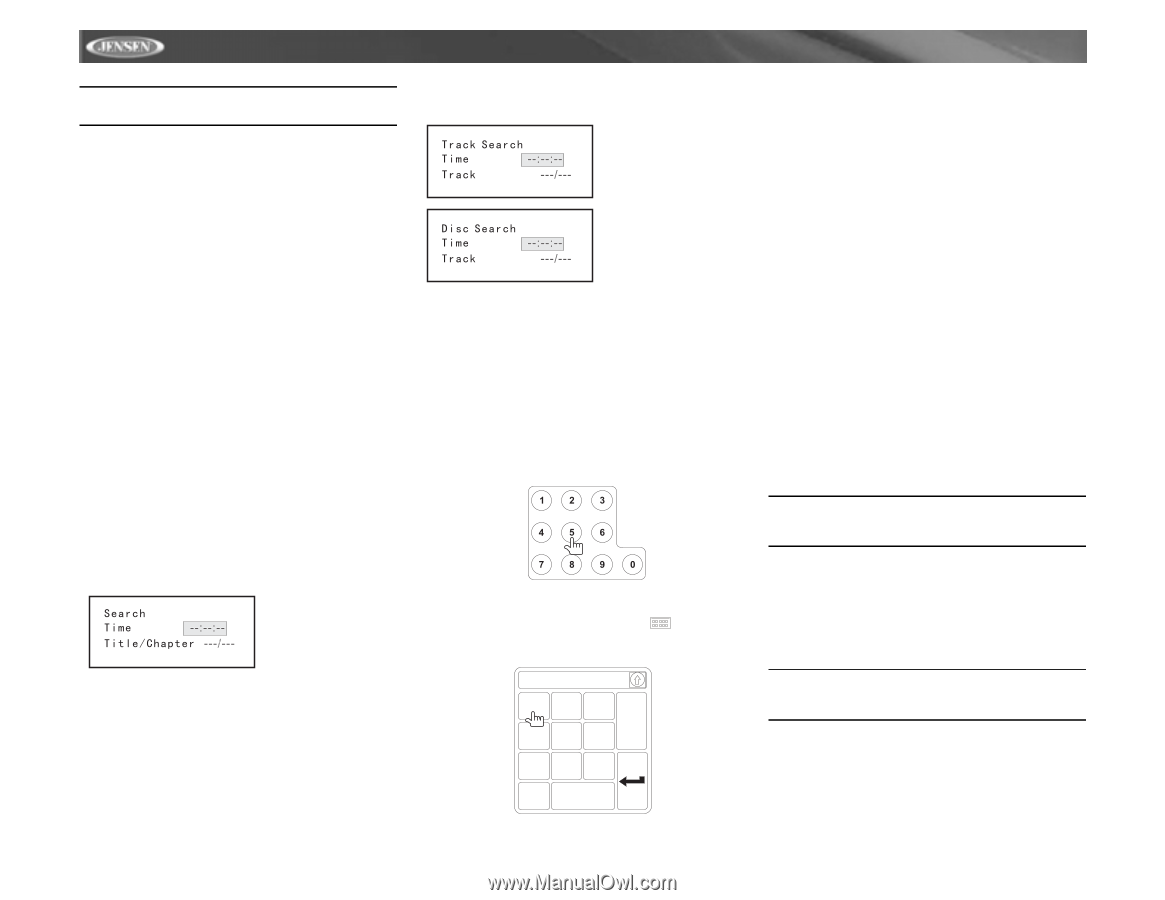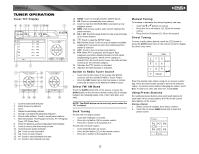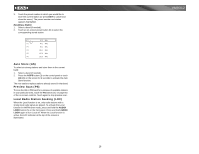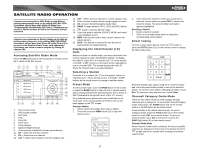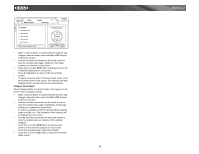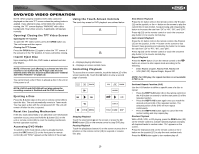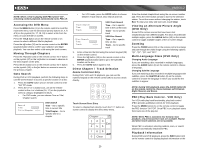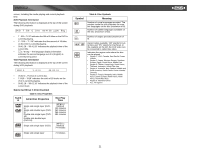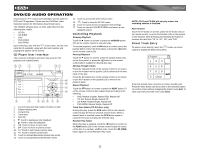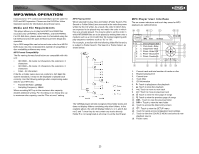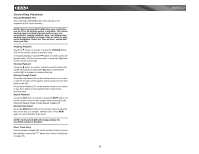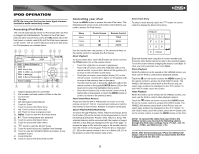Jensen VM9312 Instruction Manual - Page 24
PBC Play Back Control - VCD Only
 |
UPC - 043258303707
View all Jensen VM9312 manuals
Add to My Manuals
Save this manual to your list of manuals |
Page 24 highlights
NOTE: When a VCD is playing with PBC turned "On", activating random playback automatically turns PBC off. Accessing the DVD Menu Press the MENU button (1) on the remote control to recall the main DVD menu. Use the directional (arrow) buttons V) on the joystick (16, 17, 18, 19) to select a title from the menu or touch the title on screen. Press the TITLE button (2) on the remote control or on screen to select a different title for playback. Press the >/|| button (18) on the remote control or the ENTER (joystick) button (20) to confirm your selection and begin playback. You can also select a title using the touch screen. Moving Through Chapters Press the >>| button (19) on the remote control, the > button on the joystick (17) or the >>| button on screen to advance to the next chapter on the DVD. Press the | or buttons (16, 17) on the joystick to select a category (highlighted in blue). • For DVD mode, you can choose Time or Title/ Chapter search. DVD Search Time - Go to specific time in current title Title/Chapter - Go to specific time in a chapter • For VCD mode, press the GOTO button to choose between Track Search, Disc Search and Exit. VCD Track Search Time - Go to specific time in the current track Track - Go to specific track VCD Disc Search Time - Go to specific time on disc Track - Go to specific track 3. Enter a time into the field using the numeric keypad (29) on the remote control. 4. Press the >/|| button (18) on the remote control or the ENTER (joystick) button (20) to go to the specified location on the disc. 5. Press the GOTO button again to exit. Direct Chapter / Track Selection Remote Control Direct Entry During DVD, VCD and CD playback, you can use the numeric keypad on the remote control (29) to access a track directly. Touch Screen Direct Entry To select a chapter/track directly, touch the button on screen control to display the direct entry menu. Chapter: _ _ 123 Exit 456 789 0 Clear VM9312 Enter the desired chapter/track using the on-screen number pad. Press the enter button (arrow) to tune to the selected station. To exit the screen without changing the station, touch Exit. To clear your entry and start over, touch Clear. Viewing an Alternate Picture Angle (DVD Only) Some DVDs contain scenes that have been shot simultaneously from different angles. For discs recorded with multiple angles, press the ANGLE button (13) on the remote control to toggle available angles of the on-screen image. Zooming Press the ZOOM button (23) on the remote control to enlarge and pan through the video image using the following options: "Q1", "Q2", "Q3", and "OFF". Multi-Language Discs (DVD Only) Changing Audio Language If you are watching a disc recorded in multiple languages, press the AUDIO button (5) on the remote control to choose a language. Changing Subtitle Language If you are watching a disc recorded in multiple languages with subtitles, press the SUBTITLE button (9) on the remote control to choose the language in which you would like the subtitles to appear. NOTE: During VCD playback, press the AUDIO button (5) on the remote control to choose between Left Channel, Right Channel, and Stereo. PBC (Play Back Control - VCD Only) For VCDs with play back functionality, play back control (PBC) provides additional controls for VCD playback. Press the MENU button (1) on the remote control to toggle the PBC function "On"/"Off". Once PBC is on, playback starts from track one of the play list. NOTE: When PBC is activated, fast forward, slow playback, and previous/next track are available. Repeat and direct track selection are not available. When PBC is activated, selecting random, scan, or search playback automatically deactivates PBC. Playback Information During DVD and VCD playback, press the INFO button (10) on the remote control to display playback information on the 20