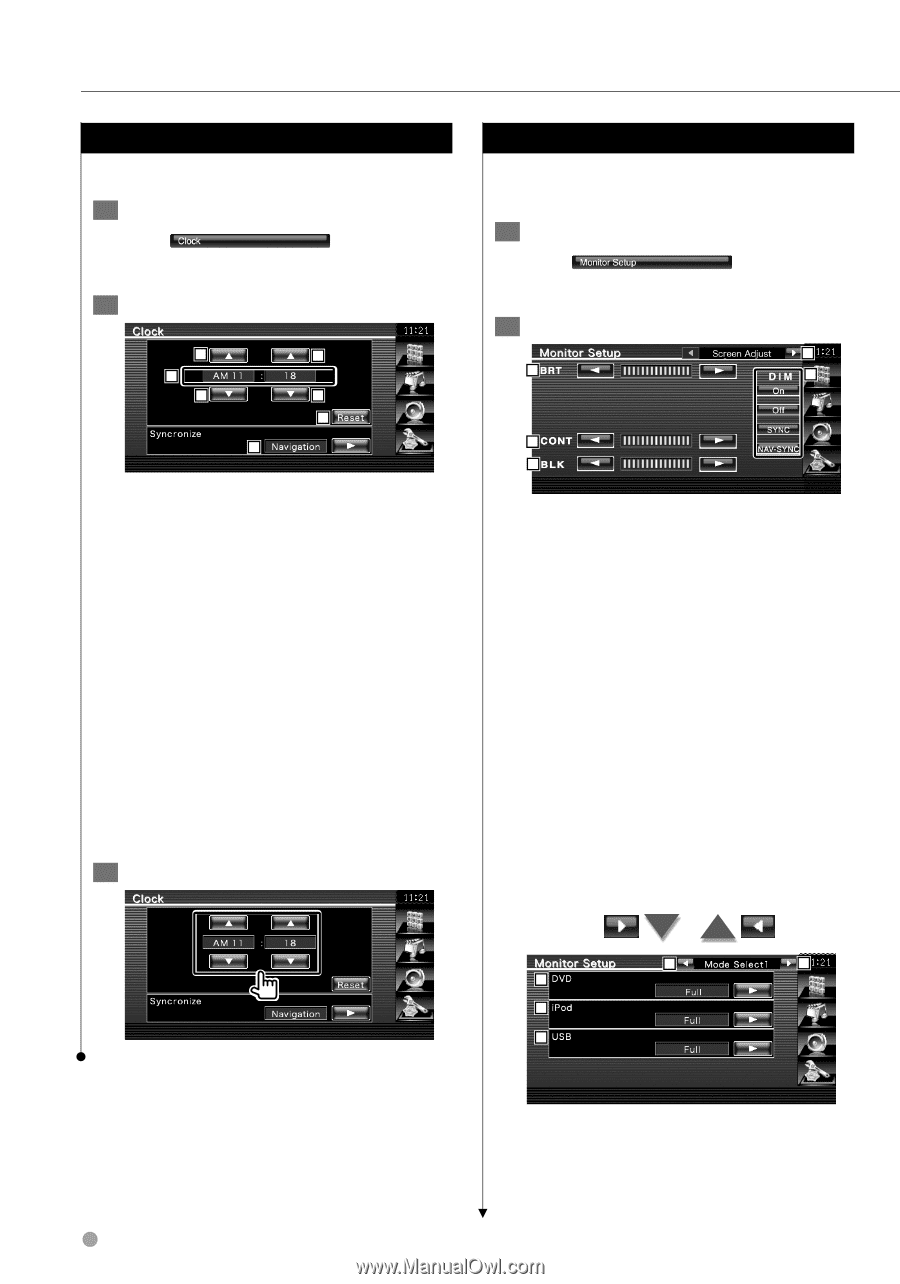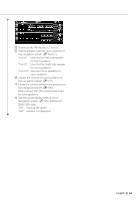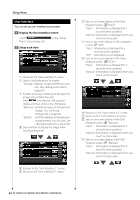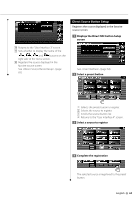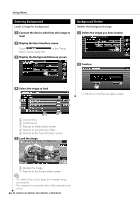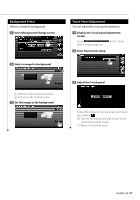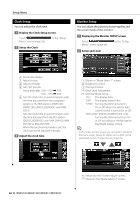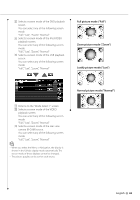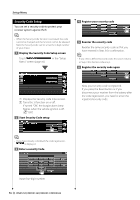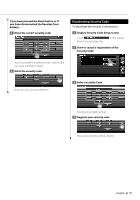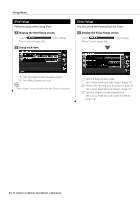Kenwood DDX-512 Instruction Manual - Page 68
Clock Setup, Monitor Setup
 |
UPC - 019048176516
View all Kenwood DDX-512 manuals
Add to My Manuals
Save this manual to your list of manuals |
Page 68 highlights
Setup Menu Clock Setup You can adjust the clock time. 1 Display the Clock Setup screen Touch Menu" screen (page 56). in the "Setup 2 Setup the Clock 2 3 1 2 3 4 5 1 Clock time display 2 Adjusts hours. 3 Adjusts minutes. 4 Sets "00" minute. Setup examples: 3:00 - 3:29 \ 3:00 3:30 - 3:59 \ 4:00 5 Sets the clock time in synchronization with the time data sent from the navigation system or the RDS station. (DNX5120/ DNX512EX; DDX512/DDX5032 with KNAG510) Sets the clock time in synchronization with the time data sent from the RDS station. (DDX512/DDX5032 with KNA-DV4100, KNADV3100 or KNA-DV2100) When the synchronized mode is set, the clock cannot be adjusted manually. 3 Adjust the clock time Monitor Setup You can adjust the position, picture quality and the screen mode of the monitor. 1 Displaying the Monitor SETUP screen Touch Menu" screen (page 56). in the "Setup 2 Setup each item 1 2 5 3 4 1 Moves to "Mode Select 1" screen. 2 Brightness control 3 Contrast Control 4 Black Level Adjustment 5 Dimmer Mode Setup "On": The display dims. "Off": The display doesn't dim. "SYNC": Turning the Dimmer function On or Off when the vehicle light control switch is turned On or Off. "NAV-SYNC" (DNX5120/DNX512EX only): Turning the Dimmer function On or Off according to the Navigation Day/Night display setting. ⁄ • In this Screen Control screen, you can perform setups for the menu screen. Setups for videos such as DVD can be performed on the (page 43). 6 7 8 9 10 6 Returns to the "Screen Adjust" screen. 7 Moves to the "Mode Select 2" screen. 68 DNX5120/DNX512EX/DDX512/DDX5032