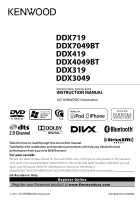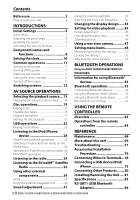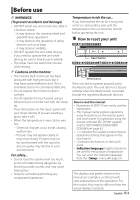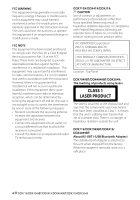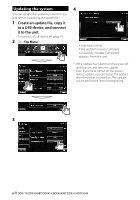Kenwood DDX319 Instruction Manual
Kenwood DDX319 Manual
 |
View all Kenwood DDX319 manuals
Add to My Manuals
Save this manual to your list of manuals |
Kenwood DDX319 manual content summary:
- Kenwood DDX319 | Instruction Manual - Page 1
DDX719 DDX7049BT DDX419 DDX4049BT DDX319 DDX3049 MONITOR WITH DVD RECEIVER INSTRUCTION MANUAL Take the time to read through this instruction manual. Familiarity with installation and operation procedures will help you obtain the best performance from your new DVD Receiver. For your records Record - Kenwood DDX319 | Instruction Manual - Page 2
unit 69 Troubleshooting 71 Accessories/Installation Procedure 76 Connecting Wires to Terminals...78 Connecting a USB device/iPod/ iPhone 79 Connecting Other Products........80 Installing/Removing the Unit.....81 Specifications 83 KS-UBT1 (USB Bluetooth Adapter 86 2 DDX719/DDX7049BT/DDX419 - Kenwood DDX319 | Instruction Manual - Page 3
the Reset button is pressed (except the registered Bluetooth devices). How to read this manual: • Illustrations of DDX719 are mainly used for explanation. • This manual mainly explains operations using the buttons on the monitor panel and touch panel. For operations using the remote controller (RC - Kenwood DDX319 | Instruction Manual - Page 4
hazardous radiation outside the unit. DDX719/DDX7049BT/DDX419/ DDX4049BT: About KS-UBT1 (USB Bluetooth Adapter) The USB Bluetooth Adapter is attached to this unit when shipped from the factory. When the adapter is removed, store it in a safe place. 4 DDX719/DDX7049BT/DDX419/DDX4049BT/DDX319/DDX3049 - Kenwood DDX319 | Instruction Manual - Page 5
external component to play - or . (☞ page 50) R-CAM Interrupt Panel Color Select when connecting the rear view camera. (☞ page 50) Select the color of the buttons on the monitor panel. (☞ page 43) 2 Finish the procedure. To set the current position as the power off position - Kenwood DDX319 | Instruction Manual - Page 6
the update file. 1 Create an update file, copy it to a USB device, and connect it to the unit. To connect a USB device, ☞ page 79. 2 On : 4 It may take a while. If the update has been complete successfully, "Update Completed" appears. Reset the unit. * If the update has failed, turn the - Kenwood DDX319 | Instruction Manual - Page 7
Activating the security 2 function You can activate the security indicator to protect your receiver system against theft. 1 On : The security indicator on the monitor panel flashes when the vehicle ignition is off. To cancel, select . English 7 - Kenwood DDX319 | Instruction Manual - Page 8
8 TEL button (Press) • Displays the screen. (☞ page 54) FNC button (Hold) • Displays the source control screen. (☞ page 12) 9 0 (Eject) button • Ejects the disc (Tilts the monitor panel fully). • Opens/Closes the monitor panel. p Remote sensor 8 DDX719/DDX7049BT/DDX419/DDX4049BT/DDX319 - Kenwood DDX319 | Instruction Manual - Page 9
the sound. (Press) • Adjusts the audio volume. (Turn) For DDX419/DDX4049BT only: AUD button • Displays the screen. (Hold) (☞ page 41) 9 FNC/R-CAM button • Displays the source control screen. (Press) (☞ page 12) • Displays the picture from the rear view camera. (Hold) p USB input - Kenwood DDX319 | Instruction Manual - Page 10
> screen. 4 Set the clock time. 2 Display screen. 3 * Synchronizes the clock time with the connected navigation unit. time with FM RBDS. Sets the clock manually. (☞ below) 1 Adjust the hour 2 Adjust the minute [Reset]: Sets the - Kenwood DDX319 | Instruction Manual - Page 11
To attenuate the sound DDX719/ DDX7049BT DDX419/ DDX4049BT/ DDX319/DDX3049 The ATT indicator lights up. To cancel the attenuation, press the ATT button (DDX719/DDX7049BT) or VOL/ ATT knob (DDX419/DDX4049BT/DDX319/ DDX3049) again. (Hold) (Hold) The screen is turned off. To turn on the screen - Kenwood DDX319 | Instruction Manual - Page 12
/ track.* Displays the source control screen while playing a video. • The operation buttons disappear by touching the screen or when no operation is done for about 5 seconds. * Not available for video from an external component and rear view camera. 12 DDX719/DDX7049BT/DDX419/DDX4049BT/DDX319 - Kenwood DDX319 | Instruction Manual - Page 13
24) TUNER (☞ page 29) AV-IN 1/AV-IN 2*5 (☞ page 39) Bluetooth*4 (☞ page 61) PANDORA*6 (☞ page 27) SiriusXM*6 (☞ page 32) Displays the navigation screen when a navigation unit is connected. Plays a disc. Displays the phone control screen. Plays files on a USB device. Plays an iPod/iPhone. Switches - Kenwood DDX319 | Instruction Manual - Page 14
Displaying the source control screen On each playback screen, perform the following: DDX719/DDX7049BT or DDX419/DDX4049BT/DDX319/ DDX3049 (Hold) • For DDX719/DDX7049BT, pressing and holding TEL hides the operation buttons. For DDX419/ DDX4049BT/DDX319/DDX3049, pressing FNC/R-CAM hides the - Kenwood DDX319 | Instruction Manual - Page 15
panel (For DDX719/DDX7049BT) After removing the disc, press the eject button again. The monitor panel closes. The source changes to "DISC" and playback starts. • The IN indicator lights up while a disc is inserted. • If " " appears on the screen, the unit cannot accept the operation you have - Kenwood DDX319 | Instruction Manual - Page 16
for dual layer discs). DVD-RW dual layer discs are not playable. *3 It is possible to play back finalized +R/+RW (Video format only) discs. "DVD" is selected as its disc type when a +R/+RW disc is loaded. +RW double layer discs are not playable. *4 This unit cannot play back contents protected - Kenwood DDX319 | Instruction Manual - Page 17
Playback operations To display the source control screen, ☞ page 14. For DVD/DVD-VR/VCD/DivX/MPEG1/MPEG2/JPEG Media type Playing time • DVD Video: Title no./Chapter no. • DVD-VR: Program no. (or Playlist no.)/Chapter no.*1 • DivX/MPEG1/MPEG2: Folder no./Track no. • JPEG: Folder no./File no. • VCD: - Kenwood DDX319 | Instruction Manual - Page 18
of 999 files per folder). • Use only "finalized" discs. • This unit can play back multi-session discs; however, unclosed sessions will be skipped while playing. • Some discs or files may not be played back due to their characteristics or recording conditions. 18 DDX719/DDX7049BT/DDX419/DDX4049BT - Kenwood DDX319 | Instruction Manual - Page 19
menu operations You can display the video menu screen while watching the playback pictures on the screen. • Available items on the screen differ depending on the types of the loaded disc and playback files. • The operation buttons disappear by touching the screen or when no operation is done for - Kenwood DDX319 | Instruction Manual - Page 20
mode For DVD/DVD-VR Selects Repeat playback mode For VCD (without PBC)/CD/DivX/MPEG1/ MPEG2/MP3/WMA/WAV/AAC Direct selecting buttons (☞ below) [Audio] [Return] [MENU] [Picture Adjust] [Aspect] [ZOOM] [Direct] Selects the audio channel (ST: stereo, L: left, R: right). Displays the previous - Kenwood DDX319 | Instruction Manual - Page 21
monitor. ♦ 16:9 ♦ 4:3 LB (Letterbox) ♦ 4:3 PS (PanScan) audio/video/picture files except VCD/CD For discs For discs containing File Type Select the playback file type when a disc contains different types of files. ♦ Audio : Plays back audio files. ♦ Still Image : Plays back JPEG files - Kenwood DDX319 | Instruction Manual - Page 22
then reset this unit and the USB device. • Operation and power supply may not work as intended for some USB devices. • Do not leave a USB device in the car, or expose to direct sunlight or high temperature to avoid deformation or damage to the device. 22 DDX719/DDX7049BT/DDX419/DDX4049BT/DDX319 - Kenwood DDX319 | Instruction Manual - Page 23
screen picture on the external monitor. 16:9 4:3 LB (Letterbox) Setting Audio Plays back audio files. Still Image Plays back JPEG files. Video Plays back DivX/MPEG1/ MPEG2 files. Audio&Video Plays back audio files and DivX/MPEG1/MPEG2 files. 4:3 PS (PanScan) • If the USB device - Kenwood DDX319 | Instruction Manual - Page 24
and Video cable for iPod/iPhone-KCA-iP22F/KCAiP202 (optional accessory) - To listen to the music (digital): USB Audio cable for iPod/iPhone-KCA-iP102 (optional accessory) • Do not use extension cables. iPod/iPhone that can be connected to this unit: Made for - iPod with video - iPod classic - iPod - Kenwood DDX319 | Instruction Manual - Page 25
] Displays the Music/Video menu on the iPod/iPhone. (☞ page 26) Selects a track/video.*3 Reverse/forward search. Select iPod to play back using iPod/iPhone-iPod control mode.*4 (☞ page 26) *1 For changing the Artwork display setting, ☞ page 24. *2 To cancel random or repeat mode, press the button - Kenwood DDX319 | Instruction Manual - Page 26
from menu on the iPod/iPhone 1 Operating in iPod/iPhone control mode You can play back the audio/video using iPod/iPhone itself instead of the unit. 2 Select the menu (Music or Video) (1), a category (2), then a desired item (3). • Select the item in the selected layer until a desired track starts - Kenwood DDX319 | Instruction Manual - Page 27
PANDORA® operations (Only for DDX719/DDX419/DDX319) • You can operate PANDORA using the remote controller. Only playing, pausing, and skipping are available. • Install the latest version of the PANDORA® application on your iPhone. The picture data is displayed if available from the current content - Kenwood DDX319 | Instruction Manual - Page 28
. Accordingly, compatibility may be impaired or some or all of the services may become unavailable. • Some functions of Pandora® cannot be operated from this unit. • For issues using the application, please contact Pandora at pandora-support@ pandora.com 28 DDX719/DDX7049BT/DDX419/DDX4049BT/DDX319 - Kenwood DDX319 | Instruction Manual - Page 29
mode indicator • The ST indicator lights up when receiving an FM stereo broadcast with sufficient signal strength. [P1] - [P6] • Turns in the preset station. (Press) • Presets the currently tuned station. (Hold) [Mode] Displays tuner setting screen. (☞ page 30) [TI] Activates/deactivates TI - Kenwood DDX319 | Instruction Manual - Page 30
You can preset six stations for each band. Automatic presetting-AME (Auto Memory) 1 The station selected in step 1 is stored. Selecting a preset station 2 (Hold) Local stations with the strongest signals are searched and stored automatically. 30 DDX719/DDX7049BT/DDX419/DDX4049BT/DDX319/DDX3049 - Kenwood DDX319 | Instruction Manual - Page 31
The following features are available only for FM RBDS stations. Searching for FM RBDS for Traffic Information is automatically memorized. The next time the unit switches to Traffic Information, the volume is set to the previous level. Changes the page PTY Search starts. If there is a station - Kenwood DDX319 | Instruction Manual - Page 32
™ Satellite Radio (Only for DDX719/DDX419/DDX319) Everything worth listening to is on SiriusXM, getting over 130 channels, including the most commercial-free music, plus the best sports, news, talk and entertainment. To start listening to the SiriusXM™ Satellite Radio, A SiriusXM Vehicle Tuner (sold - Kenwood DDX319 | Instruction Manual - Page 33
, you will need the Radio ID. 1 Make a note of your Radio ID. For each SiriusXM Vehicle Connect tuner, peculiar Radio ID is assigned. To confirm your Radio ID, tune to channel 0. • The letters I, O, S and F are not used in any Radio ID. 2 How to activate your SiriusXM Service Go to www.siriusxm.com - Kenwood DDX319 | Instruction Manual - Page 34
. if the current station is preset)/ Channel no. Displays the text information Preset list * The Radio ID is displayed when the channel is set to 0. Storing channels in memory You can preset six (Hold) The channel selected in step 1 is stored. 34 DDX719/DDX7049BT/DDX419/DDX4049BT/DDX319/DDX3049 - Kenwood DDX319 | Instruction Manual - Page 35
a channel (2). 2 Select [Preset List] or [Channel List]. - To list all the channels, select [All Channels]. - Pressing the info change button under the list displays information in the following order: Channel Name = Artist Name = Song Title = Content Info 3 Preset List Select a band (1) and then - Kenwood DDX319 | Instruction Manual - Page 36
time, and replay the recorded data. • If you change to another channel during playback, the recorded content will blue. • Updated every second. This display shows you how many minutes into a recording that are being played back. • Example display) 36 DDX719/DDX7049BT/DDX419/DDX4049BT/DDX319/DDX3049 - Kenwood DDX319 | Instruction Manual - Page 37
parental mature lock in order to, for example, restrict children from receiving adult channels. Setting/Changing the parental code • Changing the code does not change the Parental Mature Lock/Parental Lock Channel/Channel Skipping settings. 1 4 Enter the four-digit code and then press [Enter] again - Kenwood DDX319 | Instruction Manual - Page 38
allows you to pick the channels to be locked by the parental control feature. 1 Skipping unwanted channels If you do not want to receive some channels, you can skip them. Activating the channel skipping All the locked channels will be deactivated. 38 DDX719/DDX7049BT/DDX419/DDX4049BT/DDX319/DDX3049 - Kenwood DDX319 | Instruction Manual - Page 39
screen, ☞ page 14. AV-IN name (☞ below) [Mode] [MENU] Changes the AV-IN name. • Press [2] or [3] to select an AV-IN name. • This setting does not affect the source name "AV-IN 1"/ "AV-IN 2" displayed on . Displays screen. AV-IN You can connect an external component to the - Kenwood DDX319 | Instruction Manual - Page 40
) Select to attenuate the sound coming through speakers other than the front speakers during navigation guidance. Press [Enter] to display the setup screen for the navigation unit. See the instruction manual supplied for the navigation unit. 40 DDX719/DDX7049BT/DDX419/DDX4049BT/DDX319/DDX3049 - Kenwood DDX319 | Instruction Manual - Page 41
. - DVD/DVD-VR - VCD/CD - DivX/MPEG1/MPEG2/MP3/WMA/WAV/AAC • You cannot adjust the sound when the unit is in standby. Selecting a preset sound mode 1 On : 2 Storing your own adjustment Customizing preset sound mode 1 Select a sound mode. (☞ "Selecting a preset sound mode") 2 Set - Kenwood DDX319 | Instruction Manual - Page 42
Adjust the sound of each band. 3 Select the item to adjust, then make adjustment. Adjusts the cross over for front or rear speakers (high pass filter). Flat Changes level of Bass . (☞ page 48) *2 Not selectable when is set to . 42 DDX719/DDX7049BT/DDX419/DDX4049BT/DDX319/DDX3049 - Kenwood DDX319 | Instruction Manual - Page 43
your own color adjustment only when is selected. 1 4 Select a background/panel color. To select a background 2 3 User color adjuster: You can make your own color adjustment stored in For setting your favorite scene as the background, ☞ page 44 Dimmer setting: You can make the color - Kenwood DDX319 | Instruction Manual - Page 44
content and images from iPod/iPhone. • When using a JPEG file as the background, make sure that the resolution is 800 x 600 pixels. • The color of the captured image may look different from that of the actual scene. 1 Play back a video or JPEG. 2 Display . (☞ page 43) 3 4 Adjust - Kenwood DDX319 | Instruction Manual - Page 45
Setting for video playback You can change the setting for video playback. Picture adjustment You can adjust the picture quality. 1 Display the adjustment menu. 3 Adjust the picture (-15 to +15). Adjusts the brightness Adjusts the contrast Adjusts the black Adjusts the color Adjusts the tint* - Kenwood DDX319 | Instruction Manual - Page 46
can change the aspect ratio for video playback. 1 * While DivX is played back with set to (for disc: ☞ page 21/ for USB: ☞ page 23), the aspect ratio is not set correctly. Zooming picture You can zoom the picture ( to ). • When is set to or - Kenwood DDX319 | Instruction Manual - Page 47
the rear view camera manually DDX719/ DDX7049BT DDX419/ DDX4049BT/ DDX319/DDX3049 (Hold) (Hold) When displaying the picture from the rear view camera manually, you can change the setting of the picture. (☞ page 45) To cancel the rear view screen, press and hold the same button again. English 47 - Kenwood DDX319 | Instruction Manual - Page 48
or drag [ ] to adjust. • To clear the adjustment, press [Center]. Equalizer Change the sound mode or adjust and store the equalization for each source. (☞ page 41) ♦ Natural/Rock/Pops/Easy/Top40/Jazz/User Audio Loudness X'over You can activate/deactivate the loudness function. ♦ OFF : Cancels - Kenwood DDX319 | Instruction Manual - Page 49
according to the day/night display setting of the connected navigation unit. User Customize Change the display design (background and panel color). (☞ page 43) OSD Clock ♦ ON ♦ OFF : Displays the clock while a video source is played back. : Cancels. Display Scroll ♦ ON ♦ Once : Repeats - Kenwood DDX319 | Instruction Manual - Page 50
/iPhone using the USB Audio and Video cable for iPod/iPhone. (☞ page 24) Input R-CAM Interrupt Navigation DDX7049BT/ DDX4049BT/DDX3049 ♦ ON : Displays the picture from the rear view camera when you shift the gear to the reverse (R) position. ♦ OFF : Cancels. Change the navigation settings - Kenwood DDX319 | Instruction Manual - Page 51
Touch Panel Adjust Adjust the touch position of the buttons on screen. (☞ page 52) System Information Displays the version information on the software. You can update the software. (☞ page 6) * "Please power off" appears when the setting is changed. Turn off the power, then turn on to enable the - Kenwood DDX319 | Instruction Manual - Page 52
in the menu and recall the memorized settings anytime. • The memorized settings are kept even when the unit is reset. 1 On : 2 Locking the settings You can lock the settings to prevent them from being changed. • is shown beside the settings that can be locked. 1 On : 2 • To - Kenwood DDX319 | Instruction Manual - Page 53
devices can be connected without cables and communicate with each other. Preparation: Be sure to connect Bluetooth adapter KS-UBT1 (supplied) and microphone (supplied) beforehand. (☞ page 78) DDX719/DDX7049BT Bluetooth adaptor (KS-UBT1) DDX419/DDX4049BT Bluetooth adaptor (KS-UBT1) English 53 - Kenwood DDX319 | Instruction Manual - Page 54
you reset the unit. Up to 5 devices can be registered in total. • Only one device for Bluetooth phone and one for Bluetooth audio can be connected at a time. • To use the Bluetooth function, you need to turn on Bluetooth function of the device. • The maximum digit of the PIN code that can be set is - Kenwood DDX319 | Instruction Manual - Page 55
and you can use the Bluetooth device through the unit. Connecting/disconnecting a registered Bluetooth device 1 Display the Bluetooth setting screen. (☞ page 54) • For Bluetooth mobile phone: • For Bluetooth audio player: 2 To connect A confirmation message - Kenwood DDX319 | Instruction Manual - Page 56
phone is compatible with SMS (Short Message Service), the unit tells you a message has been received. To read a received message, operate the mobile phone after stopping the car in a safe place. • You cannot read, edit, or send a message through the unit. 56 DDX719/DDX7049BT/DDX419/DDX4049BT - Kenwood DDX319 | Instruction Manual - Page 57
Direct number entry (☞ the right column) Hold: Adds "+" Presets the entered phone number on the preset list (☞ page 59) • You can enter up to 32 numbers. Voice Dialing • Available only when the connected mobile phone has the voice recognition system. Preset list (For presetting, ☞ page 59) - Kenwood DDX319 | Instruction Manual - Page 58
. To display the details of an entry When is selected... 1 Press the right arrow icon of an entry. 2 To use the A-Z search on the phonebook When is selected, you can search by initial. 1 2 To make a call, select a phone number. 58 DDX719/DDX7049BT/DDX419/DDX4049BT/DDX319 - Kenwood DDX319 | Instruction Manual - Page 59
]. (☞ page 57) To delete the preset phone numbers, initialize the settings from in . (☞ page 62) Numbers of the phonebook entries copied 4 Operate the target mobile phone. • Refer to the instruction manual supplied with your mobile phone. • To cancel the transfer, press - Kenwood DDX319 | Instruction Manual - Page 60
58) 2 About mobile phones compatible with Phone Book Access Profile (PBAP) If your mobile phone supports PBAP, the phonebook and call lists are automatically copied to the unit when the mobile phone is connected. • Phonebook: up to 5 000 entries • Dialled calls, received calls, and missed calls - Kenwood DDX319 | Instruction Manual - Page 61
Reverse/forward search* (Hold) [Mode] [MENU] Displays the Bluetooth setting screen. (☞ below) Displays screen. * Available only for the devices compatible with AVRCP 1.3. Bluetooth device settings For Bluetooth mobile phone: 1 On : For Bluetooth audio player: 1 On - Kenwood DDX319 | Instruction Manual - Page 62
message by ringing and displaying "Receiving Message." Ring Mode*1 ♦ System ♦ Phone : Selects the ring tone set on the unit. : Selects the ring tone set on the mobile phone. (This function may not work depending on the mobile phone.) Ring Tone Change*1 When is set to , press - Kenwood DDX319 | Instruction Manual - Page 63
be operated using the Remote Controller (RC-DV340) supplied with this unit. DDX719/DDX419/DDX319: Optional Remote Controller KNA-RCDV331 is designed for controlling this unit. Refer to the instruction manual that comes with the remote controller. CAUTION • Put the Remote Controller in a place where - Kenwood DDX319 | Instruction Manual - Page 64
to the navigation screen. MODE Switches the screen mode. Screen mode changes each time you press this key. Cursor key Moves the cursor when displaying menu. OPEN (Only for DDX719/DDX7049BT) Adjusts the panel angle. The panel angle changes each time you press this key. 64 DDX719/DDX7049BT/DDX419 - Kenwood DDX319 | Instruction Manual - Page 65
search Pressing this key switches the features that can be searched directly. DVD-VIDEO Chapter number Title number Cancel DVD-VR Chapter number Program/Playlist Cancel to slow forward/backward during pause. DVD Top Menu Returns to the DVD top menu. DVD Menu Displays the DVD menu. English 65 - Kenwood DDX319 | Instruction Manual - Page 66
this key. Music Disc/Audio file/Video file/ Picture file (AUD mode) Folder search Selects the folder to be played. Direct search Pressing this key switches the features that can be searched directly. Music Disc Track number Cancel Audio files in DVD/CD disc Folder number File number Cancel Once you - Kenwood DDX319 | Instruction Manual - Page 67
to broadcast stations received by the unit. • To use preset tuning, press the number of a programmed broadcast station. ( 1 - ) 6MNO • Press the direct tuning key first, then specify the frequency of the station to receive. iPod (AUD mode) Music/Video search Selects the music/video to be played - Kenwood DDX319 | Instruction Manual - Page 68
heater in the car. • If it becomes very humid inside the car. Should this occur, the unit may malfunction. In this case, eject the disc and leave the unit turned on for a disc) Transparent or semitransparent parts on its recording area 68 DDX719/DDX7049BT/DDX419/DDX4049BT/DDX319/DDX3049 - Kenwood DDX319 | Instruction Manual - Page 69
resolution. It may take time to display the file depending on its resolution. • This unit can play back baseline JPEG files. Progressive JPEG files or lossless JPEG files cannot be played. We bear no responsibility for any loss of data in an iPod/iPhone and USB mass storage class device while using - Kenwood DDX319 | Instruction Manual - Page 70
Sound signals emitted through the rear terminals Through the analog terminals (Speaker out/Front Preout/Rear Preout) 2-channel signal is emitted. When playing multi-channel encoded disc, multi-channel signals are downmixed. Language codes (for DVD 70 DDX719/DDX7049BT/DDX419/DDX4049BT/DDX319/DDX3049 - Kenwood DDX319 | Instruction Manual - Page 71
with the car chassis. Wire or insulate the speaker cord as appropriate, then reset the unit (☞ page 3, 78). No playback picture is shown when the parking brake is not engaged. "Authorization Error" "USB Device Error" "No BT Dongle" Check whether the connected iPod/iPhone is compatible with this - Kenwood DDX319 | Instruction Manual - Page 72
Chek Ant" • "No Signal" • "NoSignal" The SiriusXM Tuner is disconnected or the unit is having trouble communicating with the Tuner. Connect the Tuner or check the Tuner connection to the back of the unit. Your subscription status has been updated. The selected channel is not available. The selected - Kenwood DDX319 | Instruction Manual - Page 73
a problem Symptom Remedy/Cause No sound comes out of the speakers. No picture is displayed on the screen. The unit does not work at all. • Adjust the volume to the optimum level. • Check the cords and connections. Turn on the screen. (☞ page 11) Reset the unit. (☞ page 3) The remote controller - Kenwood DDX319 | Instruction Manual - Page 74
not turn on or does not work. • Check the connecting cable and its connection. • Update the firmware version. • Charge the battery. • Check whether the iPod control mode is correctly selected. (☞ page 26) • Reset the iPod/iPhone. Sound is distorted. Deactivate the equalizer either on this unit or - Kenwood DDX319 | Instruction Manual - Page 75
connected for Bluetooth phone. • Turn off, then turn on the unit. • (When the sound is not yet restored) connect the player again. The connected audio player cannot be controlled. Check whether the connected audio player supports AVRCP (Audio Video Remote Control Profile). Bluetooth device does - Kenwood DDX319 | Instruction Manual - Page 76
harness. 4 Connect the wiring harness wires in the following order: ground, battery, ignition. 5 Connect the wiring harness connector to the unit. 6 Install the unit in your car. ¤ • Mounting and wiring this product requires skills and experience. For best safety, leave the mounting and wiring work - Kenwood DDX319 | Instruction Manual - Page 77
7 then slide off the sleeve. Accessory 7 Cooling fan DDX419/ DDX4049BT only • Install the Bluetooth adaptor (KS-UBT1) besides the place enclosed by the metal. ¤ CAUTION Install this unit in the console of your vehicle. Do not touch the metal part of this unit during and shortly after the use of - Kenwood DDX319 | Instruction Manual - Page 78
. (To connect the Kenwood navigation system, consult your navigation manual.) To use the steering wheel remote control feature, you need to an exclusive remote adapter (not supplied) matches your car is required. Orange/White (Dimmer control wire) To car light control switch Red (Ignition - Kenwood DDX319 | Instruction Manual - Page 79
/iPod/iPhone For DDX719/DDX7049BT iPod (commercially available) USB device (commercially available) CA-U1EX (Optional Accessory) USB terminal (0.8 m) KCA-iP202 (Optional Accessory) (1.8 m) Audio Visual input 2 (iPod/AV Input 2 switchable) For DDX419/DDX319/DDX4049BT/DDX3049 USB terminal USB - Kenwood DDX319 | Instruction Manual - Page 80
www.kenwood.com/cs/ce/. Rear View Camera Input • Visual input (Yellow) Audio/Visual Output • Visual output (Yellow) • Audio output (3.5φ mini plug) Resistance-free stereo type mini plug Connection cable (Included in the Navigation System) SiriusXM Tuner (commercially available) DDX719/DDX419/DDX319 - Kenwood DDX319 | Instruction Manual - Page 81
the unit (DDX719/ DDX7049BT only) Bracket Accessory 8 ⁄ • Make sure that the unit is installed securely in place. If the unit is unstable, it may malfunction (eg, the sound may skip). Installation on Toyota, Nissan or Mitsubishi Car using Brackets Accessory 3 (M5x6mm) or Accessory 4 (M5x7mm) Car - Kenwood DDX319 | Instruction Manual - Page 82
, as shown. Accessory 6 Installing the Microphone Unit (DDX719/DDX7049BT/ DDX419/DDX4049BT only) 1 Check the installation position of the microphone (accessory 9). 2 Remove oil and other dirt from the installation surface. 3 Install the microphone. 4 Wire the microphone cable up to the unit with it - Kenwood DDX319 | Instruction Manual - Page 83
USB interface section USB Standard : USB 2.0 Full Speed File System : FAT 16/32 Maximum Power Supply Current : DC 5 V 1 A D/A Converter : 24 Bit Video Decoder : MPEG1/MPEG2/ DivX (DDX7049BT/DDX4049BT/DDX3049) Audio Decoder : MP3/WMA/AAC/WAV (Linear PCM) Bluetooth section (DDX719/ DDX7049BT/DDX419 - Kenwood DDX319 | Instruction Manual - Page 84
Stereo Separation : 40 dB (1 kHz) AM tuner section Frequency Range (10 kHz) : 530 kHz - 1 700 kHz Usable Sensitivity : 28 dBμ Video section Color System of External Video Input : NTSC/PAL External Video 2.5 kg (5.5 lbs) (DDX719/DDX7049BT ) 2.0 kg (4.4 lbs) (DDX419/DDX4049BT/DDX319/ DDX3049) • - Kenwood DDX319 | Instruction Manual - Page 85
worldwide patents issued & pending. DTS, the Symbol, & DTS and the Symbol together are registered trademarks & DTS 2.0 Channel is a trademark of DTS, Inc. Product includes software. © DTS, Inc. All Rights Reserved. • "Made for iPod," and "Made for iPhone" mean that an electronic accessory has been - Kenwood DDX319 | Instruction Manual - Page 86
KS-UBT1 (USB Bluetooth Adapter) Instruction Manual CAUTION Changes or modifications not approved by us could void the user's authority to operate the equipment. • This adapter has been designed exclusively for use with Kenwood car receivers. Do not use this adapter with any other car receiver. For - Kenwood DDX319 | Instruction Manual - Page 87
FCC WARNING This equipment may generate or use radio frequency energy. Changes or modifications to this equipment may cause harmful interference unless the modifications are expressly approved in the instruction manual. The user could lose the authority to operate this equipment if an unauthorized - Kenwood DDX319 | Instruction Manual - Page 88
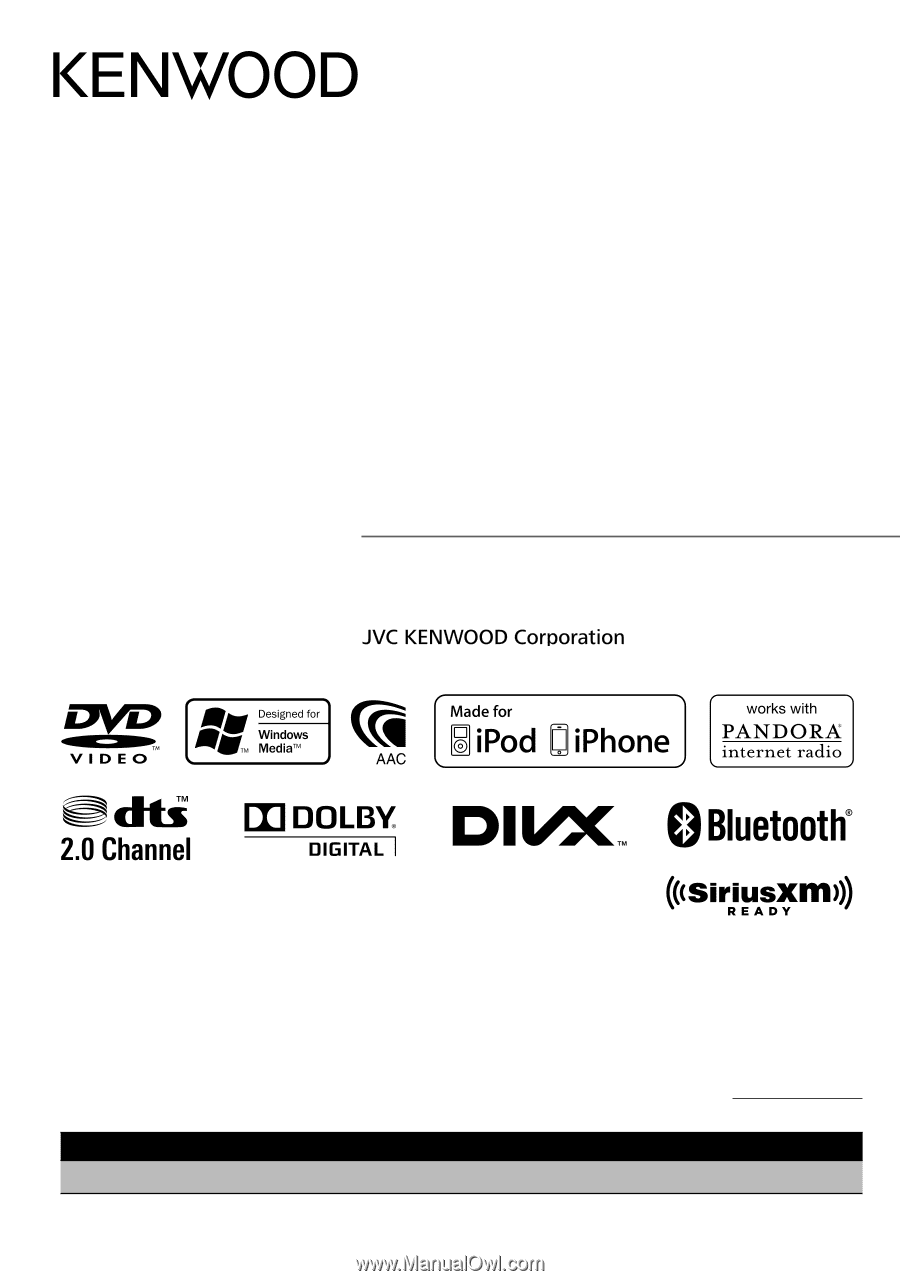
DDX719
DDX7049BT
DDX419
DDX4049BT
DDX319
DDX3049
MONITOR WITH DVD RECEIVER
INSTRUCTION MANUAL
LVT2268-001A (KN/RN)
© 2011 JVC KENWOOD Corporation
Take the time to read through this instruction manual.
Familiarity with installation and operation procedures will help you obtain the best
performance from your new DVD Receiver.
For your records
Record the serial number, found on the back of the unit, in the spaces designated on the warranty
card, and in the space provided
below. Refer to the model and serial numbers whenever you call
upon your Kenwood dealer for information or service on the product.
Model DDX719/DDX7049BT/DDX419/DDX4049BT/DDX319/DDX3049 Serial number
US Residence Only
Register Online
Register your Kenwood product at
www.Kenwoodusa.com