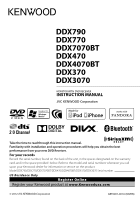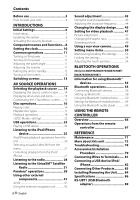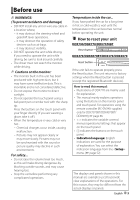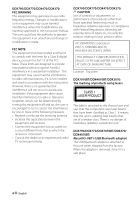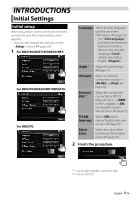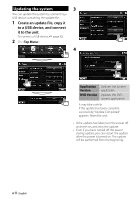Kenwood DDX470 Instruction Manual
Kenwood DDX470 Manual
 |
View all Kenwood DDX470 manuals
Add to My Manuals
Save this manual to your list of manuals |
Kenwood DDX470 manual content summary:
- Kenwood DDX470 | Instruction Manual - Page 1
DDX790 DDX770 DDX7070BT DDX470 DDX4070BT DDX370 DDX3070 MONITOR WITH DVD RECEIVER INSTRUCTION MANUAL Take the time to read through this instruction manual. Familiarity with installation and operation procedures will help you obtain the best performance from your new DVD Receiver. For your records - Kenwood DDX470 | Instruction Manual - Page 2
the Bluetooth audio player 65 USING THE REMOTE CONTROLLER Overview 66 Operations from the remote controller 67 REFERENCE Maintenance 71 More about this unit 72 Troubleshooting 74 Accessories/Installation Procedure 79 Connecting Wires to Terminals...... 81 Connecting a USB device/iPod/ iPhone - Kenwood DDX470 | Instruction Manual - Page 3
when the Reset button is pressed (except the registered Bluetooth devices). How to read this manual: • Illustrations of DDX770 are mainly used for explanation. • This manual mainly explains operations using the buttons on the monitor panel and touch panel. For operations using the remote controller - Kenwood DDX470 | Instruction Manual - Page 4
DDX790/DDX770/DDX470/DDX370: FCC WARNING This equipment may generate or use radio frequency energy. Changes or modifications to this equipment may cause harmful interference unless the modifications are expressly approved in the instruction manual. The user could lose the authority to operate this - Kenwood DDX470 | Instruction Manual - Page 5
the component connected to EXT I/F input terminal - [OEM] for ADS adapter or [SXi] for SiriusXM Connect Vehicle Tuner. (☞ page 52) R-CAM Select [ON] when Interrupt connecting the rear view camera. (☞ page 52) Panel Color Select the color of the buttons on the monitor panel. (☞ page 45) 2 Finish - Kenwood DDX470 | Instruction Manual - Page 6
page 82. 2 On : 4 Application Version DVD Version Updates the System application. Updates the DVD System application. It may take a while. If the update has been complete successfully, "Update Completed" appears. Reset the unit. • If the update has failed, turn the power off and then - Kenwood DDX470 | Instruction Manual - Page 7
Activating the security 2 function You can activate security function to protect your receiver system against theft. 1 On : The security indicator on the monitor panel flashes when the vehicle ignition is off. To cancel, select [OFF]. English 7 - Kenwood DDX470 | Instruction Manual - Page 8
Displays the screen. (☞ page 43) R-CAM button (Hold) • Displays the picture from the rear view camera. 6 AV button (Press) • Displays the current source screen. AV OUT button (Hold) • Selects the AV source for external monitor or amplifier. 7 MENU button • Turns off the power. (Hold) • Turns - Kenwood DDX470 | Instruction Manual - Page 9
panel) Monitor panel 1 Loading slot 2 0 (Eject) button • Ejects the disc. 3 Reset button/Power indicator/Security indicator • Resets the unit. (☞ page 3) • Lights up while the unit is turned on. • Flashes when the security function is activated. (☞ page 7) 4 Remote sensor 5 MENU button • Turns - Kenwood DDX470 | Instruction Manual - Page 10
the screen. NAV * Radio Data System OFF Synchronizes the clock time with the connected navigation unit. Synchronizes the clock time with FM RBDS. Sets the clock manually. (☞ below) When selecting : 3 Display the screen. 1 Adjust the hour 2 Adjust the minute [Reset]: Sets - Kenwood DDX470 | Instruction Manual - Page 11
/DDX4070BT/DDX370/DDX3070 Decrease Increase To attenuate the sound DDX790/DDX770/DDX7070BT DDX470/DDX4070BT/ DDX370/DDX3070 The ATT indicator lights up. To cancel the attenuation, press the same button again. To set the current position as the power off position, select [Memory]. English 11 - Kenwood DDX470 | Instruction Manual - Page 12
Putting the unit in standby 1 Turning off the screen DDX790/DDX770/ DDX7070BT DDX470/DDX4070BT*1 (Hold) (Hold) 2 DDX370/DDX3070*2 (Hold) The screen is turned off. To turn on the screen, press MENU. • You can also turn on the screen - Kenwood DDX470 | Instruction Manual - Page 13
/track.*2 Goes to the next chapter/ track.*2 Displays the source control screen while playing a video. • The operation buttons disappear by touching the screen or when no operation is done for about 5 seconds. *2 Not available for video from an external component and rear view camera. English 13 - Kenwood DDX470 | Instruction Manual - Page 14
page 60) Bluetooth*5 (☞ page 65) AV-IN 1/AV-IN 2*2 (☞ page 41) OEM Features*4 (☞ page 83) Displays the navigation screen when a navigation unit is connected. Plays a disc. Switches to the radio broadcast. Plays an iPod/iPhone. Plays files on a USB device. Switches to the Pandora broadcast. Listen - Kenwood DDX470 | Instruction Manual - Page 15
Displaying all sources and items On : Customizing the screen You can arrange the items to display on the screen. 1 On : 2 DDX790/DDX770/DDX470 DDX7070BT/DDX4070BT DDX370 DDX3070 3 Select the position to place the icon (1), then select the item you want - Kenwood DDX470 | Instruction Manual - Page 16
DDX790/DDX770/DDX7070BT DDX790/DDX770/DDX7070BT Label side DDX470/DDX4070BT/DDX370/DDX3070 DDX470/DDX4070BT/DDX370/DDX3070 Label side The source changes Closing the monitor panel (Only for DDX790/DDX770/ DDX7070BT ) After removing the disc, press 0 (eject) button again. The monitor panel closes. - Kenwood DDX470 | Instruction Manual - Page 17
type Recording format, file type, etc. Playable DVD DVD-Video *1 Region Code: • For DDX790/DDX770/DDX470/DDX370: 1 • For DDX7070BT/DDX4070BT/DDX3070: 4 DVD-Audio/DVD-ROM DVD Recordable/ Rewritable (DVD-R/-RW *2, +R/+RW *3) • DVD Video: UDF bridge • DVD-VR • DivX *5/MPEG1/MPEG2/ JPEG/MP3/WMA - Kenwood DDX470 | Instruction Manual - Page 18
time • DVD Video: Title no./Chapter no. • DVD-VR: Program no. (or Playlist no.)/Chapter no.*1 • DivX/MPEG1/MPEG2: Folder no./ Track no. • JPEG: Folder no./File no. • VCD: Track no. File type (for DivX/MPEG1/MPEG2/JPEG) Playback mode [] [ ]*2 [3 8] [7]*3 [4] [¢] Selects playback mode. (☞ page - Kenwood DDX470 | Instruction Manual - Page 19
Selects a folder. [4] [¢] [1] [¡] [MODE] *1 [MENU] Selects a track. Reverse/forward search.*2 Enters the settings. (☞ page 22) Displays the - Kenwood DDX470 | Instruction Manual - Page 20
the subtitle type. Selects view angle. Displays the disc menu (DVD)/playlist (DVD-VR). Displays the disc menu (DVD)/original program (DVD-VR). Switches to the direct disc menu mode. Press the target item to select. • To restore the screen, press AV on the monitor panel. Displays the menu/playlist - Kenwood DDX470 | Instruction Manual - Page 21
to select a track number. Selecting playback mode For DVD/DVD-VR Selects Repeat playback mode For VCD (without PBC)/CD/DivX/MPEG1/ 2 MPEG2/MP3/WMA/WAV/AAC Selects Repeat playback mode* Selects Random playback mode* Direct selecting buttons (☞ below) ZOOM Aspect Picture Adjust MENU Audio - Kenwood DDX470 | Instruction Manual - Page 22
/DDX3070: English, for DDX790/ DDX770/ DDX470/DDX370: OFF Select the initial audio language; Initial English (☞ page 73). For DVD/DVD-VR Down Mix When playing back a multi-channel disc, this setting affects the signals reproduced through the front and/or rear speakers. ♦ Dolby : Select this to - Kenwood DDX470 | Instruction Manual - Page 23
a USB memory, Digital Audio Player etc. to the unit. • You cannot connect a computer or portable HDD to the USB input terminal. • To connect a USB USB cable, use the USB 2.0 cable. • The maximum number of characters: - Folder names : 50 characters - File names : 50 characters • Avoid using the USB - Kenwood DDX470 | Instruction Manual - Page 24
or file. settings Setting Select the monitor type to watch a wide screen picture on the external monitor. 16:9 4:3 LB 4:3 PS (Letterbox) (PanScan) Setting Audio Plays back audio files. Still Image Plays back JPEG files. Video Plays back DivX/MPEG1 - Kenwood DDX470 | Instruction Manual - Page 25
Audio cable for iPod/iPhone-KCA-iP102 (optional accessory) • Select appropriate input settings on according to the connection method (☞ the right column) • Do not use extension cables. iPod/iPhone that can be connected to this unit: Made for - iPod with video - iPod classic - iPod nano - Kenwood DDX470 | Instruction Manual - Page 26
or repeat mode, press the button repeatedly until the indicator disappears. Not available in iPod control mode. (☞ page 27) *3 Resume playback is unavailable for video files. *4 When using iPod with video, you can control playback only from the unit. • When you turn on this unit, the iPod/iPhone is - Kenwood DDX470 | Instruction Manual - Page 27
menu: Switches between audio ( ) and video ( ) • The current position of your vehicle appears on the map. When the vehicle runs, the map scrolls. • The screens of the iPhone and unit are not the same. • To return to the normal mode, press [APP]. • Available categories differ depending on the type - Kenwood DDX470 | Instruction Manual - Page 28
not all of the text is shown. ST/MONO indicator TI indicator Seek mode indicator Press to switch the information between Radio Text, Radio Text Plus, and PTY code. • The ST indicator lights up when receiving an FM stereo broadcast with sufficient signal strength. [P1] - [P6] • Selects a stored - Kenwood DDX470 | Instruction Manual - Page 29
Changing the display information Manual presetting 1 Tune in to a station you want to preset. (☞ page 28) 2 Select a preset number. PS (station name) for FM RBDS when PS signal is coming - Kenwood DDX470 | Instruction Manual - Page 30
The following features are available only for FM RBDS stations. Activating/deactivating TI code. 1 TI indicator 2 Select a PTY code. (Hold) TI indicator Lights in white Lights in orange Goes off TI Standby Reception The unit will temporarily switch to Traffic Information (TI) if available. Not - Kenwood DDX470 | Instruction Manual - Page 31
DDX470/DDX370) Everything worth listening to is on SiriusXM, getting over 130 channels, including the most commercial-free music, plus the best . (Hold) Changes the displayed information each time this button is pressed. Enters the settings. (☞ page 36) Displays the - Kenwood DDX470 | Instruction Manual - Page 32
Tuner, peculiar Radio ID is assigned. To confirm your Radio ID, tune to channel 0. • The letters I, O, S and F are not used in any Radio ID. 2 Activate your SiriusXM Service: Go to www.siriusxm.com/ activatenow or call 1-866-6352349 to activate your SiriusXM Connect Vehicle Tuner. 3 When the - Kenwood DDX470 | Instruction Manual - Page 33
Changing the display information Selecting a preset channel Preset list Displays the text information Selecting a channel directly 1 Storing channels in memory You can preset six channels for each band. (24 in total) 1 Tune in to a channel you want to preset. (☞ page 31) 2 Select a preset - Kenwood DDX470 | Instruction Manual - Page 34
(1) and then a channel (2). 2 Select [Preset List] or [Channel List]. Changes the page - To list all the channels, select [All Channels]. - Pressing the info change button above the list displays information in the following order: Channel Name = Artist Name = Song Title = Content Info Info change - Kenwood DDX470 | Instruction Manual - Page 35
Using playback, the recorded content will be lost. Entering the Replay mode Time code Progress bar Playback status (3: play/8: pause) you have already recorded fully, the entire bar is indicated in blue. • Updated every second. Time code Shows you the point of Replay you are listening to - Kenwood DDX470 | Instruction Manual - Page 36
Setting the reception restrictions Display the screen to configure the settings. 3 Enter a new four-digit code (1), lock or parental mature lock in order to, for example, restrict children from receiving adult channels. Setting/Changing the parental code • Changing the code does not - Kenwood DDX470 | Instruction Manual - Page 37
channel This parental control option allows you to pick the channels to be locked by the parental control feature. 1 Skipping unwanted channels If you do not want to receive some channels, you can skip them. Activating the channel skipping 1 2 Enter the parental code. 3 Select a category (1) and - Kenwood DDX470 | Instruction Manual - Page 38
® operations (Only for DDX790/DDX770/DDX470/DDX370) • You can operate Pandora using the remote controller. Only playing, pausing, and skipping are available. • Install the latest version of the Pandora application on your iPhone/iPod touch/Android/ BlackBerry. The picture data is displayed if - Kenwood DDX470 | Instruction Manual - Page 39
connection, ☞ page 82. 3 Select a station from the list. On the Station List: Bluetooth Wired Selects to connect Android/ BlackBerry via Bluetooth. Selects to connect iPhone/ iPod touch via USB. Selecting a station from the list 1 Display the list selecting screen. Shuffle Plays all the songs - Kenwood DDX470 | Instruction Manual - Page 40
application on your iPhone or iPod touch. (Search for "Pandora" in the Apple iTunes App Store to find and install the most current version.) • Connect iPhone/iPod touch to this unit with a KCA-iP202. Android™ • Visit the Google play and search for Pandora to install. • Bluetooth must be built - Kenwood DDX470 | Instruction Manual - Page 41
Menu>. Displays the screen. You can connects external components to the AV-IN1 and iPod/AV-IN2 input terminals. Preparation: If you want to use "AV-IN2", select [AV-IN2] for setting. (☞page 52) • No preparation is required for "AV-IN1". 1 Connect external components to AV-IN1 - Kenwood DDX470 | Instruction Manual - Page 42
used for the navigation guidance. Adjust the volume of the navigation guidance. (0 to 35) Select [ON] to attenuate the sound coming out of speakers other than the front speakers during navigation guidance. Press [Enter] to display the setup screen for the navigation unit. See the instruction manual - Kenwood DDX470 | Instruction Manual - Page 43
select the subwoofer level* (2). Selects the band Changes the page Storing your own adjustment Customizing preset sound mode 1 Select a sound mode. (☞ "Selecting a preset sound mode") The adjustments are stored and is activated. • You can also display the screen by pressing AUD (for - Kenwood DDX470 | Instruction Manual - Page 44
a preset sound mode," then... Adjusting the crossover frequency 1 On : 2 2 3 Adjust the sound of each band. Selects the band 3 Select the item to adjust, then make adjustment. Adjusts the crossover for front or rear speakers (high pass filter). Flat Changes level of Bass/ Middle - Kenwood DDX470 | Instruction Manual - Page 45
own color adjustment only when is selected. 1 4 Select a background/panel color. To select a background 2 3 User color adjuster: You can make your own color adjustment stored in . For setting your favorite scene as the background, ☞ page 46 Dimmer setting: You can make the color - Kenwood DDX470 | Instruction Manual - Page 46
copyrighted content and images from iPod/iPhone. • When using a JPEG file as the background, make sure that the resolution is 800 x 600 pixels. • The color of the captured image may look different from that of the actual scene. 1 Play a video or JPEG. 2 Display the screen. (☞ page - Kenwood DDX470 | Instruction Manual - Page 47
You can change the setting for video playback. Picture adjustment You can adjust the picture quality. 1 Display the adjustment menu. 3 Adjust the Adjusts the sharpness * Adjustable only when the incoming signal is NTSC. 2 Select [DIM ON] (dimmer on) or [DIM OFF] (dimmer off). English 47 - Kenwood DDX470 | Instruction Manual - Page 48
Changing the aspect ratio You can change the aspect ratio for video playback. 1 Zooming picture You can zoom the picture ( to ). • When is set to or (☞ the left column), the picture is - Kenwood DDX470 | Instruction Manual - Page 49
Using a rear view camera • To use a rear view camera, the REVERSE lead connection is required. For connecting a rear view camera, ☞ page 83. Activating the rear view camera 1 On : 2 To display the picture from the rear view camera manually DDX790/DDX770/ DDX7070BT DDX470/ DDX4070BT*1 - Kenwood DDX470 | Instruction Manual - Page 50
/Balance Fader : Adjust the front and rear speaker output balance. ♦ F6 to R6; Initial 0 • When using a two-speaker system, set the fader Equalizer Change the sound mode or adjust and store the equalization for each source. (☞ page 43) ♦ Natural/Rock/Pops/Easy/Top40/Jazz/User Audio Loudness X' - Kenwood DDX470 | Instruction Manual - Page 51
. : Cancels. : Activates or deactivates dimmer according to the day/night display setting of the connected navigation unit. User Customize Change the display design (background and panel color). (☞ page 45) OSD Clock ♦ ON ♦ OFF : Displays the clock while a video source is played back. : Cancels - Kenwood DDX470 | Instruction Manual - Page 52
/iPhone using the USB Audio and Video cable for iPod/iPhone. (☞ page 82) R-CAM Interrupt ♦ ON ♦ OFF : Displays the picture from the rear view camera when you shift the gear to the reverse (R) position. : Select this when no camera is connected. Input External BUS* Only for DDX370 Navigation - Kenwood DDX470 | Instruction Manual - Page 53
for using the ADS adapter. System TEL Key Long Press Only for DDX470/ DDX4070BT Assigns the function of the TEL button when held. ♦ V-OFF : Turns off the screen. (☞ page 12) ♦ VOICE : Activates voice dialing. (☞ page 60) ♦ R-CAM : Displays the picture from the rear view camera. (☞ page - Kenwood DDX470 | Instruction Manual - Page 54
. 1 On : [Recall]: Recalls the memorized settings. [Memory]: Memorizes the current settings. [Clear]: Clears the currently memorized settings. • To cancel, press [Cancel]. 2 Touch the center of the marks at the lower left and at the upper right as instructed. Confirmation message appears - Kenwood DDX470 | Instruction Manual - Page 55
can be connected without cables and communicate with each other. Preparation: Bluetooth adapter KS-UBT1 has been attached. Connect the microphone (supplied) beforehand. (☞ pages 81 and 85) DDX790/DDX770/DDX7070BT Bluetooth adapter (KS-UBT1) DDX470/DDX4070BT Bluetooth adapter (KS-UBT1) English 55 - Kenwood DDX470 | Instruction Manual - Page 56
device and unit for pairing. • Once the pairing is complete, it is registered in the unit even if you reset the unit. Up to 5 devices can be registered in total. • Only one device for Bluetooth phone and one for Bluetooth audio can be connected at a time. • To use the Bluetooth function, you need to - Kenwood DDX470 | Instruction Manual - Page 57
of the device ([TEL (HFP)] for mobile phone, [Audio (A2DP)] for Bluetooth audio player, and [PANDORA (SPP)] for Pandora*) (2). * Confirmation message appears. Press [Yes]. * [PANDORA (SPP)] appears only for DDX790/ DDX770/DDX470. * • Selectable items depend on the device you are operating. • If - Kenwood DDX470 | Instruction Manual - Page 58
the Bluetooth device - "KENWOOD BT MM used for Bluetooth (both phone and audio player). Audio ♦ Front Only : From front speakers only. ♦ All : From all speakers. Auto Pairing ♦ ON ♦ OFF : Establishes the pairing automatically with the connected iOS device (such as iPhone) even if the Bluetooth - Kenwood DDX470 | Instruction Manual - Page 59
Using the Bluetooth mobile phone Receiving a call When a call comes in... Call information Rejects the call (if acquired) Adjusting the volume of microphone While talking... • Phone operation is not available while the picture from the rear view camera is displayed. (☞ page 49) When - Kenwood DDX470 | Instruction Manual - Page 60
(☞ page 61) Direct number entry (☞ the right column) Preset list (For presetting, ☞ page 62) Voice dialing (☞ the right column) Or DDX790/DDX770/ DDX470/ DDX7070BT DDX4070BT* (Hold) (Hold) Speak the name you want to call. To cancel, press [Cancel]. * This operation works only when - Kenwood DDX470 | Instruction Manual - Page 61
Missed Phonebook From received call list. From missed call list. From phonebook. • For copying the phonebook, ☞ page 62. 3 Select a phone number from the list. To display the details of an entry When is selected... 1 Display the details of the desired entry. 2 To use the A-Z search - Kenwood DDX470 | Instruction Manual - Page 62
60) To delete the preset phone numbers, initialize the settings from in . (☞ page 58) Numbers of the phonebook entries copied 4 Operate the target mobile phone. • Refer to the instruction manual supplied with your mobile phone. • To cancel the transfer, press [Finish - Kenwood DDX470 | Instruction Manual - Page 63
phones compatible with Phone Book Access Profile (PBAP) If your mobile phone supports PBAP, you can display the phonebook and call lists on the touch panel is connected. • Phonebook: up to 5 000 entries • Dialed calls, received calls, and missed calls: up to 50 entries each To display the phonebook - Kenwood DDX470 | Instruction Manual - Page 64
calls automatically. Answer the calls manually. ♦ ON ♦ OFF : The unit informs you of the arrival of a message by ringing and displaying "Receiving Message." : The unit does not inform you of the arrival of a message. ♦ System ♦ Phone : The ring tone set on the unit is used. : The ring tone set - Kenwood DDX470 | Instruction Manual - Page 65
Using the Bluetooth audio player • To register a new device, ☞ page 56. • To connect/disconnect a device, ☞ page 57. Playback status* (3: play/8: pause) Playing time* Tag data (current track title/ artist name/ - Kenwood DDX470 | Instruction Manual - Page 66
using the Remote Controller (RC-DV340) supplied with this unit. DDX790/DDX770/DDX470/DDX370: Optional Remote Controller KNA-RCDV331 is designed for controlling this unit. Refer to the instruction manual that comes with the remote consult a physician. Battery installation Use two "AAA"/"R03"-size - Kenwood DDX470 | Instruction Manual - Page 67
Operations from the remote controller Common operations (AUD mode) Source switching Switches to the source to the previous volume. Function Switches the control screen. NAV/V.SEL Switches to the navigation screen. MODE Switches the aspect ratio. Aspect ratio changes each time you press this key. - Kenwood DDX470 | Instruction Manual - Page 68
Stop Memorizes the last point where the disc stopped. Direct search Pressing this key switches the features that can be searched directly. DVD-VIDEO Chapter number Title number Cancel DVD-VR Chapter number Program/Playlist Cancel • Specify the number to search in direct search. • Press 1 2ABC - Kenwood DDX470 | Instruction Manual - Page 69
file/Video file/ Picture file (AUD mode) Folder search Selects the folder to be played. Direct search Pressing this key switches the features that number Cancel Audio files in DVD/CD disc Folder number File number Cancel Once you have switched to the direct search feature, specify the search number - Kenwood DDX470 | Instruction Manual - Page 70
key first, then specify the frequency of the station to receive. iPod (AUD mode) Music/Video search Selects the music/video to be played. Seek mode switching Switches the Seek mode (AUTO1, AUTO2, MANU). Play/Pause Pauses the music/video. Press again to resume playing. Direct tuning After pressing - Kenwood DDX470 | Instruction Manual - Page 71
Do not use any solvent (for example, thinner, benzine, etc.), detergent, or insecticide. This may damage the monitor or the it with a soft cloth in a straight line from center to edge. • Do not use any solvents (for example, conventional record cleaner, spray, thinner, benzine, etc.) to clean - Kenwood DDX470 | Instruction Manual - Page 72
to MP3 or Dolby Digital. • The file encoded in the interlaced scanning mode may not be played back correctly. Playing MPEG1/MPEG2 files • This unit bear no responsibility for any loss of data in an iPod/iPhone and USB mass storage class device while using this unit. Playing MP3/WMA/WAV/AAC files • - Kenwood DDX470 | Instruction Manual - Page 73
Sound signals emitted through the rear terminals Through the analog terminals (Speaker out/Front Preout/Rear Preout) 2-channel signal is emitted. When playing multi-channel encoded disc, multi-channel signals are downmixed. Language codes (for DVD/DivX language selection) Code Language Code - Kenwood DDX470 | Instruction Manual - Page 74
The panel does not work properly. Reset the unit. "No Navigation" No navigation unit is connected. Bluetooth (Only for DDX790/DDX770/DDX7070BT/DDX470/DDX4070BT) Message Remedy/Cause "No BT Dongle" The Bluetooth adapter (KS-UBT1) is removed. "Connection Error" The device is registered but the - Kenwood DDX470 | Instruction Manual - Page 75
DDX790/DDX770/DDX470/DDX370) Message "Check Device" "Pandora upgrade required" "Cannot Skip" Remedy/Cause • Pandora application on your iPhone/iPod touch/smartphone is not started up. • Pandora application is not installed in the connected device. • Error occurs on the Pandora application. • You - Kenwood DDX470 | Instruction Manual - Page 76
not start. The format of files is not supported by the unit. No picture appears on the external monitor. • Connect the video cord correctly. • Select the correct input on the external monitor. Disc cannot be played back. • Record the tracks using a compliant application on the appropriate discs - Kenwood DDX470 | Instruction Manual - Page 77
turn on or does not work. • Check the connecting cable and its connection. • Update the firmware version. • Charge the battery. • Check whether the iPod/iPhone control mode is correctly selected. (☞ page 27) • Reset the iPod/iPhone. Sound is distorted. Deactivate the equalizer either on this unit - Kenwood DDX470 | Instruction Manual - Page 78
connected audio player supports AVRCP (Audio Video Remote Control Profile). Bluetooth device does not detect the unit. • Check whether the Bluetooth adapter (KS-UBT1) is inserted correctly. • Search from the Bluetooth device again. The unit does not make pairing with the Bluetooth device. • For - Kenwood DDX470 | Instruction Manual - Page 79
speaker wires of the wiring harness. 4 Connect the wiring harness wires in the following order: ground, battery, ignition. 5 Connect the wiring harness connector to the unit. 6 Install the unit in your car. 7 Reconnect the · battery. 8 Press the reset button. 9 Perform the Initial Setup. WARNING - Kenwood DDX470 | Instruction Manual - Page 80
DDX790/DDX770/DDX7070BT only 1 Before installation, remove the screws. ⁄ Do not use the removed screws for installation. 2 Detach the sleeve using the two extraction keys 7 then slide off the mounting sleeve. Accessory 7 DDX470/DDX4070BT only • Install the Bluetooth adapter (KS-UBT1) besides the - Kenwood DDX470 | Instruction Manual - Page 81
's reverse lamp harness when using the optional rear view camera. Extension cable (Accessory 2) (Parking sensor wire) For best safety, be sure to connect the parking sensor. FM/AM antenna input Accessory 1 FUSE ( 10A ) ⁄ Connect to the vehicle's parking brake detection switch harness. White - Kenwood DDX470 | Instruction Manual - Page 82
m (2.6 ft) KCA-iP202 (Optional Accessory) 1.8 m (5.9 ft) iPod/Audio Visual input 2 (iPod/AV-IN2) (iPod/AV Input 2 switchable) * Use CA-U1EX for extending the cable if necessary. (Max 500 mA, 5V) For DDX470/DDX4070BT/DDX370/DDX3070 iPod (commercially available) USB device (commercially available - Kenwood DDX470 | Instruction Manual - Page 83
www.kenwood.com/cs/ce/. Rear View Camera Input • Visual input (Yellow) Audio/Visual Output • Visual output (Yellow) • Audio output (3.5φ mini plug) Resistance-free stereo type mini plug Connection cable (Included in the Navigation System) SiriusXM Connect Vehicle Tuner (for DDX790/DDX770/ DDX470 - Kenwood DDX470 | Instruction Manual - Page 84
. If the unit is unstable, it may malfunction (eg, the sound may skip). Installation on Toyota, Nissan or Mitsubishi Car using Brackets Accessory 3 (M5x6mm) or accessory 4 (M5x7mm) Car Bracket Accessory 5 Removing the Trim Plate (DDX470/DDX4070BT/ DDX370/DDX3070 only) 1 Engage the catch pins on the - Kenwood DDX470 | Instruction Manual - Page 85
(DDX790/DDX770/ DDX7070BT/DDX470/ DDX4070BT only) 1 Check the installation position of the microphone (accessory 9). 2 Remove oil and other dirt from the installation surface. 3 Install the microphone. 4 Wire the microphone cable up to the unit with it secured at several positions using tape or the - Kenwood DDX470 | Instruction Manual - Page 86
Lighting : LED DVD player section D/A Converter : 24 bit Audio Decoder : Linear PCM/Dolby Digital/dts/MP3/ WMA/AAC/WAV Video Decoder : MPEG1/ Audio Distribution Profile), AVRCP (Audio/Video Remote Control Profile), GAP (Generic Access Profile), SDP (Service Discovery Profile), SPP (Serial Port - Kenwood DDX470 | Instruction Manual - Page 87
Input Level (RCA/ mini jack) : 2 V/25 kΩ Video Output Level (RCA jack) : 1 Vp-p/75 Ω Audio Output Level (mini jack) : 1.2 V/10 kΩ Analog RGB input (Only for DDX7070BT/ DDX4070BT/DDX3070) : 0.7 Vp-p/75 Ω Audio section Maximum Power (Front & Rear × 6-7/16 inch (DDX470/DDX4070BT/DDX370/ DDX3070) - Kenwood DDX470 | Instruction Manual - Page 88
worldwide patents issued & pending. DTS, the Symbol, & DTS and the Symbol together are registered trademarks & DTS 2.0 Channel is a trademark of DTS, Inc. Product includes software. © DTS, Inc. All Rights Reserved. • "Made for iPod," and "Made for iPhone" mean that an electronic accessory has been - Kenwood DDX470 | Instruction Manual - Page 89
Bluetooth adapter) Instruction Manual CAUTION Changes or modifications not approved by us could void the user's authority to operate the equipment. • This adapter has been designed exclusively for use with Kenwood car receivers. Do not use this adapter with any other car receiver. • The Bluetooth - Kenwood DDX470 | Instruction Manual - Page 90
FCC WARNING This equipment may generate or use radio frequency energy. Changes or modifications to this equipment may cause harmful interference unless the modifications are expressly approved in the instruction manual. The user could lose the authority to operate this equipment if an unauthorized - Kenwood DDX470 | Instruction Manual - Page 91
- Kenwood DDX470 | Instruction Manual - Page 92
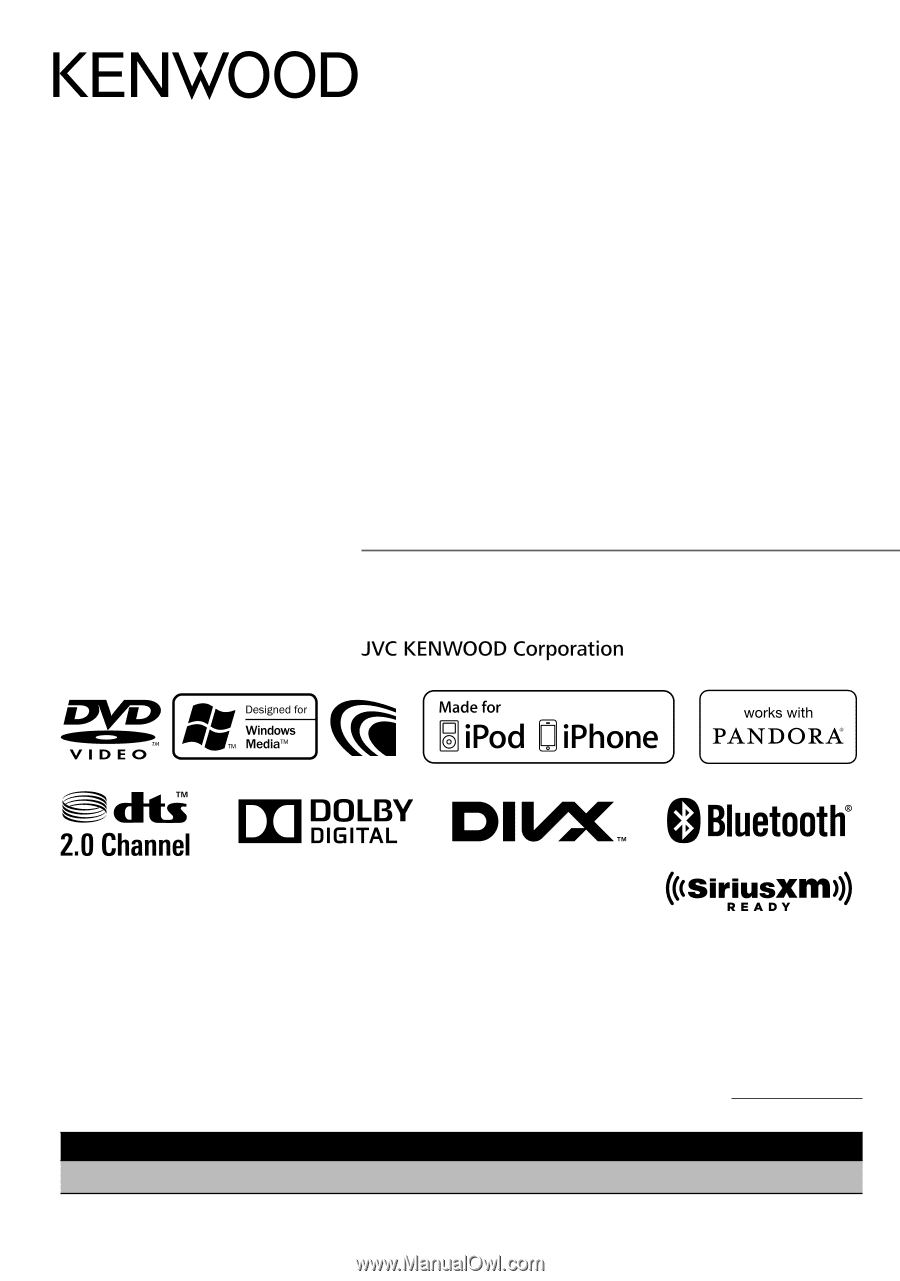
DDX790
DDX770
DDX7070BT
DDX470
DDX4070BT
DDX370
DDX3070
MONITOR WITH DVD RECEIVER
INSTRUCTION MANUAL
GET0907-001A (KN/RN)
© 2012 JVC KENWOOD Corporation
Take the time to read through this instruction manual.
Familiarity with installation and operation procedures will help you obtain the best
performance from your new DVD Receiver.
For your records
Record the serial number, found on the back of the unit, in the spaces designated on the warranty
card, and in the space provided
below. Refer to the model and serial numbers whenever you call
upon your Kenwood dealer for information or service on the product.
Model DDX790/DDX770/DDX7070BT/DDX470/DDX4070BT/DDX370/DDX3070 Serial number
US Residence Only
Register Online
Register your Kenwood product at
www.Kenwoodusa.com