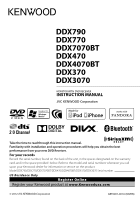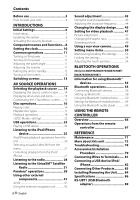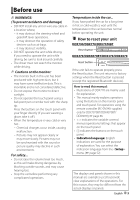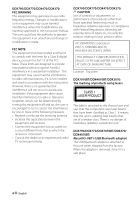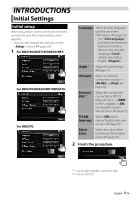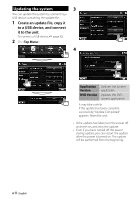Kenwood DDX790 Instruction Manual
Kenwood DDX790 Manual
 |
View all Kenwood DDX790 manuals
Add to My Manuals
Save this manual to your list of manuals |
Kenwood DDX790 manual content summary:
- Kenwood DDX790 | Instruction Manual - Page 1
DDX770 DDX7070BT DDX470 DDX4070BT DDX370 DDX3070 MONITOR WITH DVD RECEIVER INSTRUCTION MANUAL Take the time to read through this instruction manual. Familiarity with installation and operation procedures will help you obtain the best performance from your new DVD Receiver. For your records Record - Kenwood DDX790 | Instruction Manual - Page 2
player 65 USING THE REMOTE CONTROLLER Overview 66 Operations from the remote controller 67 REFERENCE Maintenance 71 More about this unit 72 Troubleshooting 74 Accessories/Installation Procedure 79 Connecting Wires to Terminals...... 81 Connecting a USB device/iPod/ iPhone 82 Connecting Other - Kenwood DDX790 | Instruction Manual - Page 3
Before use WARNINGS: (To prevent accidents and damage) • DO NOT install any unit or wire any cable in a location where; - it may obstruct the steering wheel and gearshift lever operations. - it may obstruct the operation of safety devices such as air bags. - it may obstruct visibility. • DO NOT - Kenwood DDX790 | Instruction Manual - Page 4
the receiver is connected. • Consult the dealer or an experienced radio/ TV technician for help. DDX790/DDX770/DDX470/DDX370: CAUTION Use of controls or DDX470/ DDX4070BT: About KS-UBT1 (USB Bluetooth adapter) The USB Bluetooth adapter is attached to this unit when shipped from the factory. When - Kenwood DDX790 | Instruction Manual - Page 5
Input Select an external component to play - [AV-IN2] or [iPod]. (☞ page 52) External BUS *2 Select the component connected to EXT I/F input terminal - [OEM] for ADS adapter or [SXi] for SiriusXM Connect Vehicle Tuner. (☞ page 52) R-CAM Select [ON] when Interrupt connecting the rear view camera - Kenwood DDX790 | Instruction Manual - Page 6
a USB device, ☞ page 82. 2 On : 4 Application Version DVD Version Updates the System application. Updates the DVD System application. It may take a while. If the update has been complete successfully, "Update Completed" appears. Reset the unit. • If the update has failed, turn the - Kenwood DDX790 | Instruction Manual - Page 7
Activating the security 2 function You can activate security function to protect your receiver system against theft. 1 On : The security indicator on the monitor panel flashes when the vehicle ignition is off. To cancel, select [OFF]. English 7 - Kenwood DDX790 | Instruction Manual - Page 8
CAM button (Hold) • Displays the picture from the rear view camera. 6 AV button (Press) • Displays the current source screen. AV OUT button (Hold) • Selects the AV source for external monitor or amplifier. 7 MENU button • Turns off the power. (Hold) • Turns on the power. (Press) • Displays the - Kenwood DDX790 | Instruction Manual - Page 9
) • Selects the AV source for external monitor or amplifier. (Hold) 7 For DDX470/DDX4070BT: VOL/ATT/AUD knob (☞ page 11) • Attenuates the sound. (Press) • Adjusts the audio volume. (Turn) • Displays the screen. (Hold) (☞ page 43) For DDX370/DDX3070: VOL/ATT knob (☞ page 11) • Attenuates the - Kenwood DDX790 | Instruction Manual - Page 10
the screen. On the source control screen: 4 Set the clock time. 2 Display the screen. NAV * Radio Data System OFF Synchronizes the clock time with the connected navigation unit. Synchronizes the clock time with FM RBDS. Sets the clock manually. (☞ below) When selecting - Kenwood DDX790 | Instruction Manual - Page 11
/DDX770/DDX7070BT DDX470/DDX4070BT/ DDX370/DDX3070 Turning off the power DDX790/DDX770/ DDX7070BT DDX470/DDX4070BT/ DDX370/DDX3070 (Hold) (Hold) Increase DDX470/DDX4070BT/DDX370/DDX3070 Decrease Increase To attenuate the sound DDX790/DDX770/DDX7070BT DDX470/DDX4070BT/ DDX370/DDX3070 The ATT - Kenwood DDX790 | Instruction Manual - Page 12
the unit in standby 1 Turning off the screen DDX790/DDX770/ DDX7070BT DDX470/DDX4070BT*1 (Hold) (Hold) 2 DDX370/DDX3070*2 (Hold) The screen is turned off. To turn on the screen, press MENU. • You can also turn on the screen by touching the display. *1 This operation works only when - Kenwood DDX790 | Instruction Manual - Page 13
/track.*2 Goes to the next chapter/ track.*2 Displays the source control screen while playing a video. • The operation buttons disappear by touching the screen or when no operation is done for about 5 seconds. *2 Not available for video from an external component and rear view camera. English 13 - Kenwood DDX790 | Instruction Manual - Page 14
) Displays the navigation screen when a navigation unit is connected. Plays a disc. Switches to the radio broadcast. Plays an iPod/iPhone. Plays files on a USB device. Switches to the Pandora broadcast. Listen to SiriusXM™ channels. Displays the phone control screen. Plays a Bluetooth audio player - Kenwood DDX790 | Instruction Manual - Page 15
Displaying all sources and items On : Customizing the screen You can arrange the items to display on the screen. 1 On : 2 DDX790/DDX770/DDX470 DDX7070BT/DDX4070BT DDX370 DDX3070 3 Select the position to place the icon (1), then select the item you want - Kenwood DDX790 | Instruction Manual - Page 16
indicator lights up while a disc is inserted. • If " " appears on the screen, the unit cannot accept the operation you have tried to do. - In some cases, without showing " ," operations will not be accepted. • When playing back a multi-channel encoded disc, the multi-channel signals are downmixed to - Kenwood DDX790 | Instruction Manual - Page 17
the screen. *2 DVD-R recorded in multi-border format is also playable (except for dual layer discs). DVD-RW dual layer discs are not playable. *3 It is possible to play back finalized +R/+RW (Video format only) discs. "DVD" is selected as its disc type when a +R/+RW disc is loaded. +RW double layer - Kenwood DDX790 | Instruction Manual - Page 18
Playback operations To display the source control screen, ☞ page 14. For DVD/DVD-VR/VCD/DivX/MPEG1/MPEG2/JPEG Media type Playing time • DVD Video: Title no./Chapter no. • DVD-VR: Program no. (or Playlist no.)/Chapter no.*1 • DivX/MPEG1/MPEG2: Folder no./ Track no. • JPEG: Folder no./File no. • - Kenwood DDX790 | Instruction Manual - Page 19
Enters the settings. (☞ page 22) Displays the screen. *1 Does not appear for CD. *2 Search speed varies depending on the type to the root folder upper layer Changes the page Plays tracks/files in the folder Playing Recordable/Rewritable discs • This unit can recognize a - Kenwood DDX790 | Instruction Manual - Page 20
, R: right). Selects the subtitle type. Selects view angle. Displays the disc menu (DVD)/playlist (DVD-VR). Displays the disc menu (DVD)/original program (DVD-VR). Switches to the direct disc menu mode. Press the target item to select. • To restore the screen, press AV on the monitor panel. Displays - Kenwood DDX790 | Instruction Manual - Page 21
a track number. Selecting playback mode For DVD/DVD-VR Selects Repeat playback mode For VCD (without hides the direct selecting buttons. (☞ below) Displays the previous screen or the menu. • To select a track directly * folder. RDM Randomly plays all tracks. FO-RDM Randomly plays all tracks of - Kenwood DDX790 | Instruction Manual - Page 22
/DVD-VR Down Mix When playing back a multi-channel disc, this setting affects the signals reproduced through the front and/or rear speakers. ♦ Dolby : Select this to enjoy multi-channel surround Surround audio with Dolby Surround. ♦ Stereo : Normally select this. Dynamic Range Control You - Kenwood DDX790 | Instruction Manual - Page 23
"Reading..." is shown on the screen. • Electrostatic shock at connecting a USB device may cause abnormal playback of the device. In this case, disconnect the USB device then reset this unit and the USB device. • Operation and power supply may not work as intended for some USB devices. • Do not leave - Kenwood DDX790 | Instruction Manual - Page 24
or file. settings Setting Select the monitor type to watch a wide screen picture on the external monitor. 16:9 4:3 LB 4:3 PS (Letterbox) (PanScan) Setting Audio Plays back audio files. Still Image Plays back JPEG files. Video Plays back DivX/MPEG1 - Kenwood DDX790 | Instruction Manual - Page 25
Video cable for iPod/iPhone-KCA-iP202 (optional accessory) - To listen to the music (digital): USB Audio cable for iPod/iPhone-KCA-iP102 (optional accessory) • Select appropriate input settings on according to the connection method (☞ the right column) • Do not use extension cables. iPod - Kenwood DDX790 | Instruction Manual - Page 26
as "Shuffle Albums." [] [4] [¢] [1] [¡] [APP] [MENU] Displays the audio/video file list. (☞ page 27) Selects an audio/video file.*3 Reverse/forward search. Select to control playback from the iPod/iPhone-iPod/iPhone control mode.*4 (☞ page 27) Displays the screen. *1 For changing the - Kenwood DDX790 | Instruction Manual - Page 27
Selecting an audio/video file from the menu 1 Controlling playback from the iPod/iPhone You can play back the audio/video files or use App by operating iPod/iPhone itself instead of the unit. 2 Select the menu (audio or video) (1), a category (2), then a desired item (3). • Select the item in the - Kenwood DDX790 | Instruction Manual - Page 28
Radio Text Plus, and PTY code. • The ST indicator lights up when receiving an FM stereo broadcast with sufficient signal strength. [P1] - [P6] • AUTO2: Tunes in stations in memory one after another. • MANU: Manual Search Searches for a station. • The search method differs according to the selected - Kenwood DDX790 | Instruction Manual - Page 29
Changing the display information Manual presetting 1 Tune in to a station you want to preset. (☞ page 28) 2 Select a preset number. PS (station name) for FM RBDS when PS signal is coming - Kenwood DDX790 | Instruction Manual - Page 30
The following features are available only for FM RBDS stations. Activating/deactivating TI Standby Reception Searching for FM RBDS program-PTY Search You can search for your favorite programs being broadcast by selecting the PTY code. 1 TI indicator 2 Select a PTY code. (Hold) TI indicator - Kenwood DDX790 | Instruction Manual - Page 31
DDX370) Everything worth listening to is on SiriusXM, getting over 130 channels, including the most commercial-free music, plus the best Displays/Hides the information on the current channel. (☞ page 33) Displays the screen. (☞ page 35) [] [BAND] [SEEK] [4] [¢] [MENU] Obtain information - Kenwood DDX790 | Instruction Manual - Page 32
Radio ID is assigned. To confirm your Radio ID, tune to channel 0. • The letters I, O, S and F are not used in any Radio ID. 2 Activate your SiriusXM Service: Go to www.siriusxm.com/ activatenow or call 1-866-6352349 to activate your SiriusXM Connect Vehicle Tuner. 3 When the following - Kenwood DDX790 | Instruction Manual - Page 33
Changing the display information Selecting a preset channel Preset list Displays the text information Selecting a channel directly 1 Storing channels in memory You can preset six channels for each band. (24 in total) 1 Tune in to a channel you want to preset. (☞ page 31) 2 Select a preset - Kenwood DDX790 | Instruction Manual - Page 34
Displaying information on channels You can obtain information on channels or select a category and then a channel. 1 Channel List Select a category (1) and then a channel (2). 2 Select [Preset List] or [Channel List]. Changes the page - To list all the channels, select [All Channels]. - Pressing - Kenwood DDX790 | Instruction Manual - Page 35
the Replay mode Time code Progress bar Playback status (3: play/8: pause) Progress bar Shows the remaining capacity (gray) have already recorded fully, the entire bar is indicated in blue. • Updated every second. Time code Shows you the point of Replay you are listening screen) English 35 - Kenwood DDX790 | Instruction Manual - Page 36
Display the screen to configure the settings. 3 order to, for example, restrict children from receiving adult channels. Setting/Changing the parental code classed as "adult" by SiriusXM™. • To enable the parental control based on Mature channels, press [ON] next to - Kenwood DDX790 | Instruction Manual - Page 37
option allows you to pick the channels to be locked by the parental control feature. 1 Skipping unwanted channels If you do not want to receive some channels, you can skip them. Activating the channel skipping 1 2 Enter the parental code. 3 Select a category (1) and then a channel (2). • To - Kenwood DDX790 | Instruction Manual - Page 38
using the remote controller. Only playing, pausing, and skipping are available. • Install the latest version of the Pandora application on your iPhone/iPod touch/Android/ BlackBerry. The picture data is displayed if available from the current content and when iPhone/ iPod touch is connected via USB - Kenwood DDX790 | Instruction Manual - Page 39
station from the list. On the Station List: Bluetooth Wired Selects to connect Android/ BlackBerry via Bluetooth. Selects to connect iPhone/ iPod touch via USB. Selecting a station from the list 1 Display the list selecting screen. Shuffle Plays all the songs in the registered stations randomly - Kenwood DDX790 | Instruction Manual - Page 40
" in the Apple iTunes App Store to find and install the most current version.) • Connect iPhone/iPod touch to this unit with a KCA-iP202. Android™ • Visit the Google play and search for Pandora to install. • Bluetooth must be built in and the following profiles must be supported. - SPP (Serial Port - Kenwood DDX790 | Instruction Manual - Page 41
Using other external components AV-IN To display the source control screen, ☞ page 14. AV-IN name (☞ below) iPod/AV-IN2 input terminals. To connect external components, ☞ pages 82 and 83. 2 Select "AV-IN 1" or "AV-IN 2" as the source. (☞ page 14) 3 Turn on the connected component and start playing - Kenwood DDX790 | Instruction Manual - Page 42
accessory) to the navigation input terminal so that you can view the navigation screen. (☞ page 83) The navigation guidance comes out of the front speakers even when you listen to an audio source. To view the navigation 2 screen On : or On any screen: The navigation screen is - Kenwood DDX790 | Instruction Manual - Page 43
page Storing your own adjustment Customizing preset sound mode 1 Select a sound mode. (☞ "Selecting a preset sound mode") The adjustments are stored and is activated. • You can also display the screen by pressing AUD (for DDX790/DDX770/ DDX7070BT/DDX370/DDX3070) or VOL/ ATT/AUD knob - Kenwood DDX790 | Instruction Manual - Page 44
then... Adjusting the crossover frequency 1 On : 2 2 3 Adjust the sound of each band. Selects the band 3 Select the item to adjust, then make adjustment. Adjusts the crossover for front or rear speakers (high pass filter). Flat Changes level of Bass/ Middle/Treble to 0. Frequency - Kenwood DDX790 | Instruction Manual - Page 45
panel color. 1 On : To select a panel color Variable color illumination • Illumination color changes gradually. 2 3 Select an item to change ([Background] or [Panel Color]). For making your own color adjustment, ☞ below Making your own color adjustment • You can make your own color - Kenwood DDX790 | Instruction Manual - Page 46
content and images from iPod/iPhone. • When using a JPEG file as the background, make sure that the resolution is 800 x 600 pixels. • The color of the captured image may look different from that of the actual scene. 1 Play a video or JPEG. 2 Display the screen. (☞ page 45 - Kenwood DDX790 | Instruction Manual - Page 47
You can change the setting for video playback. Picture adjustment You can adjust the picture quality. 1 Display the adjustment menu. 3 Adjust the picture (-15 to +15). Adjusts the brightness Adjusts the contrast - Kenwood DDX790 | Instruction Manual - Page 48
the aspect ratio You can change the aspect ratio for video playback. 1 Zooming picture You can zoom the picture (< USB" only: The aspect ratio is automatically selected to match to the incoming signals. * While DivX is played back with set to (for disc: ☞ page 22/ for USB - Kenwood DDX790 | Instruction Manual - Page 49
: 2 To display the picture from the rear view camera manually DDX790/DDX770/ DDX7070BT DDX470/ DDX4070BT*1 (Hold) DDX370/DDX3070*2 (Hold) (Hold) To deactivate, select [OFF]. Displaying the picture from the rear view camera The rear view screen is displayed when you shift the gear to - Kenwood DDX790 | Instruction Manual - Page 50
item Selectable setting/item Initial: Underlined Fader/Balance Fader : Adjust the front and rear speaker output balance. ♦ F6 to R6; Initial 0 • When using a two For discs, the adjustment is stored for each of the following categories: DVD/DVD-VR/VCD, CD, and DivX/ MPEG1/MPEG2/MP3/WMA/WAV/AAC.) - Kenwood DDX790 | Instruction Manual - Page 51
♦ ON ♦ OFF ♦ NAV : Dims the screen and button illumination when you turn on the headlights. • The ILLUMI lead connection navigation unit. User Customize Change the display design (background and panel color). (☞ page 45) OSD Clock ♦ ON ♦ OFF : Displays the clock while a video source is played - Kenwood DDX790 | Instruction Manual - Page 52
/iPhone using the USB Audio and Video cable for iPod/iPhone. (☞ page 82) R-CAM Interrupt ♦ ON ♦ OFF : Displays the picture from the rear view camera when you shift the gear to the reverse (R) position. : Select this when no camera is connected. Input External BUS* Only for DDX370 Navigation - Kenwood DDX790 | Instruction Manual - Page 53
CAM : Displays the picture from the rear view camera. (☞ page 49) AUD Key Long Press Only for DDX370/ DDX3070 Assigns the function of the AUD button when held. ♦ V-OFF : Turns off the screen. (☞ page 12) ♦ R-CAM : Displays the picture from the rear view camera. (☞ page 49) DivX(R) VOD Only - Kenwood DDX790 | Instruction Manual - Page 54
changed. • is shown beside the settings that can be locked. 1 On : 2 • To cancel, press [No]. 3 Select an operation. To unlock the and at the upper right as instructed. Confirmation message appears. Press [Yes]. • To reset the touch position, press [Reset]. • To cancel the current - Kenwood DDX790 | Instruction Manual - Page 55
version of the device. • This unit may not work for some Bluetooth devices. • Connecting condition may vary depending on circumstances around you. • When the unit is turned off, the device is disconnected. Bluetooth operations Bluetooth is a short-range wireless radio communication technology for - Kenwood DDX790 | Instruction Manual - Page 56
turn on Bluetooth function of the device. • To use the registered device, you need to connect the device to the unit. (☞ page 57) Pairing a Bluetooth device using SSP (for Bluetooth 2.1) When the Bluetooth device is compatible with Bluetooth >: 2 Display the screen. 3 Change the PIN - Kenwood DDX790 | Instruction Manual - Page 57
1 Display the screen. (☞ page 56) 2 3 Select a device to delete (1), then delete the registration (2). Select the device you want to connect (1), then select the usage of the device ([TEL (HFP)] for mobile phone, [Audio (A2DP)] for Bluetooth audio player, and [PANDORA (SPP)] for - Kenwood DDX790 | Instruction Manual - Page 58
on the menu. Displaying the screen 1 On : 3 2 menu the connected iOS device (such as iPhone) even if the Bluetooth function is deactivated on the device. (Auto pairing may not work for some devices depending on the iOS - Kenwood DDX790 | Instruction Manual - Page 59
Using the Bluetooth mobile phone Receiving a call When a call comes in... Call information Rejects the call (if acquired) Adjusting the volume of microphone While talking... • Phone operation is not available while the picture from the rear view camera is displayed. (☞ page 49) When - Kenwood DDX790 | Instruction Manual - Page 60
dialing (☞ the right column) Or DDX790/DDX770/ DDX470/ DDX7070BT DDX4070BT* (Hold) (Hold) Speak the name you want to call. To cancel, press [Cancel]. * This operation works only when is set to . (☞ page 53) 60 English - Kenwood DDX790 | Instruction Manual - Page 61
2 Select the initial. • If the initial is not a letter or number, press [Others]. Outgoing From dialled call list. Incoming Missed Phonebook From received call list. From missed call list. From phonebook. • For copying the phonebook, ☞ page 62. 3 Select a phone number from the list. To display - Kenwood DDX790 | Instruction Manual - Page 62
60) To delete the preset phone numbers, initialize the settings from in . (☞ page 58) Numbers of the phonebook entries copied 4 Operate the target mobile phone. • Refer to the instruction manual supplied with your mobile phone. • To cancel the transfer, press [Finish - Kenwood DDX790 | Instruction Manual - Page 63
. About mobile phones compatible with Phone Book Access Profile (PBAP) If your mobile phone supports PBAP, you can display the phonebook and call lists on the touch panel screen when the mobile phone is connected. • Phonebook: up to 5 000 entries • Dialed calls, received calls, and missed calls - Kenwood DDX790 | Instruction Manual - Page 64
Settings for Bluetooth mobile phone 1 On : 3 2 Menu items Phone Device does not answer the calls automatically. Answer the calls manually. ♦ ON ♦ OFF : The unit informs you of the arrival of a message by ringing and displaying "Receiving Message." : The unit does not inform you of - Kenwood DDX790 | Instruction Manual - Page 65
and information displayed on the screen differ depending on the connected device. [3] [8] [4][¢] [MENU] Starts playback. Pauses. • Selects a track. (Press) • Reverse/forward search* (Hold) Displays the screen. * Available only for the devices compatible with AVRCP 1.3. English 65 - Kenwood DDX790 | Instruction Manual - Page 66
(RC-DV340) supplied with this unit. DDX790/DDX770/DDX470/DDX370: Optional Remote Controller KNA-RCDV331 is designed for controlling this unit. Refer to the instruction manual that comes with the remote controller. CAUTION • Put the Remote Controller in a place where it will not move during - Kenwood DDX790 | Instruction Manual - Page 67
remote controller Common operations (AUD mode) Source switching Switches to the source to be played. Hangs up the incoming/current call. ENTER Enters options. Volume control volume. Function Switches the control screen. NAV/V.SEL Switches to the navigation screen. MODE Switches the aspect - Kenwood DDX790 | Instruction Manual - Page 68
DVD/VCD (DVD mode) Track search and file search Selects the track or file to be played. Play/Pause Pauses the track. Press again to resume playing. VCD the features that can be searched directly. DVD-VIDEO Chapter number Title number Cancel DVD-VR Chapter number Program/Playlist Cancel • Specify - Kenwood DDX790 | Instruction Manual - Page 69
key. Music Disc/Audio file/Video file/ Picture file (AUD mode) Folder search Selects the folder to be played. Direct search Pressing this key switches the features that can be searched directly. Music Disc Track number Cancel Audio files in DVD/CD disc - Kenwood DDX790 | Instruction Manual - Page 70
specify the frequency of the station to receive. iPod (AUD mode) Music/Video search Selects the music/video to be played. Seek mode switching Switches the Seek mode (AUTO1, AUTO2, MANU). Play/Pause Pauses the music/video. Press again to resume playing. Direct tuning After pressing this key, use - Kenwood DDX790 | Instruction Manual - Page 71
malfunction. In this case, eject the disc and leave the unit turned on for a few hours until the moisture evaporates. How to their cases after use. To keep discs clean A dirty disc may not play correctly. If a disc does become dirty, wipe it with a soft parts on its recording area English 71 - Kenwood DDX790 | Instruction Manual - Page 72
. Progressive JPEG files or lossless JPEG files cannot be played. We bear no responsibility for any loss of data in an iPod/iPhone and USB mass storage class device while using this unit. Playing MP3/WMA/WAV/AAC files • This unit can play back files with the extension code , , - Kenwood DDX790 | Instruction Manual - Page 73
terminals Through the analog terminals (Speaker out/Front Preout/Rear Preout) 2-channel signal is emitted. When playing multi-channel encoded disc, multi-channel signals are downmixed. Language codes (for DVD/DivX language selection) Code Language Code Language Code Language Code Language AA - Kenwood DDX790 | Instruction Manual - Page 74
parking brake is not engaged. "Authorization Error" Check whether the connected iPod/iPhone is compatible with this unit. (☞ page 25) "USB Device Error" • The USB power voltage is abnormal. • Turn off and turn on the unit. • Connect another USB device. "Panel Mecha Error" The panel does not work - Kenwood DDX790 | Instruction Manual - Page 75
Pandora application is not installed in the connected device. • Error occurs on the Pandora application. • You have not been signed in the Pandora. The version of the Pandora application on your iPhone/iPod touch/ smartphone is not the latest. Update The antenna may have a problem. Check the antenna. - Kenwood DDX790 | Instruction Manual - Page 76
and connections. Turn on the screen. (☞ page 12) Reset the unit. (☞ page 3) The remote controller* does not work. AME automatic presetting does not work. Replace the battery. Store stations manually. (☞ page 29) Static noise while listening to the radio. Connect the antenna firmly. • Recordable - Kenwood DDX790 | Instruction Manual - Page 77
reselect "iPod". The iPod/iPhone does not turn on or does not work. • Check the connecting cable and its connection. • Update the firmware version. • Charge the battery. • Check whether the iPod/iPhone control mode is correctly selected. (☞ page 27) • Reset the iPod/iPhone. Sound is distorted - Kenwood DDX790 | Instruction Manual - Page 78
supports AVRCP (Audio Video Remote Control Profile). Bluetooth device does not detect the unit. • Check whether the Bluetooth adapter (KS-UBT1) is inserted correctly. • Search from the Bluetooth device again. The unit does not make pairing with the Bluetooth device. • For the device compatible - Kenwood DDX790 | Instruction Manual - Page 79
harness connector to the unit. 6 Install the unit in your car. 7 Reconnect the · battery. 8 Press the reset button. 9 Perform the Initial Setup. WARNING • If you connect the ignition wire (red) and the battery wire (yellow) to the car chassis (ground), you may cause a short circuit, that in turn - Kenwood DDX790 | Instruction Manual - Page 80
keys 7 then slide off the mounting sleeve. Accessory 7 DDX470/DDX4070BT only • Install the Bluetooth adapter (KS-UBT1) besides the place enclosed by the metal. ¤ CAUTION Install this unit in the console of your vehicle. Do not touch the metal part of this unit during and shortly after the use - Kenwood DDX790 | Instruction Manual - Page 81
when using the optional rear view camera. Extension cable (Accessory 2) (Parking sensor wire) For best safety, be sure to connect the parking sensor. FM/AM antenna input Accessory 1 FUSE ( 10A ) ⁄ Connect to the vehicle's parking brake detection switch harness. White ª / White/black · : To - Kenwood DDX790 | Instruction Manual - Page 82
Accessory) USB terminal 0.8 m (2.6 ft) KCA-iP202 (Optional Accessory) 1.8 m (5.9 ft) iPod/Audio Visual input 2 (iPod/AV-IN2) (iPod/AV Input 2 switchable) * Use CA-U1EX for extending the cable if necessary. (Max 500 mA, 5V) For DDX470/DDX4070BT/DDX370/DDX3070 iPod (commercially available) USB - Kenwood DDX790 | Instruction Manual - Page 83
information, access the www.kenwood.com/cs/ce/. Rear View Camera Input • Visual input (Yellow) Audio/Visual Output • Visual output (Yellow) • Audio output (3.5φ mini plug) Resistance-free stereo type mini plug Connection cable (Included in the Navigation System) SiriusXM Connect Vehicle Tuner - Kenwood DDX790 | Instruction Manual - Page 84
. If the unit is unstable, it may malfunction (eg, the sound may skip). Installation on Toyota, Nissan or Mitsubishi Car using Brackets Accessory 3 (M5x6mm) or accessory 4 (M5x7mm) Car Bracket Accessory 5 Removing the Trim Plate (DDX470/DDX4070BT/ DDX370/DDX3070 only) 1 Engage the catch pins on the - Kenwood DDX790 | Instruction Manual - Page 85
Microphone Unit (DDX790/DDX770/ DDX7070BT/DDX470/ DDX4070BT only) 1 Check the installation position of the microphone (accessory 9). 2 Remove oil and other dirt from the installation surface. 3 Install the microphone. 4 Wire the microphone cable up to the unit with it secured at several positions - Kenwood DDX790 | Instruction Manual - Page 86
kHz) S/N Ratio (dB) : 99 dB (DVD-Video 96 kHz) Dynamic Range : 98 dB (DVD-Video 96 kHz) 86 English Disc Format : DVD-Video/DVD-VR/VIDEO-CD/CD-DA Sampling frequency : 44.1/48/96 kHz Quantifying Bit Number : 16/20/24 bit USB interface section USB Standard : USB 2.0 Full Speed File System : FAT 16/32 - Kenwood DDX790 | Instruction Manual - Page 87
Input Level (RCA/ mini jack) : 2 V/25 kΩ Video Output Level (RCA jack) : 1 Vp-p/75 Ω Audio Output Level (mini jack) : 1.2 V/10 kΩ Analog RGB input (Only for DDX7070BT/ DDX4070BT/DDX3070) : 0.7 Vp-p/75 Ω Audio section Maximum Power (Front & Rear inch (DDX470/DDX4070BT/DDX370/ DDX3070) Operational - Kenwood DDX790 | Instruction Manual - Page 88
device or its compliance with safety and regulatory standards. Please note that the use of this accessory with iPod or iPhone may affect wireless performance. iPhone, iPod, iPod classic, iPod nano, and iPod touch are trademarks of Apple Inc., registered in the U.S. and other countries. • iTunes is - Kenwood DDX790 | Instruction Manual - Page 89
-UBT1 (USB Bluetooth adapter) Instruction Manual CAUTION Changes or modifications not approved by us could void the user's authority to operate the equipment. • This adapter has been designed exclusively for use with Kenwood car receivers. Do not use this adapter with any other car receiver. • The - Kenwood DDX790 | Instruction Manual - Page 90
and used in accordance with the instructions. However, there is no guarantee that interference will not occur in a particular installation. If this equipment does cause harmful interference to radio or television reception, which can be determined by turning the equipment off and on, the user - Kenwood DDX790 | Instruction Manual - Page 91
- Kenwood DDX790 | Instruction Manual - Page 92
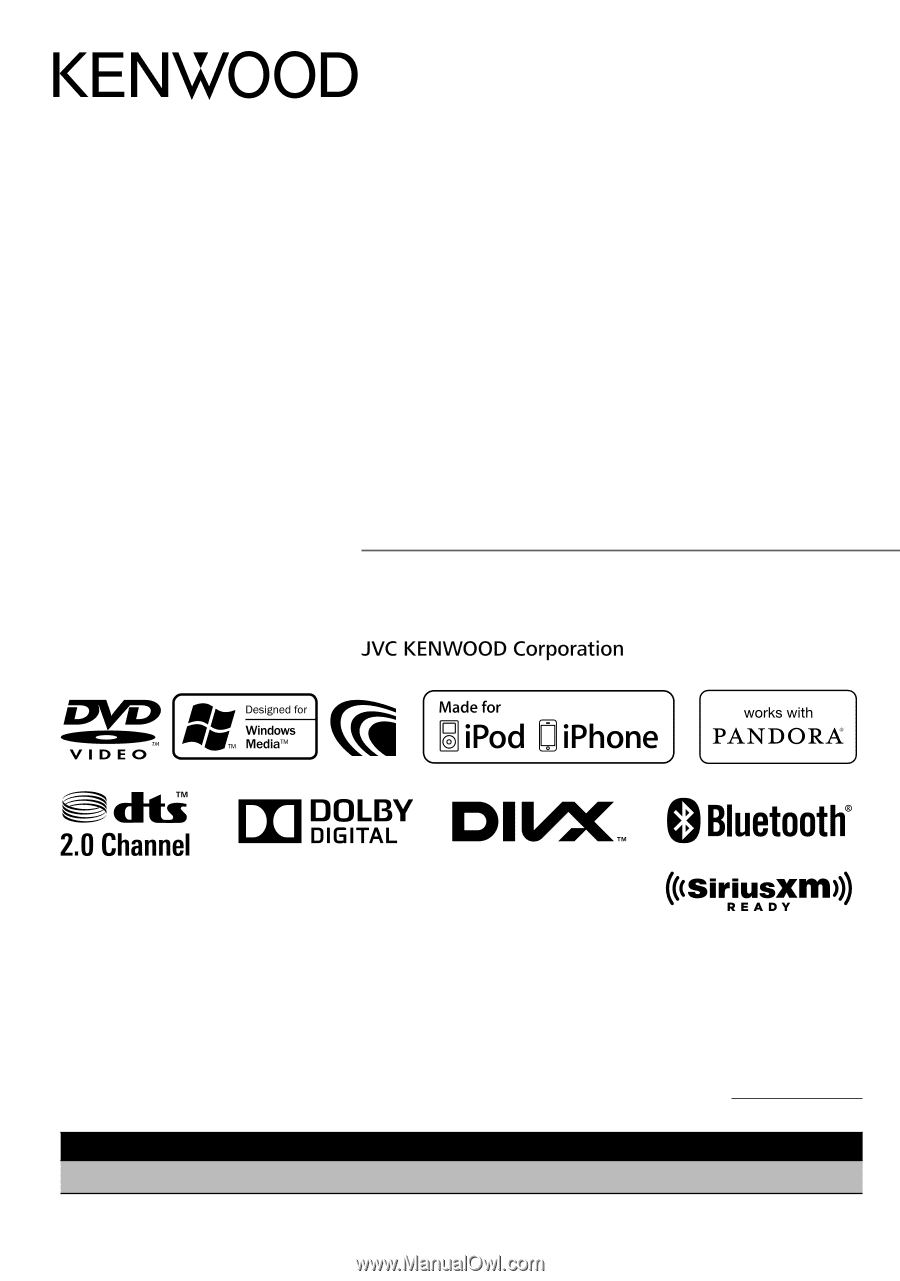
DDX790
DDX770
DDX7070BT
DDX470
DDX4070BT
DDX370
DDX3070
MONITOR WITH DVD RECEIVER
INSTRUCTION MANUAL
GET0907-001A (KN/RN)
© 2012 JVC KENWOOD Corporation
Take the time to read through this instruction manual.
Familiarity with installation and operation procedures will help you obtain the best
performance from your new DVD Receiver.
For your records
Record the serial number, found on the back of the unit, in the spaces designated on the warranty
card, and in the space provided
below. Refer to the model and serial numbers whenever you call
upon your Kenwood dealer for information or service on the product.
Model DDX790/DDX770/DDX7070BT/DDX470/DDX4070BT/DDX370/DDX3070 Serial number
US Residence Only
Register Online
Register your Kenwood product at
www.Kenwoodusa.com