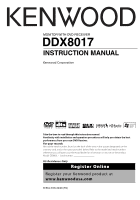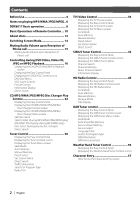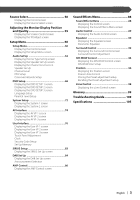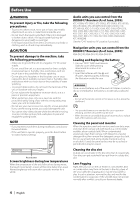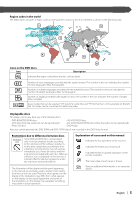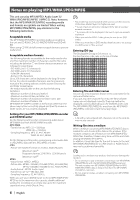Kenwood DDX8017 Instruction Manual
Kenwood DDX8017 - Excelon - DVD Player Manual
 |
UPC - 019048162656
View all Kenwood DDX8017 manuals
Add to My Manuals
Save this manual to your list of manuals |
Kenwood DDX8017 manual content summary:
- Kenwood DDX8017 | Instruction Manual - Page 1
MONITOR WITH DVD RECEIVER DDX8017 INSTRUCTION MANUAL Take the time to read through this instruction manual. Familiarity with installation and operation procedures will help you obtain the best performance from your new DVD Receiver. For your records Record the serial number, found on the back of the - Kenwood DDX8017 | Instruction Manual - Page 2
the HD Radio Menu Seek Mode Auto Memory Manual Memory Receive Mode Title Display DAB Tuner control 50 Displaying the Easy Control Panel Displaying the DAB Tuner Control screen Displaying the DAB Tuner Menu screen Seek Mode Auto Ensemble Memory Service Preset Memory Service Select Language Filter - Kenwood DDX8017 | Instruction Manual - Page 3
the User I/F 3 screen Touch Panel Adjustment Clock Security Code Setup Set Up Memory SIRIUS Setup 83 Displaying the SIRIUS Set Up screen DAB Set Up 84 Displaying the DAB Set Up screen Announcement Selection AMP Control 86 Displaying the AMP Control screen Sound Effects Menu 88 Sound Effects - Kenwood DDX8017 | Instruction Manual - Page 4
park and engage the parking brake. NOTE • If you experience problems during installation, consult your Kenwood dealer. • If the unit fails to operate properly, press the Reset button to restore factory settings. AUTO Reset button Screen .) Navigation units you can control from the DDX8017 Receiver ( - Kenwood DDX8017 | Instruction Manual - Page 5
Inhibition icon Some DVD and VCD discs can be played only in certain playback modes according to the intentions of the software producers. As this player plays discs according to their intentions, some functions may not work as intended by you. Please be sure to read the instructions provided with - Kenwood DDX8017 | Instruction Manual - Page 6
Play mode may not be possible when portions of the functions of Windows Media Player 9 or higher are used. • *1 A part of CD/DVD writer used. The MP3/WMA/JPEG/MPEG file must have the MP3/WMA/ JPEG/MPEG extension (.mp3/.wma/.jpg/.mpg). • A file with a name entered with characters not on the code - Kenwood DDX8017 | Instruction Manual - Page 7
for play, Folder Search, File Search, or for Folder Select, files and folders are accessed in the order in which they were written by the CD/DVD writer. Because of this, the order in which they are expected to be played may not match the order in which they are actually played - Kenwood DDX8017 | Instruction Manual - Page 8
DDX8017 Basic operations AUTO 1 Play Disc [Disc insertion slot] A disc is played when you insert it. 2 Play/Pause [38] key Pauses and replays a disc. 8 | English 3 Eject Disc [EJECT] key The disc is ejected. - Kenwood DDX8017 | Instruction Manual - Page 9
key Switches the screen mode. (page 14) The DVD Disc Menu screen appears when you hold down the key more than 1 second. (page 20) • DVD Disc Menu is not available when the top menu of the DVD is shown. • Aside from the navigation system, the display turns on when you apply the parking brake. • It is - Kenwood DDX8017 | Instruction Manual - Page 10
the following remote control modes when switched to AV control mode with [NAV] switch. TV: TV source DVD: Built-in DVD/VCD/CD/MP3/WMA/JPEG/MPEG player source AUD: Tuner source or attached disc changer source 2 [NAV] switch Pressing the switch until it locks enters into the navigation system control - Kenwood DDX8017 | Instruction Manual - Page 11
") Calls the Top menu of DVD Disc Menu. DISC TV TUNER (When 1 is set to "TV" or "AUD") Switches the Screen mode. (page 14) NAV Displays Route Option menu. p [AV OUT] key DISC TV TUNER Selects an AV source to be output at the AV OUTPUT port. NAV Switches between the heading up navigation and north up - Kenwood DDX8017 | Instruction Manual - Page 12
Forward. [ANGLE] key DVD (When 1 is set to "DVD") 0 : Switches the view angle ; [DIRECT] key Selects the Direct Search mode. (see pages 21/29/34/41 for ) a [CLEAR] key DVD (When 1 is set to "DVD") Clears a numeric value you have entered in the built-in disc player during direct search - Kenwood DDX8017 | Instruction Manual - Page 13
, and your CD-R/CD-RW recorder instruction manual.) Disc storage • Do not leave discs place them in direct sunlight (On the seat or dashboard etc.) and where the temperature is high. • Put discs in their cases and store them in such a storage as disc cabinet. Disc shaped accessory Do not insert - Kenwood DDX8017 | Instruction Manual - Page 14
) Zoom picture mode (ZOOM) Normal picture mode (NORMAL) • When you select the Menu, Easy Control screen, or Navigation, the display is shown in the full-size display mode automatically. The screen mode of these displays cannot be changed. • You can set the screen mode for each of the DVD/VCD, TV - Kenwood DDX8017 | Instruction Manual - Page 15
call When the telephone is called, the system is paused automatically. When the telephone is called... The Phone Call ("CALL") screen appears, and system is paused. Phone Call ("CALL") screen MENU CALL CALL If you want to continue to listen to the audio source during phone call... The system resumes - Kenwood DDX8017 | Instruction Manual - Page 16
Area Selects the previous chapter. 6 DVD Disc Menu Control Button Area (page 20) • When you touched during DVD menu played it will change to Highlight screen. (page 20). 7 Information Display Button Area (page 21) VCD playback screen DVD VCD 8 Scene 2 PBC VER2 Mode: FULL AVOUT: TV 10 11 12 - Kenwood DDX8017 | Instruction Manual - Page 17
Before Use JPEG/MPEG playback screen DVD MEDIA 13 3 1 Mode: FULL AVOUT: TV 15 16 17 P 0:01:48 18 14 e ). d Plays or pauses. 19 20 21 21 22 22 23 SRC DVD VIDEO Title 1 Chap 2 IN T 0:10:25 • The Easy Control Panel is hidden when you touch a central part of the monitor. English | 17 - Kenwood DDX8017 | Instruction Manual - Page 18
Audio or Video CD Playback Displaying the DVD/VCD Control screen Plays a DVD/VCD using various functions. DVD/VCD Control screen MENU 25 24 28 28 29 26 30 Direct SRC 33 27 PBC 31 30 DVD VIDEO 32 34 32 35 40 IN 36 REP - - SCRL TIME 37 38 Title 1 Chap 3 43 KENWOOD 41 T 0:05 - Kenwood DDX8017 | Instruction Manual - Page 19
Controlling during DVD Video, Video CD, JPEG or MPEG Playback English | 19 - Kenwood DDX8017 | Instruction Manual - Page 20
select a chapter and title for the DVD Menu screen. When you touch a chapter and title, it is played back. Highlight [ Highlight On ] DVD Menu 1. KENWOOD 2. KENWOOD 3. KENWOOD 4. KENWOOD 5. KENWOOD 6. KENWOOD • To cancel Highlight Control, press "MODE" key. (page 9) 5 ZOOM 6 Exit 1 Calls the - Kenwood DDX8017 | Instruction Manual - Page 21
You can search for a DVD/VCD chapter, scene or track by entering its number. 1 Select the Direct Search mode 1 2 Zoom X2 3 Exit 1 Changes the zoom ratio at 4 levels (2 times, 3 times, 4 times, or off ) each time you touch. 2 Scrolls the screen in the direction you touch. 3 Clears the Zoom - Kenwood DDX8017 | Instruction Manual - Page 22
the built-in disc player) 7 Selects a disc. (only when a disc is played back on the disc changer) • For CD/MP3/WMA/JPEG/MPEG/Disc Changer playback and receiver key operations, see (see page 8). • The Easy Control Panel is hidden when you touch a central part of the monitor - Kenwood DDX8017 | Instruction Manual - Page 23
CD playback 8 Calls the CD/MP3/WMA/JPEG/MPEG/Disc Changer Menu. 9 Calls the Sound Effects Menu. (page 88) p Displays the Source Select screen. (page 58) q Calls the Setup Menu. (page 60) w Ejects the disc from the built-in disc player 27), Disc Text, or Track Text mode for text display. ; Scrolls the - Kenwood DDX8017 | Instruction Manual - Page 24
MP3/WMA/JPEG/MPEG Control screen MENU 28 29 29 30 31 32 31 Direct DVD MEDIA SRC 39 Next 33 Folder - Folder +33 Time Display E Appears when a disc is inserted. R Clock Display When touched, the display of Clock 1, Clock 2, and Clock 3 are switched one after the other. T Function - Kenwood DDX8017 | Instruction Manual - Page 25
Control Disc Changer Control screen MENU 46 Direct SRC 54 Next 49 SCN REP 50 47 Disc + 48 46 CD-CH Disc - 47 Disc Name>, page 27), Disc Text, or Track Text mode for text display. H Scrolls the display text. J Play Time Display Clock Display When touched, the display of Clock 1, Clock 2, and - Kenwood DDX8017 | Instruction Manual - Page 26
/WMA/JPEG/ MPEG Disc Changer Menu screen You can select menu options using various functions. MENU CD Menu screen Name Set 63 MENU 64 Selects options from various function menus. Returns to the CD/MP3/WMA/JPEG/MPEG/Disc Changer Control screen. • The available functions vary depending on the - Kenwood DDX8017 | Instruction Manual - Page 27
CD. 1 Play a CD you wish to name 2 Call the CD/Disc Changer Menu MENU 3 Select the Set Name mode Name Set CD parking brake. MENU 2. Upper Folder Name 1 ROOT 2. Upper Folder Name 3 Fol ˢ 2 7. Folder Name 4 DVD touch the folder, it opens. 6 Displays the MP3/WMA/JPEG/MPEG files. When you touch - Kenwood DDX8017 | Instruction Manual - Page 28
. 1 Call the Disc Changer Menu MENU 2 Call the Disc Select Menu CH Disc Select MENU 2 DISP 3 3 1.KENWOOD 1 2.KENWOOD 3.KENWOOD DISC CH 4.KENWOOD 5.KENWOOD 6.KENWOOD 1 Scrolls the list. 1 Plays the displayed disc. 2 Selects the Disc Name or Disc Text mode for text display. 3 Scrolls - Kenwood DDX8017 | Instruction Manual - Page 29
for a disc or a track when its number is entered. During play on the built-in disc player 1 Select the Direct Search mode # BS DIRECT The following items can be searched directly each time it is pressed. CD: Track number, Total play time MP3/WMA/JPEG/MPEG: Folder, File 2 Enter a disc or track number - Kenwood DDX8017 | Instruction Manual - Page 30
page 32 for the ) • For receiver key operations, see (page 8). • The Easy Control Panel is hidden when you touch a central part of the monitor. 1 2 2 3 3 4 SRC AM FM SEEK TUNER FM 1 AUTO1 98.1 MHz Displaying the Tuner Control screen You can tune in - Kenwood DDX8017 | Instruction Manual - Page 31
Displaying the Tuner Menu screen You can select menu options using various functions. MENU Tuner Menu screen 23 Preset Select MENU Name Set PTY Search 24 Radio Text u Selects the Program Service Name, Station Name, or Radio Text mode for text display. i Scrolls the display text. o When 1 to - Kenwood DDX8017 | Instruction Manual - Page 32
If SEEK is not shown, touch Next . The mode is switched in following order each time you touch the button. Manual Memory Stores the current receiving station in memory. 1 Select a station you wish to store in memory FM AM 2 Store in memory AUTO 1 AUTO 2 MANUAL Tunes in a station with good - Kenwood DDX8017 | Instruction Manual - Page 33
the Tuner Menu MENU 3 Select the Set Name mode Name Set 4 Enter a name For character entry details, see (page 57). 5 Exit the Set Name mode OK • You can store up to 30 stations in memory. • You can set a station name only after you have applied the parking brake. English | 33 - Kenwood DDX8017 | Instruction Manual - Page 34
automatically. When the traffic bulletin starts... The Traffic Information screen appears automatically. Traffic Information screen MENU 1 3 TI TUNER 2 Traffic Information 1 Calls the Sound Effects Menu. (page 88) 2 Calls the Setup Menu. (page 60) 3 Turns the Traffic Information function on or - Kenwood DDX8017 | Instruction Manual - Page 35
the program type. It is displayed when the Program Type is selected. 4 Continue to touch more than 2 seconds, the currently receiving station is registered to have the selected program type. 5 Returns to the Tuner Menu. 3 Select a program type Tuner Control Radio Text You can display the radio text - Kenwood DDX8017 | Instruction Manual - Page 36
(You can only operate TV with the optional accessory TV Tuner connected.) Displaying the TV Picture screen Various control screens appear in the TV Source mode. Select the TV Pictures. TV Picture screen TV 1 TV 1 Mode: FULL Preset 3 2 AUTO1 AVOUT: TV 5 6 2 ch 3 4 7 1 TV Band Number Display - Kenwood DDX8017 | Instruction Manual - Page 37
6 buttons appear, you can recall channels on memory. For memory of broadcasting stations, see (page 39) or (page 40). f Indicates current Seek mode g Clock Display When touched, the display of Clock 1, Clock 2, and Clock 3 are switched one after the other. English | 37 - Kenwood DDX8017 | Instruction Manual - Page 38
Displaying the TV Menu screen You can select menu options using various functions. MENU TV Menu screen 26 Preset Select Name Set MENU 27 TV h Selects options from various function menus. j Returns to the TV Control screen. 38 | English - Kenwood DDX8017 | Instruction Manual - Page 39
in memory automatically. 1 Select a band you wish to store in memory If SEEK is not shown, touch Next . The mode is switched in following order each time you touch the button. AUTO 1 AUTO 2 MANUAL Tunes in a station with good reception automatically. Tunes in stations in memory one after another - Kenwood DDX8017 | Instruction Manual - Page 40
Before Use Manual Memory Stores the current receiving channel in memory. 1 Select a channel you wish to store in memory TV 2 Store in memory 1 - 6 If 1 to 6 are not shown, touch Next . Continue to touch until the memory number appears. Preset Select Lists and tunes in stations in memory one - Kenwood DDX8017 | Instruction Manual - Page 41
number, signal reception starts. Example: When you receive Channel 06 0 6 MNO • Direct Search ends automatically if you do not operate within 10 seconds. • You can store up to 20 stations in memory. • You can set a station name only after you have applied the parking brake. English | 41 - Kenwood DDX8017 | Instruction Manual - Page 42
control screens appear in the SIRIUS Tuner source mode. (with the optional accessory SIRIUS DDX8017 Basic Operations> (page 8). • The Easy Control Panel display is hidden when you touch a central area of the monitor. Displaying the SIRIUS Tuner Control screen SIRIUS Tuner Control screen MENU - Kenwood DDX8017 | Instruction Manual - Page 43
touched, the display of Clock 1, Clock 2, and Clock 3 are switched one after the other. o Selects options from various function menus. ; Returns to the SIRIUS Tuner Control screen. • For SIRIUS Tuner function details, see the Instruction Manual of SIRIUS Satellite Radio Tuner (optional accessory - Kenwood DDX8017 | Instruction Manual - Page 44
Call the SIRIUS Tuner Menu MENU 2 Start Channel Searching Channel Search The category list appears. Category Selection screen MENU 3 2 2 cat. receiving channel in memory. 1 Select a channel you wish to store in memory Band 2 Store in memory 1 - 6 If 1 to 6 are not shown, continue to touch - Kenwood DDX8017 | Instruction Manual - Page 45
3 Tunes in a channel when you enter is number. 3 Enter a channel number 0 - 9 4 Tuning Enter 2 Display the Information screen Infomation Information screen MENU 3 1 Category Name: HITS 0 2 Channel Name: CH 0 2 1 Displays the information (such as Category Name, Channel Name, Artist - Kenwood DDX8017 | Instruction Manual - Page 46
see page 48 for the ) • For receiver key operations, see (page 8). • The Easy Control Panel display is hidden when you touch a central area of the monitor. 1 SRC HD AM HD FM SEEK 2 2 3 3 4 Displaying the HD Radio Control screen You can tune in a station - Kenwood DDX8017 | Instruction Manual - Page 47
Display When touched, the display of Clock 1, Clock 2, and Clock 3 are switched one after the other. a Selects options from various function menus. s Returns to the HD Radio Control screen. • For HD Radio function details, see the Instruction Manual of HD Radio tuner (optional accessory). English - Kenwood DDX8017 | Instruction Manual - Page 48
SEEK If SEEK is not shown, touch Next . The mode is switched in following order each time you touch the button. Manual Memory Stores the current receiving station in memory. 1 Select a station you wish to store in memory HD FM HD AM 2 Store in memory AUTO 1 AUTO 2 MANUAL Tunes in a station or - Kenwood DDX8017 | Instruction Manual - Page 49
MENU 3 Receive Mode 1 Auto 2 2 HD RADIO 1 Receive mode Display. 2 Switches the Receive mode. 3 Returns to the HD Radio Menu. 3 Select the Receive mode HD Radio Control Title Display An information about the received song is displayed. 1 Call the HD Radio Menu MENU 2 Display the Title screen - Kenwood DDX8017 | Instruction Manual - Page 50
Panel display is hidden when you touch a central area of the monitor. 1 SRC BAND 2 DAB S- 3 S+ 3 DAB 1 4 4 SEEK 5 220.094MHz Displaying the DAB Tuner Control screen You can select the Ensemble and services using various functions. DAB Tuner Control screen MENU 6 7 12 8 Direct SRC Next13 - Kenwood DDX8017 | Instruction Manual - Page 51
mode. ; Clock Display When touched, the display of Clock 1, Clock 2, and Clock 3 are switched one after the other. a Selects options from various function menus. s Returns to the DAB Tuner Control screen. • For DAB Tuner function details, see the Instruction Manual of DAB Tuner (optional accessory - Kenwood DDX8017 | Instruction Manual - Page 52
is not shown, touch Next . The mode is switched in following order each time you touch the button. Service Preset Memory The current receiving service is stored in memory. 1 Select a service you wish to store in memory Band Service + Service - 2 Store in memory AUTO 1 AUTO 2 MANUAL Tunes in - Kenwood DDX8017 | Instruction Manual - Page 53
. 1 Call the DAB Tuner Menu MENU 2 Call the Service Select Menu Service Select MENU 3 Service Name 1 Service Name Service Name 2 Service Name Service Name 2 DAB Tuner control Language Filter The languages are list for your selection. 1 Call the DAB Tuner Menu MENU 2 Call the Language - Kenwood DDX8017 | Instruction Manual - Page 54
The services are received when you set its program type. 1 Call the DAB Tuner Menu MENU 2 Call the PTY Search Menu PTY Search MENU 4 PTY News 1 1 SRCH 2 3 LANG DAB 1 Selects a program type. 2 Searches for the program type. 3 Displays the Language select screen. 4 Returns to the DAB Tuner Menu - Kenwood DDX8017 | Instruction Manual - Page 55
is displayed. 1 Call the DAB Tuner Menu MENU 2 Display the DAB Information screen DAB Information MENU 3 2 1 AUDIO QUALITY: 1234567890123456 REGION LABEL: 1234567890123456 2 1 Displays the DAB information (such as Service label, Ensemble label, Component label, Audio quality, Region - Kenwood DDX8017 | Instruction Manual - Page 56
key operations, see (page 8). • The Easy Control Panel display is hidden when you touch a central area of the monitor. 1 SRC WBT WBT 21ch 1262.550 MHz Displaying the Weather Band Tuner Control screen Weather Band Tuner Control screen MENU 3 6 4 Direct SRC 5 WBT - Kenwood DDX8017 | Instruction Manual - Page 57
you erase a character, locate the cursor on it and touch this button. 3 Enters characters. 4 Scrolls up or down the character button display. 5 Exits the Character Entry mode and returns to the previous screen. • You can enter characters only after you have applied the parking brake. English | 57 - Kenwood DDX8017 | Instruction Manual - Page 58
Control screen MENU • The Source Select screen can be displayed from the control screen of any source Direct SRC PBC DVD VIDEO IN REP - - SCRL TIME Title 1 Chap 3 KENWOOD T 0:05:20 AM 12:56 Displaying the Source Select screen Direct SRC 3 Source Select screen STANDBY TUNER DVD VIDEO CD - Kenwood DDX8017 | Instruction Manual - Page 59
control switch is turned On or Off. "Manual": Turning the Dimmer function On or Off when [SCRN] key is pressed more than 1 second. 8 Returns to the previous screen. • The Screen Control screen is displayed only when you have applied the parking brake. • The picture quality can be set for - Kenwood DDX8017 | Instruction Manual - Page 60
screen MENU • You can call the same Setup Menu for the Control screen of each source. Direct SRC PBC DVD VIDEO IN REP - - SCRL TIME Title 1 Chap 3 KENWOOD T 0:05:20 AM 12:56 Displaying the Setup Menu screen Setup Menu screen 1 Prev. 2 Touch Clock Security SIRIUS Set Up Next 1 MENU - Kenwood DDX8017 | Instruction Manual - Page 61
English | 61 - Kenwood DDX8017 | Instruction Manual - Page 62
Control during DVD Video, DVD Audio or Video CD Playback Audio Set Up (Other than STANDBY mode) You can set up the car type and speaker system you use together with this unit. Displaying the Car Type Set Up screen If your car type is selected, the Digital Time Alignment and Equalizer is set - Kenwood DDX8017 | Instruction Manual - Page 63
You can set the volume at each setup position. Channel Level screen MENU 15 13 Test Front Right +10 dB 14 14 e Selects a speaker to be set. (see , page 65) r Sets the speaker volume. (see - Kenwood DDX8017 | Instruction Manual - Page 64
a speaker you wish to adjust (Page 62 7) Speaker Set Up screen MMENEUNU 11 XX'O'Ovevrer 22 2 33 F7rFin7orcinnohctnht 3 44 5T5wTweeeeteter r Control (page 92) to "Dolby PL II", the Surround Control is set to "Bypass" automatically. • If you set the rear speakers to "NONE" when you are - Kenwood DDX8017 | Instruction Manual - Page 65
Level You can set the volume at each setup position. 1 Select a speaker you wish to adjust (Page 63 e) Channel Level setup screen MENU 1 2 3 4 5 Test Front Right +8 dB 6 Channel Level 1 Center speaker 2 Left front speaker 3 Right front speaker 4 Left rear speaker 5 Right rear speaker - Kenwood DDX8017 | Instruction Manual - Page 66
Before Use DTA Setup You can manually set the sound output timing of each channel. 1 Display the DTA Setup screen DTA (Page 52 5) DTA Setup screen DTA 1 Front 0.50feet 2 2 3 Set a delay time The speakers are virtually moved to the desired distance. When the values of center speaker and - Kenwood DDX8017 | Instruction Manual - Page 67
of subwoofer output (it is displayed when the subwoofer crossover frequency is set). The phase is reversed 180 degrees when set to "Reverse". • When you select a speaker type on the Speaker Set Up screen, the crossover frequency setup is cleared. • During crossover setup, the speaker type is set to - Kenwood DDX8017 | Instruction Manual - Page 68
You can set up the DVD play. Displaying the DVD SETUP 1 screen DVD SETUP DVD SETUP 1 screen MENU 3 2 1 Menu Language en Subtitle Language en Audio Language Original Dynamic Range Control 7 Normal DVD SETUP 1 Set 4 Set 5 Set 6 7 8 1 Returns to the Control screen of the previous source - Kenwood DDX8017 | Instruction Manual - Page 69
2 screen DVD SETUP 2 screen MENU Parental Level Angle Mark 10 OFF On Screen Ratio 11 4:3 LB Set 9 Off 10 11 12 DVD SETUP 2 13 9 Displays the Parental Lock screen.*1 ( OFF) (See , page 71) p Sets an angle mark display. ( On) q Selects the screen display mode.*1 ( 16 - Kenwood DDX8017 | Instruction Manual - Page 70
language. (It appears during audio language setup.) 5 Sets the language and returns to the DVD SETUP 1 screen. (It appears after you have entered a language code.) 2 Enter a language code See the Language Code Table shown at right to select the desired language. 3 Set the language you use Enter - Kenwood DDX8017 | Instruction Manual - Page 71
and returns to the DVD SETUP 2 screen. 3 Clears the code number. 4 Indicates the present parental lock level. 5 Determines the code number and displays the Parental Level Setup screen. 2 Enter the code number Setup Menu 3 Display the Parental Level Setup screen Enter 2 Return Level 5 1 1 1 Sets - Kenwood DDX8017 | Instruction Manual - Page 72
. (page 88) 3 Calls the Setup Menu. 4 Turns the key touch tone On or Off. ( On) 5 Allows scrolling of text display on the Source Control screen. ( Auto) "Auto": Scrolls the screen automatically. "Manual": Allows you to scroll the screen manually. 6 Selects a remote control signal. ( On) When turned - Kenwood DDX8017 | Instruction Manual - Page 73
Displaying the System 2 screen System 2 screen MENU CD Read 1 8 Key illumination color Green 9 10 System Set Up 2 8 Sets a music CD playback. ( 1) "1": Automatically recognizes and plays back an MP3/WMA disc, a DVD or a music CD. "2": Forcibly plays back a disc as a music CD. Select "2" if - Kenwood DDX8017 | Instruction Manual - Page 74
7 AV I/F 1 8 1 Returns to the Control screen of the previous source. 2 Calls the Sound Effects Menu. (page 88) 3 Calls the Setup Menu. 4 Selects a navigation system connection. ( RGB) "RGB": Allows the Kenwood's Navigation System to connect via its interface cable. "AV-IN1": Allows a third-party - Kenwood DDX8017 | Instruction Manual - Page 75
CAM Interruption On 9 R-CAM Mirror Normal 10 AV-OUT 11 DVD 11 12 AV I/F 2 13 Displaying the AV I/F 3 screen AV I/F 3 screen MENU Navigation Interruption Right Guide Volume Level 15 15 Line Mute On Navigation Source On 18 AV I/F 3 14 15 Off 16 17 9 Sets a method to switch - Kenwood DDX8017 | Instruction Manual - Page 76
2 screen User I/F 2 screen MENU On Screen NAV Auto 9 On Screen VIDEO Auto 10 On Screen DVD Manual 11 On Screen TV Auto 12 13 User I/F 2 14 76 | English 9 Sets an on-screen display of the navigation screen. ( Auto) "Auto": Information is displayed for 5 seconds when updated. "Off - Kenwood DDX8017 | Instruction Manual - Page 77
15 Marker Pattern1 16 Setup Menu w Sets an on-screen display of the TV screen. ( Auto) (when the optional accessory TV tuner in connected only) "Auto": Information is displayed for 5 seconds when updated. "Manual": Information is displayed when you touch on the screen. (page 36) e Displays the - Kenwood DDX8017 | Instruction Manual - Page 78
source. 2 Calls the Sound Effects Menu. (page 88) 3 Calls the Setup Menu. 4 Allows you to start touch panel adjustment. 2 Start to adjust the touch panel Set 1 Cancel Reset 2 1 Cancels the adjustment and returns to the Touch Panel Adjust screen. 2 Resets to the initial status. 78 | English - Kenwood DDX8017 | Instruction Manual - Page 79
clock time. 1 Display the Clock screen Clock If Clock is not shown, touch Prev. or Next to display it. MENU 3 5 2 4 AM 11:18 1 5 6 7 6 Reset RDS Synchronize Off 8 Clock 1 Returns to the Control screen of the previous source. 2 Calls the Sound Effects Menu. (page 88) 3 Calls the Setup - Kenwood DDX8017 | Instruction Manual - Page 80
registration, cannot touch Set . 80 | English • If you enter a different security code, the screen returns to Step 3 (for the first code entry). 6 Register the security code again Enter Now, your security code is registered. If you press the Reset button or if you disconnect your receiver from the - Kenwood DDX8017 | Instruction Manual - Page 81
pressed the Reset button or if you have disconnected the Receiver from battery... 1 Enter the correct security code 0 - 9 You must enter the same security code as that you have entered in Step 3 above. 2 Enter the security code Enter Now, you can use your Receiver. Setup Menu English | 81 - Kenwood DDX8017 | Instruction Manual - Page 82
and AV Interface settings: Memory If Set Up Memory is not shown, touch Prev. or Next to display it. MENU 3 2 1 Unlock 4 Lock 4 Would You Like to Memorize or Recall the Audio & AV setup? 5 Yes 5 No Memory 1 Returns to the Control screen of the previous source. 2 Calls the Sound Effects - Kenwood DDX8017 | Instruction Manual - Page 83
You can display the SIRIUS ID. (with the optional accessory SIRIUS Tuner connected only) Setup Menu Displaying the SIRIUS Set Up screen SIRIUS Set Up SIRIUS Set Up screen MENU 3 2 1 Sirius ID 4 123456789012 1 Returns to the Control screen of the previous source. 2 Calls the Sound Effects - Kenwood DDX8017 | Instruction Manual - Page 84
You can set the DAB reception. (only with the optional accessory DAB Tuner connected) Displaying the DAB Set Up screen DAB Set Up DAB Set Up screen MENU 3 1 DAB Priority DRC Off 4 Off 5 2 Regional INT Off 6 PTY Watch PTY Watch Off 7 Announcement Select 7 Set 8 DAB Set Up 1 Calls the - Kenwood DDX8017 | Instruction Manual - Page 85
On or Off. 2 Enters the setup and returns to the DAB Set Up screen. Setup Menu 2 Set the announcement parameters Traffic News - Financial News 1 Traffic 2 Time table information of public transportation services 3 Lower priority items than alarms (power failure, cutoff of water supply and others - Kenwood DDX8017 | Instruction Manual - Page 86
amp connected via the LX bus. (with the optional accessory LX Power Amp connected only) Displaying the AMP Control screen AMP Control screen MENU 1 2 3 5 6 6 5 7 Set 4 AMP 1 VOLT 14.4V AMP Control 1 Calls the Setup Menu. 2 Calls the Sound Effects Menu. (page 88) 3 Returns to the Control - Kenwood DDX8017 | Instruction Manual - Page 87
Setup Menu English | 87 - Kenwood DDX8017 | Instruction Manual - Page 88
screen Control screen MENU • You can display the same Sound Effects Menu on the Control screen of any source. Direct SRC PBC DVD VIDEO IN REP - - SCRL TIME Title 1 Chap 3 KENWOOD T 0:05:20 AM 12:56 Displaying the Sound Effects Menu screen Sound Effects screen 1 Audio Control MENU - Kenwood DDX8017 | Instruction Manual - Page 89
Before Use Audio Control You can adjust the front/rear and right/left audio balance. Displaying the Audio Control screen Audio Control Audio Control screen MENU Balance / Fader 1 43 65 Vol. Offset -5 76 76 21 54 54 Sub Woofer -5 7 7 32 65 1 FAD F1 BAL R1 Audio Control 1 Returns - Kenwood DDX8017 | Instruction Manual - Page 90
the Control screen of the previous source. 2 Calls the Setup Menu. (page 60) 3 Calls the Sound Effects Menu. 4 Adjusts the bass boost of the B.M.S power amplifier (optional accessory). • You may not set some models of power amp boost to "+18". See the catalog or instruction manual of power amplifier - Kenwood DDX8017 | Instruction Manual - Page 91
can Manually set the equalizer curve by adjusting the center frequency, gain and Q value. 1 Display the Parametric Equalizer screen P-EQ Center 10 Return 5 Set a gain Sound Effects Menu 6 Set a Q value Q- Q+ 7 Close the Parametric Equalizer screen Return 1234 Select a band to be adjusted. - Kenwood DDX8017 | Instruction Manual - Page 92
screen of the previous source. 2 Calls the Setup Menu. (page 60) 3 Calls the Sound Effects Menu. 4 Sets a sound field. You can select any of the following sound fields. • "Bypass" • "Bypass mode. If you select another Dolby PLII mode, the sound is NOT output from rear speakers when you receive - Kenwood DDX8017 | Instruction Manual - Page 93
. 1 Display the Surround Control screen Adjust Surround Control Adjust screen If the sound field of "Dolby PLII Music" has been set: PL Adjust Dimention Control 1 Neutral 1 Center Width Control Sound Effec2ts Menu 5 2 3 Panorama Mode Off 4 Return Sound Effects Menu • You cannot use the - Kenwood DDX8017 | Instruction Manual - Page 94
the SRS WOW User Setup screen. (page95) • No sound effectors of SRS WOW when you have been set to Dolby PLII. If you want set SRS WOW effect when set to "BYPASS", or "SRS CS II". Table of Sound Effect Menu You can set to sound effect menu to mark " ˓ ". Input Surround - Kenwood DDX8017 | Instruction Manual - Page 95
Sets the FOCUS effect level. 4 Sets the SRS 3D effect level. 5 Returns to SRS WOW Control screen. • FOCUS: Adjusts the vertical position of the speaker and sound image by virtual adjustment. • TruBass: sound effect level 4 Exit the Surround Control adjustment Return Sound Effects Menu English | 95 - Kenwood DDX8017 | Instruction Manual - Page 96
listening position. Displaying the Position screen Position Position screen MENU 3 1 2 5 Adjust Front R 4 4 6 P1 P2 P3 Position 1 Returns to the Control screen of the previous source. 2 Calls the Setup Menu. (page 60) 3 Calls the Sound Effects Menu. 4 Sets a listening position. You can - Kenwood DDX8017 | Instruction Manual - Page 97
Control screen Adjust Position Fine Control screen Position Fine Control 1 Total DTA 0.33 feet 2 0.33 feet 2 3 3 Sound Effects Menu 1 Center Continue to touch P1 to P3 more than 2 seconds. Recalling the Preset adjustment setup To call your adjustment from memory: P1 - P3 1 2 3 Touch P1 - Kenwood DDX8017 | Instruction Manual - Page 98
front and rear audio source. Sound Effects Menu Displaying the Zone Control screen Zone Control Zone Control screen MENU 3 5 1 Zone 4 Rear Vol. 15 5 Dual Zone 2 7 Area TV 6 Front Reverse DVD Rear 6 Zone Control 1 Returns to the Control screen of the previous source. 2 Calls the Setup - Kenwood DDX8017 | Instruction Manual - Page 99
system developed by Digital Theater Systems, Inc. Top menu/menu (DVD) Some DVDs display more than one title in a screen. This screen is referred to as the top menu. The menu is the item display (menu screen) for use in setting operations. The menu can be recalled any time during playback to perform - Kenwood DDX8017 | Instruction Manual - Page 100
Troubleshooting Guide Some system functions are limited to control depending on your "NONE" on the Speaker Set Up screen (page 64). • The Surround Control Adjust cannot be set. The Surround Control (Sound Field) (page 94) has been set to "Bypass" or "Bypass+Center". • The Surround Control (Sound - Kenwood DDX8017 | Instruction Manual - Page 101
Use a disc changer supported by the system (page 4). ? The message "Disconnected cable found. Please confirm a connection line." is displayed and the unit cannot be used. ✔ Receiver unit is disconnected. Connect the wire correctly, referring to the section on . ? Nothing happens - Kenwood DDX8017 | Instruction Manual - Page 102
reverse sensor wire is disconnected. Connect the wire correctly, referring to the section on . ? The sound/picture skips on a DVD/VCD/CD. with P.B.C. Menu playback is available only with VCD discs recorded with P.B.C. ? The subtitle is not displayed. ✔ The DVD disc being played - Kenwood DDX8017 | Instruction Manual - Page 103
Troubleshooting Guide ? The specified disc does not play, but another one plays instead. ✔ The specified CD is quite dirty. Clean the CD. ✔ The CD is upside-down. Load the CD touching the disc changer. Remove whatever is touching it. ✔ The CD disc ejected, even if the power is turned off or the - Kenwood DDX8017 | Instruction Manual - Page 104
for other region code. Parental level Error The parental level is set to high levels. Error 07 - 67 The unit is malfunctioning for some reason. ] Press the reset button on the unit. If the "Error ##" code does not disappear, consult your nearest service center. 104 | English Troubleshooting Guide - Kenwood DDX8017 | Instruction Manual - Page 105
frequency;44.1k: 20~20,000Hz Total harmonic distortion (1k) : 0.007% Signal to Noise ratio : 95dB (DVD-Video 96k) Dynamic range : 95dB (DVD-Video 96k) DISC Format : DVD-Video/VIDEO-CD/CD-DA Sampling frequency : 44.1kHz/48kHz/96kHz Quantifying bit number : 16/20/24bit DSP Section 4 BAND Parametric - Kenwood DDX8017 | Instruction Manual - Page 106
(Front&Rear) : 50Wx4 Full Bandwidth Power (Front&Rear)(at Less than 1%THD) : 22Wx4 Preout level (V) : 5V/10kΩ Preout impedance : 80Ω General Operating voltage : 14.4V (11V~16V) Current consumption : 15A Dimensions (W×H×D) - Kenwood DDX8017 | Instruction Manual - Page 107
to Part 15 of the FCC Rules. These limits are designed to provide reasonable protection against harmful interference in a residential installation. This equipment may cause harmful interference to radio communications, if it is not installed and used in accordance with the instructions. However - Kenwood DDX8017 | Instruction Manual - Page 108
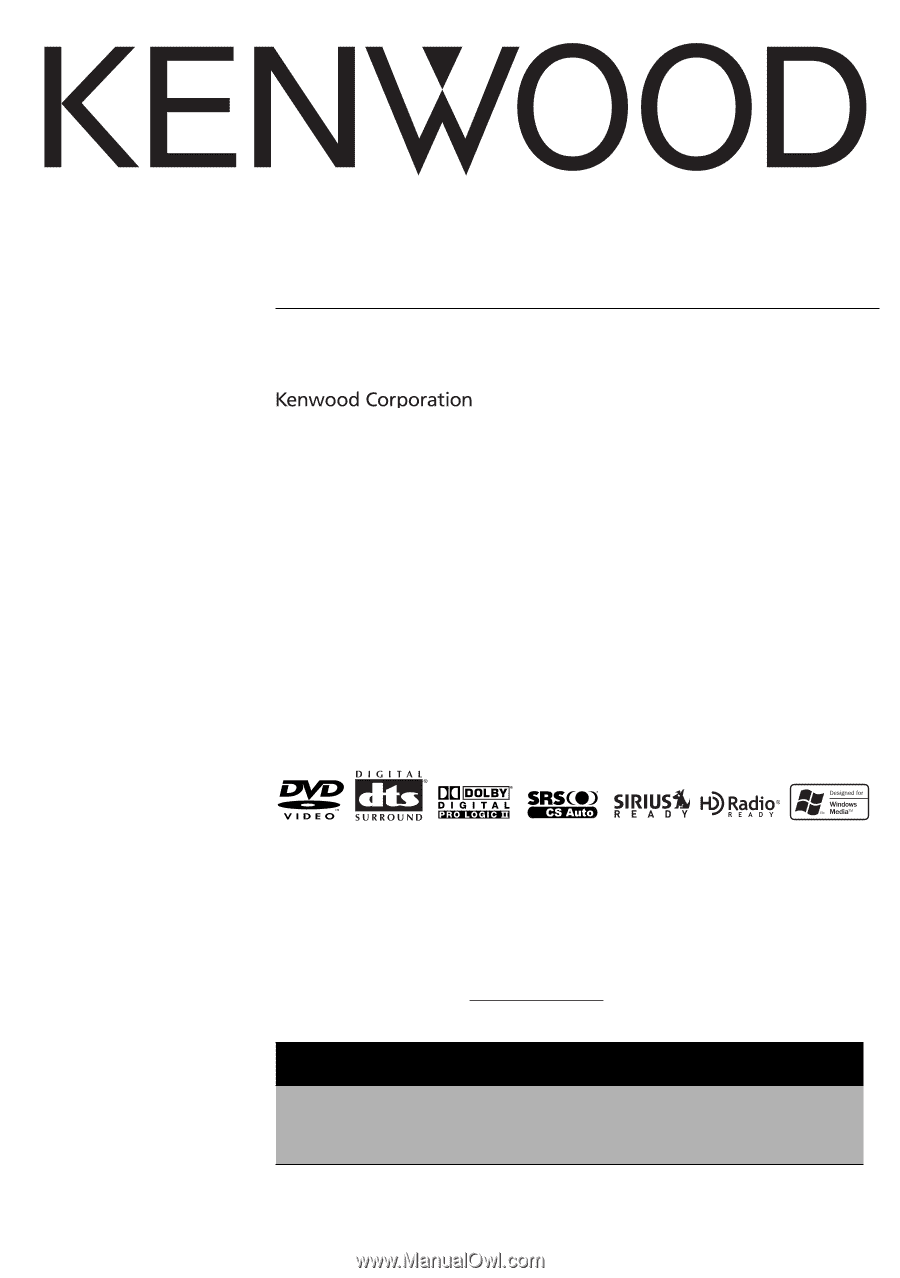
MONITOR WITH DVD RECEIVER
DDX8017
INSTRUCTION MANUAL
©
B64-3185-00/00 (KV)
Take the time to read through this instruction manual.
Familiarity with installation and operation procedures will help you obtain the best
performance from your new DVD Receiver.
For your records
Record the serial number, found on the back of the unit, in the spaces designated on the
warranty card, and in the space provided
below. Refer to the model and serial numbers
whenever you call upon your Kenwood dealer for information or service on the product.
Model DDX8017
Serial number
US Residence Only
Register Online
Register your Kenwood product at
www.kenwoodusa.com