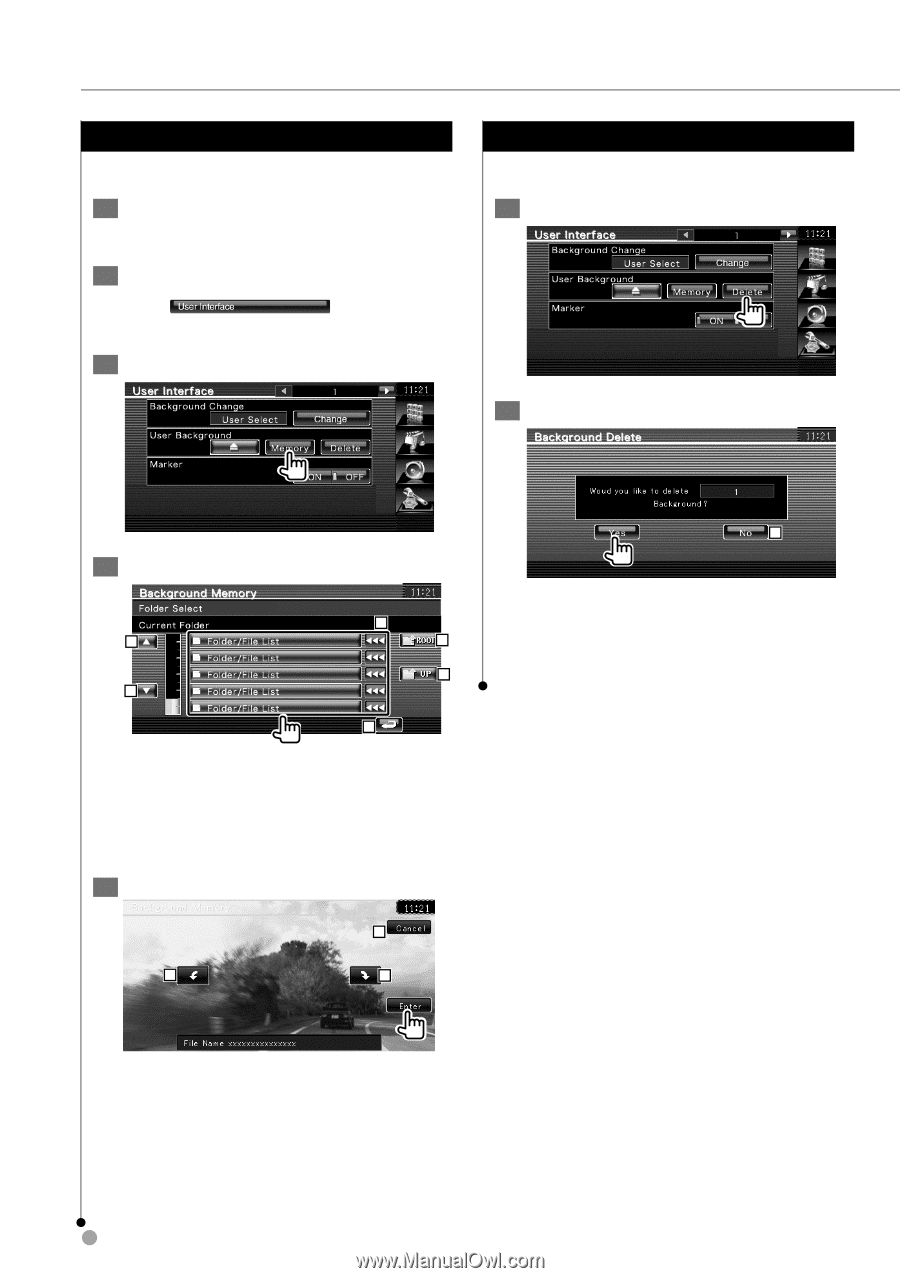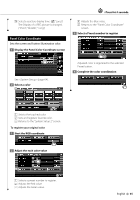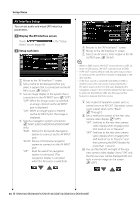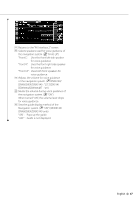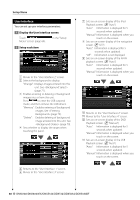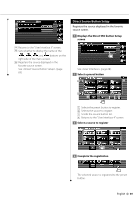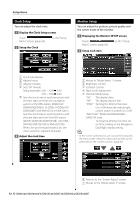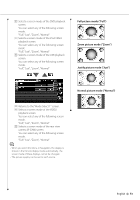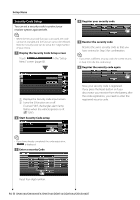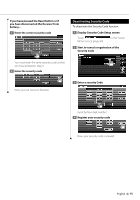Kenwood DNX5140 Instruction Manual - Page 70
Entering Background, Background Delete
 |
UPC - 019048181411
View all Kenwood DNX5140 manuals
Add to My Manuals
Save this manual to your list of manuals |
Page 70 highlights
Setup Menu Entering Background Loads a image for background. 1 Connect the device which has the image to load 2 Display the User Interface screen Touch Menu" screen (page 60). in the "Setup 3 Display the Background Memory screen Background Delete Deletes the background image. 1 Delete the image you have loaded 2 Confirm 4 Select the image to load 1 2 3 4 2 5 1 Lists the files. 2 Scroll the list. 3 Returns to Media Select screen. 4 Returns to the previous folder. 5 Returns to the "User Interface" screen. 5 Load the image 7 6 6 1 1 Returns to the "User Interface" screen. ⁄ • This operation is not possible when USB/DVD is selected as the source. 6 Rotates the image. 7 Returns to the Picture Select screen. ⁄ • See (page 8) for readable image specifications. • This operation is not possible when USB/DVD is selected as the source. 70 DNX6140/DNX6000EX/DNX5140/DDX514/DDX5034/DDX5034BT